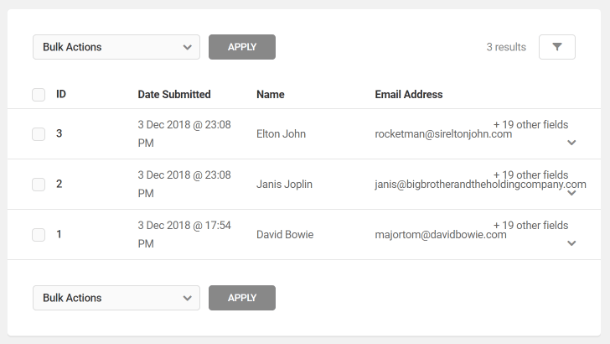If you are looking for an alternative to the complicated and expensive WordPress page builders,…
We are all guilty of skimming content, never actually reading anything, and just looking for a quick solution to a problem we would like to have help with. So, for business and website owners, making conversions happen is a tough task.
While most of them are successful in their own rights, we know which are the most attractive to your customers. Quizzes, polls, and forms. Let’s be real here, who doesn’t want to know “Which Marvel Character Are You?” and we all love those “What do you think?” opportunities to express our thoughts. It might be a guilty pleasure, and hard to admit, but you did it one time or another.
So, if you are not making enough sales, it could be the time to employ these, and add them to your site.
How do I do that?
If you are running a WordPress website, that should be a piece of cake. Yes, of course, there is a plugin to make it effortless to create these quizzes and forms in no time. The WordPress form builder you need is called Forminator.
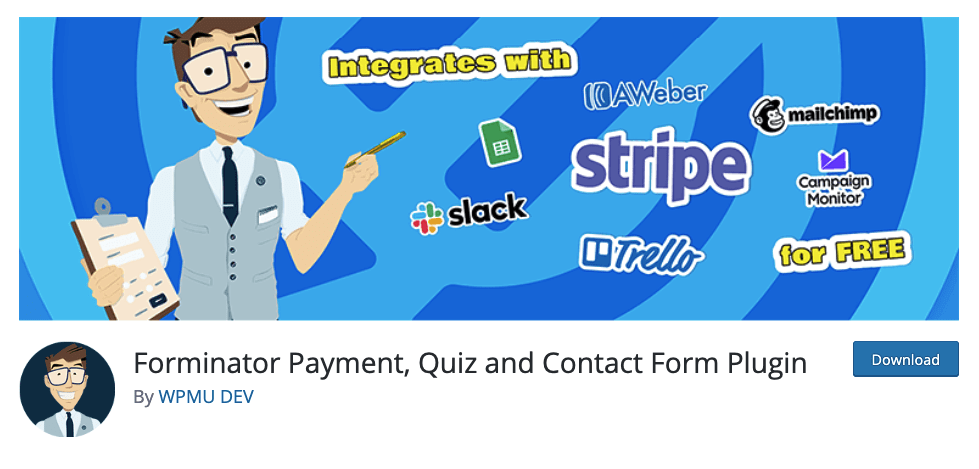
Forminator is WPMU DEV’s creation, team standing behind some of the super useful WordPress plugins, such as Defender, or Hummingbird. They also offer hosting among other great solutions.
Why should you use Forminator, when there are so many plugins that could help you out? Let’s check its features so that you can see the benefits that it brings for yourself.
Forminator’s features
Overall, there is no need for long introductions, so let’s get down to it, and show you how you can effortlessly create any kind of forms to present on your site. You can use it to create quizzes for your visitors to share on social media, or even create polls with many dynamic features. Let’s get into more details.
How to create a form with Forminator?
Start by clicking “Create New” in your dashboard. You will then be presented with multiple options so that you can create what you want to create. You can choose to create Contact Form or Newsletter, using their templates, for example, or you can start from scratch, which is what we’re going to do for the sake of this review.
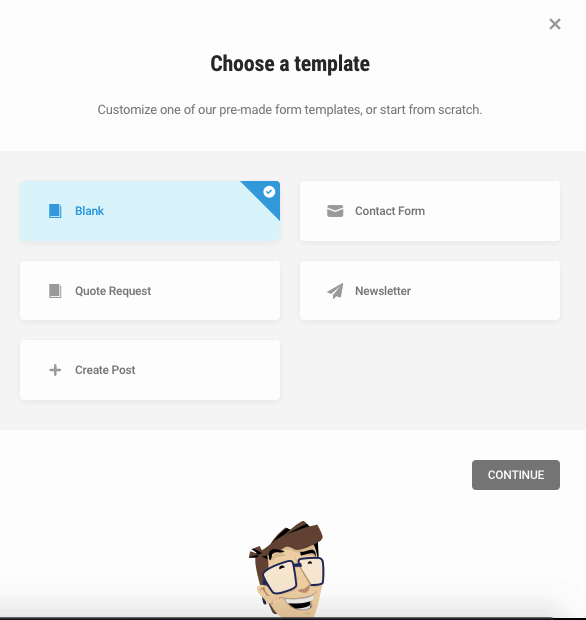
No judgment here if you go ahead with one of the templates if they fit what you need to create.
Creating your first form
You can start by entering a name for your new form, and then you get to the fun part. The next part is picking the fields of your form that you would like to create:
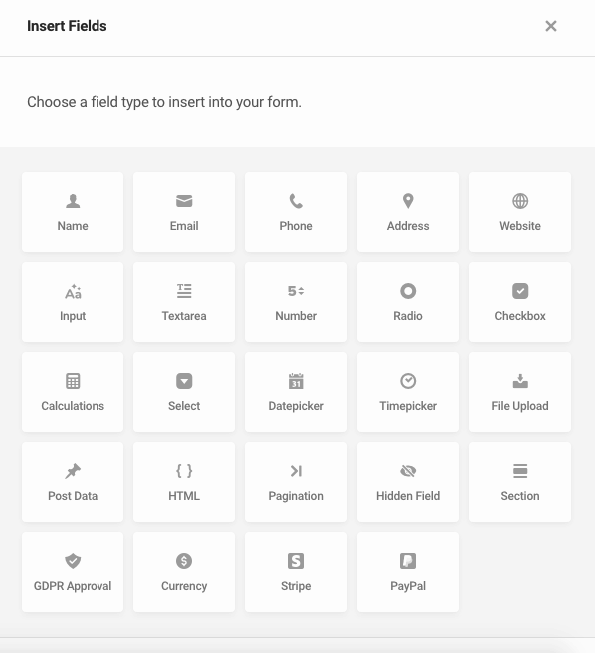
As you can see, with this plugin, you can effortlessly add as many fields to your form as you need. In essence, it means that with each of these, you can customize your forms to do precisely what you want them to do. Whether you would like to add calculations to your eCommerce site, so that your visitors can calculate the size of the T-shirt they are going to get or set the order form so that your visitors can pay for the shirt, you can do so in no time with this plugin.
Once you select the fields, you can reorganize them by simply dragging and dropping them where you want them. You can also further edit them, to make sure they show what you need them to show.
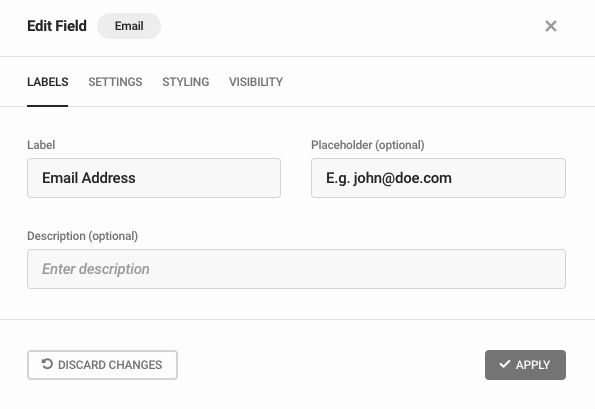
Customization options
Once you’ve got all the fields you need, you should make sure that the appearance is perfect, and that it fits the overall style of your website. Simply head on to the appearance tab, and tweak and twist until you get it right.
Select a design style by picking from the four pre-made options, or go with a “None”. The last option will provide you with an opportunity to add custom CSS. So, if you know what you are doing, you can create a perfectly matching form. You are further free to choose colors of your liking, fonts, and also to set up container appearance.

The next stop is the Behaviour tab. In there, you will be able to choose how your new form will behave in front of your visitors, to ensure that you capture as many of them as you need. You can set up what happens when a visitor fills the form properly, add additional security levels which are important if you are using the form to receive money, and much more.
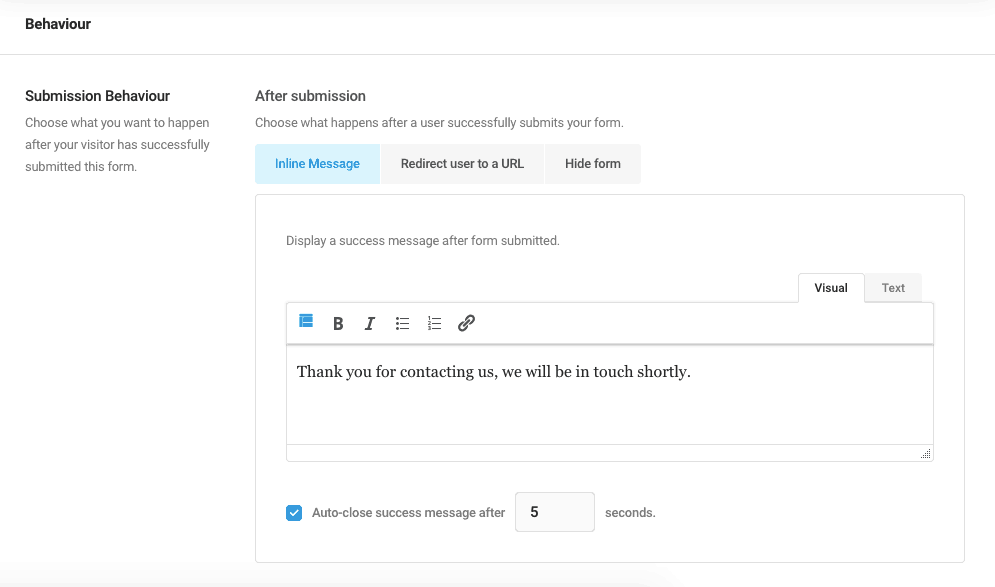
Of course, once you get their email, it is important for you to get notified immediately. With this plugin, you can set up email notifications, and from there, the plugin will make sure that you are updated with any new form submissions you receive.
Integrations and other Settings
Just creating a form shouldn’t be good enough. You need to act on the information you receive. Whether you would like to follow up on their email with a newsletter, create a zap or two, inform your coworkers of the new task, or create a task in Trello in the first place, you need a step two. This is where this plugin’s integrations come rather handy.
The truth is, you can do all of the above, all you have to do is set it up. You can do that under the “Integration tab”, and then set specifics for your form. It’s as simple as it gets. Just integrate the plugin with one of the many options provided, and let it do the trick for you.

Speaking of other settings, this one is for you. Under this tab, you can set up where you would like to store the submissions, and of course, how you are going to handle the data you receive. By default, the plugin will ensure that it matches your site’s global privacy settings, but if you would like to change anything in this regard, you are free to do so.
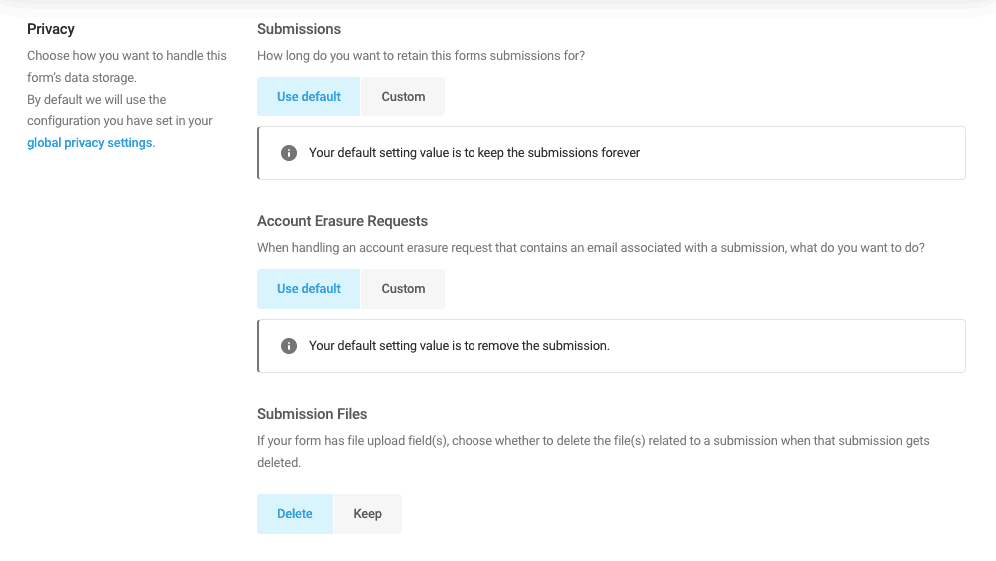
And there you have it! Your form is up and running, and you can sit back and relax as your customer’s information is falling in your lap.
Polls
If you need their opinion on something, you can go with the polls. If you need ideas for the next feature of your product, or if you are looking for suggestions on what to improve when it comes to your services, you should let your users vote. Mind you, the best products are the ones your visitors need, not the ones you believe they need. Let’s see what you can create with polls.
The first step is figuring out the information you would like to present to your visitors with your poll. Simply figure out the question, and type it in a provided field.
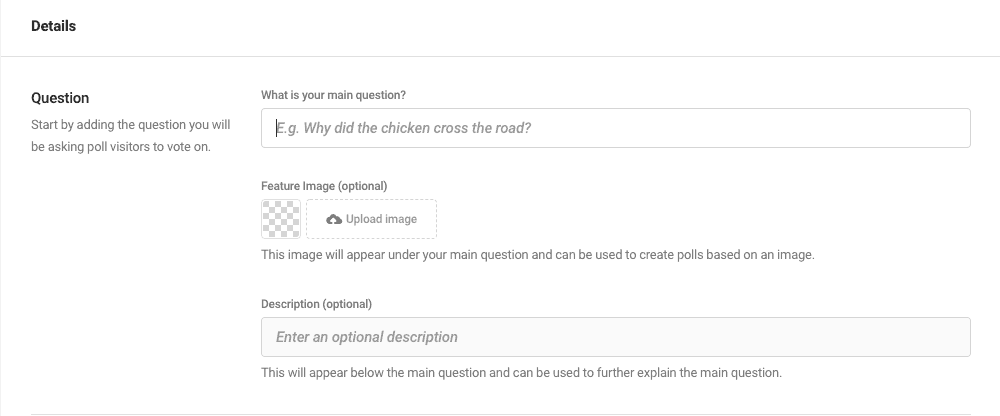
The next step is figuring which answers you need from the same poll. Add as many answers as you need, and you can further rearrange them with the drag and drop in an order of your pleasing. Figure out the button text, and the basics are all set.
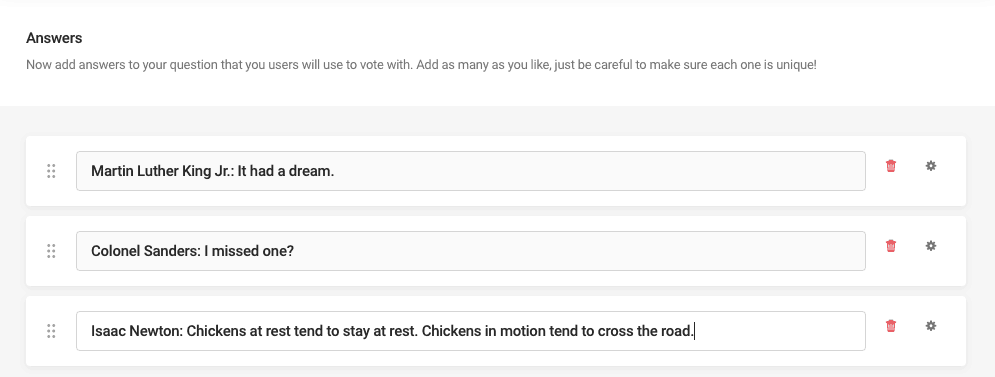
Customization
Following that, comes “Appearances”. You can, just like with the form, modify how it will look like when presented to your visitors. Chose colors, fonts, and the overall style of the container.
“Behaviour” tab, on the other hand, gives you many more options to customize how your poll will react once the visitors vote. You can effortlessly set up to show the vote count, how to display the vote results, a voting limit, among other things.
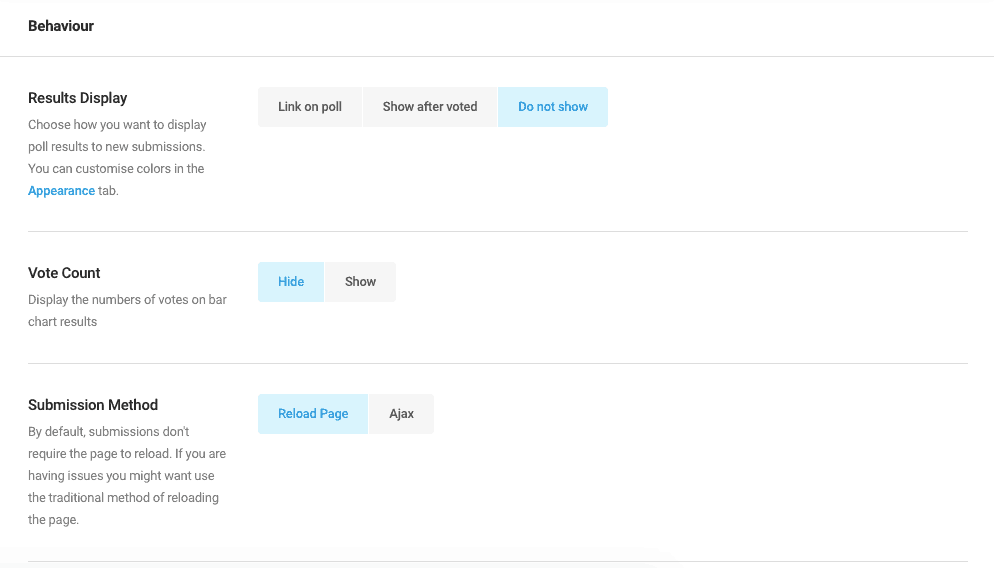
The last three tabs provide you with the same options you had with your forms. You can set up to receive an email notification once your visitors’ vote, integrate the poll with numerous options, and set up the way you are going to store the data you receive.
Voila! Let them vote! As you can see, in a similar fashion to creating a form, you can effortlessly create a poll to gather the opinions you need.
Quizzes
And now, to the fun part (finally)! No need to waste words on how engaging these could be, and how they can help you raise awareness of your website on social media, bringing you more traffic. So let’s get down to it, and see what and how you can create a quiz with this feature.
The first step – choose the quizz you would like to feature on your site. Forminator offers you two different quiz templates: “Test your knowledge”, and “Personality quiz”. The main difference is in the results. While knowledge test calculates scores, the personality one offers various outcomes depending on your visitor’s answers.
Both of them can be equally important when done right, so just pick the template that fits you the best at the moment.
Test your knowledge quiz
For the sake of this article, we’re gonna test the knowledge of the “Why did the chicken cross the road?” question’s answers. Let’s go ahead and create the quiz!
The first step is the intro – which sets the ground base for your quiz. Type in the title of the quiz, add the featured image and fill in the description field with a bit more information about it.
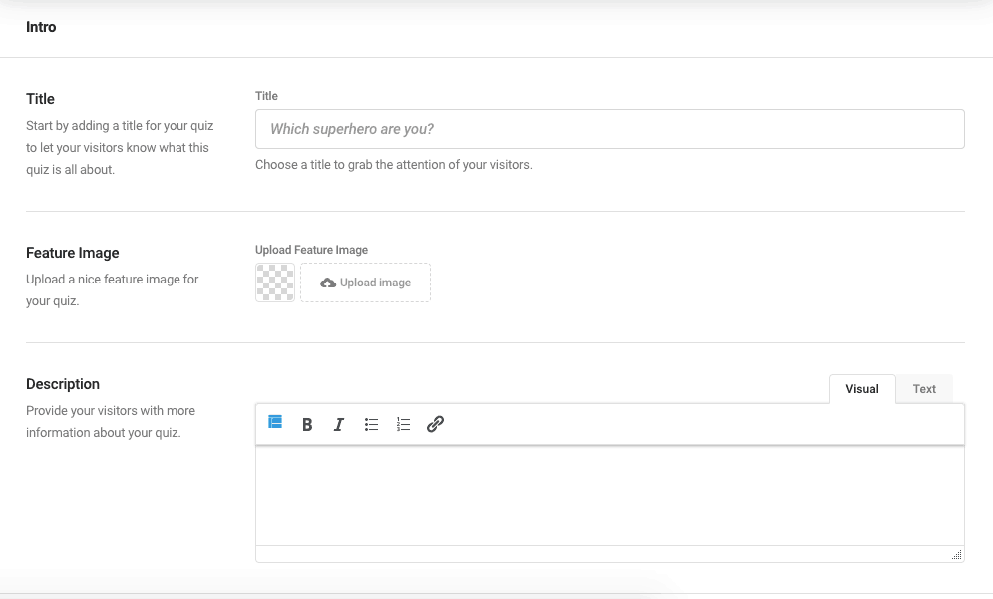
Next, you can handle questions and possible answers. Add the question, and add as many possible answers as you would like. For the right answer, just check the checkbox under it, so that the plugin can calculate the score in the end.
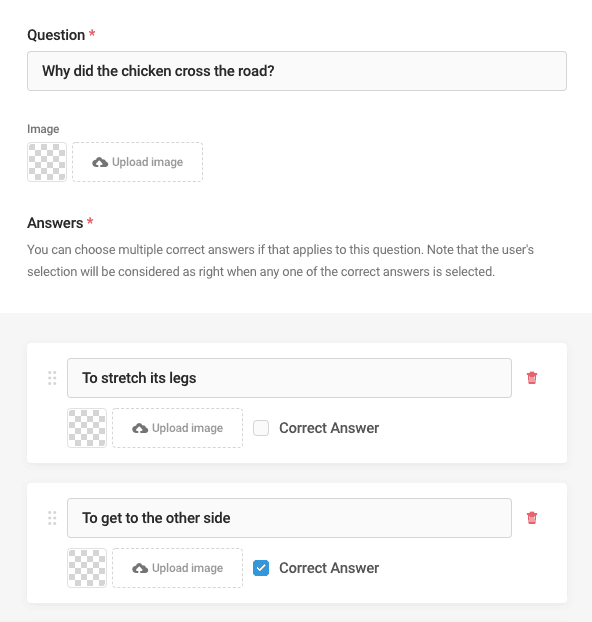
Customizations
Next on, you can use the “Appearance” tab to figure the design of your quiz. Under the “Behaviour” tab is where you can set the rules of your quiz. Make sure to set up the messages that will appear if the answer was correct or wrong, and lastly, but most importantly, set up the social sharing aspect of your quiz!
The last three tabs are the ones you are used to. Again, you can set up email notifications, take advantage of integrations, and choose how you would like to handle the data you receive.
Submissions
Since you are collecting the data and results in the first place, you need to be able to preview them. This is where the “Submissions” tab comes handy.
Under it, you will be able to select which submissions you would like to see by using a filter. Check for a particular form or quiz, to get the relevant information. From there, you can further filter it to get more specific and choose what you would like to see.
This option comes extremely useful especially if you have used the forms to process the payments. Considering that Forminator works with both Stripe and PayPal, it is close to effortless to use it to receive the payment from your users. Under the Submission tab, you will be able to see which payment was received through this tab.
Settings
Under the settings tab, you will find the additional options you might need to set up Forminator to work with you. First of all, you get to the General tab, where you can customize your Forminator’s dashboard. If you are looking to check everything in a glance, then this is where you set up what you would like to see.
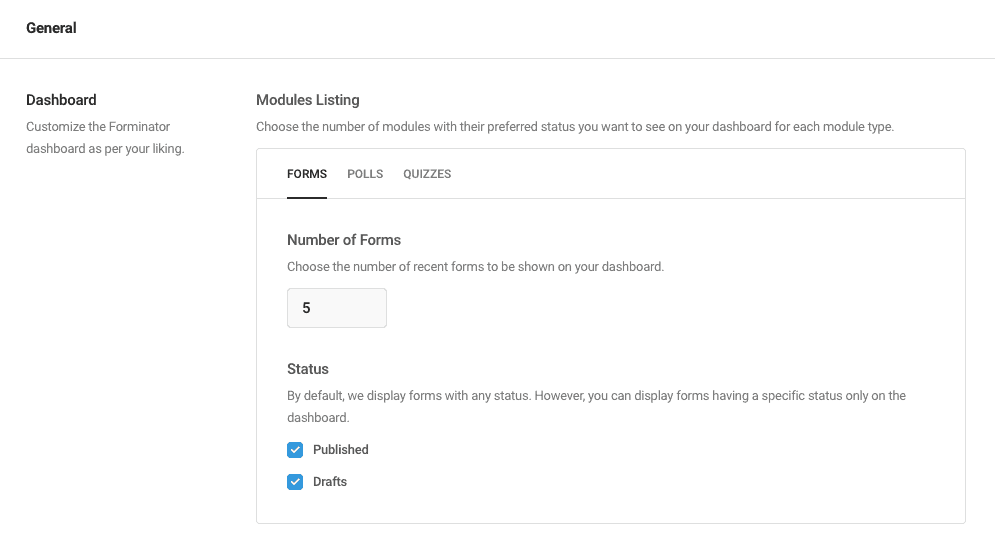
You can also further set Accessibility options, as well as set up what would happen if you decided to uninstall Forminator. Here is where you will also find options on how long you would like to save the submissions you get (under the Submission tab), to comply with the GDPR regulations. Another one of the important things you get to set up here is Google’s reCaptcha.
While it could be annoying for your users, reCaptcha can help protect your forms and your site from spam and other types of abuse. Setting up reCaptcha on your forms is rather easy – all you have to do is to enter the API key in the provided field, and it will be automatically added to your forms.
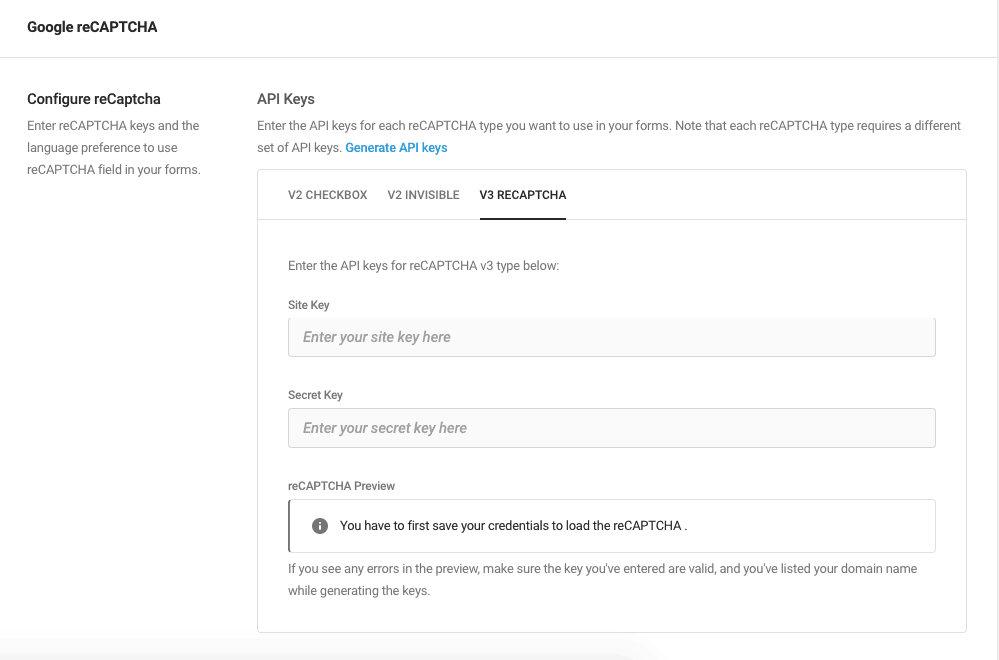
Overall conclusion
If you are looking to add forms to your site, for any purpose whatsoever, Forminator is the best solution you could go with. From fun quizzes to getting paid, this plugin can help you get the form you need, painlessly and in no time.
With so many integrations, this plugin also doesn’t stop helping you once you create the form. You can integrate whichever service you need to take the process one step further. Connect with the popular MailChimp, or with PayPal, whatever you need at the time.
Considering how easy it is to set everything up, and that the plugin is entirely free, if you are looking to engage your customers, raise awareness of your business on social media, or convert more people, this plugin will quickly prove to be a good investment!