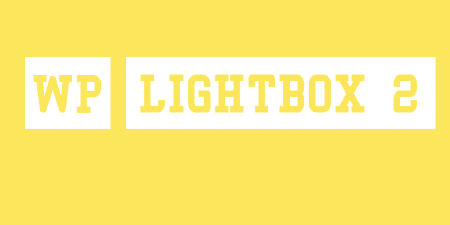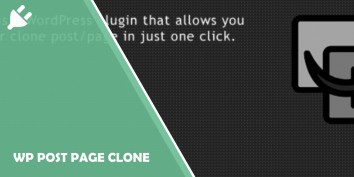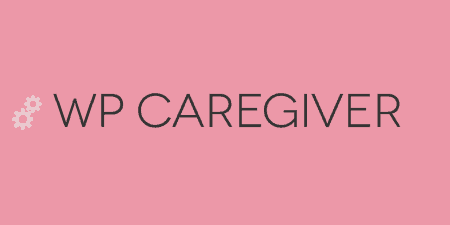One of the trickiest things to pull off in web development is a fully responsive…
I really love WordPress and its community that is filled with very competent developers who are creating new plugins for us to use and test out on a daily basis.
WordPress wouldn’t be what it is today if it weren’t for the community, content, and plugin developers that are working hard to create and add new features to your WordPress site creation experience.
I personally love small plugins that do one thing without being too complex to learn and understand in the long run. That is where the Video Lightbox plugin comes into play.
What is WP Video Lightbox
WP Video Lightbox is a WordPress plugin that allows you to embed videos on any post or page using a simple lightbox overlay display.
Not only can it display videos, but it can also display things such as flash, images, YouTube videos, Vimeo videos, iFrame, and so on in the lightbox overlay.
It is also worth noting that all of this will work perfectly on mobile phones and tablets, so you don’t have to do any additional work to ensure that that works just as well.
Main features and settings configuration
Here is a list of features and settings which this plugin offers to its users:
- You can either enable or disable the option to use the PrettyPhoto library
- You can choose the animation speed: fast, slow, normal (the default is set to fast just so you know)
- AutoPlay sideshow: false or true
- You can change the opacity
- Show the title
- Allow resize
- You can expand a resized image
- You can also add keyboard shortcuts
- AutoPlay function: you can either enable or disable this feature
- You can automatically retrieve the thumbnail of the video and embed it into the lightbox itself
- The ability to disable the suggested videos at the end of YouTube videos which you are adding to the lightbox
- You can add a description of a popup in an overlay
There are a few more features but they are simply too long for me to add to this list and explain, but you can always go to the plugin page and learn about all of the features in great detail if you so wish.
How to install the plugin
You install this plugin as you would any other plugin in WordPress. Just simply go ahead and download the zip file of the plugin, then unzip it and add it to your “wp-content/plugins” directory in your WordPress installation.
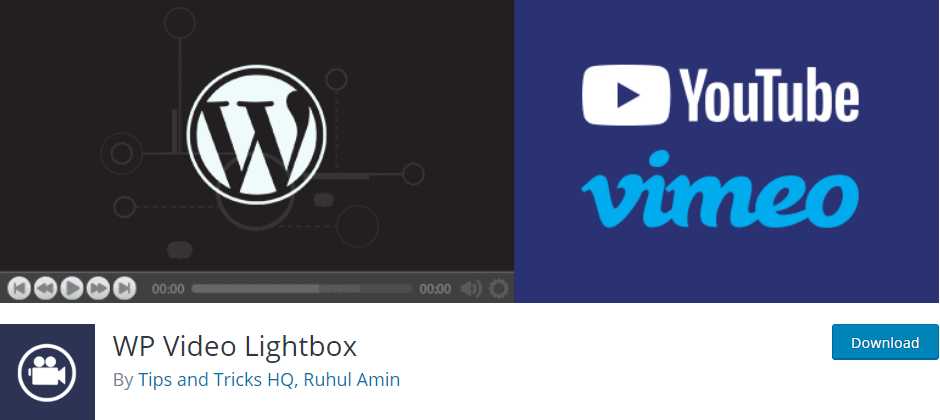
After you have done that, you are now able to activate the plugin through the Plugins menu in WordPress.
How to use the plugin
After you have installed the plugin, you can then proceed to decide what kind of video you want to embed in one of your posts or pages.
You can add a YouTube video or a Vimeo video. The difference between the two is that they have different shortcodes that you have to copy and paste into your post or page.
You have a couple of shortcodes that you can use depending on what you want to do. When you decide on a shortcode, copy and paste it into your edit page section, and then specify the video id, so you can get a look at the YouTube video which you want to embed into your post and page.
Whatever shows up after “v=” is what you copy and paste into the video id part of the shortcode, and that is basically it!
If you want to use the original video’s thumbnail then you have to put “auto_thumb=1” in there. This will allow the plugin to pull the original video’s thumbnail automatically to your page.
If you want to use your own custom image or if you want to use an image from the web, then instead of “auto_thumb=1” you simply write anchor=”Click Here”. In this case, there will not be an image but just text saying “Click Here”. And instead of “Click Here”, you can paste the URL of any image that you have into the anchor parameter.
You can also give a custom name to the video, or should I say, an alt text for the image that is pulled in (for the whole lightbox section). And there are options to change up the width and height of the video as well.
Lastly, if you don’t want there to be additional videos (related videos) shown after the video is done playing, you just have to add “&rel=false” right after the video id.
Costs, caveats, etc.
All in all, this is a great plugin that does exactly what it claims to without any additional learning required. In a nutshell, it is a basic lightbox and all you have to do is copy and paste a couple of things in the shortcode.
Before you decide to actually use it, make sure that there are no conflicts between this plugin and other plugins. Also, make sure that you test out the plugin results on your mobile phone in order to see if it is all blended well with your site and to make sure that it does not look out of place or weird.