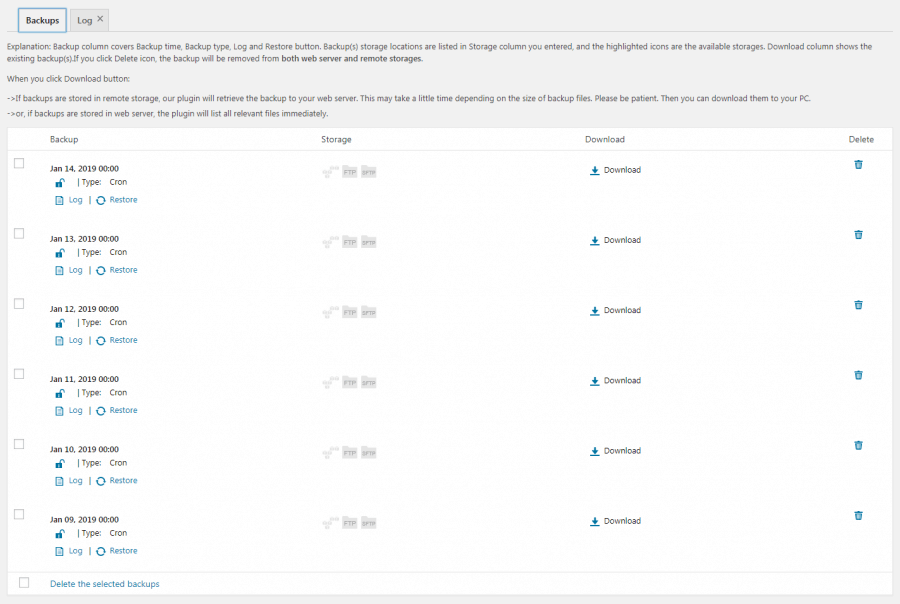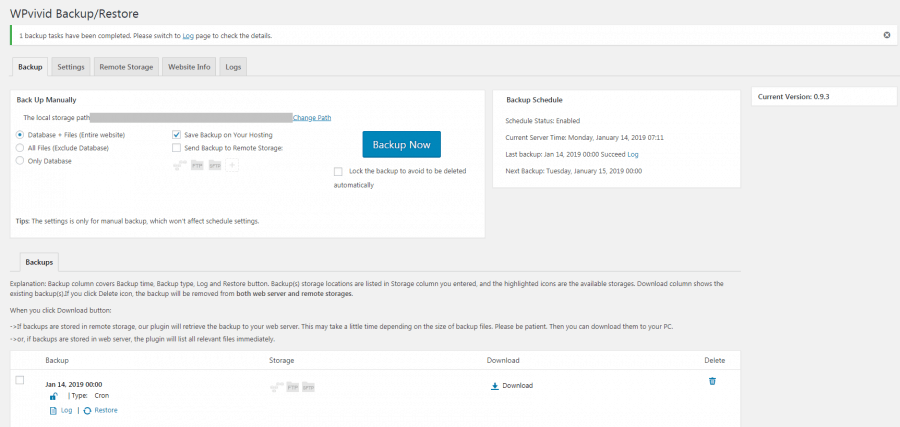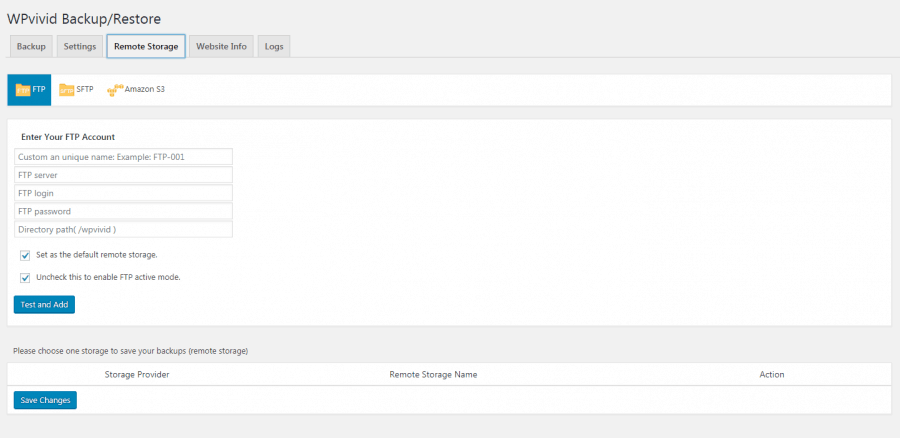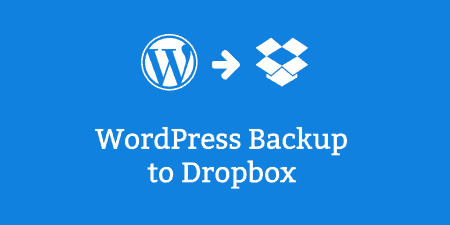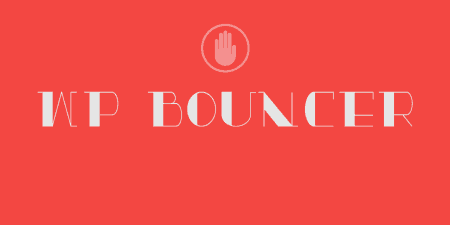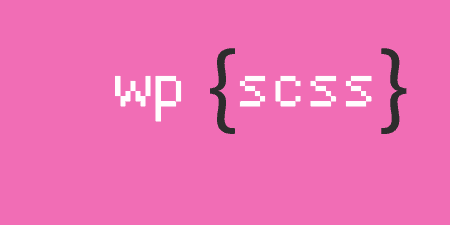Backing up your WordPress website is important and having the added security of storing backups…
Having a good and secure platform does not imply protections from all threats. It is possible to permanently lose a website due to a number of unexpected reasons – attacks from hackers, business stoppage of the hosting, and incorrect settings just to name a few. Should something unexpected happen, what is one to do?
What is WordPress Backup/Restore by WPvivid
WP Automatic Cloud Backup by WPvivid is a plugin developed for the purpose of providing backup and restore functionality. It has a simple configuration and interface to help everyone do the backup with practically no effort or cost. The plugin creates both manual and automatic backups, storing them into remote storage, and as required restores directly from the admin dashboard with a simple click of a button.
The fact that the backup is placed in remote storage in the cloud enables avoiding server risks. Currently, WP Automatic Cloud Backup by WPvivid offers support for Amazon S3, FTP, and SFTP.
The plugin has been developed and operates while protecting the users’ personal information. The plugin is in full compliance with the General Data Protection Regulation(GDPR).
In order to assist in creating a GDPR-compliant-backup, WP Automatic Cloud Backup has several features which enable this. Furthermore, since the plugin itself does not collect personal data, there is no need to sign a Data Processing Agreement (DPA).
However, when uploading the backups to cloud storage, personal data is transferred to that storage provider. In this case, it is necessary to sign a Data Processing Agreement with that provider.
Features of the WordPress Backup/Restore by WPvivid
The plugin has the following features:
Backup and restore
Within the back up manually box, it is possible to choose between saving the backups to local or sending them to remote storage. There is also an option to choose whether to do a backup of the entire website, exclude database and save only the files, or backup only the database.
Note: this backup can only be deleted manually. If backups are stored in remote storage, the plugin will retrieve the backup to the web server. This may take a little time depending on the size of backup files. If backups are stored on the web server, the plugin will list all relevant files immediately.
Settings
The schedule settings can be set here. When the enable backup schedule option is on, it is possible to choose from different time slots, which items will be backed up, and the location.
In addition to this, there are also general settings; compressing the files (Some web hosting providers limit large zip files (e.g. 200MB), and therefore splitting the backup into many parts is an ideal way to avoid to hit the limitation in case of a big website. It is recommended to try to adjust the value in case of encountering backup errors.) excluding the files larger than …(Using the option will ignore the file larger than the certain size in MB when backing up, ‘0’ (zero) means unlimited.)
PHP script execution timeout (The time-out is not the server PHP time-out. With the execution time exhausted, the plugin will shut the process of backup down. If the progress of backup encounters a time-out, that means this is a medium or large sized website, and it is recommended to try to scale the value bigger).
There is also an option to remove out-of-date backups with a click of a button. It is important to have in mind that this action is irreversible! It will remove all out-of-date backups (including local web server and remote storage) if they exist. There is also an option to use email reports. However, in order to use this function, it is necessary to install a WordPress SMTP plugin and configure the SMTP server first. This is because WordPress uses the PHP Mail function to send its emails by default, which is not supported by many hosts and can cause issues if it is not set properly.
Remote Storage:
FTP/SFTP/Amazon S3 accounts are required to be entered here. They can then be used as the default remote storage.
Website Info
By clicking the Download button, all the relevant information (website info and error logs) are downloaded to PC when some errors are encountered. Sending the file to the support team will assist in diagnosing what happened
How does it work
Restoring a website can be done in two steps:
- Click the ‘Restore’ button which is next to ‘Log’ button, then a new Tab (Restore Tab) is going to be created
- Click the ‘Restore’ button.
It is important to have in mind that, when archiving the backups without compressing this causes a lower CPU Usage and is recommended in a web hosting/shared hosting environment. On the other hand, compressing causes a higher CPU Usage and is recommended in a VPS/ dedicated hosting environment.
The free support team is available through 3 channels to ensure the issues are received and resolved promptly: FAQ, support forum, and email. The support forum for WPvivid Backup/Restore on WordPress.org is an optimal place to post any issues encountered and get faster answers. For the information that you simply want to share with the developers, the email support is the best address wpvivid.com@gmail.com
Installing the plugin is simple:
- Open the site’s admin dashboard;
- Navigate to the Plugin Menu and search for WPvivid Backup/Restore;
- Click Install Now and then Activate Plugin
When deleting the plugin, it can occur that the plugin cannot be fully removed due to the setting of local file permissions or WordPress configuration on the host. When this occurs, it is necessary to manually remove the installation files from /wp-content/plugins/ folder.
Costs, caveats, etc.
Since the plugin is free of charge, there can be no harm in trying it. It is a relatively new plugin, so the developers are sure to be prepared to go an extra mile to meet the users’ inquiries, requests and solve complaints. It is planned to support Dropbox in near future, and more cloud storage will be covered.
The plugin is just amazing as one explores it since it is the only free plugin that provides cloud backup with no limit on the size of the update. Simply put, this is an essential plugin for a website which includes all the basic features a blogger needs to make regular backups for their site, for free!