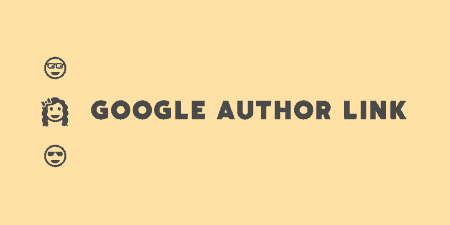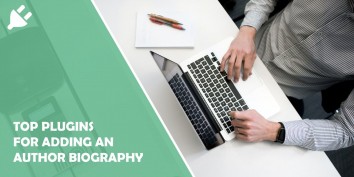You may notice in Google search results that certain listings have a picture of the…
WordPress is the home to God knows how many plugins, so many that my computer wouldn’t have the capacity to have them all stored in one place.
I personally love practical and time-saving plugins, don’t you?
Luckily for me, there are always those little plugins available for download which have a single distinctive feature that is very practical and helpful. But because the developers at WordPress can’t think of everything, we have independent developers creating these plugins, and we have to give them credit for that.
Click to tweet
Speaking of giving credit where credit is due, the plugin that I will be discussing today is a simple yet effective way of giving credit to the content creators who produced the images that you use on your site.
You should always, and I really mean always, give credit to people whose content you are using on your site, even if the content is free.
So, what is Media Credit anyway?
It is a lite plugin that is designed to give you the ability to simply and in record time give credit to the authors of the images you post on your WordPress site. By this, I mean you can simply add the author’s credits to each of the images that you upload, and the credits will be automatically displayed at the bottom of the image (or wherever you want them).
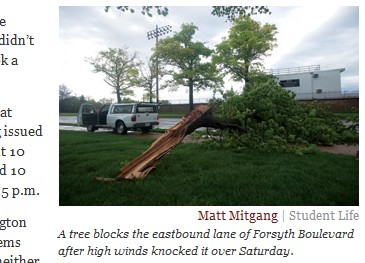
It is a simple mechanism because it removes the need for you to go into your post, locate the image that you have added to said post, and then put the credits of the person to whom the image belongs to underneath it.
I really appreciate this because I find crediting authors to be a mini time-wasting endeavor. Why? Because you waste time trying to find the image and then figuring out to whom the image belongs to.
On the other hand, with the Media Credits plugin, you simply upload the image and immediately add the credits.
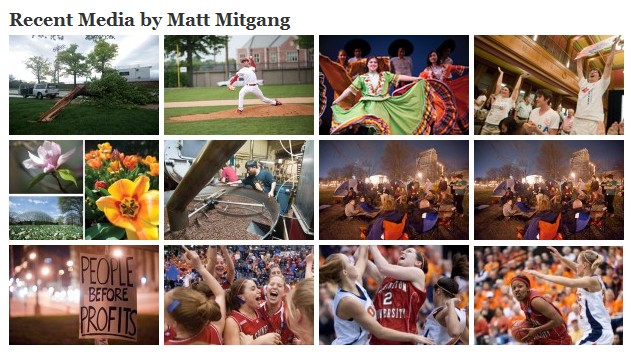
The plugin is also useful for when you want to use the image on multiple occasions on different posts. Because you just need to type in the credits once and never again, no matter how many times you use the image.
Also, I would like to add that you can type in a description for the image (say what the image is about and whatnot), and add a link in the credits that will lead the visitors to the artist’s site or wherever you want it to lead to.
How to install and use “Media Credit”
Installation
The plugin is installed like any other WordPress plugin. Download the zip file, install it to your WordPress site, and then enable it in the “Plugins” section.
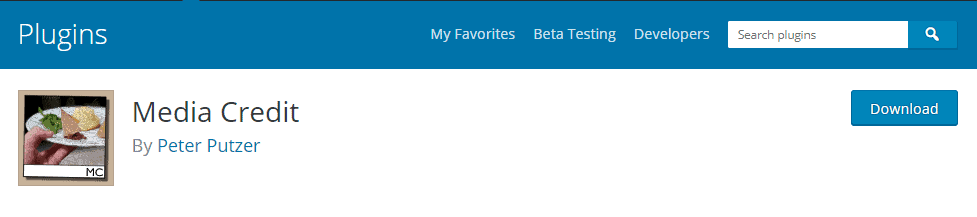
After you have done that, you should now have an additional option of adding a description and an owner to all of your images.
How to use it and what are the main features of this plugin
When you go ahead and upload an image to your WordPress site, you will now have the additional columns which you can fill out.
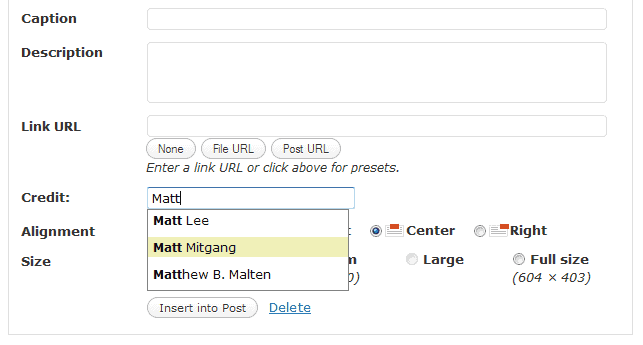
Those columns being:
Caption – here you type in the caption that you want under the image that you have uploaded.
Description – Self-explanatory, here you can type in what the image is about, what the artist wanted to express, or maybe the location or backstory of the image. It is all up to you.
Link URL – here you add the link to where the visitors will be redirected when they click on the caption of whatever else you include the link in.
Credit – Here you can finally add the name of the artist who is responsible for the creation of the image that you are uploading. You can also add their profession, location, and so on, depending on how you want it to look like when it is uploaded. (I recommend that you play around with it to see how things will look like in the finished product.)
Alignment – Here you pick and choose where and how the credits will be displayed (center, right, left, and so on).
Size – Here you decide which size you would like to use when the image is displayed with the credits. Also play around with this, so that you can see what best works for you and your site.
Costs, caveats, etc.
Regarding the price, the plugin is completely free and I have to say that I am quite happy with this plugin and how easy to use it is.
It has probably saved me quite some time and effort by allowing me to do the tedious task of crediting only once. It is also great because if you were to use the image again in 3 years from now, all of the settings will be saved and you do not have to add or remove any information, which is quite handy.
Also, remember, that you can freely go ahead and play around with the shortcodes because with them you will be able to add more customizability to your credits.