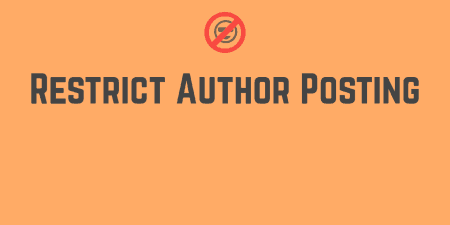If you have multiple authors contributing to your site, it may be useful to restrict…
You may notice in Google search results that certain listings have a picture of the author next to the title of the article and a “By author name” logline. This is thanks to Google Authorship which allows users to connect blog posts and articles to Google plus profiles. In order to do so, you have to enter some code in the section of your HTML and edit your Google profile settings. Google Author Link can take care of the first part for you automatically and for sites with multiple authors.
What’s It Do?
Very simply, Google Author Link will insert the required metadata for Google Authorship in your posts and pages. This will enable structured data on your pages, which will show up in Google search results with a picture of the author next to posts, which can help increase your clickthrough rate. The plugin supports multiple authors and allows you to chose whether or not to include authorship on specific posts or pages, or to ignore entire categories.
A text field for Google Profile URL will be added to each users profile so that each author can enter in their own Google+ profile, and multiple authors can claim authorship on the same site.
How’s It Work?
The first step is to install and activate the plugin. Then, go to Settings -> Google Author Link to set up some global options. First, chose the user you want to attribute the homepage too from the drop-down menu. If you have a Google Publisher account, you can also insert this URL in the provided text field to link it up, though this step is optional.
Next, you can choose where to remove Google Authorship from. You can choose specific categories, custom post types or individual pages. If you chose to remove authorship, it means that no author will be attributed to that page and no metadata will be inserted for Google’s Rich Snippets in search results. This may be desirable on more general pages or categories on multiple author sites.
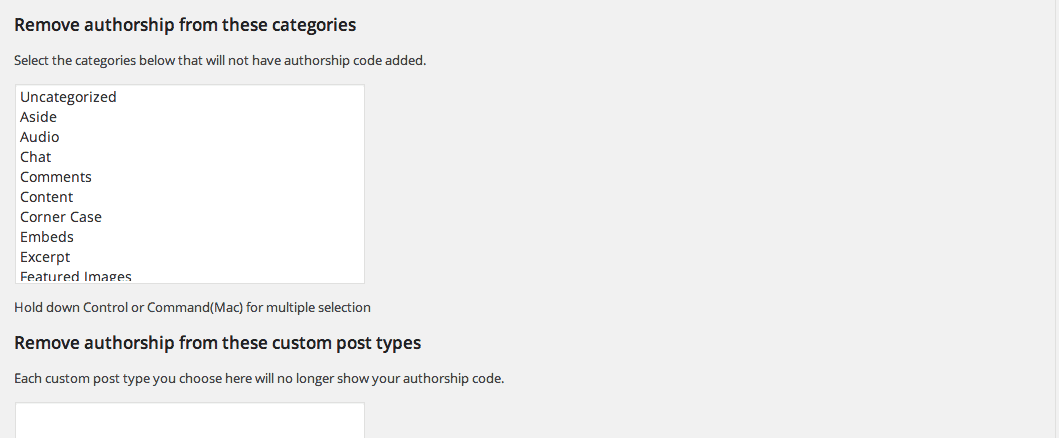
Chose what pages to remove the authorship from
To specify your Google Profile URL, visit Users -> Your Profile. In the “Contact Info” section you will see a new field for “Google Profile URL.” Simply copy and paste your Google+ profile URL into this box. If you don’t know your profile address, just go to Google+ and navigate to your profile, then copy this link in.

Specify your Google Profile URL
If you have multiple authors on your site, make sure that they enter their Google+ URL in their own profiles. Authorship will automatically be assigned to the author of each post, so each author on your site will have to add the link individually.
Lastly, go to your Google Plus Profile page and navigate to the About page. In the “Links” section, click the “Edit” button. From there you will see a section labeled “Contributor To”. Add the URL of your WordPress site there to connect the two-way link. Once again, if you have multiple authors on your site, make sure that each one of them does this.
It may take a few days for Authorship to start showing up in search results, but you can test the site to make sure it works using the Google Structured Data Tool.
Costs, Caveats, Etc.
Google Author Link has been updated several times since it’s release. If you are having a problem with it, visit the support forums to ask for help.