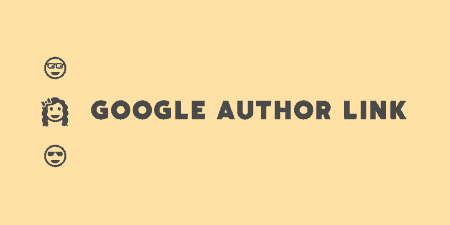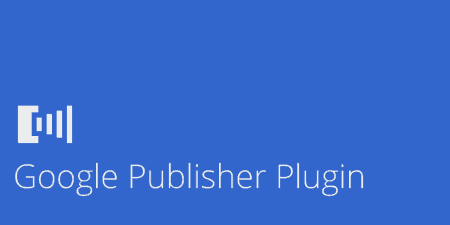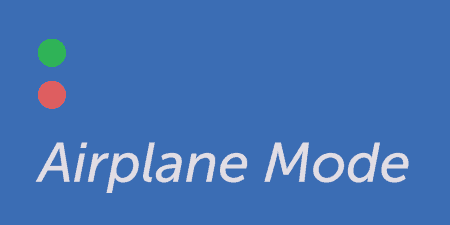You may notice in Google search results that certain listings have a picture of the…
In today’s digital age, dark mode has emerged as a popular feature across various applications and platforms, offering users a more comfortable and visually appealing viewing experience, especially in low-light environments. Google Discover, the personalized news feed available on many Android devices, also offers a dark mode option, allowing users to browse articles and content with reduced eye strain and improved readability. If you’re looking to enable dark mode on your Google Discover feed but aren’t sure how to do it, you’ve come to the right place. In this comprehensive guide, we’ll walk you through the steps to enable dark mode on your Google Discover feed and enhance your overall browsing experience.

1. Ensure You Have the Latest Version of the Google App
Before you can enable dark mode on your Google Discover feed, it’s essential to ensure that you have the latest version of the Google app installed on your Android device. Google frequently updates its app with new features and improvements, including enhancements to dark mode. Here’s how to check for updates and install the latest version of the Google app:
– Open the Google Play Store on your Android device.
– Tap on the menu icon (three horizontal lines) in the top-left corner of the screen.
– Select “My apps & games” from the menu.
– Look for the Google app in the list of installed apps.
– If an update is available for the Google app, you’ll see an “Update” button next to it. Tap on the button to install the update.
Once you’ve updated the Google app to the latest version, you’ll be ready to enable dark mode on your Google Discover feed.

2. Enable Dark Mode in the Google App Settings
With the latest version of the Google app installed on your Android device, you can now proceed to enable dark mode in the app settings. Here’s how to do it:
– Open the Google app on your Android device.
– Tap on your profile picture or initials in the top-right corner of the screen to access the app settings.
– Scroll down and select “Settings.”
– In the Settings menu, tap on “General.”
– Look for the “Theme” option and tap on it.
– In the Theme settings, select “Dark” to enable dark mode.
Once you’ve enabled dark mode in the Google app settings, the change will apply to various Google services and features, including the Google Discover feed.
3. Accessing the Google Discover Feed
Now that you’ve enabled dark mode in the Google app settings, you can access the Google Discover feed to enjoy a darker, more comfortable browsing experience. Here’s how to access the Google Discover feed:
– Open the Google app on your Android device.
– Tap on the Google search bar at the top of the screen.
– Swipe right from the left edge of the screen to access the Google Discover feed.
Once you’ve accessed the Google Discover feed, you’ll notice that the background is now dark, making it easier on the eyes, especially in low-light conditions.
4. Additional Tips and Customization Options
While enabling dark mode on your Google Discover feed is a great way to enhance your browsing experience, there are additional tips and customization options you can explore to further personalize your experience:
– Schedule Dark Mode: Some Android devices allow you to schedule dark mode to automatically activate at specific times of the day. Check your device settings to see if this option is available and customize it according to your preferences.
– Adjust Text Size and Font: In the Google app settings, you can also adjust the text size and font style to suit your preferences. Experiment with different settings to find the optimal combination for readability and comfort.
– Explore Content Preferences: The Google Discover feed learns from your browsing habits and interests to provide personalized content recommendations. Take some time to explore the content preferences settings in the Google app to further customize the types of articles and topics that appear in your feed.
Enabling dark mode on your Google Discover feed is a simple yet effective way to enhance your browsing experience and reduce eye strain, especially in low-light environments. By ensuring you have the latest version of the Google app installed on your Android device and enabling dark mode in the app settings, you can enjoy a more comfortable and visually appealing browsing experience. Additionally, exploring additional tips and customization options allows you to further personalize your experience and tailor the Google Discover feed to your preferences. With these steps and insights at your disposal, you can make the most of dark mode on your Google Discover feed and enjoy a more enjoyable browsing experience on your Android device.