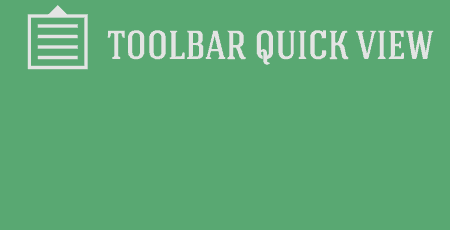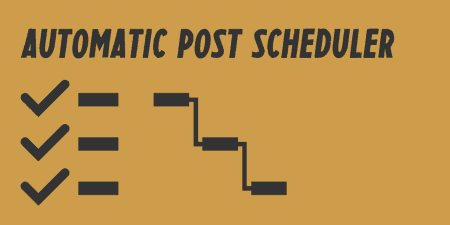Toolbar Quick View, very very simply, adds a new view menu to your admin panel…
At Tidy Repo, it’s just me (Jay) managing my posts. Keeping track of things can be bit difficult, but nowhere near as hard as the problems that teams face. You may have multiple posts a day scheduled, with different authors writing and editing each one. You may even have posts scheduled weeks or months in advance. That may be a bit of a pipe dream, but even if that’s not the case, Editorial Calendar helps you organize your scheduled posts and manage your post calendar on the fly.
What’s It Do?
Editorial Calendar, quite appropriately, lays out your scheduled and published posts in a calendar format, and allows you to easily edit post data, and even content through pop-up windows. You also can drag and drop posts from one day to the next and add new posts right within the calendar. You can also schedule unscheduled drafts by dragging them into the calendar. And you can scroll as far in the future or into the past as you would like, then quickly get back to the current day.
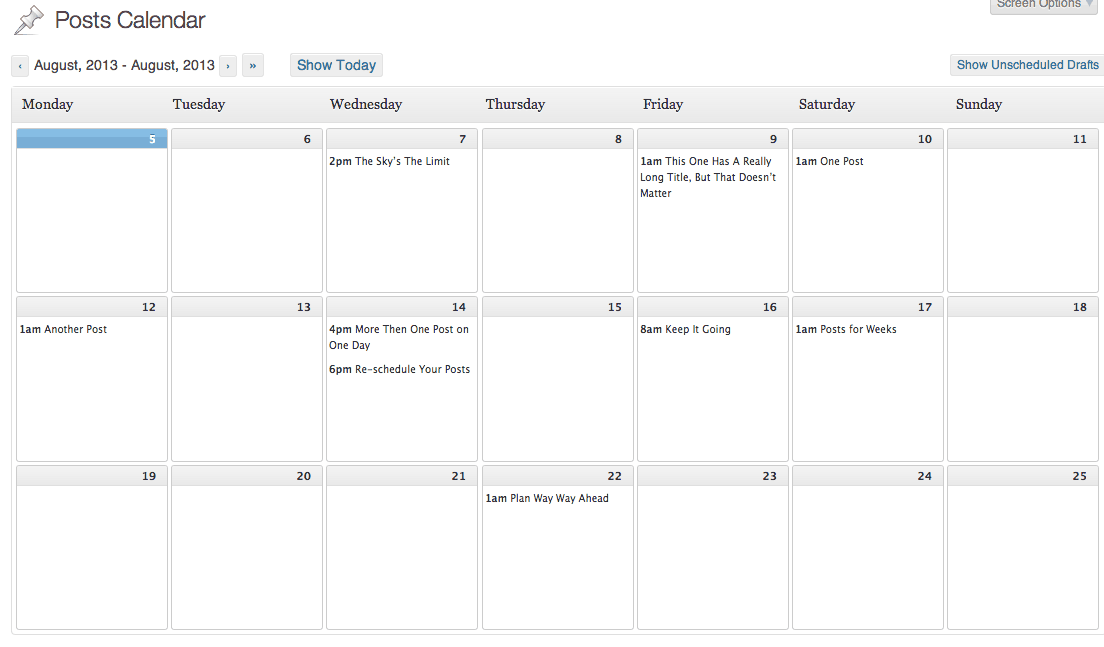
Full Calendar View
The plugin works for posts only, and will not show anything from the pages post type.
How’s It Work?
Once you install and activate the plugin you will have a new option in the “Posts” section of your admin panel. Click on Posts -> Calendar to view the Editorial Calendar.
You will be given a calendar spanning three weeks. The top row will be the previous week, the middle row the current week, and the bottom row the next week. All of your posts that are published or scheduled to be published will be displayed on your calendar, with the corresponding publish time. If a day has more then one post scheduled, they will be listed by scheduled time. Scroll up with your mouse to view previously published posts, and down to view more scheduled posts. Click the “Show Today” button at the top of the page at any time to return to the current day on the calendar. Drafts will be marked with “[DRAFT]” so you can easily identify them.
If you want to change the order of posts or the day that they are scheduled on, simply drag the post to the day that you want to move it to. The plugin will automatically change the publish date.
If you hover over any of the posts you will see options you are used to in the Posts section, Edit, Quick Edit, Delete and View. Edit will bring you to a post editor, Delete will move the post to trash and View will open up a preview of the post in your browser. Quick Edit acts a little differently. however. It will open up a pop-up box with the Post’s Title, Content, Time and Post Status. Edit any of these and then click Save to save it to the calendar. This gives you a little more control over the contents of the post itself but does not give you access to categories, tags, and other metadata you would find in the standard WordPress post listing.
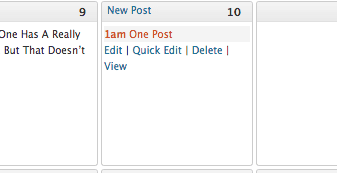
Hover over a post to edit it
If you want to add a new post, just hover over the day you would like to add the post too, and you will see the “New Post” link appear. A New Post lightbox will open if you click the link, with the same options as Quick Edit, so you can easily add a title and content to a post without having to leave the calendar. This is useful for quickly jotting down a post, but chances are you will need to open a post editor at some point if you want to add a featured image or view the HTML for example.
Last up is actually my favorite feature to play with. If you click the “Show Unscheduled Drafts” button, a panel will slide out from the right showing a list of any posts that you have created, but not scheduled to publish. Then, all you have to do is drag the post on to the day on the calendar you want to publish it, and it will be automatically set and scheduled.
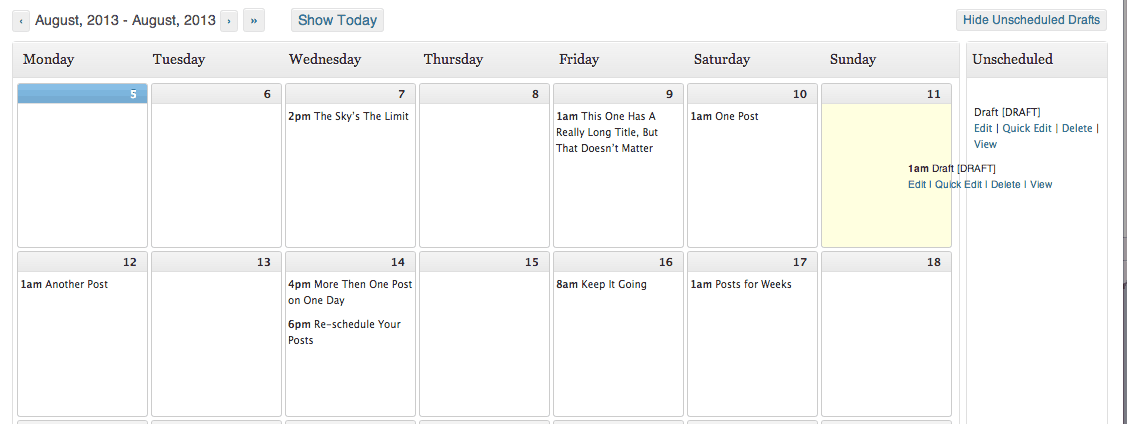
Drag Drafts into the calendar to schedule them
If you want to change your settings at any time, there isn’t a dedicated settings page, but if you select “Screen Options” at the top you can control what is shown in each calendar cell (Author, Status, Time of Day) and how many weeks to display on one screen (between 1 and 8). Not much else to customize.
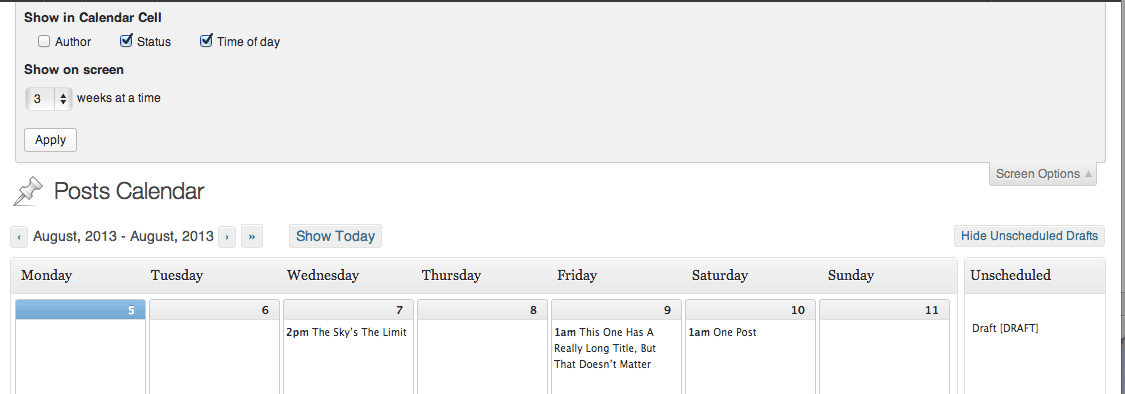
Screen Options act as the plugin’s settings
Costs, Caveats, Etc.
Editorial Calendar is barebones by design. It gives you basic access to your post’s schedule without all the extra features that you may or may not need in the post editor. But to quickly line up a schedule of posts, it is easy to use and fairly lightweight.
The plugin is completely free and updated often, with several major releases already. Support is easy to find; the Stresslimit team checks the support forums often.