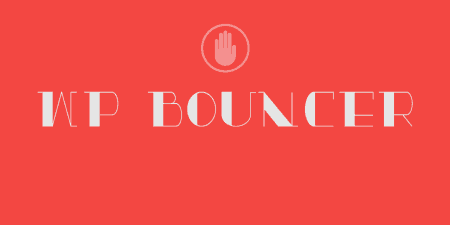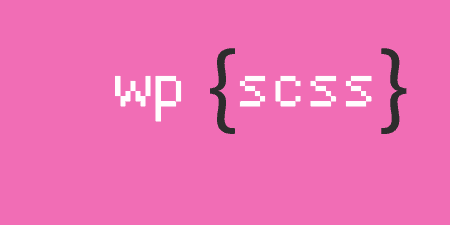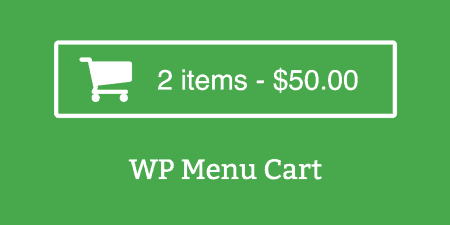If you're running a WordPress install as a membership site, with lots of users and…
If you have been on WordPress for some time now, you have probably become accustomed to downloading all kinds of plugins. For me, WordPress wouldn’t be what it is if it weren’t for other people creating amazing and simple plugins for you to use on your site.
I must say that at this point in time, I have installed so many countless numbers of plugins, and all of them feel like they are an essential part of the developmental process of a site.
So I was on the lookout for a simple table builder with which I can create a couple of tables fast with no fuss. I have stumbled upon a couple of good ones, but they seemed a bit complex, to say the least. To be more precise: it took too much time to set up a single table.
It is shocking how there are so many features lacking on WordPress that one is forced to download a plugin that will do that one thing that WordPress can’t. (And I am not blaming them for not thinking of everything.)
The brilliant part about WordPress is that countless plugins will fill in the gaps when you are creating a site by providing you with more tools and changes that you are in need of.
Then I came upon this bad boy, and boy am I pleased!
WP Table Builder
WP Table Builder is a plugin with which you can create very professional looking tables. Depending on your site, you will use different load-outs and designs, but everything else will be the same.
It is very easy and fast to set up a couple of tables in no time, with no fuss. It was exactly what I was looking for because of its pure simplicity while still having powerful additions that allow you to make even better tables!
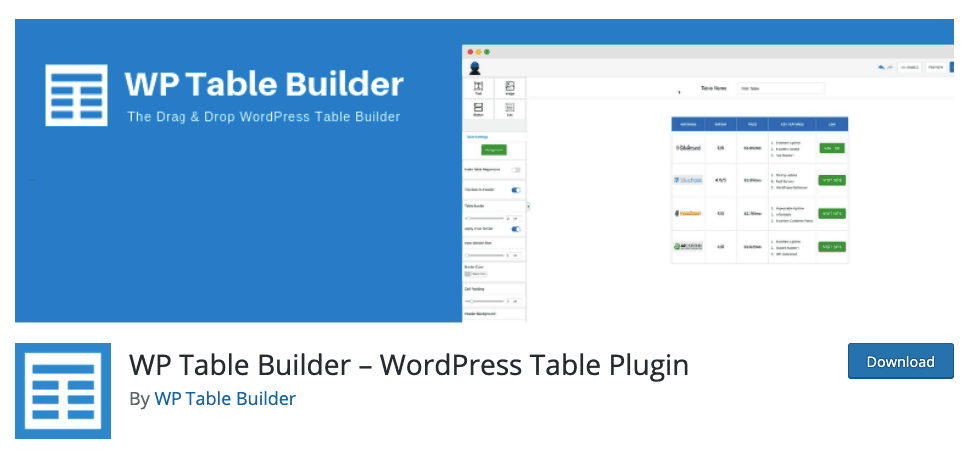
I used this plugin to create a comparison table that shows different pricings for different services (different memberships like VIP and premium). I was quite surprised at the speed at which I set it all up. I was prepared to work on that for an hour, at least when I was actually done in 15 minutes tops.
The other thing that I feared was that I would perhaps need to dedicate some time in order to figure out how it works and what all of the elements do exactly. This was not the case, however. Everything is simple to understand, and it is very user friendly even if you have no idea what you are doing.
I have been having a great time creating tables that fulfill all of the main functions that I am in need of. That is not to say that there isn’t a fair number of elements and features that you can add, but you get the point.
It has a total of 7 crucial elements that will be used depending on what you are in need of.
The seven elements that you can add to your table are text, image, list, button, star rating, custom HTML, and Shortcode.
Each of these elements has its own controls, which you can change up to fulfill your needs. I won’t be going over all of the functions because I would be rambling here for the next hour. But, what you need to know is that all of these elements work like a charm with no issues whatsoever.
How to Set It All Up
As it is with many plugins on WordPress, you first have to download and install it. After that, you go to settings and enable it. Now you have the ability to simply go ahead to Table Builder > Add New, and that’s it for the setting up part!
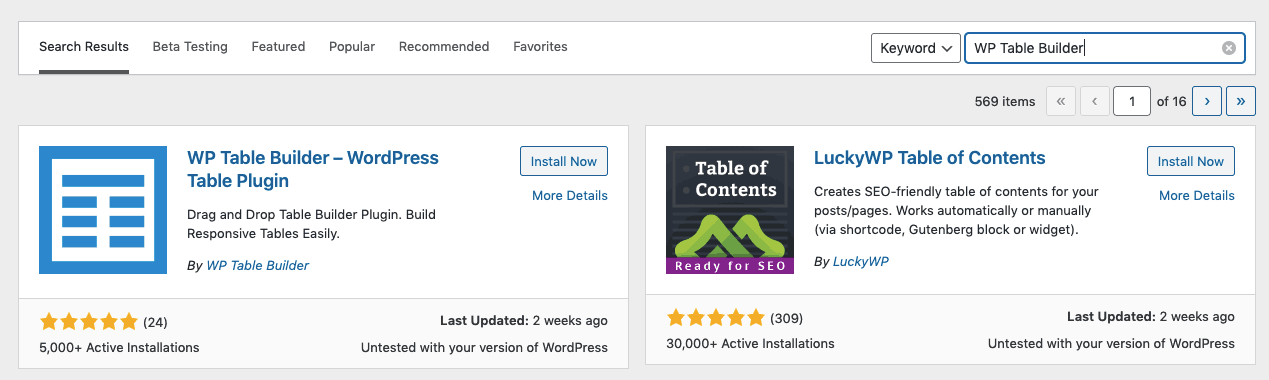
How to Use WP Table Builder
You will firstly be greeted by a tab that requires you to fill in the number of columns and rows that you wish to have. Then go ahead and click Generate, and presto, the table has been created just like that!
And you do not have to worry if you haven’t added enough rows on the first try. The reason being is that you have the ability to additionally add or remove rows and columns. So, you don’t have to stress out if you did not get the correct number of rows or columns the first try. You can additionally add, split, or remove certain cells within the table, which is very handy.
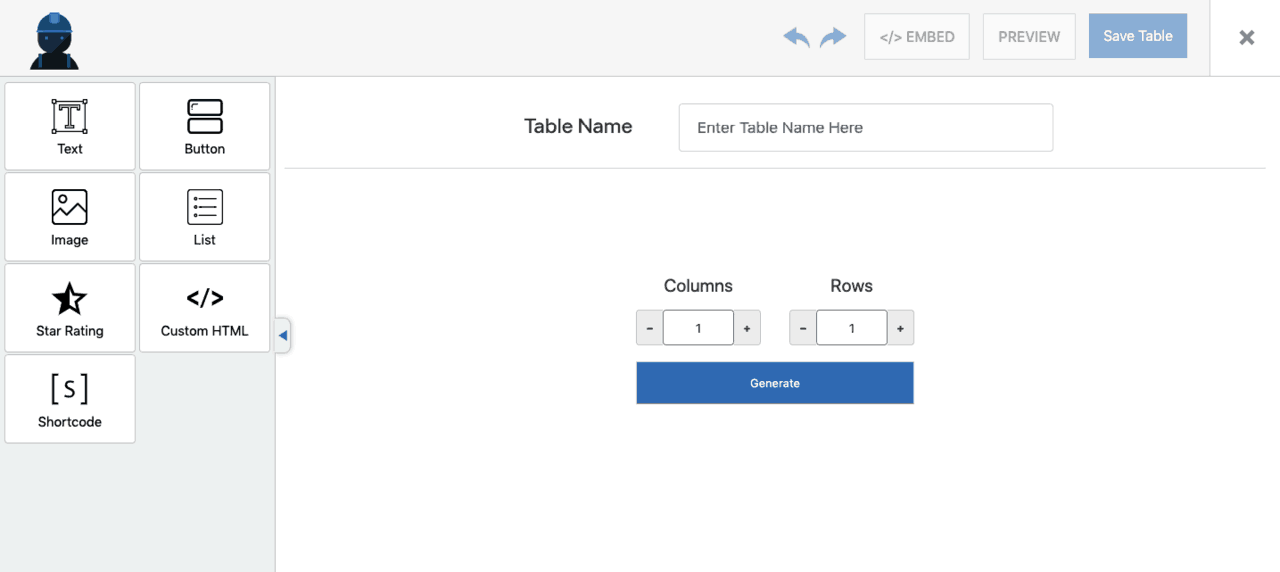
Now it is just a matter of which elements you want present in your table and then click Save.
After you have done all of that, you are free to embed the table wherever you want it on your site. Click embed, and you will receive a shortcode which you can then copy and paste where you want the table to be shown.
Conclusion
All in all, this is by far the best table plugin out there, and others agree with me. With its simplicity, user-friendly interface, and the lightning speed at which you can create tables, you get the perfect plugin! I am very pleased with it and also with the developers who have created this perfection of a plugin.
It does lack a couple of features (like more customization in regard to the design aspect of the table and lack of meaningful borders). But considering what this plugin brings to the table, these issues are of no concern. I want the developers to keep up the good work and good luck with their endeavors!