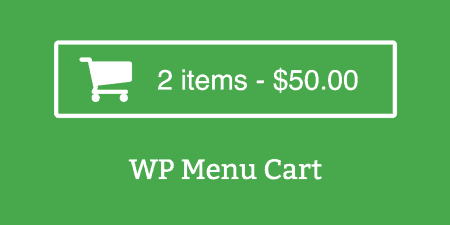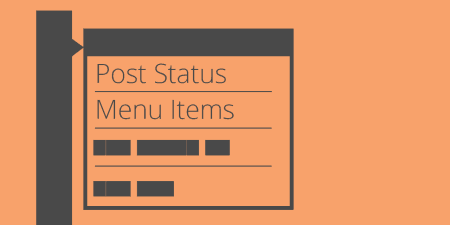Out of the box, many WordPress eCommerce plugins are great but they all seem to lack…
If you’re an experienced WordPress user, menus can be a tad cumbersome. You know what you want to do, and how to get there. WP Butler makes sure you get there quick.
What’s It Do?
WP Butler adds a button to the top right of your admin bar which pops out a search bar filled with useful shortcuts. Just type the action you want to take, or the post you want to jump to, or a ton of other useful shortcuts and you’ll be directed right where you want to go. Basically, you can flip through the most common WordPress actions by typing it in the search bar and hitting your enter button.
The plugin works with both multi-site and single site installs.
How’s It Work?
When you install and activate your plugin, you will see a new link on your admin bar whenever you are in the back-end of your WordPress site labeled “WP Butler”. If you click on this a small search field will be laid on top of your screen with a single text field. You can also type “shift + alt + b” to bring up this menu at any time. Just start typing what you want to do, click the action you want to take from the drop-down list and hit enter to automatically jump to that action.
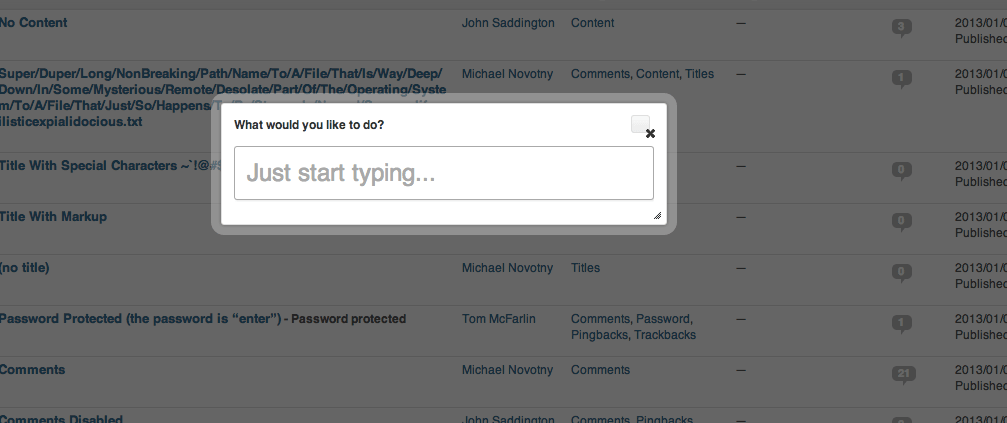
As it says, just start typing
Let’s say you want to create a new post. Just start typing “add”. You’ll see a list.
Move down to “Post -> Add” and hit enter. Voila! You’ll be on the Add New Post screen. There are lots of actions you can take, and typing any bit of it will bring up a menu to chose from, so it’s best to stick to general categories and menu items. If you want to edit your posts, just type “Post” and you’ll be presented with a few options related to posts. If you want to add a tag, type “tag” and select “Tag -> Add.” If you want to jump to any menu option just type in that menu name and hit enter. This will work for basically anything on your WordPress install.
If you’d like to bring up a list of posts on your site, type in “search [name of your post]” which will bring you right to the post editor screen of your specified post. If you are unsure about the name of the post you would like to jump to, just type “search” and you can scroll through your posts. The same can be done by typing “user [name of user].”
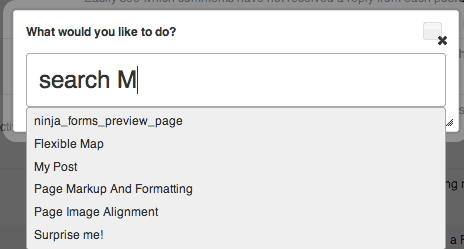
Typing search brings up a list of recent posts
There is probably a lot more stuff that I haven’t even stumbled on, so it’s best to just start typing and see what happens. In no time at all, it should make you much more efficient at jumping around your site.
Costs, Caveats, Etc.
WP Butler is completely free and updated every so often. It is available in several languages. If you are having a problem getting something to work, you can visit the support forums for help. And if you’d like to contribute to WP Butler’s development, the code is hosted on GitHub.