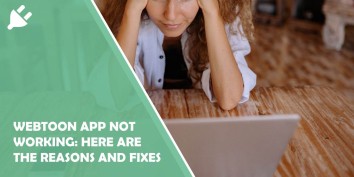Webtoon, a popular platform for reading digital comics and manga, has gained a massive following…
Are you ready to unleash your inner graphic designer, only to find that Canva is refusing to cooperate? Don’t worry, you’re not alone. It can be incredibly frustrating when the creative platform we rely on fails us at the most crucial moments. From slow loading times to glitchy features, there’s nothing more disheartening than being unable to bring our visions to life. In this article, we’ll explore the common reasons why Canva may not be working properly and provide some handy solutions to get you back on track. So buckle up and prepare for a troubleshooting adventure!
Common issues with Canva not loading or working
One common issue that users may encounter with Canva is slow loading time. This can be frustrating, especially when you’re in a rush to create stunning designs. The problem of slow loading can stem from various factors such as internet connectivity, browser issues, or even server problems on Canva’s end. One way to troubleshoot this issue is by checking your internet connection and ensuring that it’s stable. It’s also worth trying out different browsers or clearing your cache to see if that improves the loading speed.
Another issue that users might face is Canva not working properly or freezing while using certain features. This can hinder productivity and creativity, leaving you feeling stuck. One possible reason for this could be outdated software or plugins on your device. Ensuring that you have the latest updates installed can often resolve these compatibility issues with Canva’s platform. Additionally, closing any additional unnecessary tabs or programs running in the background can help free up system resources and improve overall performance when using Canva.
Overall, while encountering issues with Canva not loading or working properly can be frustrating, there are usually simple solutions available to get things back on track swiftly. By troubleshooting potential causes like internet connectivity, browser compatibility, and software updates, you’ll likely find a resolution to the problem at hand so you can continue creating beautiful designs hassle-free!
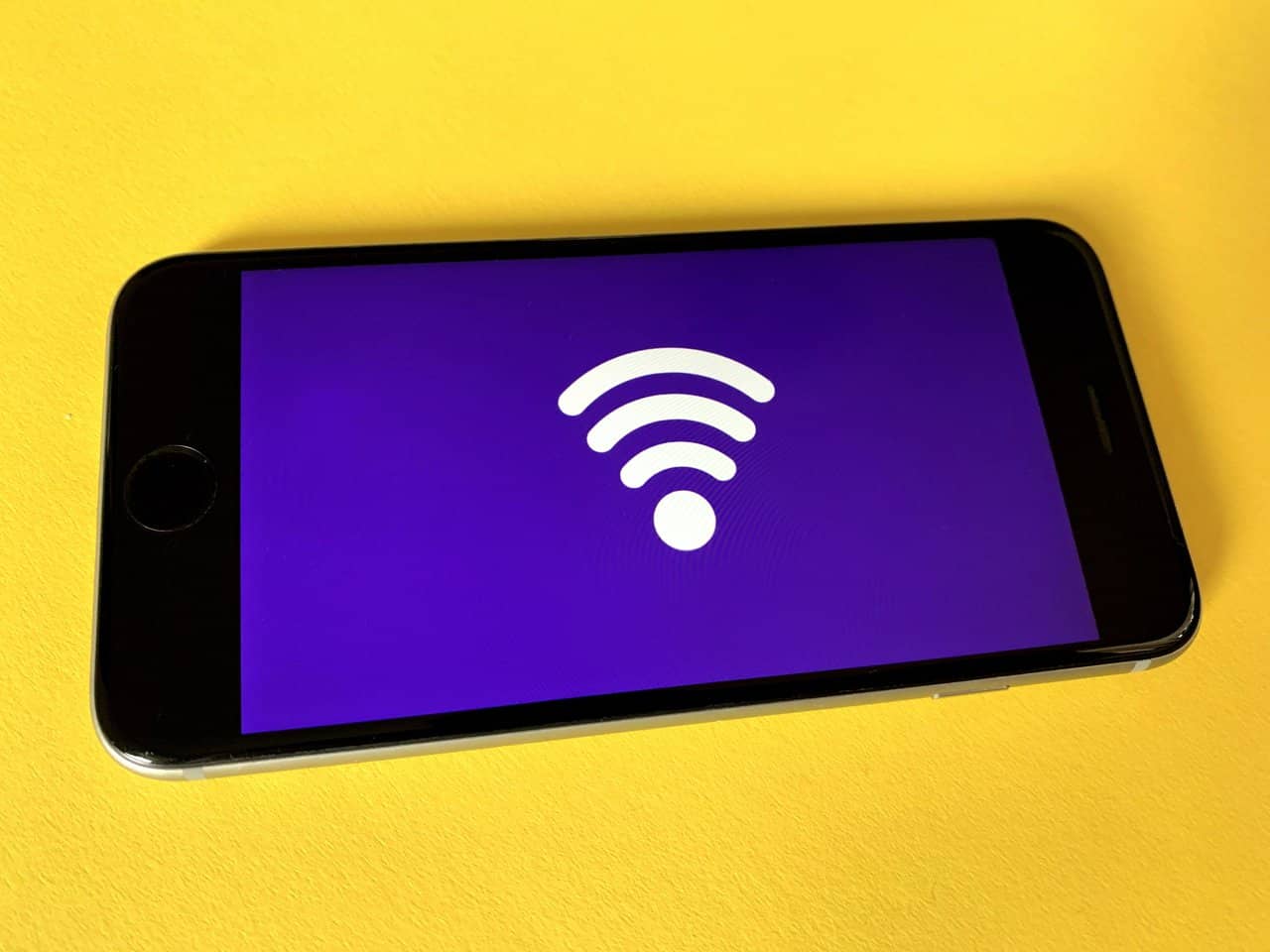
Slow internet connection causing loading problems
A slow internet connection can turn a quick and easy Canva editing session into a frustrating and time-consuming experience. The loading problems that arise due to slow internet speeds can significantly hinder your workflow. Not only do you have to wait longer for images, templates, and designs to load, but you may also encounter issues with saving and exporting your work. And let’s not forget the dreaded occurrence of your browser freezing or crashing altogether.
One aspect that often goes unnoticed is the impact of slow internet on collaborative projects in Canva. Working with others becomes a tedious task when every action takes ages to sync up due to lagging connections. This can make it near impossible to engage in real-time discussions or see changes made by team members instantly. As a result, productivity suffers greatly, causing delays in project completion and potentially damaging team cohesion.
It’s essential for Canva users experiencing loading problems to first investigate their internet connection speed before blaming the platform itself. Investing in a faster internet plan or upgrading your current package could be an effective solution if you constantly find yourself grappling with sluggish speeds during design sessions. Additionally, conducting regular speed tests can help identify any fluctuations in performance over time – this information will come in handy when seeking assistance from your service provider.

Browser compatibility issues affecting Canva’s functionality
Browser compatibility issues can be a major headache for users of Canva, an online design platform. While Canva is designed to be compatible with all major browsers, including Chrome, Firefox, Safari, and Edge, there are instances where certain features may not work as intended. For example, some users have reported issues with loading fonts or images properly when using Internet Explorer. This can significantly impact the overall functionality and user experience of the platform.
One possible reason for these compatibility issues could be the use of outdated browser versions. Canva regularly updates its software to improve performance and add new features. However, older browser versions may not support these updates effectively, leading to glitches or errors on the platform. To avoid such problems, it is recommended that users keep their browsers up to date with the latest version available. Additionally, clearing cache and cookies can also help resolve any conflicts that may arise between Canva and the browser.
Another factor that can affect Canva’s functionality on different browsers is the level of JavaScript support. JavaScript is a vital component of modern web applications like Canva as it enables dynamic content and interactivity on websites. If a browser has limited or incomplete support for JavaScript features used by Canva’s codebase, certain functionalities may not work properly or at all. Keeping JavaScript enabled in the browser settings and ensuring compatibility with popular frameworks can mitigate these issues to some extent.
Clearing cache and cookies to resolve loading issues
One common solution to resolve loading issues with Canva is to clear your browser’s cache and cookies. Cache and cookies are temporary files stored on your computer that can sometimes interfere with website functionality. By clearing these files, you essentially start fresh and give Canva a clean slate to work with.
Clearing cache and cookies can be done easily in most web browsers. Simply go to the settings or preferences section of your browser, locate the privacy or history tab, and find the option to clear browsing data. Be sure to select cache and cookies specifically, as clearing all browsing data may log you out of other websites as well.
It’s worth noting that clearing cache and cookies can also improve the overall speed and performance of your browser. So even if you’re not experiencing any issues with Canva, it’s a good idea to regularly clear these files for a smoother web browsing experience.
Ad-blockers interfering with Canva’s performance
The soaring popularity of ad-blockers has undoubtedly reshaped the digital landscape, but few might consider how it impacts online graphic design platforms like Canva. Ad-blockers, designed to filter out intrusive advertisements, can unintentionally hinder Canva’s performance and disrupt users’ creative flow. These blockers may strip away key components essential for Canva’s functionality, such as embedded fonts, image libraries, or even access to certain features.
Moreover, blocking ads on websites inadvertently affects the revenue generated by these platforms. Canva relies on advertisements to fund their free services and offer affordable premium packages; thus, ad-blockers inadvertently disrupt this delicate ecosystem. Without adequate financial support, maintaining a robust infrastructure becomes challenging for Canva in the long run. While users may welcome the relief from annoying pop-ups and flashy banners provided by ad-blockers, finding an equilibrium between advertising and user experience is crucial to ensure uninterrupted access to essential tools in graphic design platforms like Canva.
Unbeknownst to many users who employ ad-blockers as a means of streamlining their online experience, they inadvertently disrupt webpages’ creative possibilities when using platforms like Canva. Balancing between managing potentially intrusive ads while safeguarding functionality poses an ongoing challenge for developers aiming to enhance user experiences while preserving sustainable business models without relying solely on paid subscriptions or premium services.
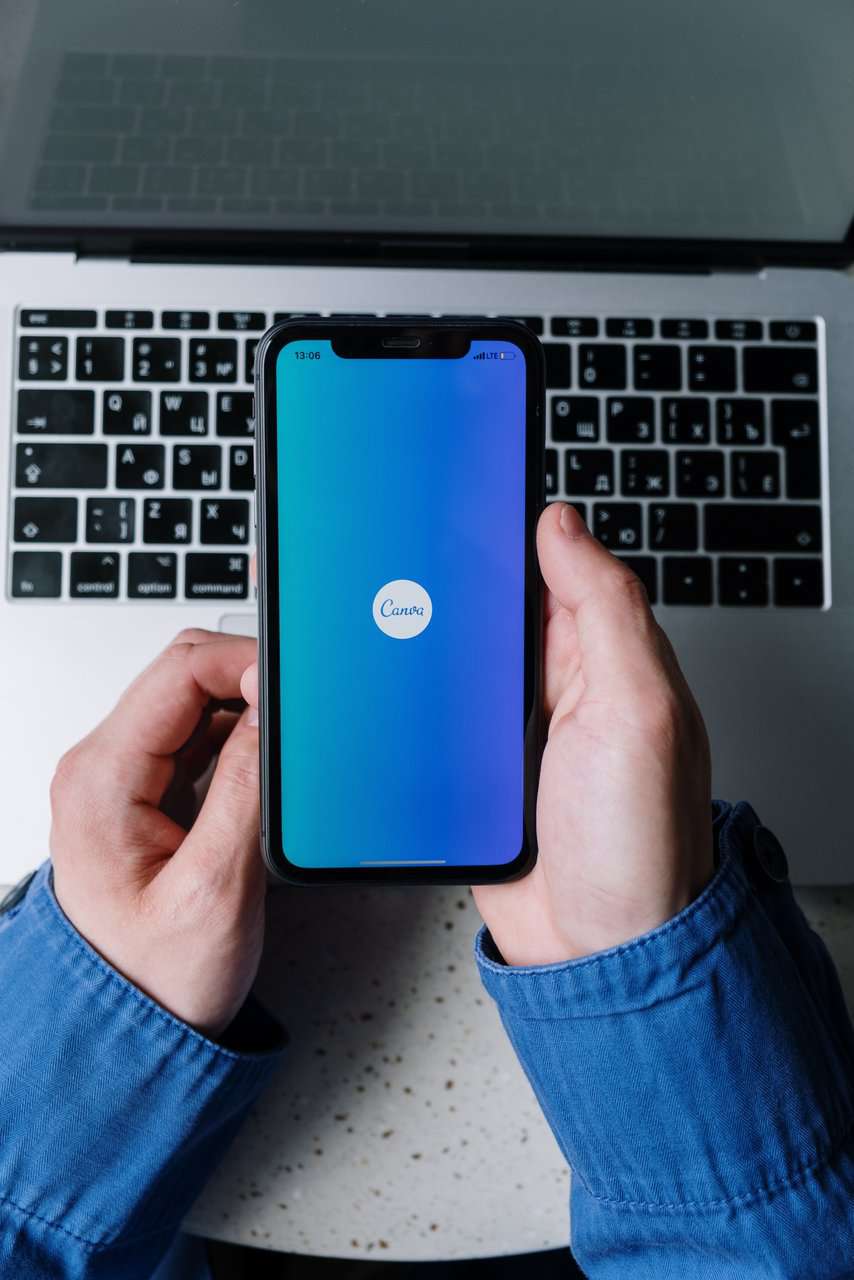
Troubleshooting steps and support from Canva’s team
Canva is an incredibly powerful and popular design tool, but like any other online platform, it can sometimes encounter technical glitches or performance issues. Luckily, Canva’s team is here to help troubleshoot any problems you may be facing. When Canva is not loading or working properly, there are a few steps you can take to resolve the issue.
First, check your internet connection. Slow or unstable internet can often be the cause of Canva not loading properly. Try restarting your router or connecting to a different network to see if that resolves the problem.
Next, clear your browser cache and cookies. Over time, these files can build up and interfere with Canva’s functionality. By clearing them out, you’ll give Canva a fresh start and potentially fix any loading issues.
If those steps don’t work, reach out to Canva’s support team for assistance. They have a comprehensive help center with guides and articles that cover most common issues users face. Additionally, they offer email support where you can directly contact their knowledgeable team for personalized troubleshooting.
Don’t let technical difficulties hinder your creativity! Follow these troubleshooting steps when experiencing problems with Canva and take advantage of the support offered by their dedicated team to get back on track with your design projects in no time.
Conclusion: Tips to ensure smooth usage of Canva
In conclusion, here are some tips to ensure smooth usage of Canva and avoid any loading or working issues. First, make sure you have a stable internet connection. Sometimes, a poor Wi-Fi connection can cause delays or prevent certain features from working properly. It’s recommended to have a strong signal or switch to a wired connection for uninterrupted Canva usage.
Secondly, keep an eye on your browser and device compatibility. Canva works best on the latest versions of popular browsers like Chrome, Firefox, Safari, and Edge. Regularly update your browser to ensure optimal performance and compatibility with Canva’s platform.
Additionally, clear your cache regularly. Accumulated cache files can slow down the loading speed of Canva or cause certain elements not to load correctly. Clearing your cache will refresh the website and help avoid any potential glitches.
Lastly, disable any ad-blocking extensions you may have installed in your browser when using Canva. Sometimes these extensions can interfere with Canva’s scripts and prevent it from functioning as intended.