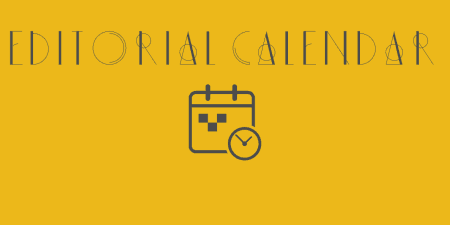In the past, I covered Sugar Events Calendar, which is a lightweight calendar management system.…
Correct time management is a key factor of our hurried modern lives. Few of us can keep track of all the daily, weekly and monthly obligations we have, but most of us have to use at least some kind of reminder. If you’re running an office or service where you have to provide your colleagues or customers with an insight in their or your activities the Timetable and event schedule plugin will work wonders for you.
What is Timetable and Event Schedule?
This plugin takes away your need for bulletin boards and printed out copies of schedules plastered on walls or hanging from cubicles. It’s an easy and elegant solution to keep everyone informed of all the tasks, meetings, projects etc. If you’ve ever seen a multicolored sheet with any type of weekly or daily schedule, you’ll know right away what this plugin is all about.
How does it work?
After you’ve installed and activated the plugin, a new tab will appear on the left-hand option bar named “Timetable” – this is where you’ll be doing most of the work creating your timetables and schedules. Before creating the events themselves it’s easier to build a database beforehand so when you’re actually creating an event you select all you need with drop-down menus and a few clicks.
This isn’t required and you can add things while creating events, but we found that doing this work beforehand helps. To provide a real world example to better understand all the functions, we’ll use a teacher’s weekly schedule.
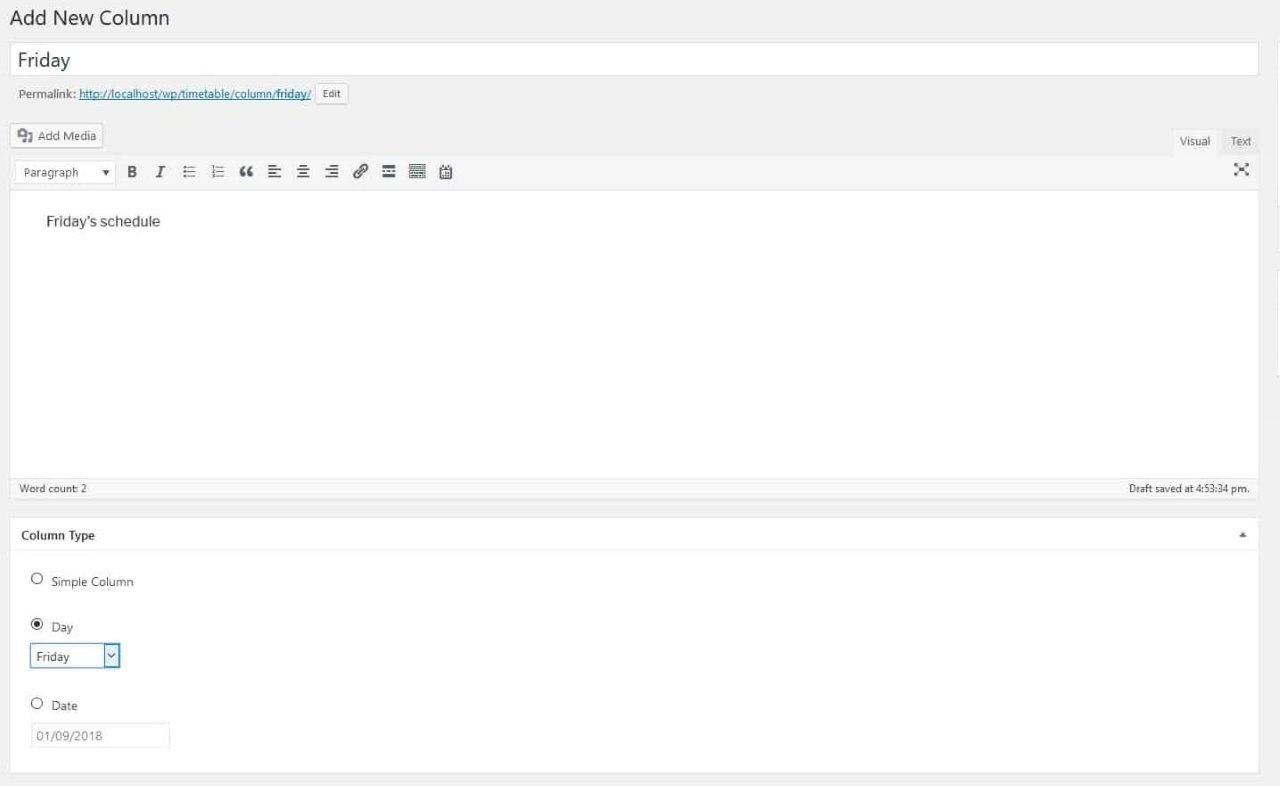
Add and edit columns for your table
First of all, you’ll want to create your columns. As in any table, columns are your references and main sorting tool. The columns title is represented in the final table and you can read any text you write by expanding on the title. As of now, there are three column types:
- Simple column (used for pretty much anything you want/need)
- Day (choose a day of the week – most commonly should be the same as your title)
- Date (use it when you need date sensitive columns)
For our test, we used the days of the work week – from Monday to Friday.
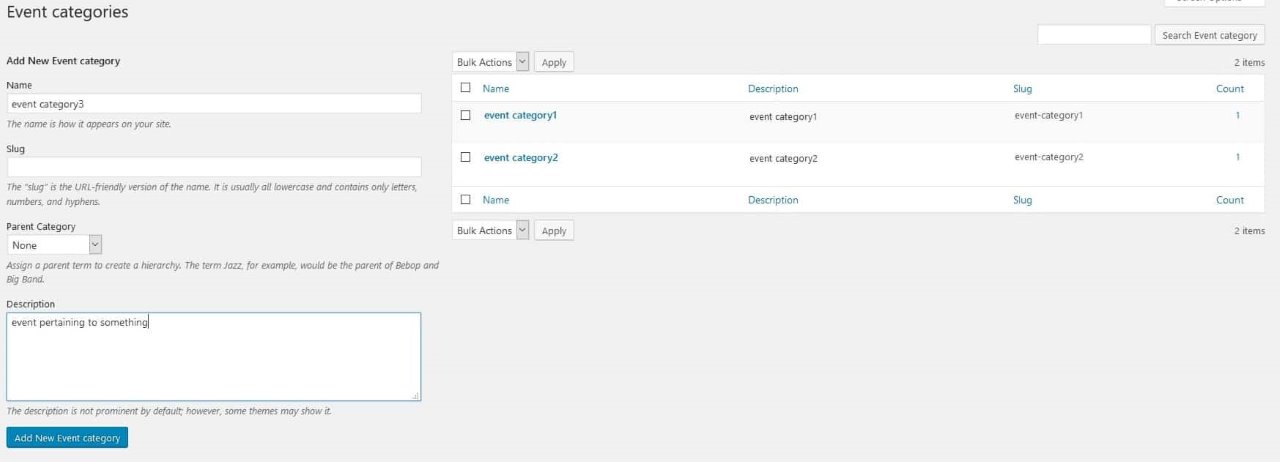
Add and edit categories for your events
After you got your columns sorted out you’ll want to make event categories. Unlike columns which are mandatory to create tables, categories are not, just like the categories in regular post and pages in WordPress. They are however handy if you want to make your work with events more sorted and less cluttered. If you’re making a teacher’s schedule your categories would be different classes like math, science etc.
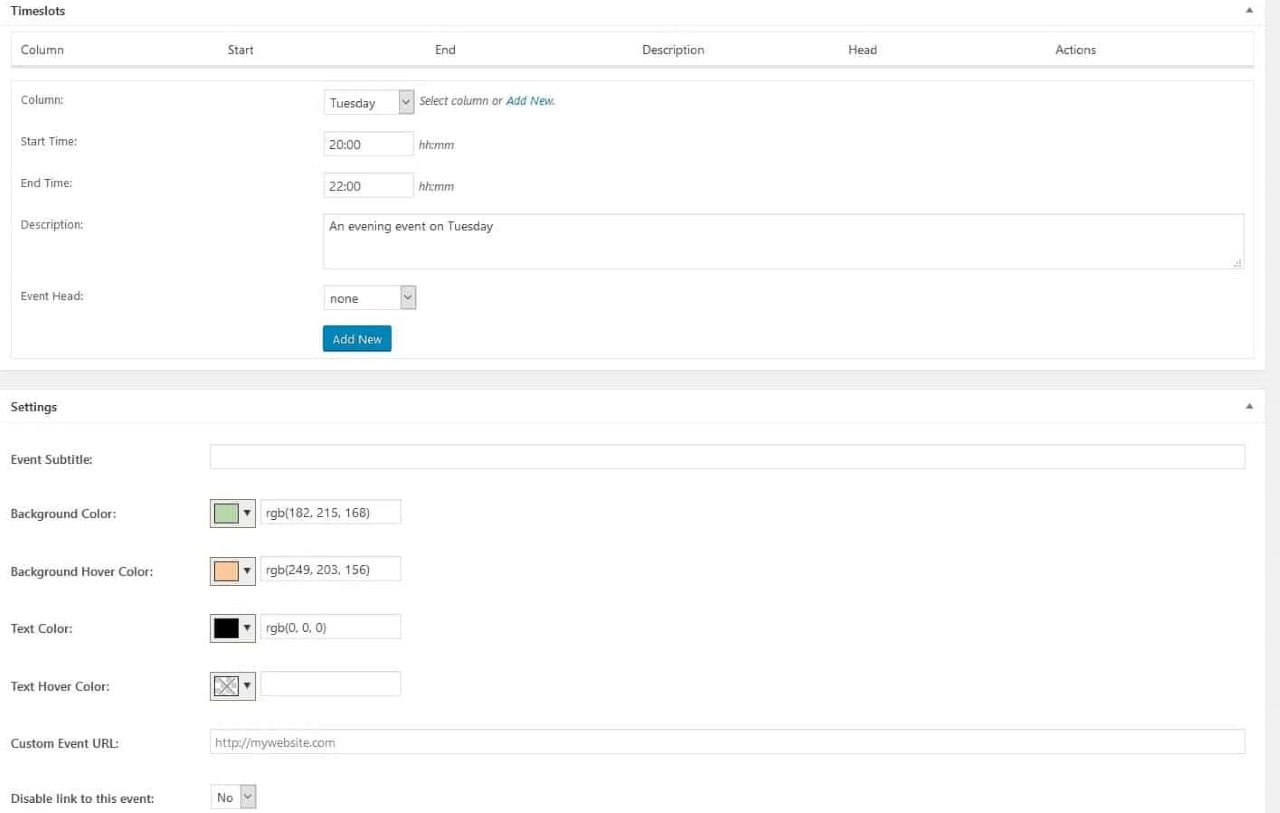
Customize your events before inserting them in the table
When you’re done with the pre-work it’s time to make some events. Adding events is similar to adding post or pages to your site – you’ll enter a title (that’s displayed on the table page), text (which is viewed when opening the event) and various options concerning the positioning and displaying of the event on the table. Firstly, you’ll need to enter the timeslot so the plugin will know where to place it. After that, you have the option to put in some color (you can use this to make events from the same category the same color for example). Lastly, you’ll have the option to insert a manual excerpt and/or add your comments and disable/enable other comments.
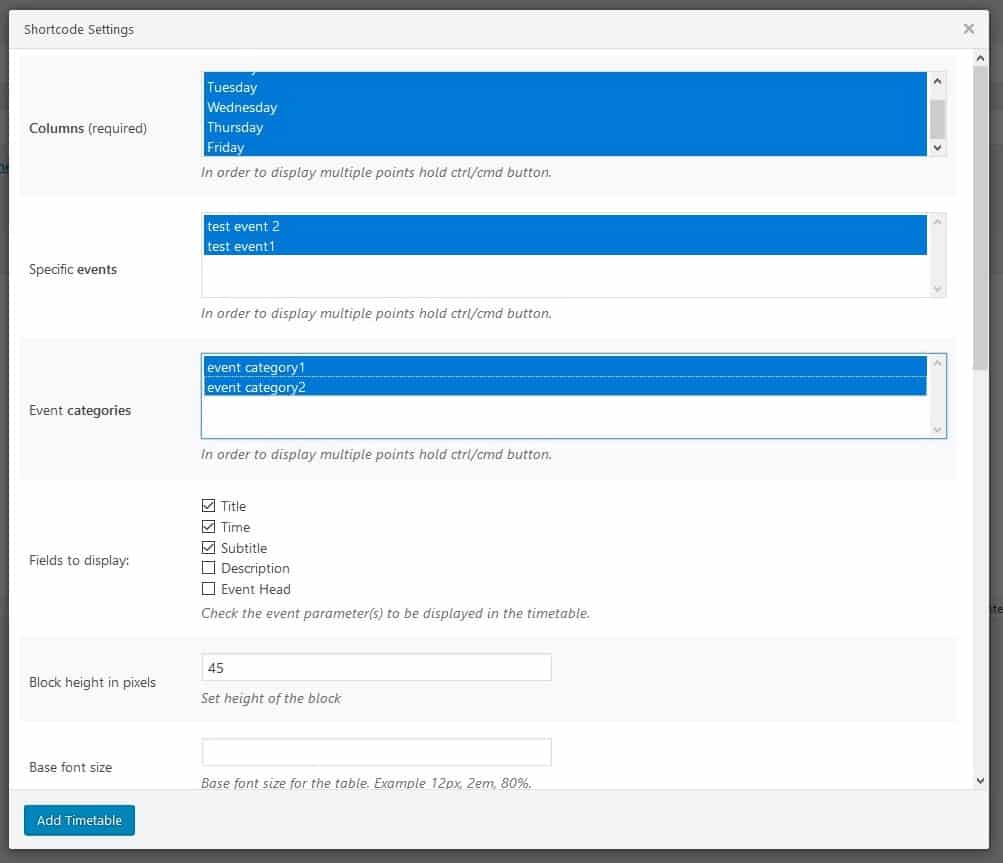
Before publishing edit what your table will display
The table is inserted and published in a page or post with a newly added button just above the text box. You’ll have additional settings to go through before inserting the table such as what events to include, block height etc. The table is then added via shortcode to the post/page and can be further altered with within HTML.
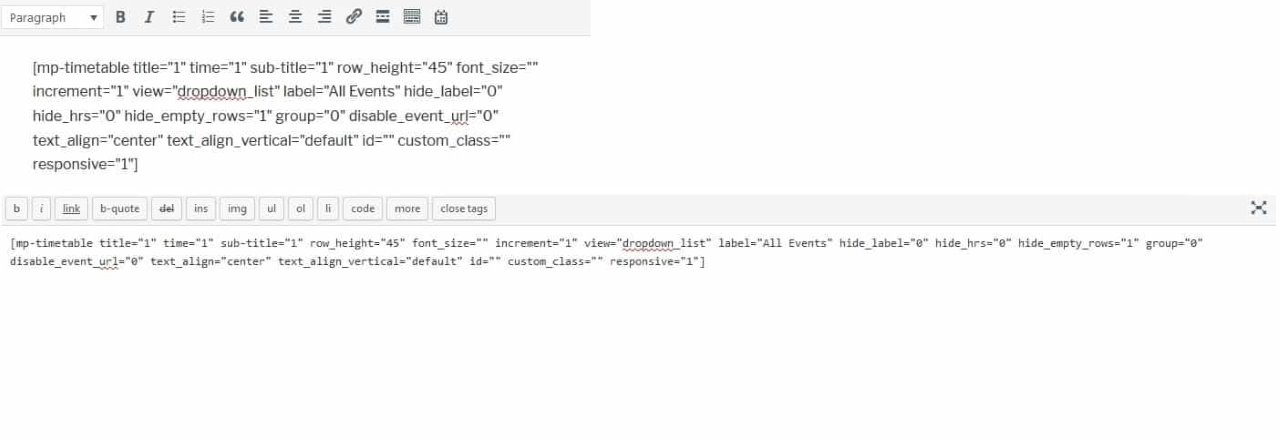
You can see here how your table looks in shortcode (above) and HTML (below)
Costs, Caveats, Etc.
The Timetable and Event Schedule is a free plugin that’s being actively used and constantly updated to better suit your needs. It can serve as a personal reminder or as a professional tool to manage coworkers or provide customers with important information. It’s simple to use and covers everything you’ll need – because of this we recommend it to everybody who wants to post timetables or schedules on their site.
You might also want to check out The Events Calendar, a popular plugin that we’ve reviewed some time ago.