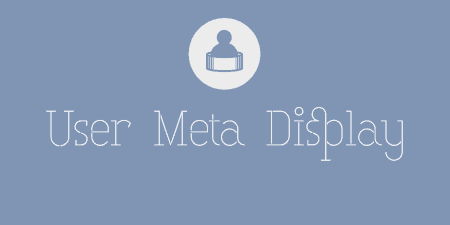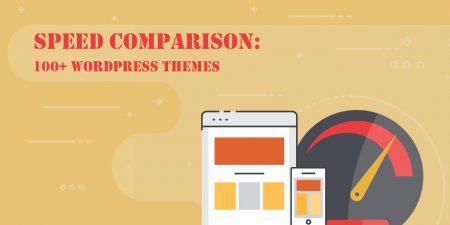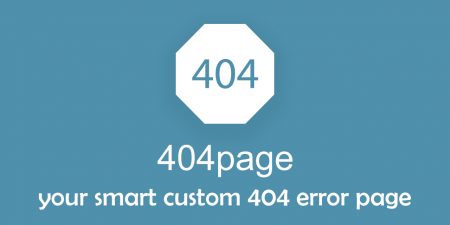Did you know you can add metadata to any object in WordPress? That includes Posts,…
When working with WordPress and handling websites, there are many things to keep an eye on. Sometimes it’s its performance; sometimes it is traffic. However, not paying attention to the memory your website is using could turn out to be one of the biggest mistakes you could make.
What you need is a simple way to check whether your memory status is in control or if it requires any action from your side. You can make this simple by installing Server IP & Memory Usage Display plugin.
What is Server IP & Memory Usage Display plugin?
 It is a WordPress plugin that will eliminate the possibility of running out of memory by informing you of your site’s current memory usage at all times. It shows the total memory, used memory, and the percentage of memory used.
It is a WordPress plugin that will eliminate the possibility of running out of memory by informing you of your site’s current memory usage at all times. It shows the total memory, used memory, and the percentage of memory used.
You can also see, with a single glance, the memory limit, IP address and also check which PHP version you are running, all from the admin footer. Take a quick look to figure out whether everything is running smoothly, or if you should take action before it is too late.
Apart from providing you with these checks, this plugin doesn’t do much more. In this case, it is a good thing. Informative and brief, it provides just what you need from it. It is also rather lightweight, so it will not impact anything negatively while bringing the required value to its users!
What are the features of Server IP & Memory Usage Display plugin?
This plugin comes with four main features, each of them equally important for your website to be running smoothly.
IP Address Check
In case you have several WordPress websites you are working on, keeping track of the IP addresses and their servers can be a bit of trouble. With Server IP & Memory Usage Display plugin, all it takes is one look at your admin footer, and you can check the IP address where your website is located. No more double checking, or struggling with unnecessary widgets that do the same thing.
Memory Usage
To avoid any potential troubles with the memory of your WordPress installation, take a look at your admin footer. There, you can effortlessly find all the memory-related information you would need. It shows the current memory usage, total available memory, and you can also see the usage presented in percentages. In case your memory usage becomes a danger for your website’s uptime, you won’t be able to miss it. If it ever goes over 75%, the percentage will turn into a light red color, and you will know it is time to take precautions.
![]()
In case you don’t, it will turn red, mirroring the urgency and need for your attention. You might want to uninstall some unnecessary plugins or get more memory within a better plan from your provider. WordPress memory limit it also presents can help with additional information you might need to act on immediately.
PHP version and type of Operating System
![]()
Within the same, tiny and discreet line, you can also see the PHP version your website is running on, and even what kind of operating system your host has. This information comes quite handy when you are trying to figure out where your memory went. Updating to a newer version of PHP could save you a bunch of memory to put into good use for something else.
Translation
Another good thing about this plugin is that you can set it up to operate in your language. Unfortunately, it is still work in progress, so currently it has been translated just to English and Spanish. Still, with it being rather useful and convenient, it is expected that other translations will pop up and be available soon.
Costs, Caveats, etc.
If being able to see all of this information in a single glance is what you are looking for, then it is good to know that this plugin is entirely free! Just install it, and let it help you without any settings that need to be clicked on or any other effort from your behalf.
With over 30 000 people trusting this plugin for their memory quick-check, this simple plugin has proved that it deserves a spot in your website’s admin footer, too!