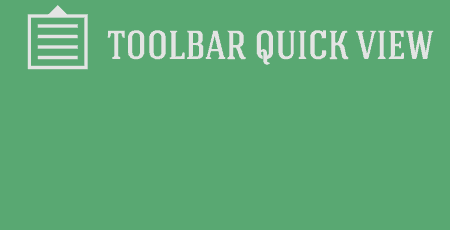If you're a WordPress developer, chances are from time to time; you just want a…
PressForward is really a new approach to your editing flow and collaboration. If you are working with a team of writers and need a way to share and pass around ideas, PressForward can help you do that.
What’s it Do?
PressForward does a couple of things. It allows you to pull in content from across the web, either using RSS feed or an included bookmarklet and then discuss that content in the WordPress admin. You can view full text and images of posts without leaving WordPress, comment and discuss with other users of the site, and “Nominate” or star certain posts. When a post is nominated, it is sent to a special Under Review section. Nominated posts are those that are especially useful and may spawn an idea for an actual post. From there, you can easily start a new post draft using the content from the post to start you off.
The PressForward plugin actually emerged from a larger project which aims to combine digital scholarship and new media journalism. It focuses on the academic and journalism communities, hoping to filter through the content of the web and find better webs to aggregate it and collaborate around it.
The plugin is not for every kind of site out there, but if you have a team of writers or editors and you find yourself passing back and forth articles, and using them as inspiration for posts, it is a great way to aggregate all of that discussion in one place. At it’s most basic, it can also be used as a handy RSS reader built into the WordPress admin.
How’s it Work?
After you install and activate the plugin, you will see a new section, “PressForward” added to the WordPress admin. To customize the way the plugin works, you can go to PressForward -> Preferences. In the top section of preferences, you can switch on or off different functionality of the plugin. For instance, you can turn commenting off, remove RSS feeds, or turn on or off the test module included in the plugin for developers. Below this, you can choose what user role has access to different parts of the admin. By default, Contributors and above will be able to partake in discussions, but you can change this using the included drop-down menu.
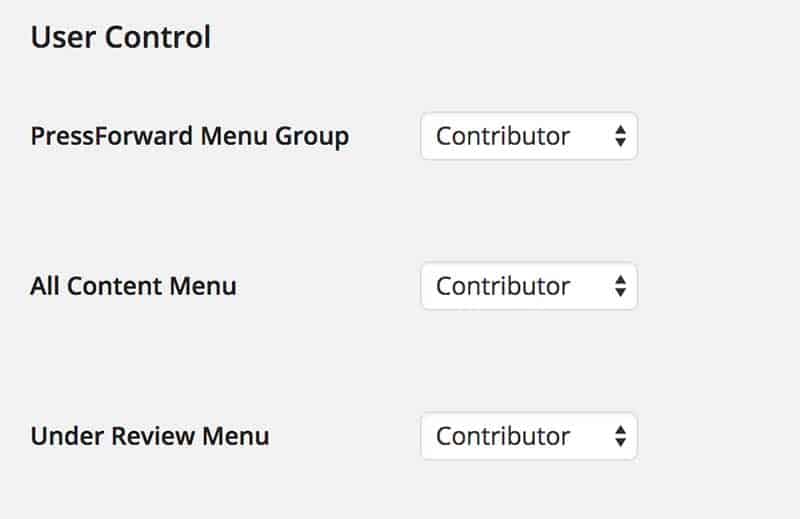
Set permissions for different user roles
The next step is to actually start aggregating content. There are two ways to do this. The first is to automatically pull in content from RSS feeds that will be listed out by PressForward. To add a feed go to PressForward -> Add Feeds. You can either type in the URL of the feed you want to aggregate or upload an OPML file if you have a feed of posts that you simply want to bring in once. When you are finished, simply click “Save Options” and the plugin will start pulling in content from the feed you added. More on how to access that in a bit.
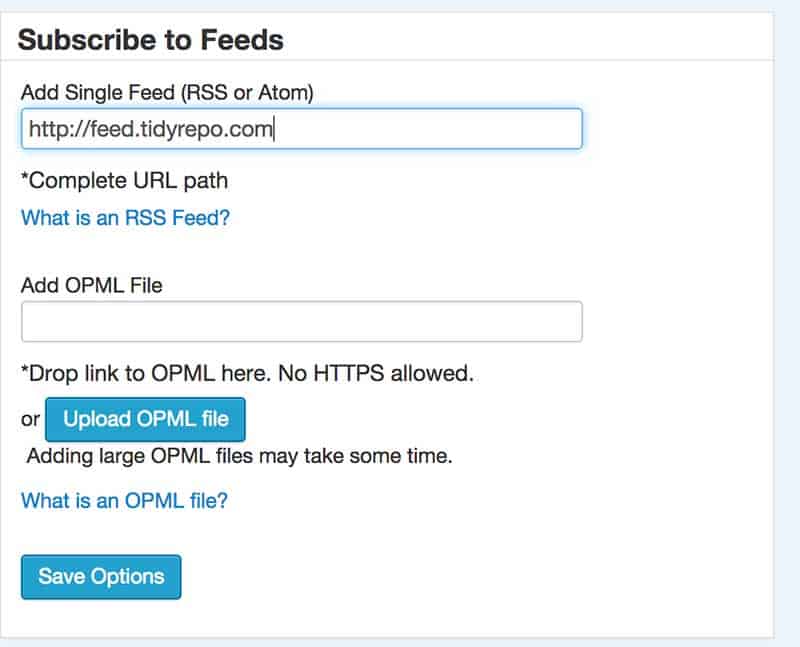
Add individual feeds
The other way to add content to PressForward is to use the bookmarklet included with the plugin. You can access this by going to PressForward -> All Content and then clicking on the “Menu” button. A menu will slide out with a “Nominate This” link. Simply drag this to your bookmarks bar in the browser of your choice. As you are browsing the web, you can click on this bookmark, and a new window will pop-up with the full content of the post. You can add Authors, Categories, and Tags from the post, and then import it into the PressForward admin.
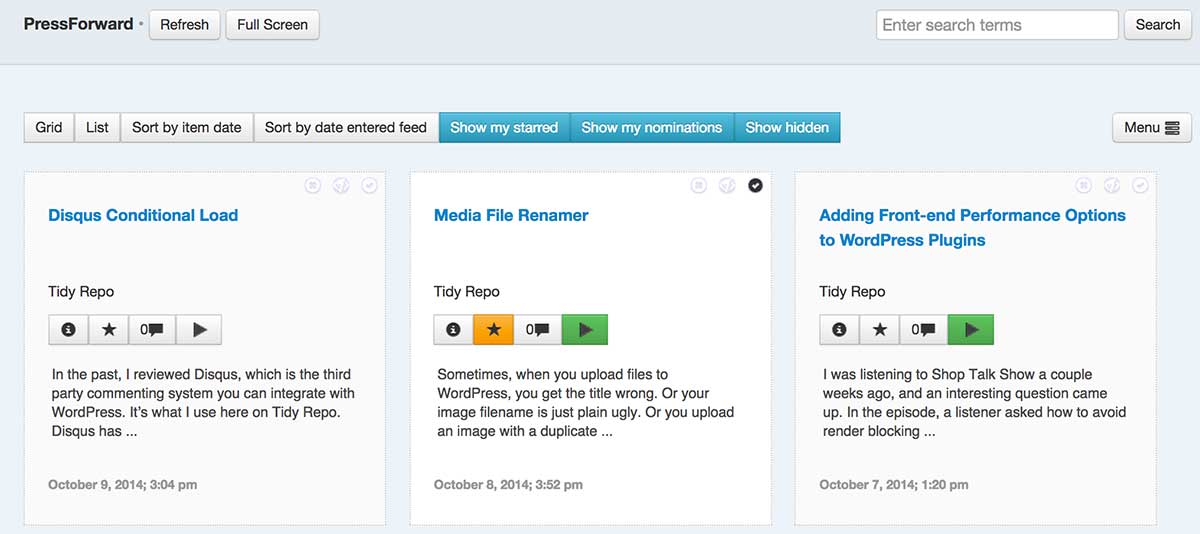
Viewing content
Once you have gathered your first set of content, you can actually start discussing it with your team. To view all of the content that has been pulled in, you can go to PressForward -> All Content. This will give you a long list of every post from the RSS feeds you added, and any posts added by users with the bookmarklet. You can click on any post to view it full screen, and you will see all of the content and images from the post. From this view, you can also comment on any post. This is an internal tool and should be used to discuss details of a post with your team. You can also click the star icon to star a post, and the arrow icon to nominate it. Nominated posts will be sent to a separate section for review. From the All Content view, there are lots of options to sort posts. You can view your aggregated content in a list or grid, sort it by date, and choose to only show special sections. For instance, you can “Show my starred” posts or “Show my nominated” posts. This should help you keep track of content that might otherwise be buried. The All Content section of the plugin is where users will spend most of their time, discussing and featuring new posts or review.
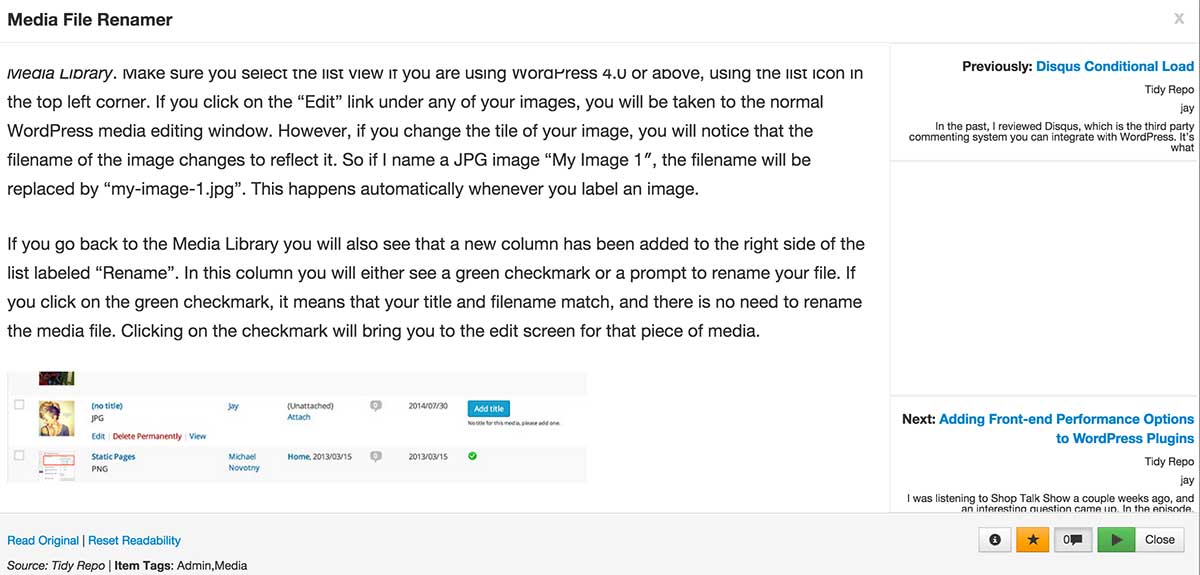
Reading an individual post
If you think a post is worthy of special review, you can choose to “Nominate” it. To access all of the posts nominated by all the users of your site, you can go to PressForward -> Under Review. You will see a full list of nominated posts. Like the All Content section, you can click on any post to view it, add comments, or star special posts. But there are also a couple of more options for you to try out. The first is “Archive” which will send the post to another section. You can view archived posts by clicking the “Show Archived” button at the top of the Under Review page, but otherwise, they will be hidden. You will also see a double arrow icon underneath the title of each post. This will send that particular post to “Draft”. This will take the title and content of a post, and send it to your Posts section as a draft. If you think a post under review is worthy of its own post, then this is how you can make that happen automatically. You can then assign the post to another user, or start working on it yourself.
And that’s about the basic workflow of PressForward. The plugin is meant to serve as the ultimate collaborative for teams, so there is quite a bit you can do apart from what is discussed here. Fortunately, the plugin includes an extensive Wiki that details all of the things that can be done with the plugin, including intelligent tagging, workflow enhancements, and full user control. It’s also possible to expand the functionality of the plugin yourself thanks to a pretty good Developer API. The plugin includes template tags, functions, and hooks for extending the plugin’s functionality on the back-end and the front-end. The details of this are in the Developer Handbook. If you’re thinking about expanding the way your team collaborates, it may be a plugin worth exploring.
Costs, Caveats, Etc.
PressForward is still fairly new, and the team is working on expanding it’s functionality even more. It’s not for everyone, but it might fit into your workflow. If it does, consider contributing to its development through GitHub, or just suggesting a new feature. If you run into any problems with the plugin, head to the support forums to ask for help.