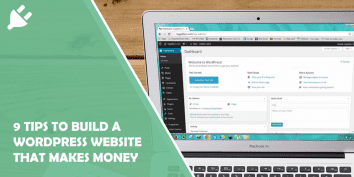TikTok is one of the most popular and most used social networks today. It is…
Welcome to our guide on how to use and display Dashicons in WordPress! Dashicons are a set of icons that come with every installation of WordPress. These icons can be used throughout your website to enhance the user experience and make navigation more intuitive.
Whether you’re a beginner or an experienced developer, this article will provide you with everything you need to know about using Dashicons in your WordPress projects. We’ll cover topics such as how to add them to your site, how to use them in your code, and even some best practices for displaying them effectively.
By the end of this guide, you’ll have all the knowledge necessary to take advantage of these powerful tools and create beautiful, functional websites that users will love. So let’s get started!
![]()
Finding and Adding Dashicons
Dashicons are a set of icons that are included in WordPress by default. These icons can be used to add visual flair to your website or blog. Adding dashicons is easy and requires no coding knowledge. Simply include the following code in your theme’s functions.php file:
add_action( ‘wp_enqueue_scripts’, ‘enqueue_dashicons’ );
function enqueue_dashicons() {
wp_enqueue_style( ‘dashicons’ );
}
Once you’ve added this code, you can start using dashicons in your WordPress site. To display a dashicon, simply use the following HTML:
<span class=”dashicons dashicons-star-filled”></span>
In this example, we’re using the “star-filled” icon from the dashicon set. You can find a full list of available dashicons on the official WordPress website.
If you want to modify or customize a specific icon, you can do so by editing its CSS properties. For example, if you want to change the color of an icon, you would use:
.dashicons-star-filled {
color: red;
}
Overall, adding and using dashicons is a great way to enhance the design and user experience of your WordPress site without requiring extensive coding skills or knowledge.
Using Dashicons in Posts
Dashicons are a set of icons introduced with WordPress 3.8. They are vector-based, meaning they can be resized without losing quality, and come in a range of styles to fit any design aesthetic. Dashicons can be used in posts and pages to enhance content and make it more visually appealing – for example, using an icon instead of text to represent social media links.
To use Dashicons in a post or page, simply click the “Add Media” button above the editor and select the “Insert Icons” option. This will open up a window where you can browse through available icons by category or search for specific ones by keyword. Once you’ve found the icon you want to use, click on it and it will be inserted into your content at the cursor’s location.
It’s also possible to display Dashicons within your theme files using CSS classes. To do this, simply add the class “dashicons-[icon-name]” to any HTML element that you want to display an icon next to (replacing “[icon-name]” with the name of the specific icon). For example, adding “dashicons-twitter” would display the Twitter icon next to that element.
![]()
Displaying Dashicons on Pages
Dashicons are a set of icons created by WordPress that can be used for various purposes in your website. They come in handy when you need to add an icon to a button or any other UI element on your page. To display dashicons on your website, you need to include the corresponding CSS file and then add the HTML code for the icon you want to use.
There are two ways to include Dashicons in your WordPress site. The first method is by enqueuing it through functions.php file, which is located in your theme folder. You will need to use wp_enqueue_style() function and provide the handle ‘dashicons’ as an argument. Once you enqueue this handle, Dashicons will be available throughout your website wherever required.
The second way is by adding a link tag directly into the head section of your page’s HTML code. This method is not recommended if you’re trying to optimize speed and performance because it adds additional requests that could potentially slow down load times. However, it can be useful if you only need one or two icons on a specific page and don’t want them loaded globally across all pages on your site.
![]()
Customizing Dashicons
Dashicons are a set of font icons that were introduced in WordPress 3.8. These icons are vector-based, meaning they can be scaled without losing quality and are built using inline SVG, making them easily customizable using CSS. Customizing Dashicons is a great way to add your own personal touch to your WordPress site.
To customize Dashicons, you can either modify the existing icons or create new ones altogether. To modify an existing icon, you simply need to locate the icon’s CSS class and use CSS to change its properties such as color, size or positioning. To create a new icon, you can use a tool like Icomoon to build your custom icon set which you can then import into WordPress.
Whether you’re tweaking existing icons or creating new ones from scratch, customizing Dashicons is an easy way to make your website look more unique and personalized. By taking advantage of the power of CSS and vector graphics that underlie these iconic fonts, it’s possible to add some extra flair or even completely brand your site in ways that weren’t possible before with static images alone.
![]()
Conclusion
In conclusion, Dashicons are an excellent resource for WordPress developers and designers alike. They can be used to add visual interest and enhance the user experience on your site. With over 300 icons to choose from, there is sure to be one that fits your needs.
However, it’s important not to go overboard with their use. Too many icons can make a site feel cluttered and overwhelming. Use them sparingly and strategically to draw attention to key elements on your page.
Overall, by incorporating Dashicons into your WordPress website or application, you can create a more visually appealing and user-friendly experience for your visitors. So why not give them a try?