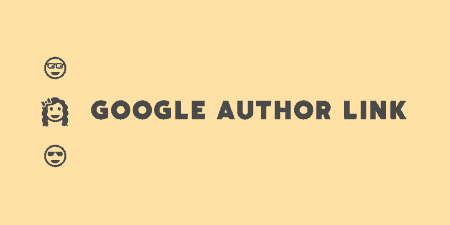A pretty simple and useful plugin, Page Template Dashboard lets see you what templates your…
If you’re managing a blog with multiple authors, you’re probably looking to attribute authors properly. One common practice you’ll see is to append an author box at the bottom of the page which displays some useful information about the user and some links to their social media profiles and website. Fancier Author Box adds this box automatically to posts, pages, or both, and lets you customize the output.
What’s It Do?
Fancier Author Box adds a small box to the bottom of your posts or pages with some general information about the author of the post. This information is pulled straight from the user’s profile, with one tab on the author box for general information, such as biographical info and links to social media profiles, and one tab which shows that author’s latest posts. This box can be fully customized in terms of placement on a page, and what color palette it uses.
In order to properly display social media profiles and some additional information, Fancier Author Box adds a few new text fields to a user’s profile page, such as Twitter, Facebook, LinkedIn, YouTube, etc. as well as a “Company” and “Position” field. These are all optional of course, but they will enhance a user’s profile box, so you should encourage your authors to fill out this information. Each user also has a checkbox which allows them to disable the author box on an individual basis.
How’s It Work?
After you install and activate the plugin, you’ll probably want to see what kind of field’s are added to a user’s profile first. To do so, you can visit your own profile at Users -> Your Profile. Below all the default WordPress info, you will see a section for “Fancier Author Box User Details.” Here you will see a long list of social media profiles (Twitter, Facebook, YouTube, Flickr) and a few text fields for Company (Position, Company, Company URL). All of these are optional for your users, and Fancier Author Box will only pull in the fields that are filled in for each user. If you’re curious what information is included on the author box, it is all of these text fields, plus the name users choose to display publicly, their website URL, Gravatar image, and Biographical info. If you are using this plugin, I would ask your author’s to fill out this profile as best they can, to get the most out of it.
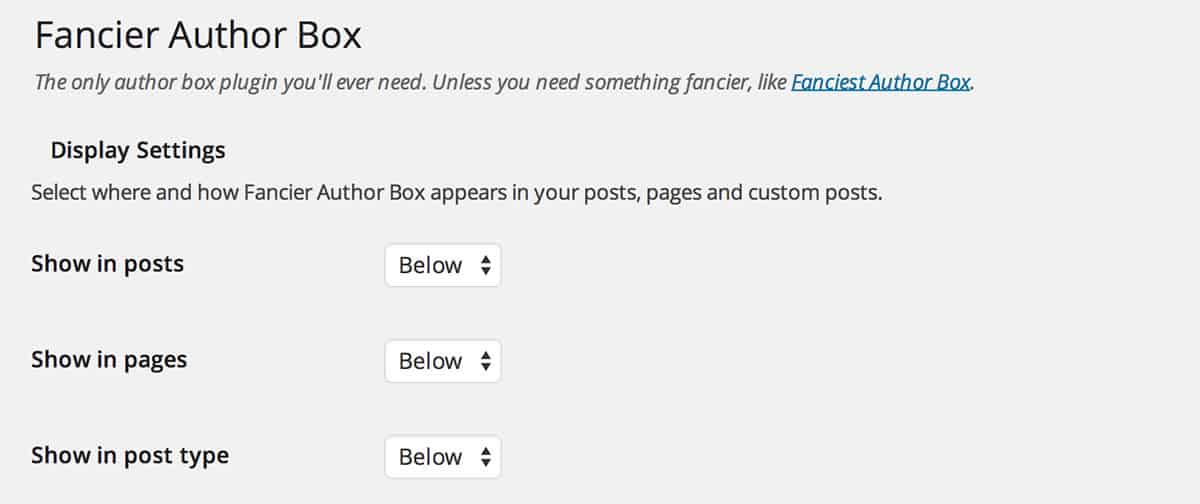
Select where you want the box to appear
To actually customize the plugin’s output, go to Settings -> Fancier Author Box. The first section lets you define where to show the box. There is a separate drop-down for Posts, Pages, and any custom post types you have on your site. For each, you can choose, “Above,” “Below,” “Both,” or “No”. The last option will remove this author box from this post type altogether. Below this is a simple drop-down for how many Latest Posts to show in the Latest Post tab, anywhere from 1 to 5.
The next section covers the actual style of the author box. Most of the styles will just inherit from your theme, like text size, color and font family. But the actual box itself will be styled by the plugin, so in this section, you can specify the colors for each individual component. This mostly has to do with the tabs, but you can customize the surrounding box as well. Each category has a color picker, so just switch values until you get something you like. And when you’re all finished, just click the “Save Changes” button.
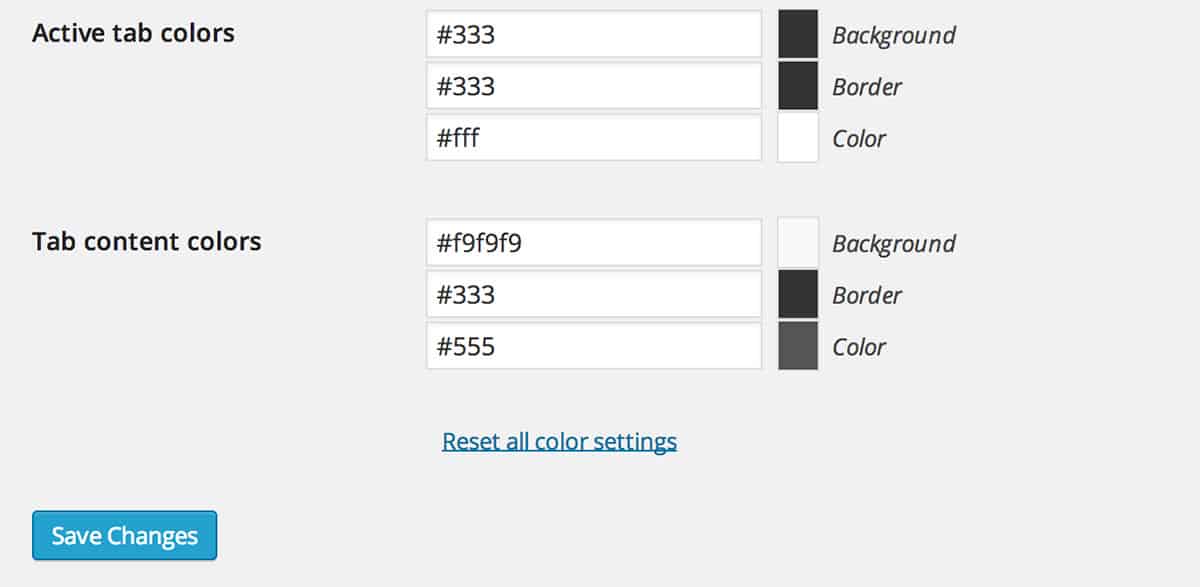
Customize the box’s style
If you happen to know a little CSS, you can actually take a stab at customizing the Author Box a bit more. The plugin uses some pretty easy to follow markup to get its job done (responsive compatible by the way), so you can just use some selectors for further customization. I won’t get too much into it, but you can see the full CSS file on GitHub and go from there.
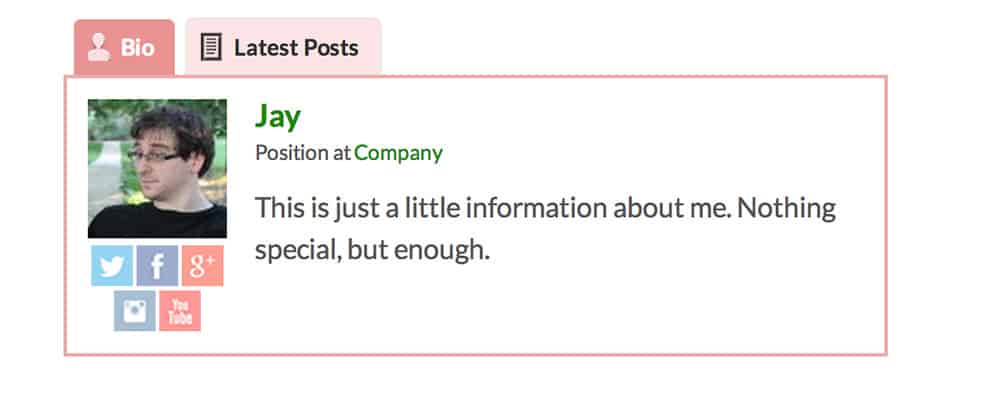
The author box
Costs, Caveats, Etc.
Fancier Author Box is free, although there is a premium version called Fanciest Author Box which has a few more features (like widgets, custom shortcodes, etc.) if you need to get a bit more out of the plugin. The plugin itself is fairly lightweight and adds a small CSS and very small JS file to your site with fairly low overhead. It’s maintained regularly for compatibility and new features. If you are having a problem with the plugin, rather then visiting the WordPress.org support forums, you should visit the developer’s dedicated support forums for quick assistance.