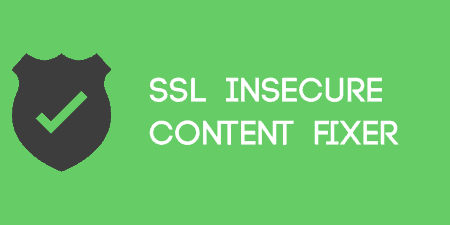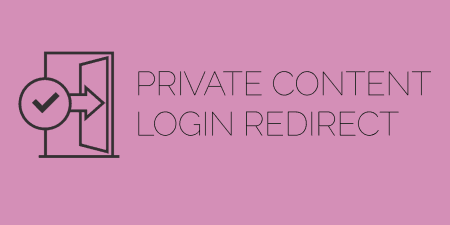An SSL certificate is something that can be purchased to add an encryption layer to…
The popularity of content marketing has been on the rise over the last couple of years, and rightly so as content marketing has been proven to deliver excellent results for most businesses.
And what happens next?
They might share it once on their Facebook page, their LinkedIn company page, and their Twitter; after that, they forget about it and move over to the next piece.
Don’t you think this is a waste of your time and energy if you just hit publish and almost forget about all the hard work you’ve put into it?
What if we tell you, you’re taking the wrong approach. What if we tell you that content creation is only half the battle? The rest is gaining notice.
If you don’t promote your content, how will people ever find it?
This is where Evergreen Content Poster steps in.
Evergreen Content Poster kills two birds with one stone. First of all, it helps you to bring more organic traffic to your existing content as it helps to keep on sharing your content, and secondly, if you don’t consistently share relevant content on your social media channels, you can’t get any engagement, and your accounts start to look dead in the water.
So, what is Evergreen Content Poster for WordPress?
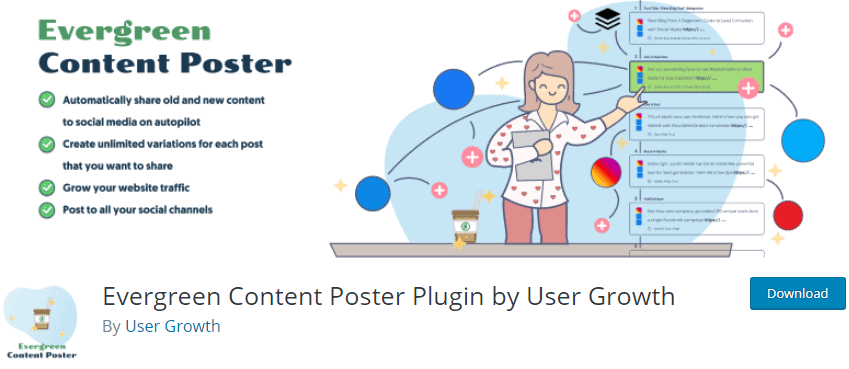
Evergreen Content Poster is a WordPress plugin that helps you to create a library of social media posts. A library that will be shared either at random or in chronological order, and that consists out of as many ways as you can creatively come up with to share your evergreen content.
This content can be posts, pages, or custom post types from your WordPress site. Or even just pieces of content you want to keep on sharing in general that aren’t tied to your WordPress account. Think of guest posts, your YouTube videos, maybe inspirational quotes for your followers.
Whatever you can think of that you want to share via Facebook, Twitter, LinkedIn, Instagram, or Pinterest (and there are even more platforms in the pipeline), you can add to your library and keep on sharing. When the library reaches the end, it will just start from the beginning again.
We can understand that when someone says you should share your content more than once on a social channel, it can trigger some strong reactions, but let us explain.
The reality why you should not really see this as a problem is that the results speak for themselves, and on top of that, with organic reach on a decline year over year on most social media channels, most people probably won’t notice, or they won’t even care.
You might think your followers see everything you do online but forget that. No one notices everything you do online.
Social media users aren’t like RSS readers years ago that used to read all the blog posts you published (not saying RSS is fully dead, but it is mostly really die-hard people still using it).
If you think about it, you probably owe it to your followers to share content more than once. You promised to deliver value, and if you don’t share certain messages a few times, followers may never get them. And Evergreen Content Poster helps you do just that.
Key features of Evergreen Content Poster
- Auto-post to social media – This is the core of what this plugin is all about; it is designed to publish posts, pages, custom post types, and any type of content that you can think of to your different social media accounts automatically.
- Manually share content – Sometimes, you don’t want to wait for a piece of content to be shared; that’s why every piece of content in your library can be shared directly by the push of a button as well.
- Organise your content into categories – Categories will help you organise your posts so that you can have a better mix of your content ready to be shared. It’s considered one of the best practices and used by all top social media specialists.
- Eliminate the need to continually schedule social content – Once you add content to your library and create a schedule, the plugin posts for you. Automatically. No more wasted time. How’s that for good news?
- Allows different ways of scheduling your content – As an official partner of Buffer, Evergreen Content Poster allows you to either create a specific schedule (which time on which day of the week do you want specific content to be shared), to push a number of posts every day to your different Buffer queues, or to only add items to your Buffer queue whenever your queue is empty.
- Unlimited variations of your content – Unlike similar types of plugins out there that mostly have templates for you to create your content, Evergreen Content Poster allows your content to be truly unique. This way, it will bring you more engagement and, in the end, more traffic to your website.
- Google Analytics Integration – Evergreen Content Poster integrates with Google Analytics by allowing you to add UTM tags to your links. This way, you can see how much traffic your site receives from the social media content that this plugin shares for you.
And since there is a public roadmap, we can see there are many more awesome features still in the pipeline.
How does it work?
Installation & setup
Just like for all the other plugins from the WordPress directory, you can just search for “Evergreen Content Poster” in your admin panel to find it, install it, and activate it.
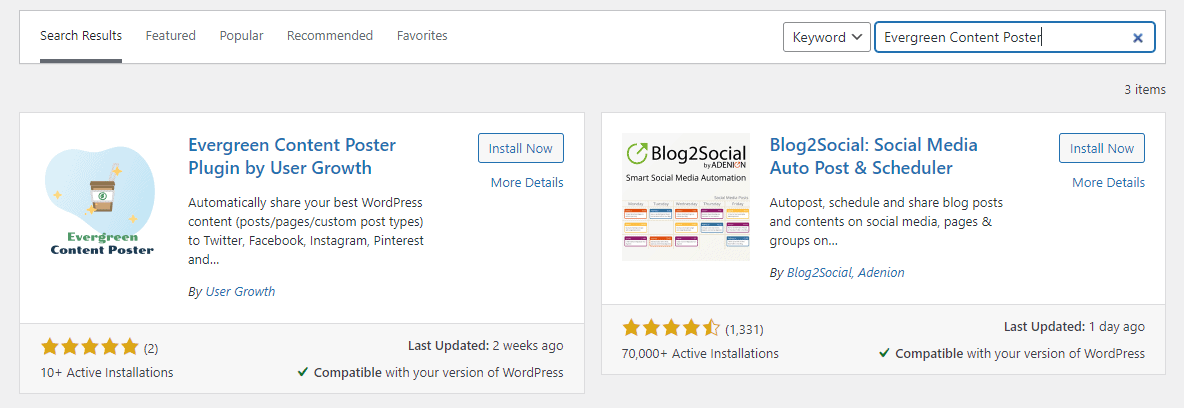
After that, you will be redirected to the settings page of the plugin, where there is a small minimum setup required.
General settings
The initial setup is you going over the plugin’s general settings. You can set up your timezone (by default, it takes the timezone of your WordPress installation, but if you want to adapt this, you can).
You can tell the plugin to either add new pieces of social media content to the top or the bottom of your library. You can tell it to post the items chronologically or in random order; you can set up how many days the plugin needs to wait in between posting the same message twice (especially helpful if your content library isn’t that full yet).
And you can enable or disable the Google Analytics tracking using UTM tags.

After you’ve gone over these basic steps, it is time to connect your Buffer account. After doing so, you have all the networks that are available in your Buffer account available to you for creating content.
And when you’ve connected your Buffer account, and the plugin knows which social networks are available, you can create a schedule for posting.
The plugin gives you three different options for sharing your posts on social media.
The first one is a fixed posting schedule. On which day at which time do you want your content to be shared to which social media account. This is probably the most advanced option as it also allows you to define from which categories you want the content to come (more on that later).
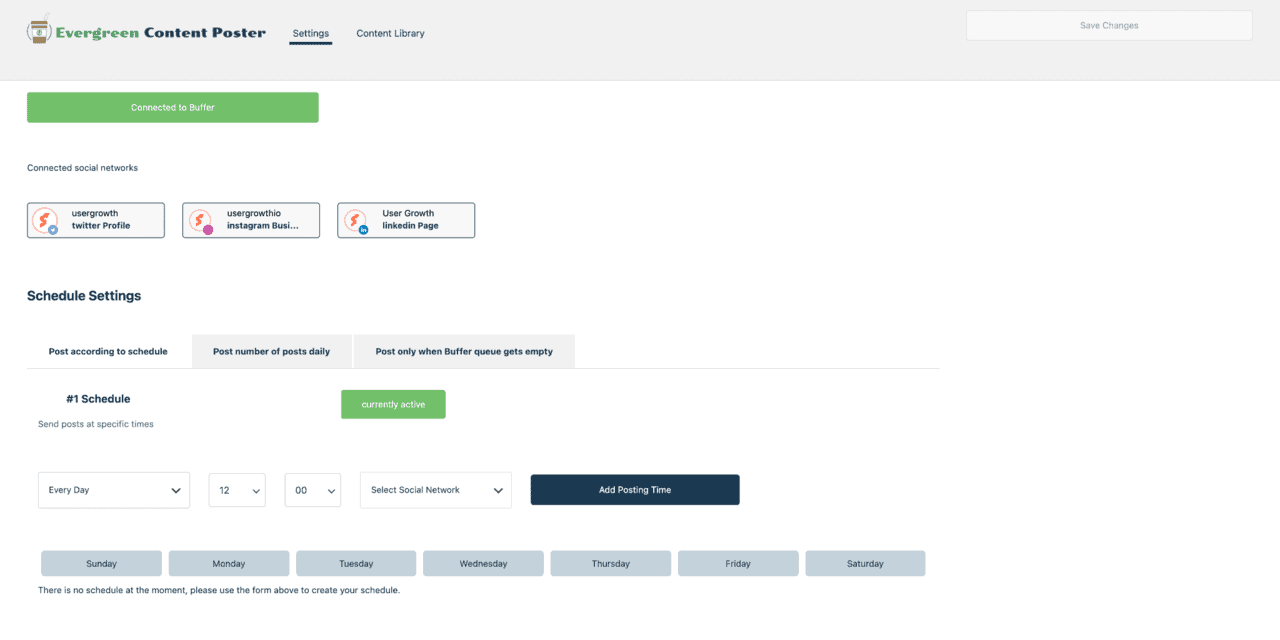
The second option allows you to just add a number of posts every day to your Buffer queue. This means that after midnight it just pushes X amount of posts to the queue of your social media accounts in Buffer. If you put zero, this social channel will be skipped.
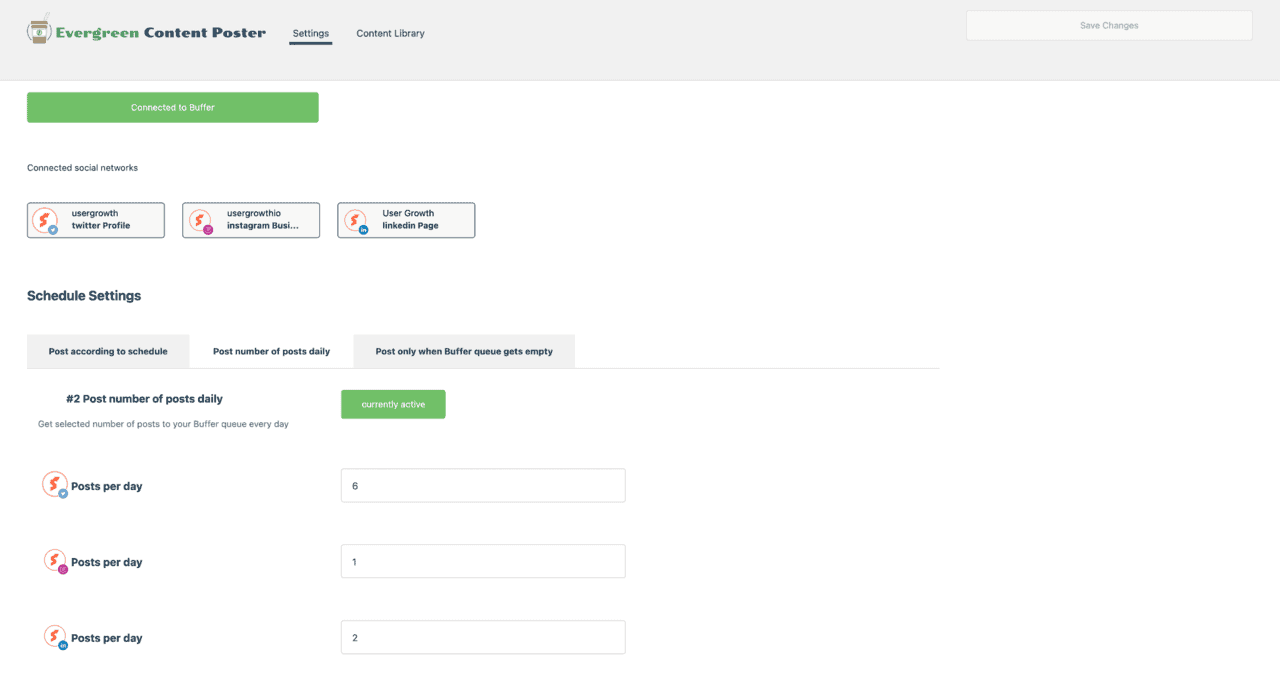
The third option is for the heavy social media scheduler. If you already create a ton of content yourself within Buffer, you don’t want to always keep on adding new items to your queue. This option monitors the queues of your connected profiles on Buffer and only shares an item to a queue the moment it detects the queue is empty.
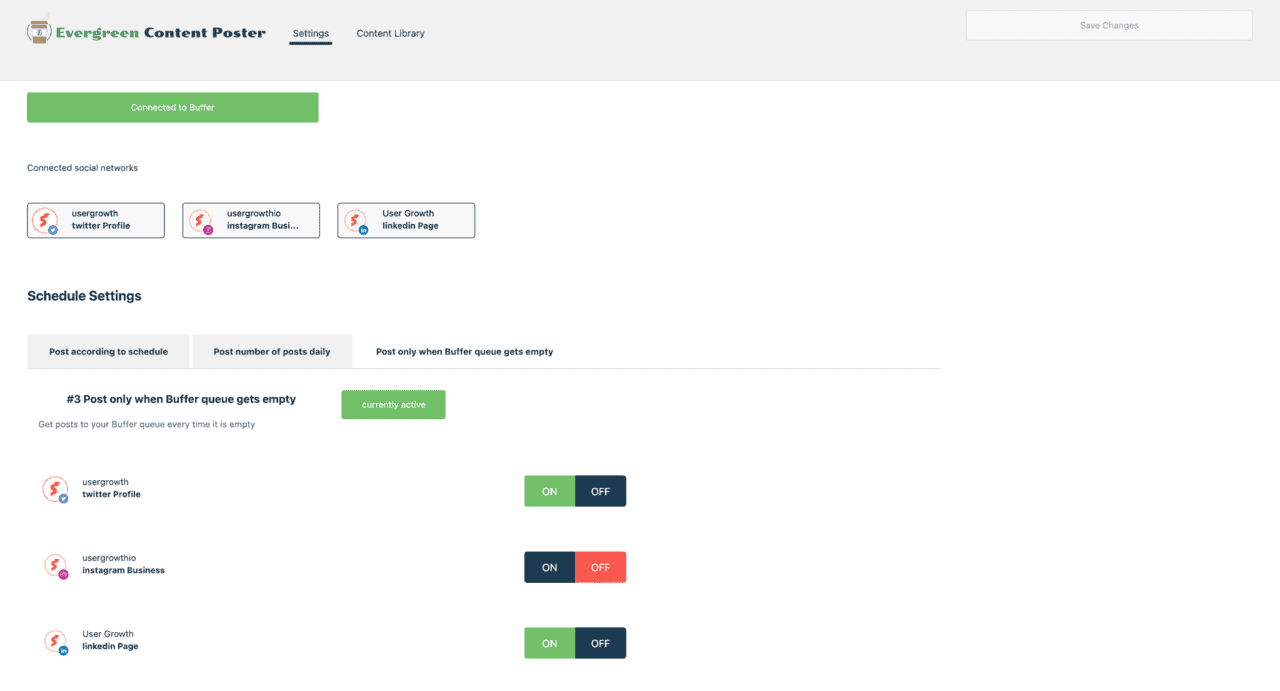
That’s it for the general setup and your posting schedule.
Adding content
Now that your content can be shared, it is time to start adding content to your library. This can be done in two different ways.
The first one is probably the reason why you started to use the plugin in the first place. At the bottom of each post, page, or custom post type in WordPress is an extra meta box that allows adding an item to your library that is directly linked to that particular post, page, or custom post type. So no need to insert the link to that post; that will be added automatically.
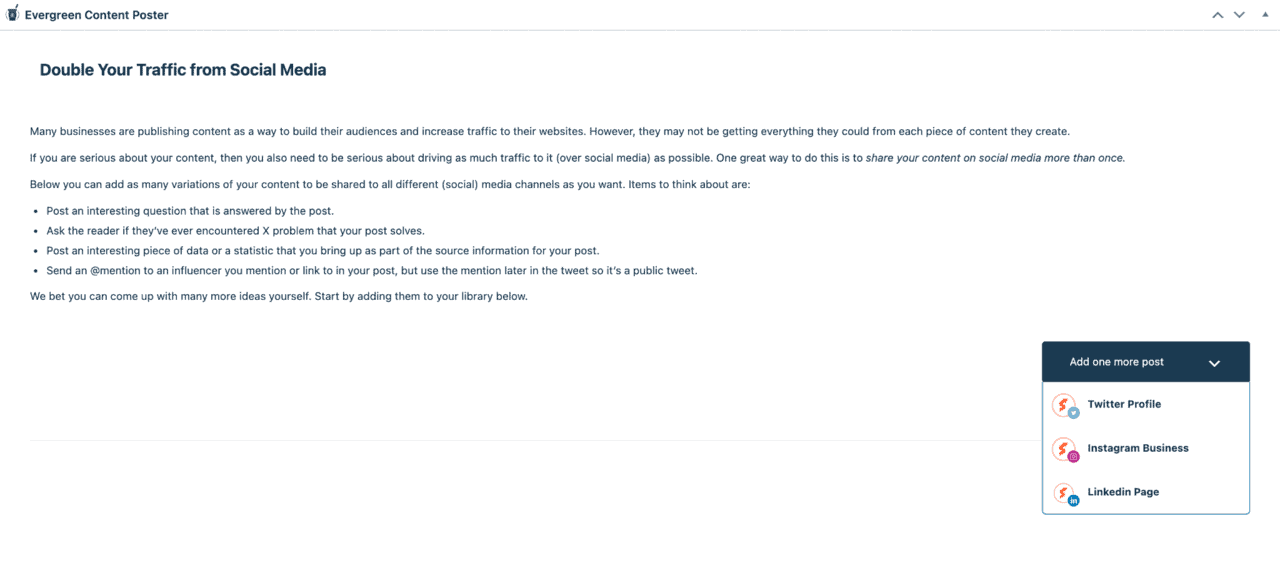
You select for which social network you want to create a post, and it shows you the correct countdown of how many characters you still have left for your post. It also gives you a nice recommended image size for each social network so that you can attach a visual with each post. Again the focus of this plugin is to create beautiful, engaging content for your followers, so make optimal use of the recommendations for the visual and the length of your content.
Don’t forget to choose a category that you want to put your content in and hit that “add content to library” button to add your first piece of social media content to your library.
The other option to add content is by going to your content library and adding content like this. When you choose this route, the post you create isn’t attached to a piece of content in your WordPress library, so there is no default link with it.
This is great for building a library of inspirational content, for example. Or when you’re a copywriter, and you want to keep sharing the content you wrote for your various clients. Or maybe you’re also a YouTuber and want to keep on bringing attention to your videos; you can add them like this.
Grouping content into categories
So we’ve already spoken about it a little bit before, but this plugin also allows you to create categories to organise your content, and for example, post an inspirational quote on Monday and Wednesday, post a WordPress post on Tuesday and Thursday and share a YouTube video every Friday as a result.
There is a default category, but you can add categories at will and enable or disable them. This is, of course, perfect for when you temporarily want to share certain posts like seasonal messages.
The content library
Of course, the more content you keep on adding to your library, the more challenging it can become to find that one message that had that typo and needed to be changed, or that message that isn’t relevant anymore and you want to delete altogether.
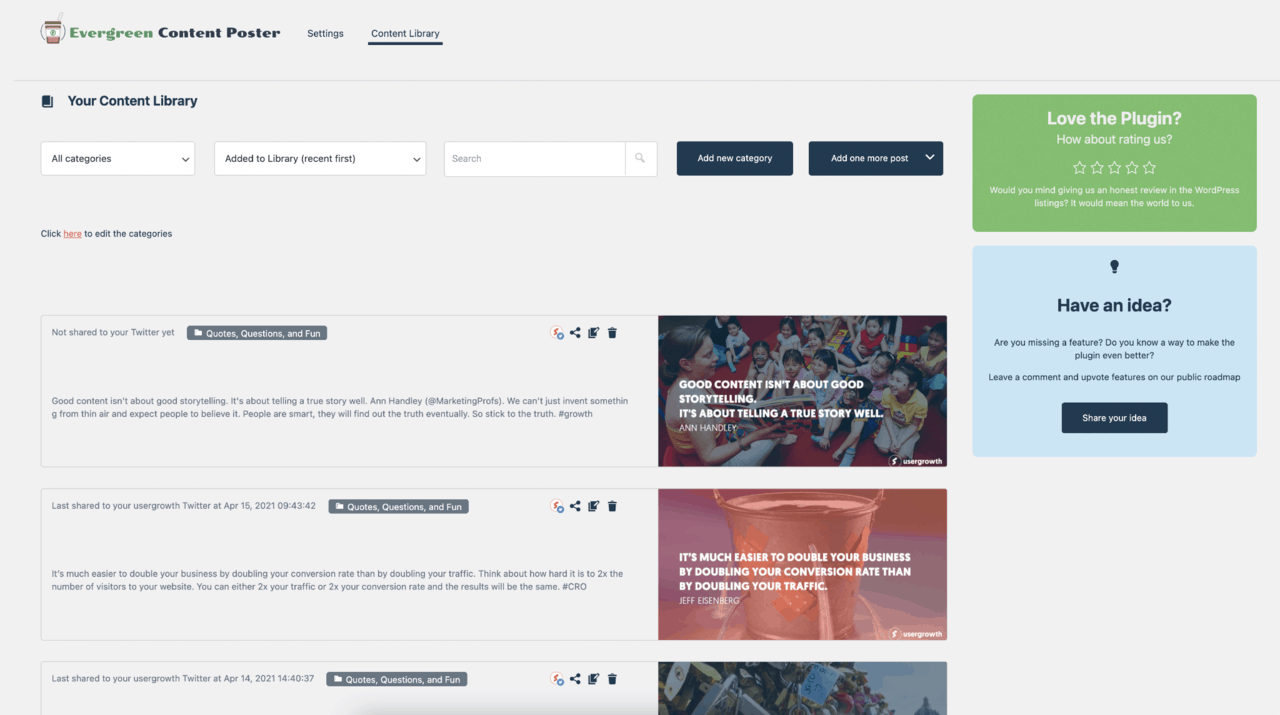
The content library allows you to sort your library, by category, by posting date or by date when it was added to your library and offers a search function as well; on top of that, it also shows you for each item, when it was last shared, so they’ve got you covered here as well.
Where is Evergreen Content Poster headed?
From within the plugin, there is a link to a public Trello board that has the roadmap of the plugin. The board allows you to see which features they are working on adding to the plugin, which features have already been planned or even added, and you can vote on features and leave suggestions.
A board like this shows you how important customer feedback and input is for the creators of this plugin, and it shows you their dedication to making this plugin even better than it already is.
The biggest update coming to this plugin is probably native sharing to all social media channels directly, without the need for a (free) Buffer account and adding Google My Business support as well. These features may already be in the plugin though, depending on when you’re reading this, as it seems they are releasing new updates often.
So there is a lot to look forward to with this plugin.
Conclusion
To put it bluntly, in a world where content marketing is getting more and more important, being able to not just deliver content but deliver a steady and increasing flow of traffic to that content is becoming harder and harder. Evergreen Content Poster, however, does an excellent job in making your life as a content marketer a lot easier.
Yes, it might take a little bit more time to create a social media content library than if you were to go with one of the plugin’s competitors, but the result is a unique content library that is guaranteed to bring you more engagement and more traffic to your evergreen content.
If you’re looking for new ways to help you with your content promotion, you won’t go wrong with this plugin.