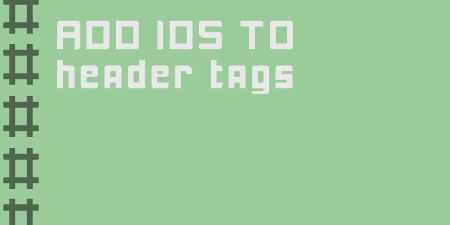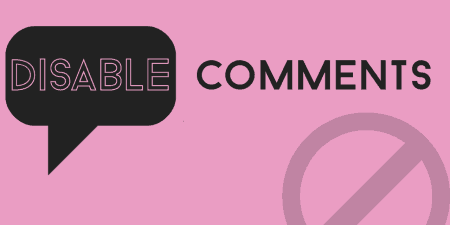One of the simplest plugins out there, and only for a very specific use case,…
For some WordPress installs, it may be beneficial to set up a small knowledge base, or question and answer section to offer support for your products and services. DW Question & Answer lets you create a complete Q&A, similar to Stack Overflow or Quora, on your WordPress install.
What’s It Do?
DW Question & Answer sets up a page on your WordPress site that lets logged in users submit questions that can be answered by the community, or answered and closed by administrators. Questions can be tagged, and marked as Resolved, Closed, etc. or can be grouped into categories. Questions can also be asked and answered completely on the front-end, though you can make edits to them on the back-end. Of course, all of this can be customized, and there’s actually quite a bit you can do with the plugin, including email notifications, advanced permissions, and more complex organization, but getting everything up and running is fairly simple.
How’s It Work?
After you install and activate the plugin, you’ll probably want to head over to the Settings page under DW Q&A -> Settings. The first page has some general global options for the plugin. The first thing you will notice is a drop-down for the “Question List Page” and “Ask Question Page.” By default, the plugin will create these pages for you automatically (DWQA Questions and DWQA Ask Question, respectively), but you can make it whatever you want. If you want to change the page, simply go to Pages -> All Pages and create a new page, or edit the existing page, then select it from the drop-down menu. When you are finished, visit the page you selected for “Question List Page” to get a good idea of how the plugin is laid out.
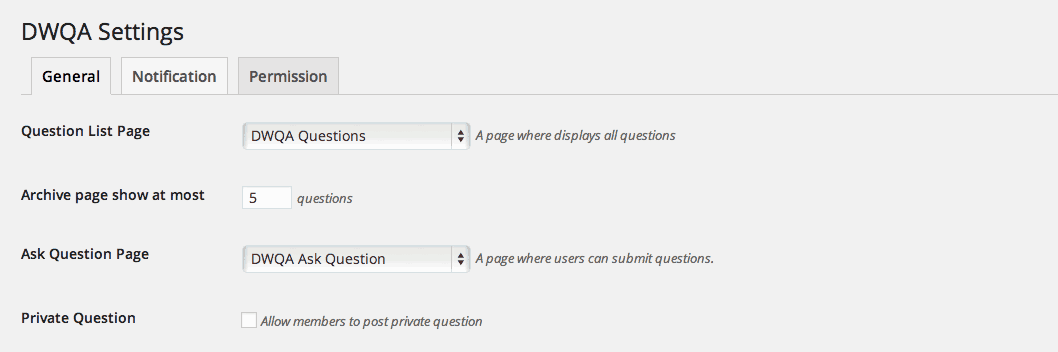
Chose the pages you want to use for the plugin’s front-end
When you first look at the page, it will be pretty blank, but you’ll see all the various pieces. The “Ask Question” button will take logged in users to a new form to fill out their questions. There will also be a series of tags (All, Resolved, Open, Answered, etc.). If you are an administrator you will see 8 tags total, with a couple that is just for admins. All other users will see 5. It may be a good idea to add a test question here, so you can see how it looks.
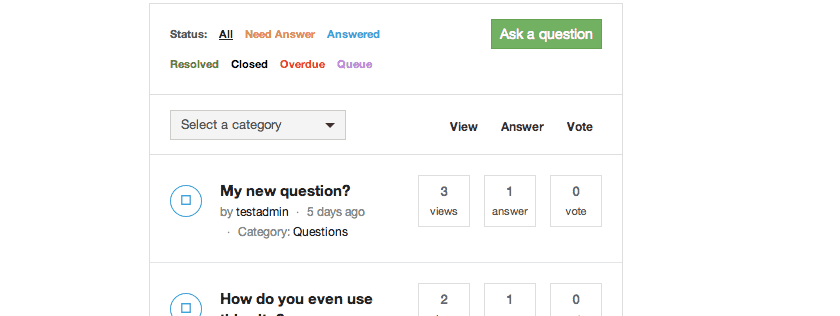
A basic version of the page
If you go back to the admin panel, you can start customizing the plugin. You’ll probably want to add categories, as users will have to select a category before they post a question. To do so, visit DW Q&A -> Question Categories and add categories by using the text boxes on the left. The process is exactly the same as adding post categories. Add as many as you like, but make sure to keep it to just enough to help users organize their questions. You can do the same for tags by going to DW Q&A -> Question Tags. Tags are optional for users, but they should probably be more granular. It’s not as necessary for you to add these on the back-end since they can be added on the fly by users asking questions.
At this point, users will be able to start using the question and answer system on your site, but you can go back to DW Q&A -> Settings and finish your customizations. The General tab lets you tweak some global options. As mentioned before, you can choose which pages to put the Questions and Answers (and you can move this at any time to a new page), and choose how many questions to show on each archive page before pagination kicks in. You can also enable “Private” questions, which lets users submit questions that only administrators can see. The next section has options for Captcha, should you choose to add it, and the final section has some “Permalink” settings. This lets you customize what the URL of individual questions, question categories, and question tags should be. Change this to whatever you want.
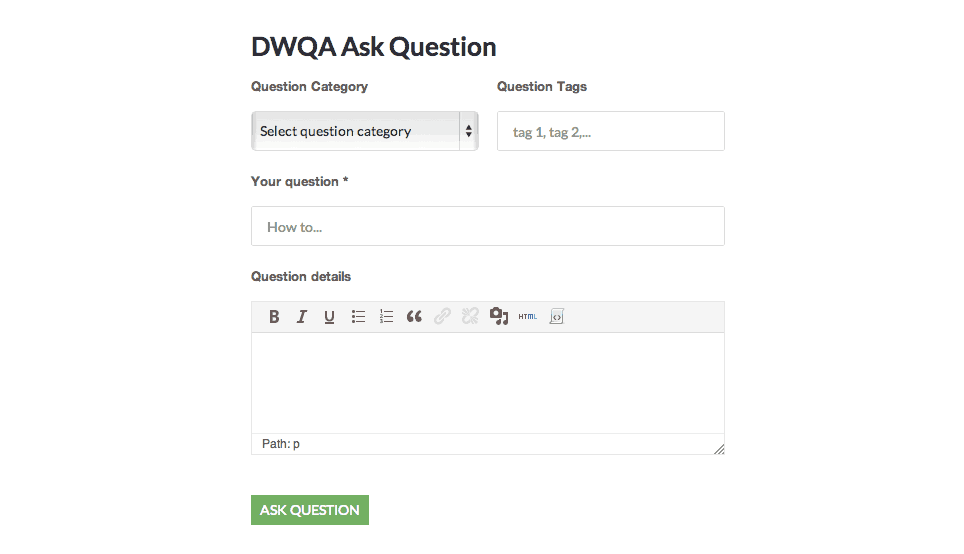
The Ask a Question Page
The next tab is Notification. When the plugin is first installed, administrators will automatically begin receiving emails when new questions, answers, and comments are posted. This is the section where you can customize that. First, enter the email, cc, bcc and specify your “from email” in the provided text boxes. You can also upload an image of your logo if you’d like to include it. Below this, you will see a list of conditions on your right and an email text editor on the left. The conditions include “New Answer,” “New Question,” “New Comment To Answer,” etc. For each of these, you can customize the content of the emails that are sent out as notifications. At the bottom of the page, you will see a list of shortcodes you can use in these templates. For instance, if you wanted to show which user asked a new question, you can list:
{username} has asked a question "{question_title}"
You customize the content of each email, or you can choose not to send email for each condition by unchecking the “Enable Notification” box for each one.
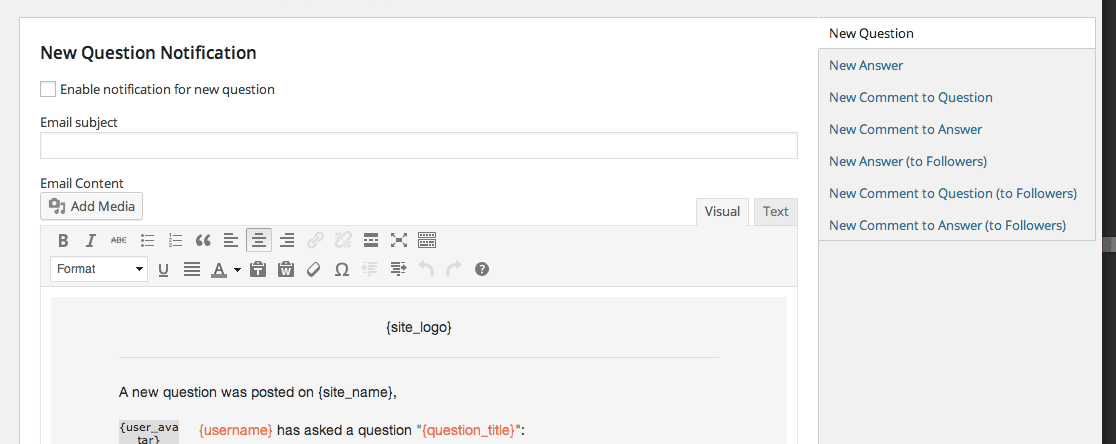
Customize admin notifications
The next tab is Permission which breaks the plugin down into “Question,” “Answer,” and “Comment.” For each, you can define which user role has the ability to post or read to that category. If you want to, say, let guest users post answers, you can select the “Post” button in the anonymous row in the Answer section. The same can be done for each user role. The Answer and Comment sections also allow you to specify who can Edit and who can Delete them. Simply check off the matching boxes and front-end permissions will be automatically set.
This is just a very basic overview of the plugin. For more information on what you can do, the plugin developers have put together a pretty thorough guide that walks you through different options.
Costs, Caveats, Etc.
The plugin has already had a few improvements to it since it has been released, and I’m sure there are still more to come. If you have a specific problem that you can’t find the answer to in the guide above, then visit the support forums for additional help.