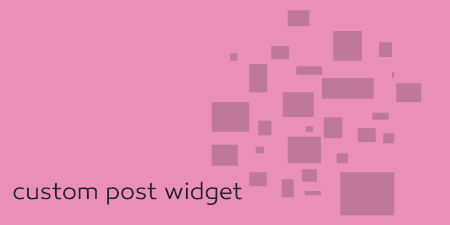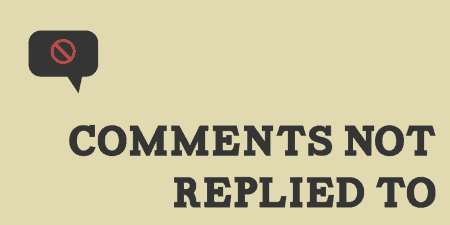When building sites, you occasionally need to create small blocks of content that can be…
WordPress allows you to disable comments on a post by post basis, but doing so for entire post types, or your entire site, globally can be a bit more difficult. Disable Comments allows you to turn off comments completely, and remove them from the front-end of your site entirely.
What’s It Do?
Disable Comments allows you to either turn off comments on your site by post status (posts, pages, custom post types) or your entire site. If you turn them off on a single post type, then they will simply be disabled there, and existing comments will still be shown on pages that already have comments. If you decide to turn off comments on your entire WordPress install, then comment functionality will be eliminated entirely. This means that no comments will be visible on your site, the comment section will be removed from your admin panel, and links to comments in Widgets, the Admin bar and on individual posts will be removed. If you have no need for comments on your site, this is a great way to simply turn them off completely.
How’s It Work?
After you install and activate the plugin, you will be directed to the settings page for the plugin at Settings -> Disable Comments. From there, you have two options. You can choose to disable comments “Everywhere” or “On Certain Post Types.”
If you choose the Everywhere option then comments will no longer be visible on any of your posts, pages or custom post types. Not only will users not be able to post comments, but they won’t be able to see any existing ones either, they will simply disappear. Choosing this option also removes all traces of comments from your site. This includes removing links to the comment admin on the admin sidebar and in the top admin bar, removing the “Discussion” meta box from the post editor, and removing any comment related widgets from the Widget editor. Basically, if you want to remove comments altogether, so it’s not even an option for authors or users, then select this option. If you do enable this option, it’s probably a good idea to remove all existing comments from your site, so that they don’t appear anywhere. If you do see the “Plugins are Disabled” text on the front-end of your site after doing so, refer to the FAQs.
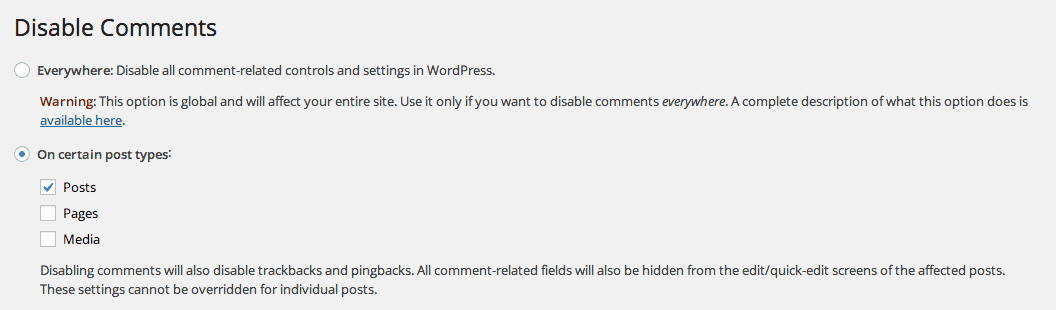
Choose from one of two disable options
The On certain post types works a little differently. If you choose this option, you can switch off comments on only certain custom post types, such as posts, pages, and custom post types. For these post types, comments will be removed from the front-end of your site, and the Discussion meta box will be removed from the post editor. Trackbacks and Pingbacks will also be disabled for this post type. However, You will also still be able to access Comments in the admin bar and admin bar, and in your Widgets menu.
The last option in the settings menu is “Use persistent mode.” If you check this box, then the plugin will make certain changes to your database that will make your enabled options permanent, no matter what. That means even if the plugin is deactivated and deleted, comments will still be disabled on your site. Check this box only if you are absolutely sure you want to remove comments from your site for good.

Persistent Mode, and your final warning
Costs, Caveats, Etc.
Disable Comments keeps things fairly simple, but it still well maintained and updated with bug fixes and new features often. If you are having any problems with the plugin, your best bet is to visit the support forums to get help from the plugin’s developer.