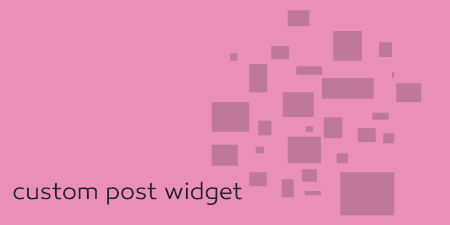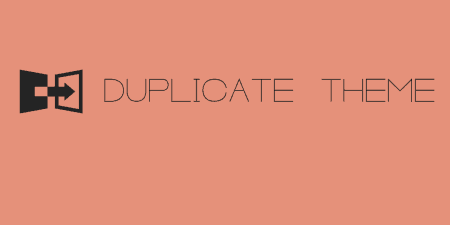If you are constantly playing around in the WordPress post editor, you might find yourself…
Say you want to clone already existing posts in WordPress. Maybe you want to fill your site quickly with test posts. Maybe you want to use a chunk from a previous post, or just keep its format with different content. Right now, all you can do is copy and paste everything, but that can be cumbersome. That’s why we have the Duplicate Post plugin.
What’s It Do?
Duplicate Post gives you the ability to clone your post from a few different places in your admin panel. It places a button on your post listing screen, another in your main post editor, and one more in your admin bar at the top of the page. Clicking on any of these links will duplicate the post as a draft, with exactly the same post title and content as the copied post. And if you select the “Copy to a new draft” option, the plugin will automatically bring you to the post editor of the duplicated page so you can start editing right away.
You can also customize which parts of a post are duplicated, including post status, publish date, excerpts, taxonomies and custom fields. All of this is managed on the plugin’s Settings page.
And Duplicate Post works for all post types, with the same functionality and links. This means you can duplicate pages and custom post types in addition to regular old posts.
How’s It Work?
Installing and activating Duplicate Post will add new buttons to your post editor screen. It will also add a new Settings page in your admin panel.
If you go to Posts -> All Posts you can see the first. As I mentioned, the plugin works for all post types, so if you want to clone a page or custom post type, just go to the all posts listing for that type. If you hover over a post, you will see two new buttons, “Clone” and “New Draft.” The Clone button will make a copy of the post you selected and save it as a draft but will keep you on the All Posts page. New Draft will copy the post as a draft, but it will bring you right into the Edit Post screen of the duplicated post. This is the only difference.

Clone your posts in the All Posts menu
You can also duplicate a post within the Edit Post screen, in the Publish meta box on the right sidebar. Right above the “Move to Trash” link you will see a link to “Copy to a new draft.” Clicking on this will duplicate the post and its content, then bring you to the post screen of the duplicated post, exactly like the “New Draft” button does.
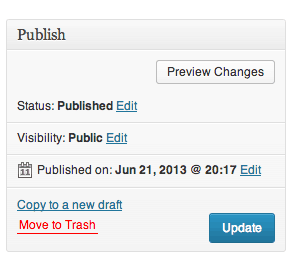
Copy to a new draft is right above the Move to Trash link
Finally, you can clone a post even when you are browsing as a logged in admin user. If you are on the front-end of your site and logged in, you have probably noticed the giant black bar that runs across the top of the screen which gives you the ability to add new posts, manage comments, and other useful shortcuts. Duplicate Post adds a link there as well, under Edit -> Copy to a new draft. This will duplicate the post or page that you are currently viewing and bring you into the post editor of that duplicated post.
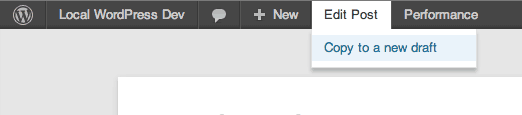
…Or select “Copy to a new draft” from your admin bar
Note that no matter how you decide to clone your post, the duplicated post will, by default, be saved as a draft. This is very helpful, as you most likely don’t want an exact replica of your post being published automatically. But if you do, you can tweak that on the Settings page.
To view the settings for the plugin, go to Settings -> Duplicate Post in your admin panel. Here you will see a list of options to change the contents and parameters of duplicated posts.
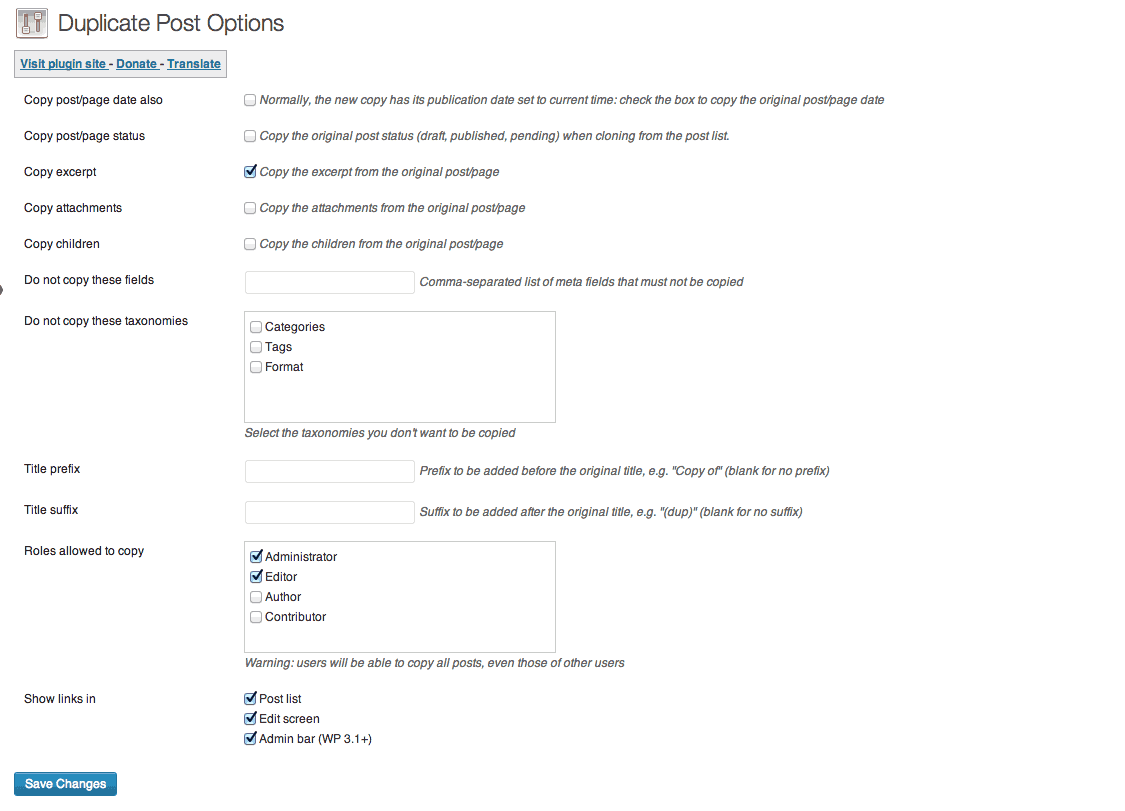
The Duplicate Post settings page
For instance, by default, a duplicated post/page will have it’s publishing date set to the current time. If you want to instead inherit the post date of the duplicate post, which is bound to be a little older at least, you can check the first box, “Copy post/page date also.” Similar options exist for allowing post metadata like excerpts, attachments, and status to be duplicated along with the post’s title and content. The only one of these that will be checked by default is the excerpt.
You can also specify certain taxonomies or fields (such as custom fields) that shouldn’t be copied over, useful if you would like all copied posts to be stripped of categories, or placed into a very specific one. You can also add a prefix or suffix to the beginning or end of a duplicated post’s title if you would like them to be more clearly marked. You could, for instance, assign the prefix of “Copy of” so that it is easier to view which posts are duplicates and which are not. Finally, you can choose which user roles are able to duplicate content, and where to show links to do so.
Don’t get bogged down by all the options. I have yet to change anything from its default setting except in pretty fringe cases.
Costs, Caveats, Etc.
Duplicate Post is completely free. It, however, has not been updated in a while so I’ll have to keep my eye on it. It still works with the most recent version of WordPress though (3.6 at the time of writing), and it’s using only a very basic function. Lopo, the author, is more or less active on the plugin’s support forums so I would head over there if you are having a problem, or you can contact him through his website.
Oh, and if you want to delete all your duplicated posts in one go, there is a useful plugin called Duplicate Posts Remover which will remove all posts with a duplicate title.