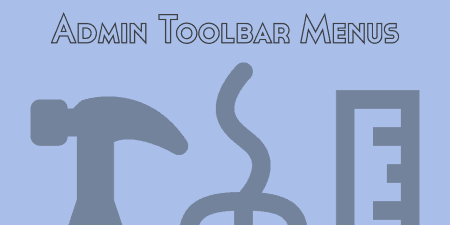My main goal at Tidy Repo is to protect you from all the problems that…
If you are a theme developer, there may be a base theme you are probably used to spinning out copies of or building child themes on top of them. Duplicate them allows you to do this very quickly right in the admin panel.
What’s It Do?
Duplicate Theme adds a new option to the admin Appearance menu that allows you to select any theme currently installed and make an exact duplicate or create a child theme from it. This option will work on multi-site installs as well. The files from your duplicated theme will be installed and located in your “wp-content” folder.
How’s It Work?
After you install and activate the plugin, you can start using it by visiting Appearance -> Duplicate Theme. From the “Theme to duplicate origin” drop-down menu, select the theme that you wish to clone. Every theme that you have installed will be listed.
Underneath this, you will see a checkbox for “Create Child Theme”, unless the theme you selected is already a child theme. If you choose this option, then all of the files form the theme will be duplicated, but files like functions.php and style.css will be left blank so that they can be extended rather then simply duplicated.
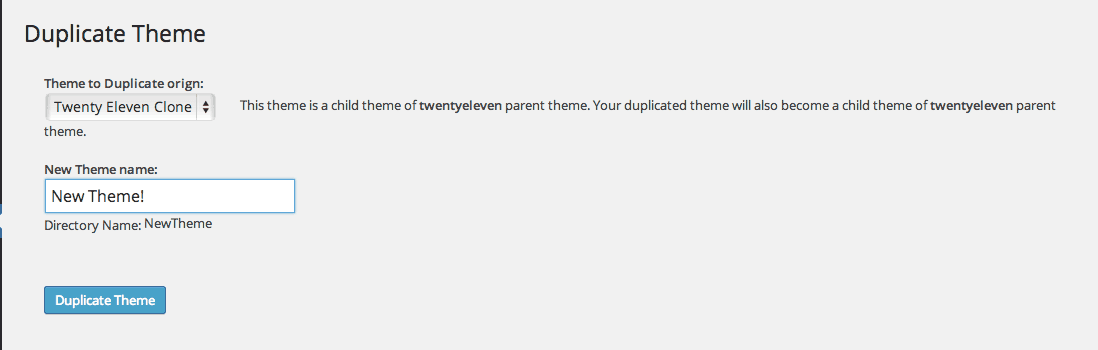
Pick a theme and duplicate it. That’s it.
Just give your duplicate theme a title and click the “Duplicate Theme” button. The plugin will clone all of the files of your theme, and upload it to your “wp-content” folder automatically. You can switch to the theme if you wish, or start developing on it immediately. The plugin has no settings.
Costs, Caveats, Etc.
The Duplicate Theme plugin is best used by developers wishing to add a quick tool to their development workflow. It is still in its early stages, though I don’t imagine any major functionality will be added. If you are having a problem with the plugin, you can visit the support forums for help straight from the developer.