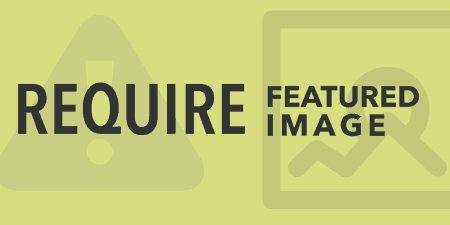Require Featured Image is one of the simplest plugins out there. It's great for multi-author…
There are times when you may want to make downloads available for your users or visitors. If you have a few, it may be hard to track them all. I’ve covered Easy Digital Downloads before, but Download Monitor offers an option for those that only want to feature downloads, not necessarily sell them.
What’s It Do?
Fairly recently, Download Monitor underwent a major upgrade which changed the way the plugin stored and featured download. Now, the plugin allows you to add downloads in a custom post type, then display them on your site using a shortcode or widget. Downloads can contain any file and have a versioning system, so each file can have multiple versions assigned to it. Downloads can also be easily marked as for logged in users only, or available for anyone visiting the site.
In order to output download links, Download Monitor makes use of content templates, such as buttons, boxes with images and plain links. These templates can be easily customized, and new ones can be added to your theme.
How’s It Work?
When you install Download Monitor you will see a new section in your admin panel labeled “Downloads.” Think of downloads as a series of posts that can be arranged and organized according to the same kind of taxonomy and hierarchy. The way these files are organized effects how it is output in the end, but these taxonomy tags can be changed at any time.
The first thing to do is go to Downloads -> Add New to create your first download. Fill in the title for your download at the top. Under this, you will see the normal post content box. You may leave this blank, as it is not used by most content templates, but you can optionally add a description there. Under this, you’ll see the meta box “Downloadable File Versions.” This is where you actually add your downloadable files.
Click the “Add Version” button to add a file. If you want to store multiple versions of a file, enter a version number. Otherwise, leave it blank. Then, from the box chose either “Upload file” or “Browse for File.” The upload option will bring up the normal WordPress media manager. The browse options let you search through your WordPress install if the file is located outside of wp-content. You can also copy and paste any URL into the download box.
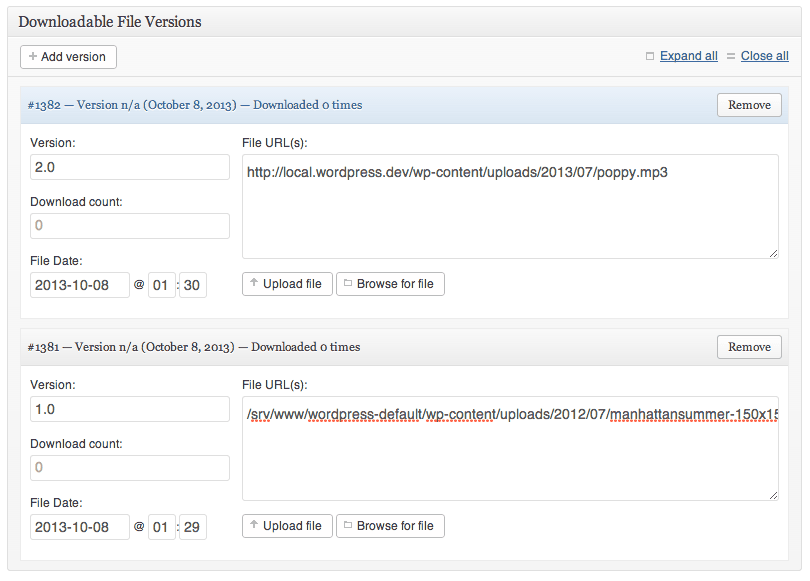
Add multiple versions of each download
If you chose to use versions, then you can add a new version by clicking the button and repeating the process. Versions are handy when you want to automatically replace a link sitewide with an updated file, and still keep all of your stats in one place. The downloaded file will, by default, be the most recent version of a file.
On the right side, you’ll see standard post meta boxes for publishing, categories, and tags. Add whatever metadata you would like to the file. It could be useful to group together similar downloads into a single category, for instance. However, there is one more box in the top right called “Download Options.” This box has two checkboxes, one to make a download “Featured,” the other for “Members Only.” The Featured box works like a special category and is used by the plugin’s shortcode and widget to organize download listing. If you check the members’ box, then the file will only be downloadable for users who have an account on your site. Other users will be directed to the login page.
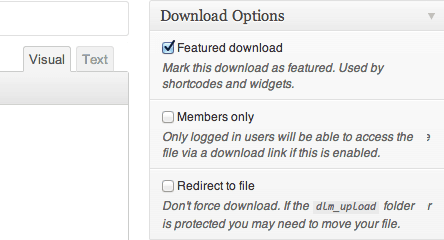
Add special metadata just for downloads
You can add as many downloads as you would like, and organize them into different categories using the custom post type “Downloads” section. If you go to Downloads -> Downloads, you will see a list of every download item you have added. Next to each will be the ID number and the file that is listed. This ID can be important when including download links in your posts and pages.
You can add downloads to WordPress by either using a shortcode or the widget. There are two different shortcodes, [[download]] which will display an individual download, and [[downloads]] which will display a list. Each of these has its own parameters which can be found in the shortcode reference, but here are a few examples.
[[download id=”222″ template=”button”]]
This will show the single download with ID 222, using the content template “button.” Content Templates are what Download Monitor uses to display downloads. By default, you can output as “button,” “box,” and “filename.” However, you can also customize the output by creating a new folder in your theme directory titled “download-monitor” and either overriding an existing template and creating a new one. The template name is grabbed automatically from the filename. So, if you have a file called “large-box.php” in your folder, you can call it with:
[[download id=”222″ template=”large-box”]]
For more information on how to actually change content templates, you can see the plugin’s documentation.
You can also use a shortcode to list out a few downloads at once. Again, check the shortcode reference, but by way of example:
[[downloads featured=”true” category=”plugins” orderby=”title” template=”box”]]
This will show all of the featured downloads in the category plugins as a grid of boxes, with images and the short description content displayed. These will be ordered by their title.
[[downloads category=”mystuff” per_page=”10″ template=”filename” loop_start=”
- ” loop_end=”
” before=”
- ” after=”
“]]
This will show a list of 10 downloads from the category mystuff, just as links with their filename. This entire list will be wrapped in an unordered list with the class “mydownloads” and each download will be wrapped as a list item.
There are other parameters that can be used with the plugin, which will customize its output in different ways.
You can also include downloads as a widget. The parameters are basically the same as with the shortcode but visit Appearance -> Widgets and drag the “Downloads List” widget into a sidebar. You will see options to customize how many downloads to include, which template to use, how to order the downloads and whether to show only featured or only members downloads. Once you are finished with the widget, click save and it will be included in your theme.
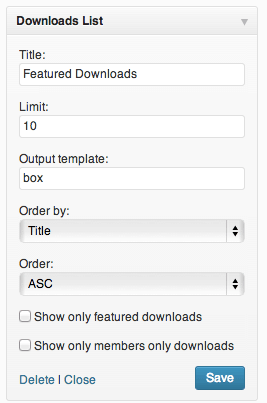
The Download Monitor Widget and its settings
The only other customization for the plugin happens in Downloads -> Settings. In the General tab, you can specify which template to use by default (if you leave it blank, then filename will be the default). The Endpoint tab deals with where in your WordPress file structure files and downloads should be listed. Use the text boxes to customize how the slug of each download will look, though I would recommend leaving these at their default. If you have X-Accel-Redirect or X-Sendfile configured on your server, you can enable these to use them to serve files instead of PHP, which may be quicker. If you don’t know what this option is, though, leave it unchecked. Lastly, the Logging tab lets you turn on and off automatic logging of errors, and lets you block certain IPs and User Agents from accessing any of your downloads. Again, you can leave this blank unless you have a reason to edit it.
Download Monitor also contains quite a few Actions and Filters that can be used to modify the output of downloads at different stages. If you are a developer, this is probably worth checking out. The plugin developer has also made some add-ons available to build on the functionality of the plugin. I expect that more will be added over time.
Costs, Caveats, Etc.
Download Monitor is free to use, and right now at least, all of his add-ons are listed as free. That makes the plugin donateware for now, though special customizations, priority support, and new add-ons will eventually become premium services for the plugin. But if you find it useful, please consider donating.
The plugin is updated with new features and bug fixes, and you can always find basic support on the WordPress support forums.
Resources
Support Forums
Plugin Website
Add-ons
The New Plugin Announcement
Source Code on GitHub