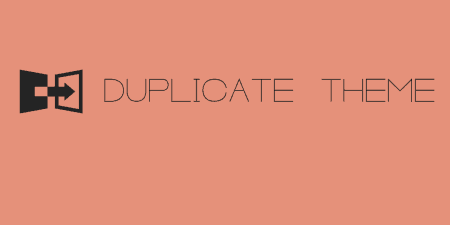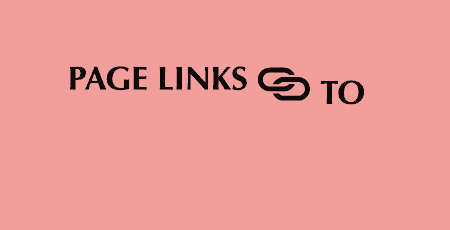If you are a theme developer, there may be a base theme you are probably…
As WordPress developers and site owners, we find ourselves often constructing the same layouts again and again. The Conductor has taken the process of creating these layouts and created a visual, modular layout builder that works with just about any theme out there. So you can go ahead and start creating layouts for all your posts and pages simply by using the WordPress theme customizer. And yesterday, the Conductor team launched new pricing and a new starter theme bundled with the plugin so check it out.
What’s it Do?
Rather than re-inventing the wheel, Conductor works within the WordPress theme customizer (which you can get to by visiting Appearance -> Customize). Using the included Conductor widgets you can pull in content to your posts and pages and customize your layout, without a single line of code. Content can be pulled from anywhere, including custom post types, and can include excerpts, full content, custom fields and more. So it’s simple enough to add a listing of all of your content on the homepage, switch over to an archive page to include only a few content types, then create a portfolio page. From start to finish, this would take you about 10 minutes. The plugin is built to be flexible, so pulling in and arranging content is done all in the same place.
The Conductor is great for WordPress site owners who want to add different content and layout types to an existing theme, or that are starting from scratch. But Conductor was built by a team of WordPress developers, and they use it in their workflow when designing and developing sites for clients. If you’re a more advanced developer, you can use Conductor to scale up WordPress prototypes quickly, try out different styles, and stop coding the same damn thing over and over again.
How’s it Work?
After you install and activate Conductor, there are two ways to start using it. The first is to go to the front-end of your site and visit the page you would like to customize. In your admin bar, there is a link to “Conduct this Page”. Clicking on this will take you to the theme customizer for your page. You can also visit the theme customizer directly, by going to Appearance -> Theme Customizer.
On the right sidebar, you will see your standard theme customization options, along with a few new sections that Conductor has added. Each page type (index page, single post page, category page, etc.) of your site can be customized using these options. Your first step is to choose a layout from the “Conductor Layouts” section. You can choose from six different layout types, including full width, right or left sidebar, two sidebars, etc. You will see your page automagically transform on the right side in your theme preview, and a new set of buttons added to the top of each section, “Widget” and “Conductor”.
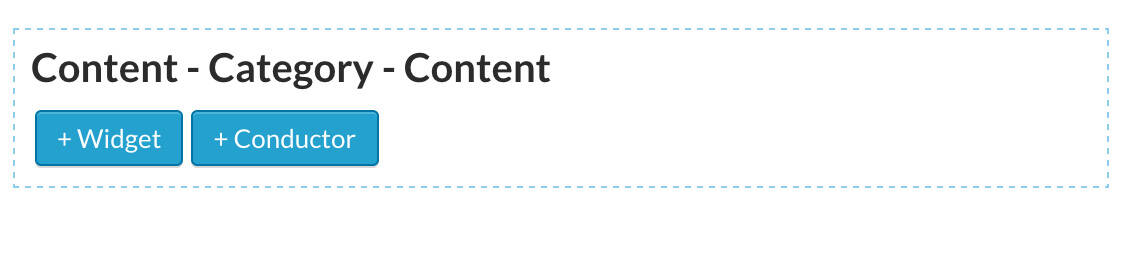
Easily add a WordPress or Conductor Widget in the preview
Clicking the “Widget” button allows you to add any WordPress widget you have installed right to the front-end of your site. But the real power of the plugin comes from adding a Conductor widget.
Conductor widgets allow you to pull content, anywhere from your site, and then arrange it on your page without any code. How does this work? After clicking the “Conductor” button and giving your widget a title, which will be displayed as it’s header, your first step is to select exactly what content you want to display. You can do this by selecting “Select … … to display” From the first drop-down, you can choose to add either one or many posts from your content. From the second drop-down, you can select your post type. Then, you can specify the order of your posts, and chose how many you want to show. You can also limit the number of posts to show, and whether or not that content should be pulled from a certain category. So, you can pull in 10 posts, or 25 portfolio items, or just a single page. It’s like visually manipulating the WordPress loop.
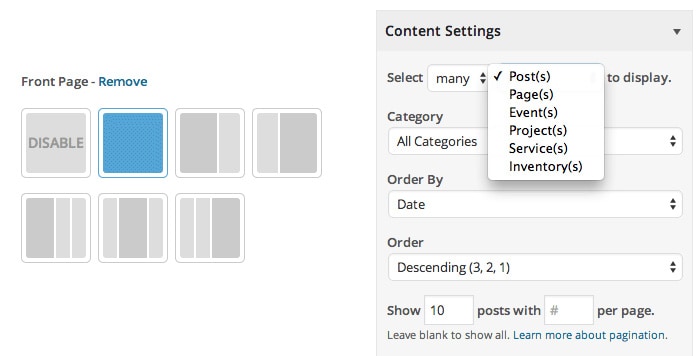
Choose your layout and what content to display
Next up, you can customize the look of your in the “Display Settings” section. Here you can specify how you want the widget to be laid out, in a grid, as a list, full width, or a 2 or 3 column layout. Again, this hooks right into an existing theme, so if your theme is responsive, then so is Conductor. After you’ve set this up, you can use the “Adjust Output Elements” section to chose what content should be shown in posts, such as title, author, date, or even custom fields, if you have that add-on installed. You can also drag and drop the various post elements to rearrange how they look in your layout. For instance, you can drag the “Title” element above “Featured Image” to display your title first. Again, this is just like using WordPress template tags, but without any code. Keep in mind, that as you make changes to the display of your Conductor widget, the preview on the right side of the window will update you, showing you exactly what it will look like.
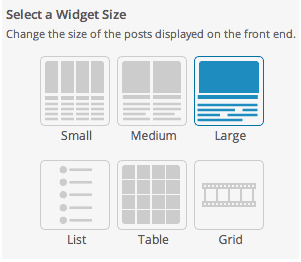
Selecting your widget layout
You can add as many conductor widgets to each page as you want, and then hop from page to page in the theme customizer and construct up the page in very little time. You can also access many Conductor settings in the WordPress admin by visiting Conductor -> Options. Here, you can set up some defaults, and at the bottom, you will see a list of the page types that you have on your page. For each, you can specify your desired layout to get the plugin started quickly. On a typical site or theme, you’ll probably have 4-8 page types that can each be customized however you want.
There’s a lot more that Conductor can do, and it has plenty of add-ons to do the things that the core plugin can’t, but it’s better to think about how it works. The team behind Conductor has told me several times that they see Conductor as a full workflow. It allows you to scale up WordPress sites for clients super quickly while pushing all of the re-usable code bits behind a visual interface. It’s easy to customize basic themes you have already designed using theme options, but Conductor adds the ability to construct layout very efficiently. It’s meant to shave literally hours off of a developers time, and I think it does a pretty good job of it.
In keeping with this idea of a workflow, Slocum Studio has also just released (starting yesterday!) a starter theme called Symphony, that now comes bundled along with the plugin. Symphony is a great looking theme in its own right, but more to the point, it keeps things very simple, adheres to the basics of WordPress coding standards, and takes full use of the theme customizer. So it acts like a skeleton allowing site owners and developers to quickly customize it to look however they want, including alternating between different fonts and font sizes, colour schemes and of course, layout, on the fly. Use it for prototypes, or for client sites, or just as a basis for your own theme. But if you’re looking for a good entry point into what Conductor can do, it can get you started. With the Symphony theme included, you can go from a basic skeleton to a fully branded and structured site in a matter of minutes. That’s a beautiful thing for site owners and developers looking to prototype.
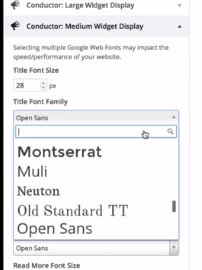
Customize typography right from the theme customizer
That’s the basics of using Conductor, and I mean the very basics. Symphony is the newest addition to a full suite of add-ons that include WooCommerce and AgentPress compatibility, access to Custom Fields, and different widget layouts, as well as my personal favorite “Note”, which allows you to edit text on your site right from the theme customizer with a simple to use the WYSIWYG editor.
Costs, Caveats, Etc.
The Conductor is a premium plugin, with different license options available, ranging from single sites to multiple sites. Each one comes bundled with different add-ons and support options to match too. At the moment, Conductor is an actively maintained plugin, with new features added all the time. Support comes in the form of great video tutorials and access to the plugin development team directly with a license. They’ve also started Conductor Office Hours which gives you great advice on how to build sites and manage clients with WordPress and Conductor.
Conductor starts at $49 for it’s most basic feature set, thanks to a new pricing structure introduced by the team. From there it goes up depending on the needs of your site(s), but there should be a price point that fits you just fine.