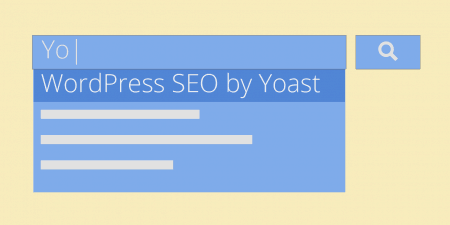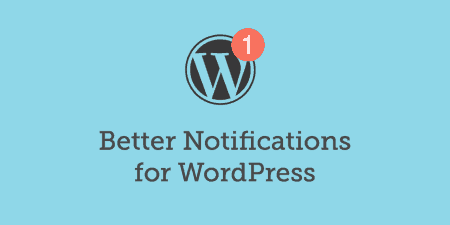If you're a WordPress developer, chances are from time to time; you just want a…
Backing up your WordPress website is important and having the added security of storing backups in Dropbox is a great way of archiving versions of your site. WordPress Backup to Dropbox aims to make this simple so that any WordPress admin can start backing up their site, right away.
What’s It Do?
WordPress Backup to Dropbox allows you to run one-off or scheduled backups for your WordPress website and sends them to Dropbox. The plugin backups up your WordPress files, uploads and database, separated into two parts (one for the WordPress core and one for the plugins) and stores them in Dropbox in a folder of your choosing. Schedule frequency can be set to be daily, weekly, fortnightly, every 4 weeks, every 8 weeks or every 12 weeks and then set to a particular time. One-off backups can also be performed. A few premium extensions extend this plugin to include email notifications of completed backups and zipping the backup before uploading it to Dropbox. Paid options for developers managing multiple sites are also available.
How’s It Work?
The plugin is very simple to use. Simply install, activate and head over to the new WPB2D menu item in the WordPress admin. You must first Authorize your Dropbox account to use the plugin by clicking on the Authorize button, signing into Dropbox in the new popup, allowing the plugin access and once complete, closing the popup. This is done via OAuth so that no details are stored by the plugin. Clicking continue will then reveal the settings and backup scheduler.
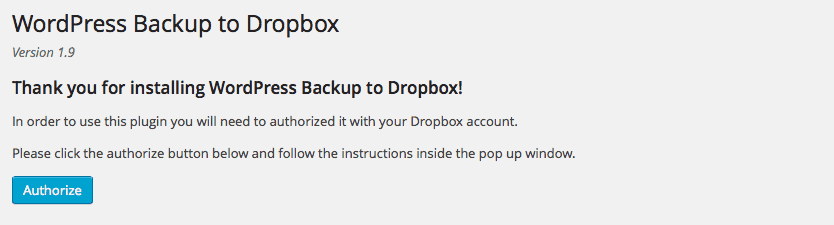
Authorize access to Dropbox using OAuth
Here you can:
- Set a folder in Dropbox for the backup to be saved to.
- Set the time and frequency of the backups.
- Exclude any files and/or directories from your WordPress installation that you don’t want to backup.
Once set, the backup will run at the designated time.
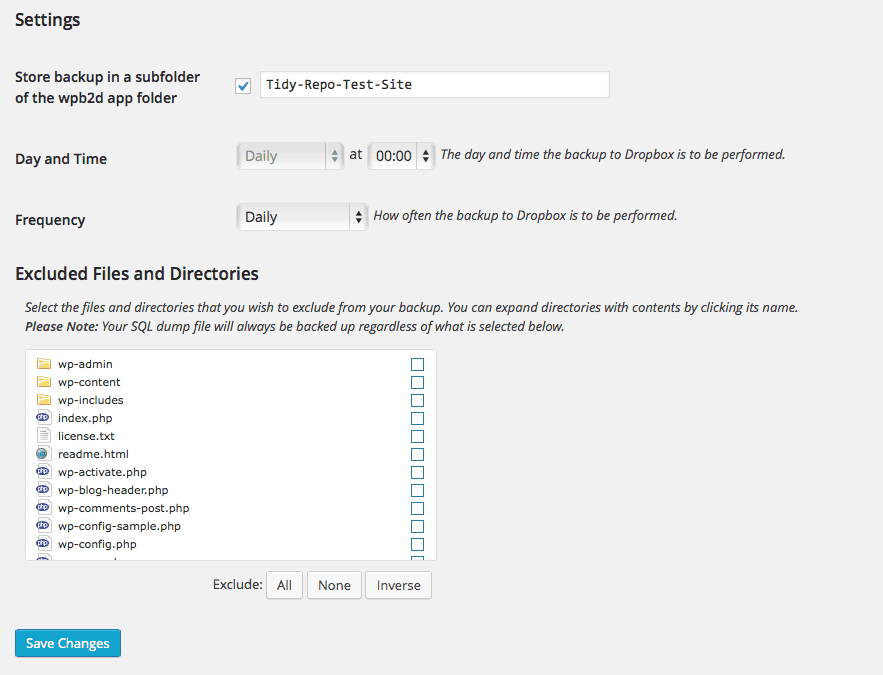
WPB2DB plugin settings
Heading over to ‘Backup Monitor’ will show a ’Start Backup’ button which is useful for performing a one-off backup.
Restoring a backup is easy and done by downloading the data from Dropbox, uploading it to a server via FTP, setting up a new database, uploading the core part of the database first and then further uploading the plugins part into that.
Costs, Caveats, etc.
The core plugin is free with a few, very reasonably priced premium extensions available that extend its functionality. I’ve been using this plugin for around 2-years and I’ve never had any issues with compatibility or long waits between updates. Restores have always been solid and I’ve rarely run into problems with backups not completing (except for on poor quality hosting with very low server resources).