If you're using the WordPress featured images feature, there might be a couple of reasons…
Thanks to oEmbed and the embed shortcode provided by WordPress, it’s simple to add images and videos from third-party services like Vimeo, YouTube, and Flickr. Remote Media Libraries takes this one step further by allowing you to view media from external services right from your media manager, and embed them directly into posts.
What’s it Do?
Remote Media Libraries allow you to link WordPress to an account from an external service, including Vimeo, YouTube, Dailymotion, and Flickr. All that’s required to link an account is a user ID. Once this is entered, you can automatically insert an image or video from these services in the post, simply by clicking the “Add Media” button, just like you would add a video or image normally. The only difference is a new tab will be added to the media manager that allows you to access external media, and then insert it.
How’s it Work?
After you’ve installed and activated the plugin, the first step is to link your accounts. To do so, visit Media -> Remote Libraries. At the top of the page, click the “Add New” button. It is here that you can connect WordPress to an external channel. First, give your remote library a name, something like “Jay’s Vimeo Videos”. From the drop-down menu, select which service you would like to hook up. At the moment, you can connect Vimeo, YouTube, Dailymotion and Flickr. But there are more on the way. Next, fill in the User ID of the channel you want to add. The User ID is associated with the profile of the channel you’d like to add. For YouTube, for instance, this can be found in the advanced account settings, a long alphanumeric string. In Vimeo, this can be found in the URL of a user’s profile, the number string that follows “user”. Here’s a few helpful links for that:
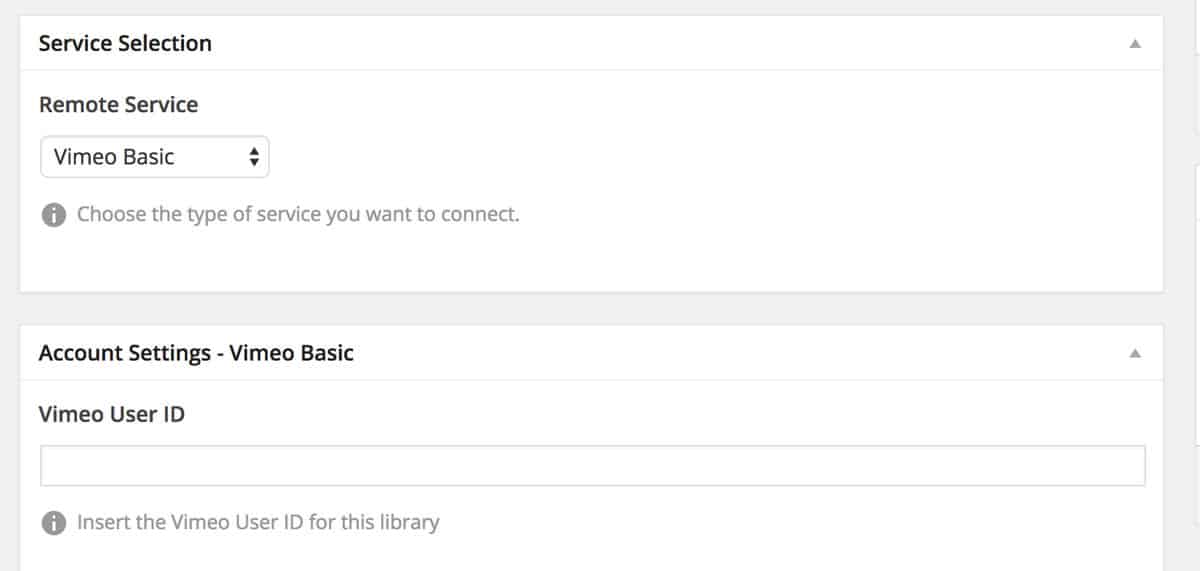
Just enter in your User ID
After you add your User ID, you can click the “Validate” button in the right sidebar to make sure everything links up okay. If everything works, you will see a green checkmark with “Working” next to it. Otherwise, you will see a red “X” with an Invalid label. If you see this, you probably have the wrong User ID, or the ID of a private account. Double-check to make sure you have the right ID. If everything is working, you can click the Publish videos.
Media from your remote library will now be available to you in posts. To access them, go to the post editor and click “Add Media” just like you normally would. On the left sidebar, you will see a few new tabs based on the library you added. In our case, you will see “Insert Jay’s Vimeo Videos”. Clicking on this tab will show you a list of media from the external library. You can select any video and image, add a caption, and choose a size just like you normally would. Then you can insert into post, and the external media will be embedded using the WordPress embed shortcode.
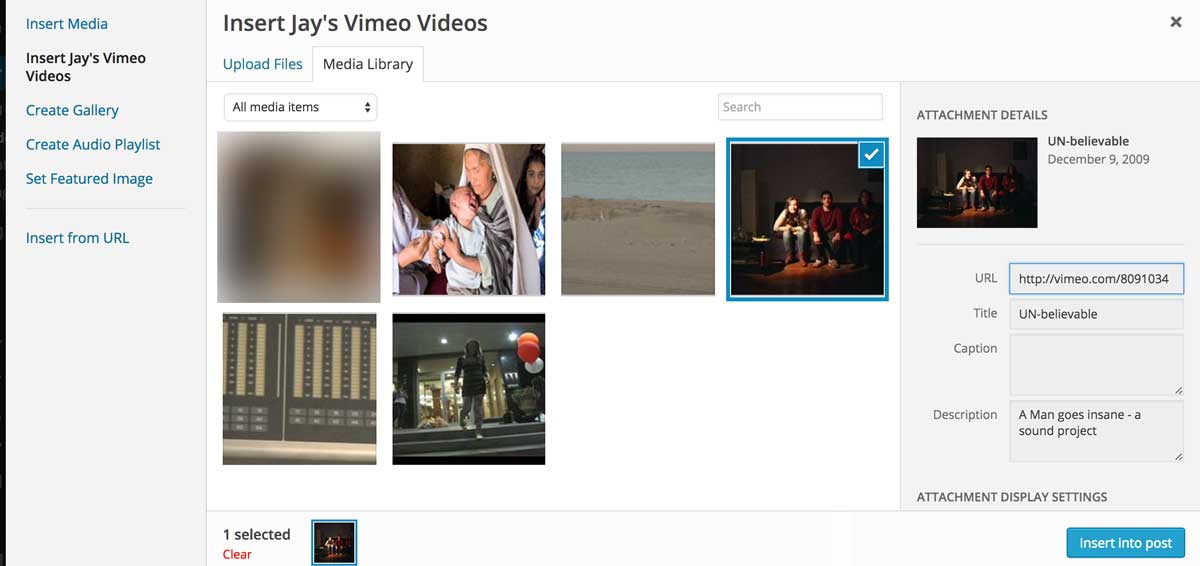
Select remote media like you would normally
You can add as many libraries as you like and can add multiple libraries from the same service
Costs, Caveats, Etc.
Remote Media Libraries is still at the beginning of its development cycle, and the team has a lot more services and features to add. There are plans to add support for Vimeo Pro, Tumblr, Instagram Amazon S3 and more, so it’s worth keeping an eye on. If you are running into any problems, you can visit the support forums to get help from the developers.






