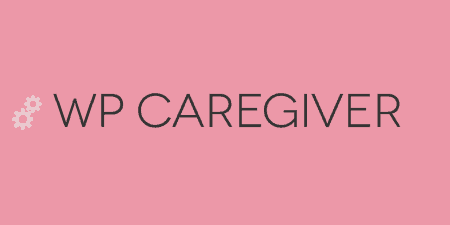If you're a WordPress developer, chances are from time to time; you just want a…
One of the more annoying pain points of WordPress development is keeping local, staging and production databases in sync. Typically, everybody has their own system, and I often find myself just letting my local install fall out of sync. WP Migrate DB Pro takes care of a lot of the backend problems associated with database migration and reduces just about everything to a single click.
What’s It Do?
When you activate Migrate DB Pro, you’ll get a new menu option in the Tools section of your admin panel. You have three options.
- Export your database to a file, in a ZIP format. This is useful for backups, or if you are having a problem with automatic sync,
- Pull a database from a remote location and replace your current database,
- or Push your site’s database and replace a remote database with the database of your site.
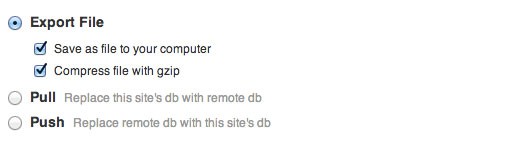
Three simple options
Every person will have their own way of doing things, but typically how I use it is to pull my database from my production server to my local environment. Really that’s because I’m still paranoid, so feel free to experiment with workflows.
Once you define where the database is coming from, and where’s it going, the plugin will automatically transfer it and keep you updated on its progress.
How’s It Work?
Once you install Migrate DB Pro on two separate WordPress installs (local/production/staging) you will be provided with a unique API key for both sites. You can access this in the Settings tab of the plugin.
To migrate, go to your remote databases install, copy the API key and paste it into your site’s Connection Info. The process is the same for Push and Pull, the database just moves in different directions.
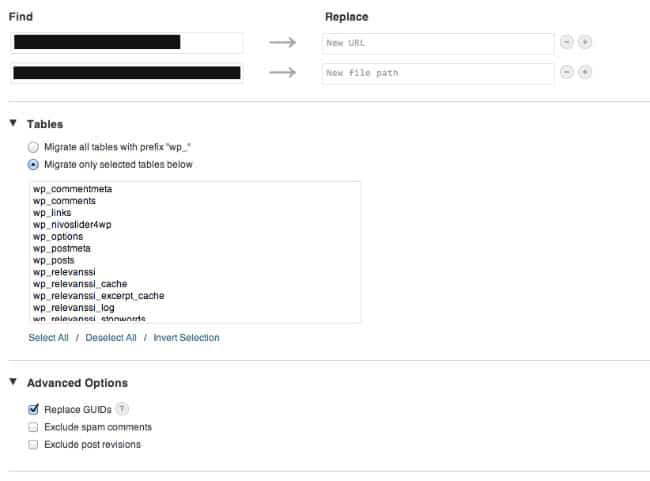
Set your advanced options
There are a couple of more options to choose from as well. You can select which tables you want to include or exclude, and exclude spam comments or post revisions from the migration. There is also an option to replace GUIDs, which is useful only if your site has never been live. If you have completed the migration process once already, it is most likely best to uncheck this box.
After you’re finished with the options, just hit the Migrate DB button and watch the magic happen.
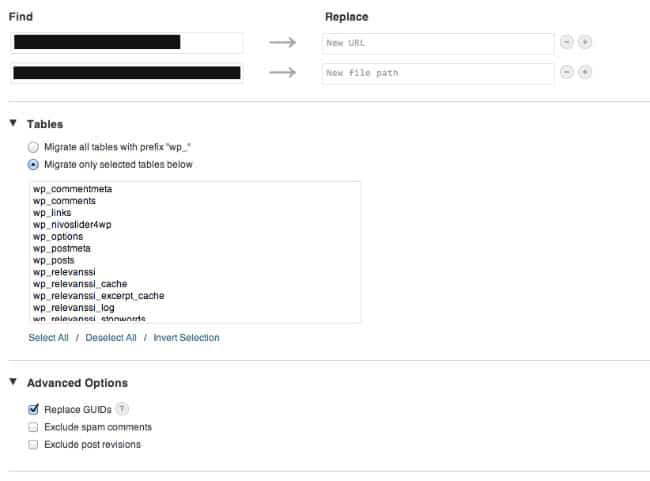
Set your advanced options
Costs, Caveats, Etc.
There is a free version of WP Migrate DB on the WordPress plugin repository, but it lacks many of the features of the paid version. The free version basically just exports a MySQL database to your local drive with some search and replace, and in my opinion is hardly worth the trouble. If you really want to get the most out of the plugin, you’ll have to purchase a license. There are three levels available up to $99 for a developer license, which gives you unlimited sites and priority support for a year. Not a bad deal.
The folks at Delicious Brains update the plugin as often as they need too, patching bugs and the like, but in all honesty, there’s not much for it to go. It’s already multi-site compatible, simple to use and secure. Still, they send updates pretty frequently.
As for support, it’s included in the license that you purchase. If you purchase the personal or business license, you’ll get email support, and if you purchase the developer license, you’ll get priority email support. I’ve used the latter, and I got a response quickly, on the same day. The problem was resolved by the end of the day. The developers are fairly active on the WordPress forums as well, but it’s not nearly as quick as email support.
Also, note that you’ll have to renew your license each year to keep getting updates. And this is the kind of plugin that you’re really going to want to update, so just be aware that you’ll be paying the license fee yearly.