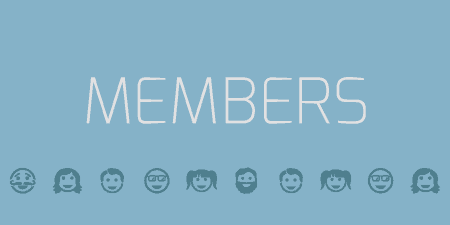If you're a WordPress developer, chances are from time to time; you just want a…
If you find yourself handing off a lot of WordPress sites to clients, you may hear them asking the same questions over and over again. If you provide them with just a little documentation, it can go a long way. WP Help allows you to easily add easy to access documentation to any WordPress site.
What’s It Do?
Through the use of a custom post type, WP Help adds a new, customizable section to your website which simply contains a table of contents and a group of posts. As the administrator of a WordPress site, you can add as many posts as you would like to this section, and anyone using the admin panel can have easy access to it, so you can add tutorials and instructions for anyone using the site. The section is called out with a question mark icon and can be easily arranged however you would like.
WP Help also allows you to import documentation from any other site with the use of a secret key, so you can easily move documentation from one client site to the next.
How’s It Work?
When you install and activate WP Help, there will be a new section added to your admin panel labeled Publishing Help. Don’t worry, this title is customizable along with the rest of the plugin, but click on this to get started.
On this page, you will see a box on the left called “Help Topics,” with a few buttons above it. If you click the “Settings” button, then general settings for the plugin will fly out. You can edit the labels for “Publishing Help”(the main label) and “Help Topics”(the TOC label) by clicking on either one and typing the title that you want. On the right side, you will also see a drop-down menu for “Menu Location.” By default “Below the Dashboard” will be selected, but you can move the help section to any part of the admin panel, or as a Dashboard sub-menu. I typically place it at the bottom, but you should place it anywhere you would like. You’ll also see a “Sync Source” and “Sync Pull” option. We will return to this later. For now, click “Save Changes.”
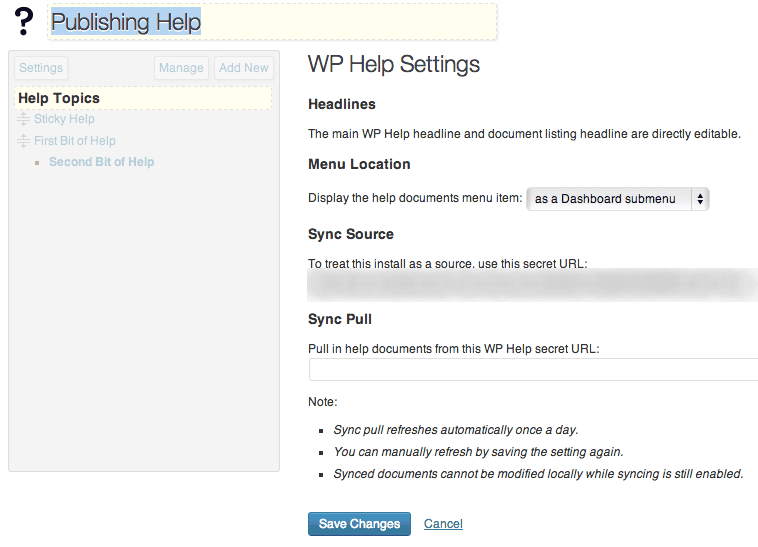
WP Help Settings
To add a new section to the documentation, simply click “Add New.” You will be brought to a standard post editor, with a title and content field. Label the section whatever you would like, and add a section of your documentation. When you are finished, just hit “Publish” like you would any other post. Or you can select “Draft.” If you do so, then that document won’t show up in your main help section and will remain hidden until you publish the post.
The only additions you will see to the “Publish” meta box is a “Set as default help document” checkbox and a “Parent” drop-down menu. If you check the box, then the post will automatically display when a user clicks on the “Publishing Help” section and will be bolded in the Table of Contents. If you assign a post as a parent, then it will be displayed as a bullet point underneath its parent post in the Table of Contents.
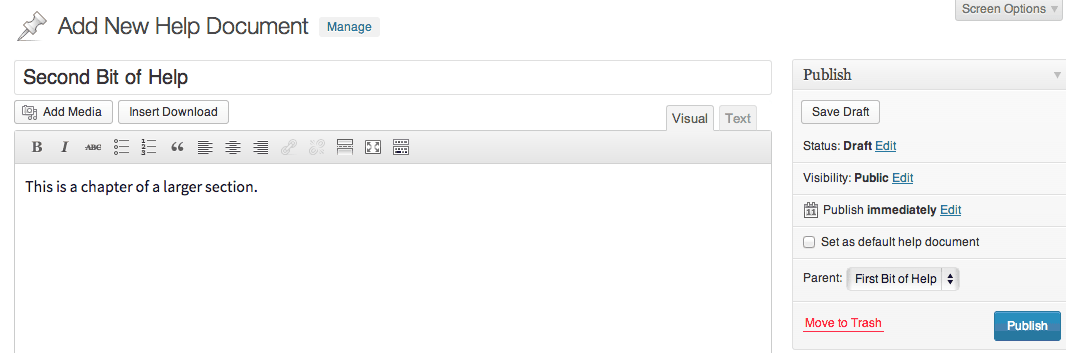
All in all… pretty familiar
Return to the “Publishing Help” section to see your progress. Any post that you have published will be displayed inside the left box. If you click on any of these then the content will be shown on the right side. Next to the title of the post will be an “Edit” link, which will bring you back to the post editor to make changes. This screen is how clients will see and navigate your help content, so it’s all in one place.
If you click on the “Manage” button you will be brought to a posts screen that lists all posts. If you have saved something as a draft, this is where you can edit or publish it. It’s also a quick way for you to see every post listed in your help section.
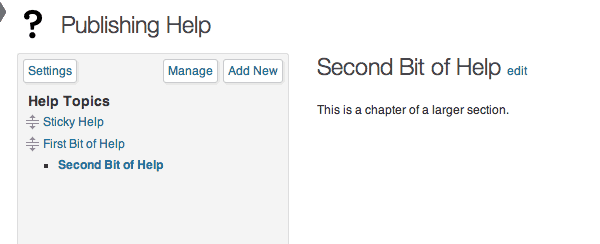
How your clients will see the help section
It’s important to note that only users with the publish_pages capability will be able to actually edit any pages, or view the settings or manage page of the plugin. By default, Editors and Administrators have this ability, but you can use a plugin like Members to customize this. Other users, like your client users, will just be shown the documentation content that you have entered.
The last feature of WP Help is its import ability. If you have documentation on one site, or documentation that you find yourself adding again, and again, you can transfer it from one WordPress install to the next, and continue to sync after import. To do so, click on “Settings” again, then copy and paste the “Sync Source” link from the documentation that you want to export from. Then copy this into the “Sync Pull” box of the site you want to import into.
The importing site will sync documentation from the old site on a daily basis. Documents with the same title on the new site will be overridden, but locally stored documents on the new install with different titles will remain, even when the two sites are in sync. This means you can have one admin site where you have the oft-used pieces of documentation all in one place. When you make a change, it will be pushed to all of your client’s sites automatically. But, if you want to add a new section to a specific site you can easily do so without fear of it being erased. This is by far one of WP Help’s most handy features.
Costs, Caveats, Etc.
WP Help is completely free. If you are having a problem with the plugin, you may find your answer in the FAQ, or you can ask a question in the support forums.