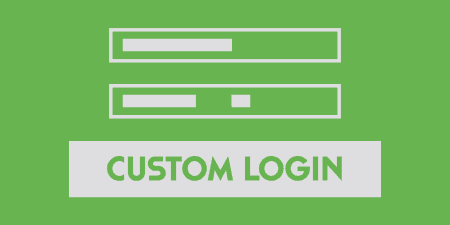A pretty simple and useful plugin, Page Template Dashboard lets see you what templates your…
Out of the box, WordPress allows a fair amount of customization through its admin panel. But when handing off your sites to clients and users, you may want to modify the behavior of the back-end and brand it for your clients’ needs. White Label CMS allows full customization of the WordPress admin panel, with as little or as many features as you would like.
What’s It Do?
White Label CMS gives you the ability to tweak the WordPress admin, from style and branding elements to hiding menus and options for certain user groups. It has a special emphasis on the dashboard, which can be customized to contain only the information that may be relevant for a client, while eliminating more superfluous elements, like Recent Comments or the “Right Now” box. The plugin also gives you the ability to upload custom CSS for the login screen and admin and has a few detail customizations that can aid branding and ease of use of your dashboard and back-end as a whole.
The plugin also added a way to import your settings from another site, so if you want consistent branding from install to install, to all of your clients, you can easily do that.
How’s It Work?
After you install and activate White Label CMS, there will be a new section of your site under Settings -> White Label CMS. In this, you will see all of the customizations possible with the plugin, divided into four categories, “Branding,” “Dashboard Panels,” “Admin Settings” and “Modify Menus.” Click the plus button next to any of them to start making changes.
The Branding panel contains style related tweaks that can be made to the admin bar, admin menu, and the login menu. In the “Admin Bar” section you can upload a custom icon for the top right section of your admin bar and hide the WordPress logo that currently exists there. In the next section, you can change the title of the Dashboard, or upload a custom logo for that page, which is the first page a user will see when they log in. The “Footer” section lets you add a custom link and title to the bottom of the admin, and remove version information from the bottom right. Finally, the login lets you upload a custom logo or custom CSS for the WordPress login menu, so you can add your own branding right when a user signs in. When you are finished with any section, click the “Save Changes” button.
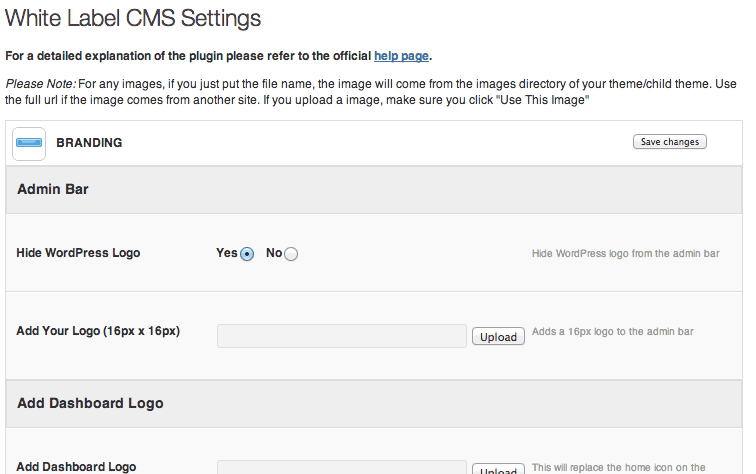
Basic Branding Options
The Dashboard Panels section deals exclusively with the dashboard display. Unless the “Show Dashboard to Admin” button is switched to “No,” this will only affect users who do not have administrator privileges, which is hopefully what you are setting your clients up as. In this section, you can choose to hide any of the boxes that are normally on the Dashboard, such as the “Right Now” and “Recent Comments” box. You can also add your own Welcome Panel, and customize an intro message for users with different roles. For instance, if a user is logged in as Editor, they will see one message, while an “Author” will see another.
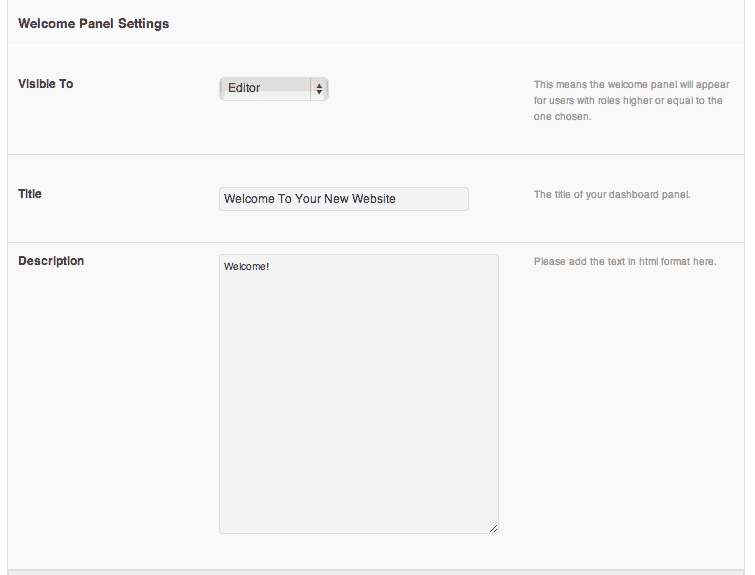
Customized welcome message
The plugin also gives you the ability to add an RSS feed to the dashboard, which can pull from any valid RSS feed, with a custom logo and title. From this menu, you can choose how many posts from the feed to show, and whether or not to show full content or just excerpts.
The Admin Settings section contains a few tweaks that can make your user’s experience a little smoother. If permalinks are enabled on your site, you can redirect “/login” to “/wp-login.php” to make it easier to access the back-end. You can also hide plugin updates (nag updates, as White Label affectionately calls them), the help box, and the screen options box at the top right of your back-end. You can also choose which meta boxes you want to hide for all users, including the admin, from both posts and pages. This includes the Slug, Tag, Categories, Excerpt, etc. box found on every edit page. Simply check which ones you want to hide from the menu. Lastly, you can add a few custom CSS styles for the admin, if you want to change its look and feel more directly, or include the name of any stylesheet in your theme’s directory if you need to add a lot custom CSS. The plugin will automatically apply the styles from this stylesheet only in the admin section of your site.
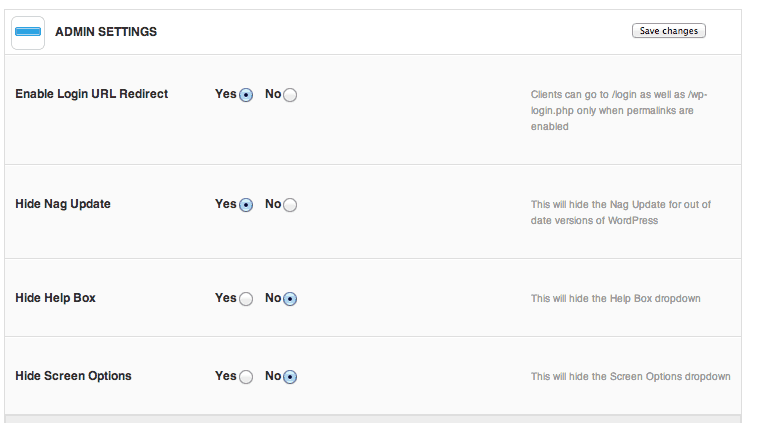
Hide updates and other admin tweaks
The last panel is Modify Menus. This allows you to pick and chose which menu sections will be visible to those logged in as “Editor.” You can hide basically anything, the posts page, the comments page, links menu, etc. For the Appearance menu, you can choose to hide the entire thing, or only give access to certain sections. It may be useful, for instance, to give a client access to the Widgets panel, without giving them access to the Themes panel. Just select any menu that you want to hide and click “Save Changes.”
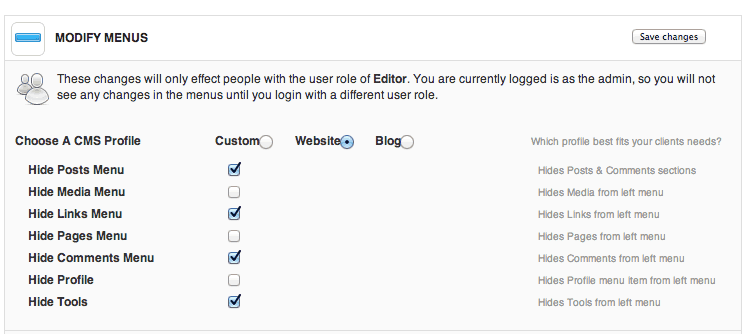
Edit menu options per user
At the bottom of your settings page, you will see some Import / Export settings. If you chose export, then all of the settings you have enabled will be exported to a .txt file. You can choose to include links to images you have used for custom logos, or leave those out if you want to change that site to site. Simply click the import button on another site, and upload that .txt file to automatically apply the same settings to a new WordPress install. The final link at the button is to “Reset the plugin.” This will restore all of your changes to their default settings, so make sure you really want to reset everything before using it.
The plugin works fine on multi-site installations as well as single-sites, so you shouldn’t have a problem there.
Costs, Caveats, Etc.
White Label CMS is completely free to use and has made quite a few feature updates since it’s release, so I imagine that the team will keep that up. They have an official help page with a few video walkthroughs if you are having trouble with a particular section, but the plugin developers are also very active on the support forums if you are having more trouble.