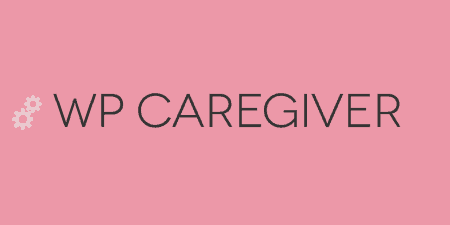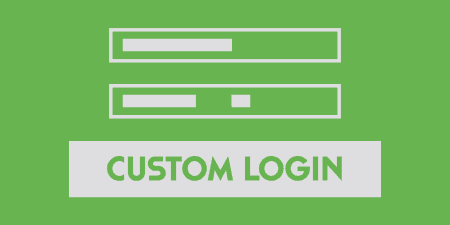As nice it is to proudly pronounce WordPress authorship of your site, you may not…
For those looking to get a head-start on adding some useful settings to the admin panel, and your site’s front-end, Slash Admin groups together just over a dozen optional settings to make your site run a bit more smoothly for administrators and authors.
What’s It Do?
Basically, Slash Admin adds a few new settings to your admin panel, which allow you to easily upgrade your user experience on the front and back end. This includes the ability to easily upload a favicon, change the logo on the login screen, add fonts from Google Fonts, add your Google Analytics code, exclude sections for non-admin users, and a bunch more. All of these settings are completely optional, so you can simply switch to the settings that help you out, and leave the others alone. The plugin is really geared towards site administrators of blog’s and content sites that want to just tweak their site a bit, and tack on a few extra features.
This is very similar in theory to WP Caregiver but adds a few more options for customizing the admin login screen and front-end.
How’s It Work?
After you install and activate the plugin, you can access the settings by going to Tools -> Slash Admin. At the top, you’ll see a few tabs, which allow you to tweak your WordPress install one section at a time.
In the Appearance tab, you can choose to upload a custom favicon, if you haven’t set that up already. Typically favicons are 16×16 or 36×36 pixels and saved with the .ico file extension. You can also check a box which will remove the default “Open Sans” google font from your site’s front-end or admin (back-end). Then, you can add your own custom google font simply by adding the end of the font’s URL to the text field (i.e. Open+Sans:400,300&subset=latin, greek).

Some options to get you started
The Administration tab allows you to copy and paste the code given to you by Google Analytics to insert your site. Simply take the chunk of code that you get after setting up GA, and then paste it into the big text box. Below this is a drop-down menu which allows you to limit how many post revisions are stored before they are deleted, from 1 to 50. There’s also a drop-down to enable “Prevent updates on old posts”, which will make it impossible to edit already published posts.
Front-end Usability has a few options related to the login screen and admin. You can upload a custom logo, which will replace the WordPress logo on the /wp-login.php login screen. And you can check or on uncheck “Fix links on login screen” which will change the logo to link to your main site instead of WordPress’. There are also two checkboxes below this, one to automatically redirect users to the homepage instead of the admin panel after logging in (useful if you have a members site) and one to disable the admin bar altogether.
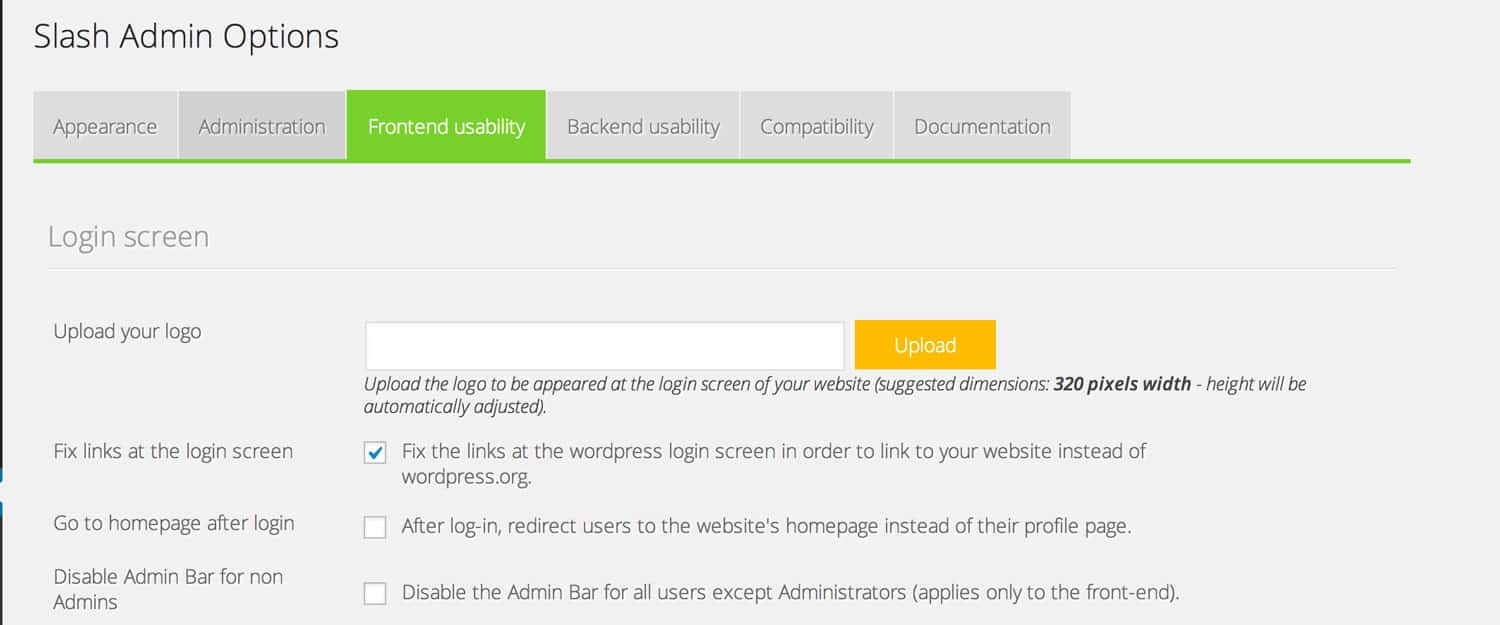
Tweak a few things on the front-end
In the Back-end Usability section, there are two main sections. The first, “Hide Options for Non-Admins” allows you to hide sections of the WordPress admin for any logged in user that’s not an administrator. Simply check the box next to the sections you want to hide to enable. For instance, you can remove the Media section, Comments section, Posts, Pages, etc. Basically, any section that’s a main menu on the left sidebar. Below this is the “Show extra options to Editors” which is essentially the inverse. If you want to give logged in users with an Editor role some extra privileges, like accessing menus and widgets, you can switch those on here.
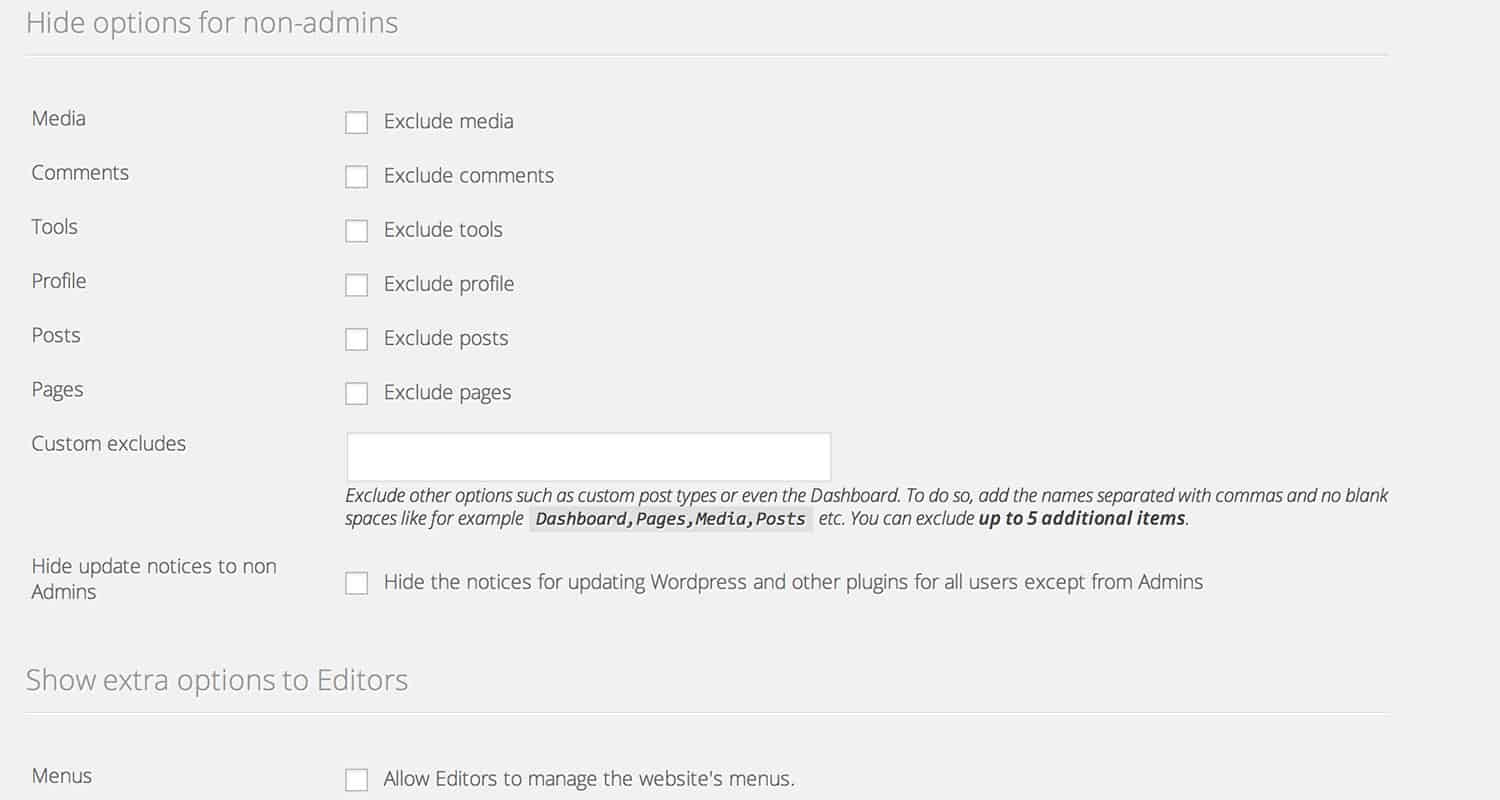
Customize the admin section
Compatibility is the last section with only one option. Select the checkbox next to “Old IE Warning” in order to display a message to users browsing on versions of Internet Explorer 8 or lower that tells them are using an old browser and they should upgrade to something newer. I wouldn’t recommend switching this option unless you have users you think would benefit from the information.
All of the options above are completely optional and very little to no performance overhead, so just switch them on and off to taste.
Costs, Caveats, Etc.
Slash Admin is completely free and has already gone through a couple of versions with new features added and fixes here and there. The plugin’s fairly straightforward, but if you run into some problems, then you can visit the support forums for help.