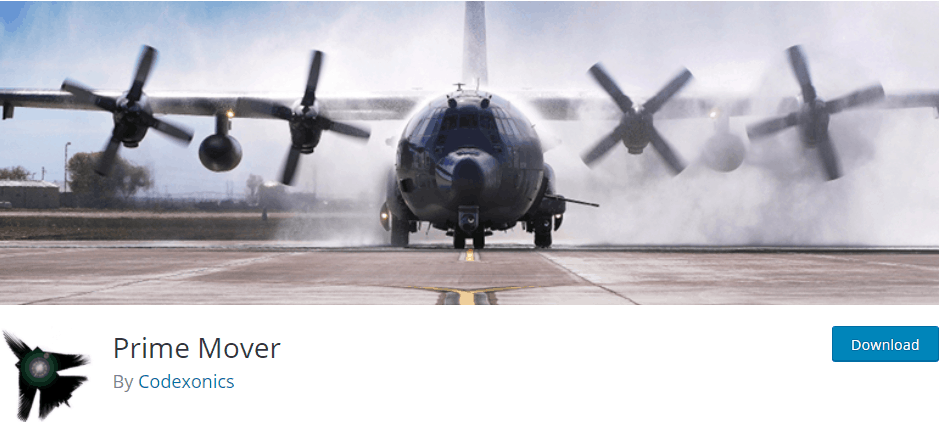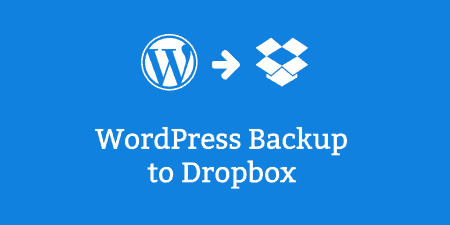A lot has been said about choosing the right hosting provider and the benefits it…
Since you are reading this review of the Prime Mover plugin, then you probably own a website. If so, you know all the little things that go into planning, designing, and updating a site.
Also, if you want to make some changes but are scared of doing something wrong and losing everything, then you can avoid this by duplicating your site. Or you might want to debug it or migrate it to another host/platform.
This all requires you to have a plugin designed specifically for that, and we have found one that offers you all the features you might need in just one WordPress plugin.
So, What is Prime Mover
Prime Mover is a simple all-around WordPress plugin and a great solution for doing migrations and backups. You can use it for both single-site and multi-site migrations and backups.
When it comes to migrating sites, the plugin can be used to migrate more of them, you are not limited to just one site migration. For example, it can be used to migrate a single site to another single site on a different server, which allows for more flexibility and easier website hosting.
It is quite easy to get the plugin. To install it, just find it in the WP directory, activate it in the Plugins menu and you are good to go! Also, there are two versions of the plugin, the free one, and the premium one.
Free Version
The free version has quite a lot of useful features that you can use. For example, it can be used to migrate a single site to another multisite substitute, or a multisite substitute to another multisite substitute with different blog IDs. Moreover, using this version, you can backup both a single site and a multisite so you can restore them whenever needed, and it will also come with a debug package.
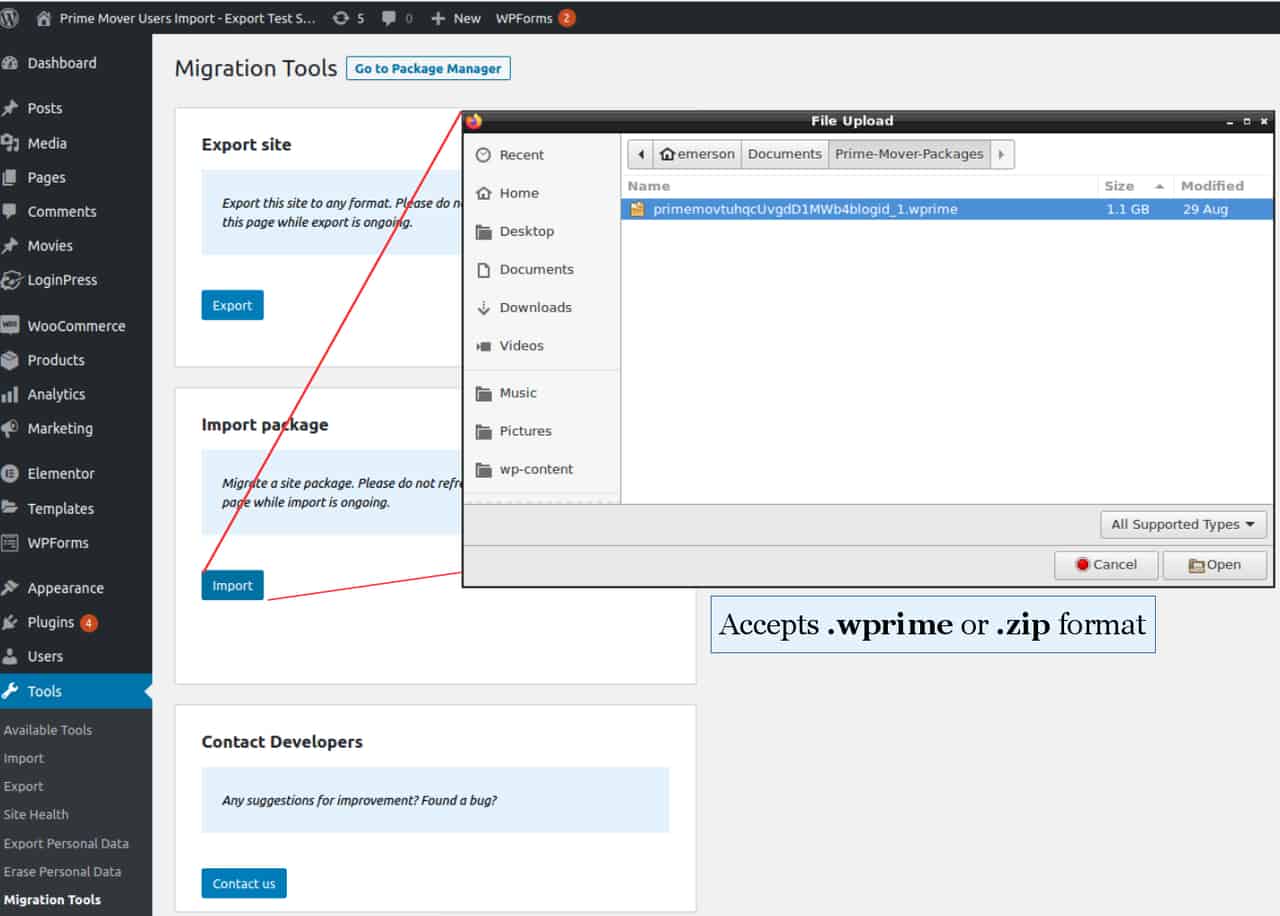
The debug package is a package without media uploads that makes the migration process a lot easier. This is usually used by developers who need to migrate a site for the debugging process. It is not recommended for migrating complete sites as it doesn’t handle images well like in stable sites for example.
All these features come in the free version, but as we said, there is also a premium version with even more features and abilities.
The free version gives you a lot of useful features and has no restriction on the package size, the number of websites it can be used for, or the mode of migration. You also don’t need to delete your WP installation, create or delete your database. The free version can still handle large sites, up to several GB’s.
Prime Mover works with any hosting company, so you have the freedom to choose the one that suits you and your site the best. Also, it works on any server mode, whether you are migrating from your localhost, dev site, or a live site.
The plugin is also quite easy to use as you are doing everything (the entire migration) inside your WordPress admin dashboard. Meaning anyone who has access to it can do it.
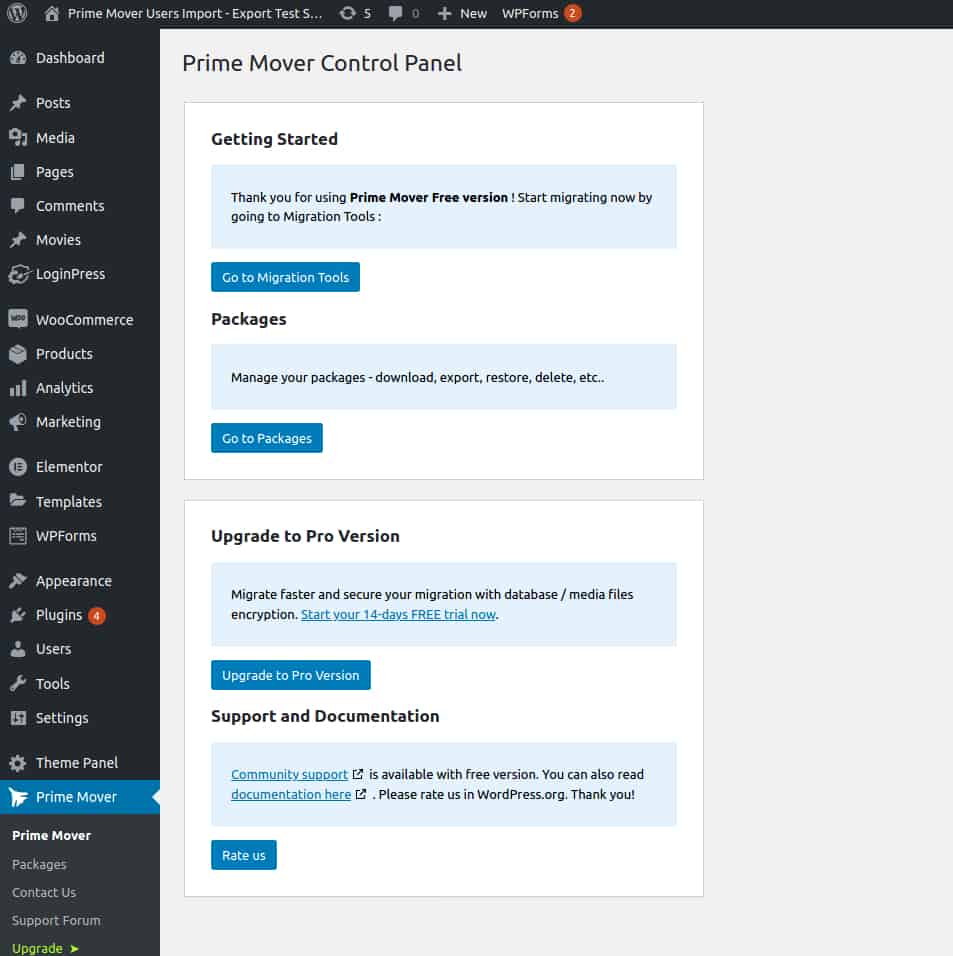
The free version also has no settings in it, just a few options to export and migrate sites so you will not waste your time learning how to do everything. However, to restore encrypted packages, you will need to upgrade to the Pro version.
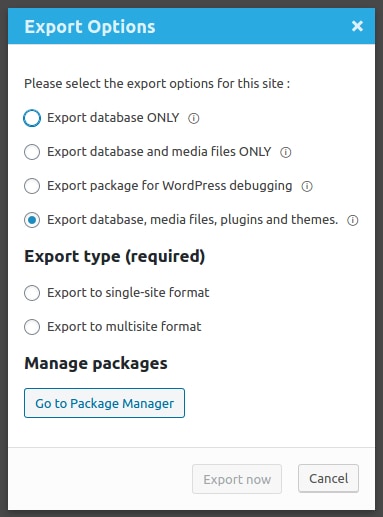
The plugin is compatible with most default PHP server settings and is entirely coded in PHP-fig standards. It has one of the lowest code risks among migration plugins and is secure to use.
On the management page, you can save, download, or delete packages. The free version is designed to save a package in your backup directory with randomized file names and is protected with .htaccess in Apache so no one can directly download anything. However, this version doesn’t have encryption support so anyone with access to your package can read your files.
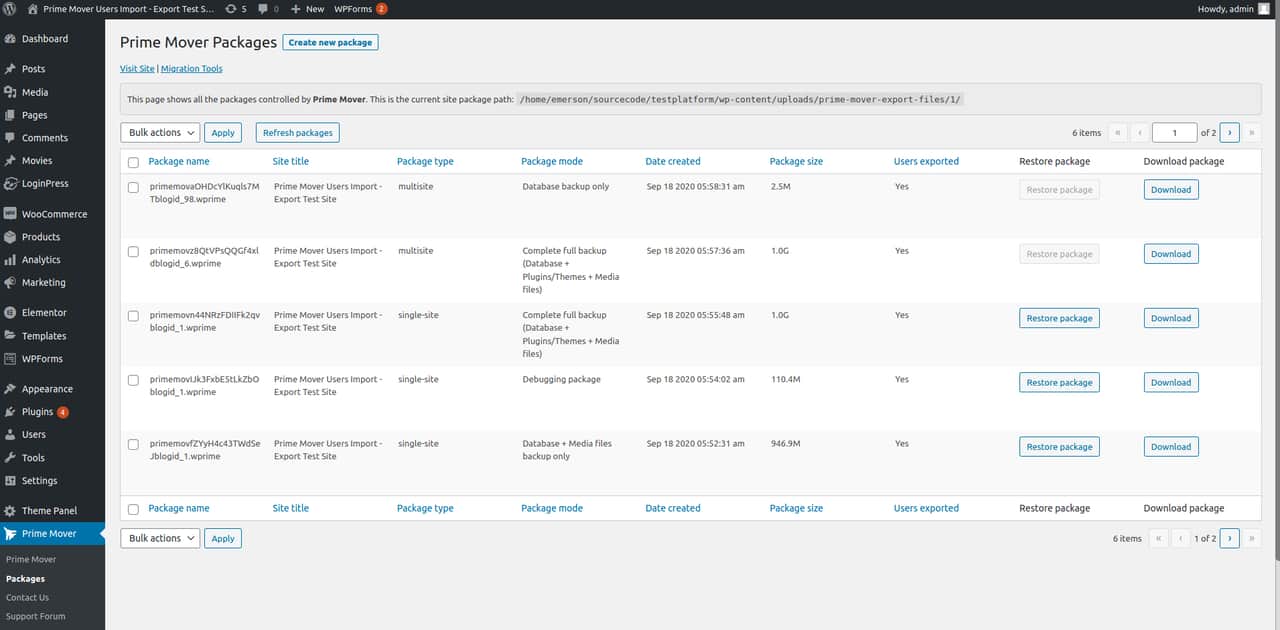
Moreover, when it comes to passwords, you do not need to worry about setting up users and passwords after migration as your data will not be overwritten.
Pro Version
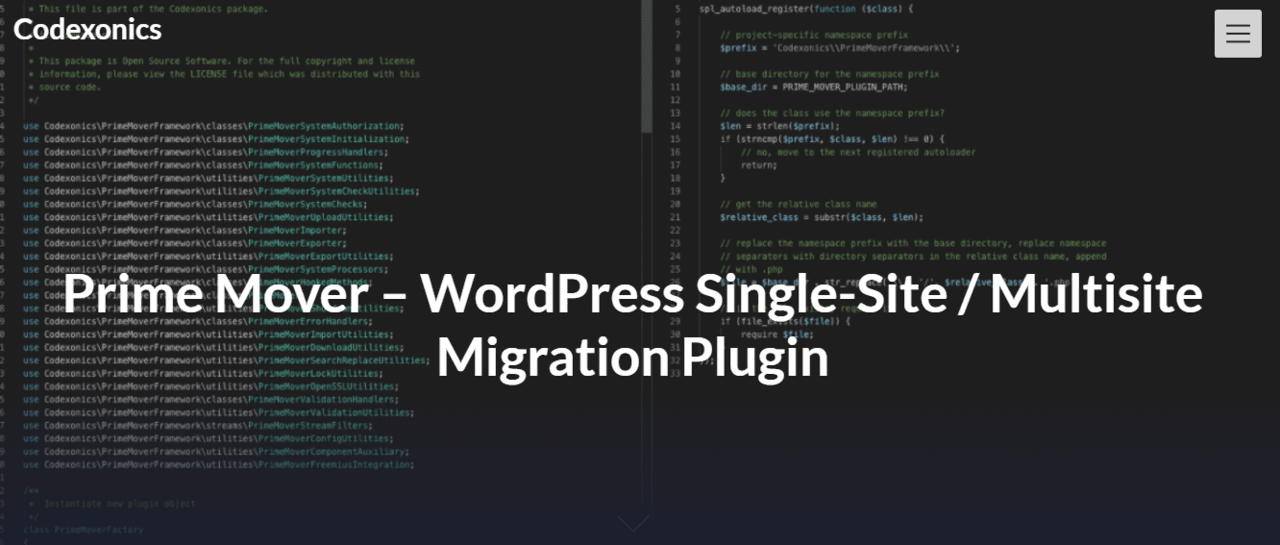
With the pro version of this plugin, you can use the Remote URL option (WP HTTP API) for faster migration. You can also encrypt the database inside a package (AES 256-bit) and encrypt your media, WP upload files, and even plugin and theme files inside the backup.
There is also an option to save a package as a snapshot and export it to Dropbox. When doing so, you can exclude some plugins or media upload files if needed.
In this version, you get a specific blog ID for a new subsite and can disable network maintenance as well as enable migration logs.
There are options to delete backups once you are done or when you do not need them anymore so they don’t take up unnecessary space.
Lastly, you can configure migration parameters and complete restoration options. The pro version has the option to encrypt your files and you can move your backup directory outside the webroot. The encryption is optional, and there is a tutorial that explains how to enable this.
How Does Prime Mover Work
Once you activate the Pro version, you will see a message like this:
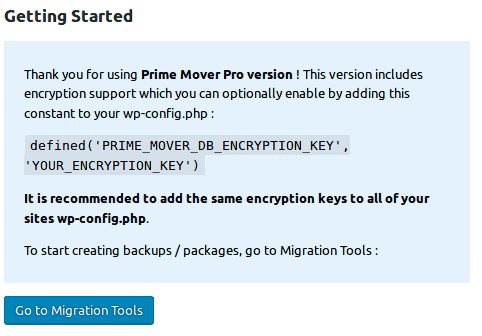
Now, you need to edit your wp-config.php file and add the line highlighted above, but make sure that you include your own encryption key in it.
After you have done that, refresh your site and you should no longer see the message that you need an encryption key.
If your site is hosted on a third-party site or in a cloud, you can use the Remote URL restore feature. This will speed up the process as it will fetch the URL directly from the source and download it directly to your site. However, if the source package is located on your desktop, you can upload it by using an SFTP client and then restore it with the Prime Mover backup manager.
Next, you should go to your control panel and click on the Go to Settings button.
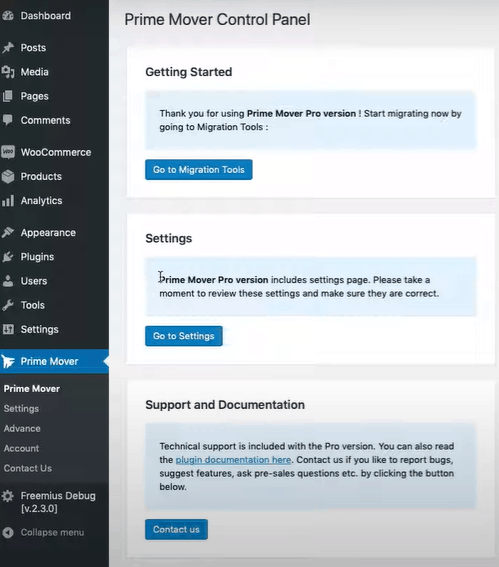
Navigate to Basic Settings and Custom backup directory. This is one of the first things you want to configure. This is used to store packages and you want to make sure it is beyond public access so no one can edit or change your data and files that are stored there.
You do this by updating the path and saving it. For example, you have a folder named “myprimemover” and it is in the public_html folder. You can change the path and save it as “/home/mysite/myprimemover/”.
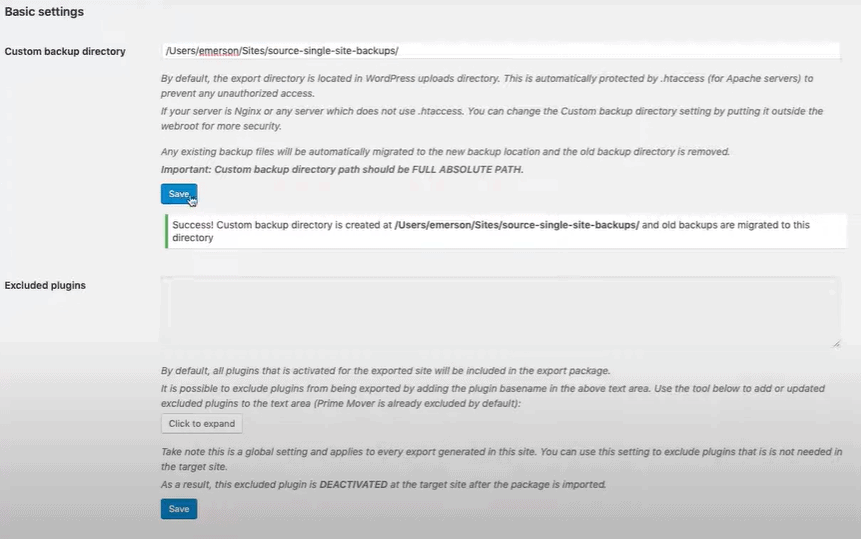
There are some more options you can edit on this page. You can exclude some plugins (you can just click on those you wish to disable) and implement export filters that exclude files with specific names, types, or paths.
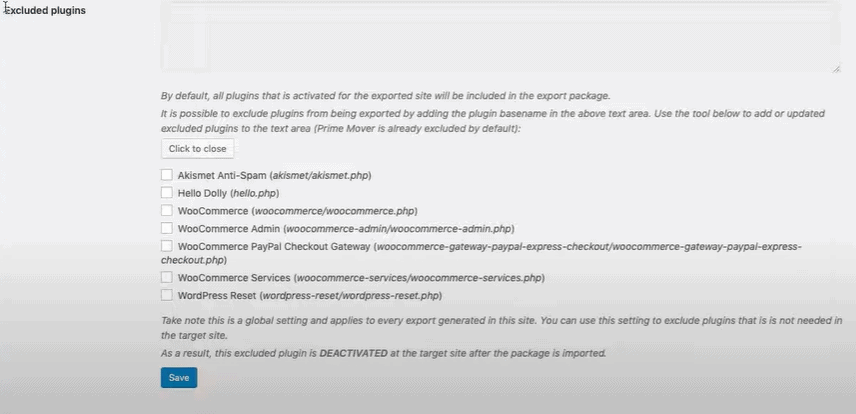
As you can see, below the Exclude plugins option, you have the Export filters one. There, you just need to type into the text box which files types or file paths you wish to export.
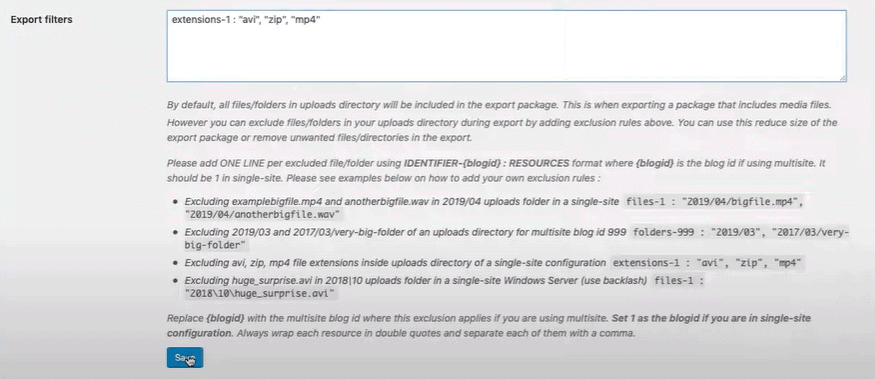
All of your log files, debug logs, and error logs are stored in your account, but you can easily delete them in the Prime Mover. You just have to click on Advance then Clear logs.
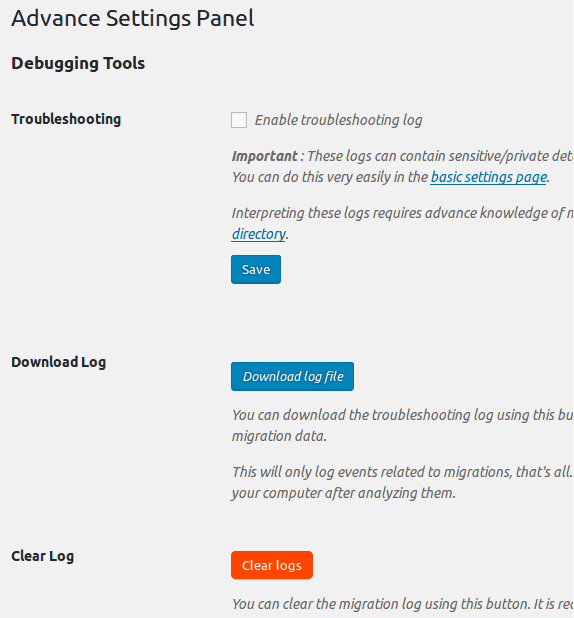
You can delete all of your backups and logs using a quick delete process. To initiate it, go to the Prime Mover dashboard, then click on Settings. Scroll to Backup Management and click Delete All.
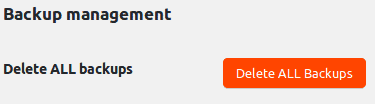
Limitations and Recommendations
If you are using this plugin for a multisite, you can migrate only a sub-site, and not the main site of a multisite. But fortunately, this will be a limitation only for a short while since the development team aims to add this feature in the near future.
If you are on shared hosting, migration can be quite slow as the plugin and the migration process are limited by the resources of the shared host. That is why we recommend you switch to VPS.
The plugin is also PHP 7.0+ compatible and we recommend you use that as it is currently the fastest option. The plugin still runs on PHP 5.6, but it will soon be deprecated so you should upgrade your PHP version.
Conclusion
In this review, we showed you all the features this plugin has to offer (in both the free and pro version). Prime Mover is a great plugin. It has positive reviews and a good rating, and it is often updated to ensure it works well. Another great thing is that it comes with a lot of documentation that will help you in learning how to use this plugin, as well as any tips and tricks you should know about.
With the pro version, you also get access to great customer and technical support in case you are having some issues with the plugin.
All in all, this is a great plugin and we recommend you get it, especially since there are so many things you need to think about when it comes to websites and making sure they are up and running well. This includes migrations, debugging, duplication, and lots of other little things. However, we think this plugin does a great job of making all of that a bit easier and quicker.