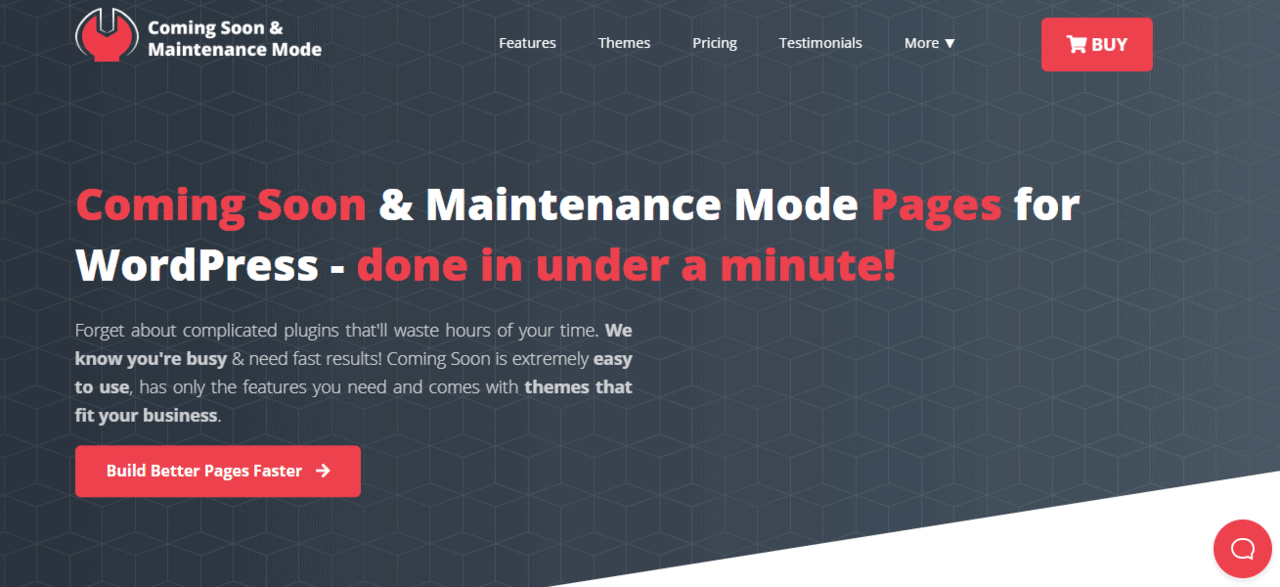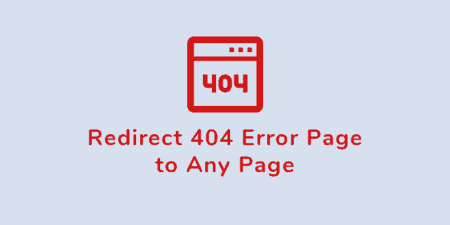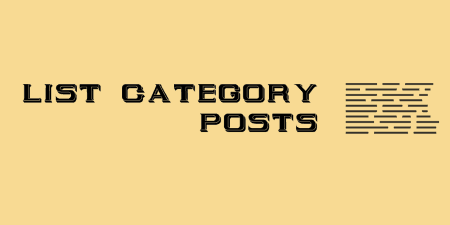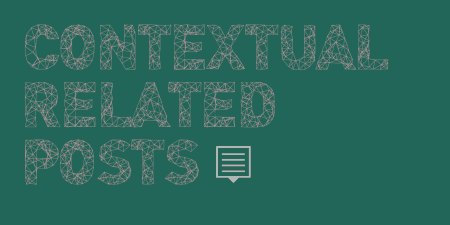Every once in a while we run into a plugin that's so simple that it…
WordPress is simply amazing, isn’t it? The sheer amount of content, tools, features, and plugins is astonishing. The possibilities are endless in WordPress (well, it can’t make you a pizza, but you get the point). It’s easy to set up and code a bunch of lines of code in order to further perfect your site.
The issue arises when someone doesn’t know how to code or program. That is why these people rather opt for plugins that do the programming for them. Summarized, someone codes the thing he wants WordPress to do and simply turns it into a simple drag and drop plugin that will save you time from coding it yourself.
That is why everybody is on the lookout for all kinds of plugins that will save them time and patience. And that is where this little bad boy comes in.
Posts in Page is exactly what I have been talking about. It really is lite, fast and above all, simple. Now, before I dive deeper into it, first, I would like to discuss what the main differences between a post and a page are.
Post VS Page
A page is something static that doesn’t have a specific time connected to it. A page is, for example, a coming soon/under maintenance page. Something you would use as a temporary cover for your site while you finish building or upgrading/repairing it.
These types of pages can be coded from scratch or built using the drag-and-drop mechanism that comes included in tools like the Coming Soon & Maintenance Mode plugin.
Coming Soon & Maintenance Mode is a plugin that allows you to build a beautiful coming soon/under maintenance page in just a few clicks and in a matter of minutes largely thanks to the 170+ themes, best-in-class SEO setup, autoresponder and emailing services, and many other features it comes with.
It is also integrated with Depositphotos allowing you to find pictures and videos directly from the plugin’s dashboard. But if you don’t like Depositphotos you can always turn to Yay Images or Stock Unlimited.
On the other hand, a post is a blog that you have written about, let’s say, pandas. It has a time when it was posted and where you can find it (Post ID).
Posts in Page
I would first off like to say how insanely happy I am for finding out about this plugin! It was exactly what I was looking for so damn long (it was driving me nuts). I was digging through the Internet for some time on how to simply deal with a problem (I won’t be going into the specifics of the issues I had because then this review will become a dissertation of sorts). Then I was told by a colleague about this plugin, and I couldn’t believe my eyes.
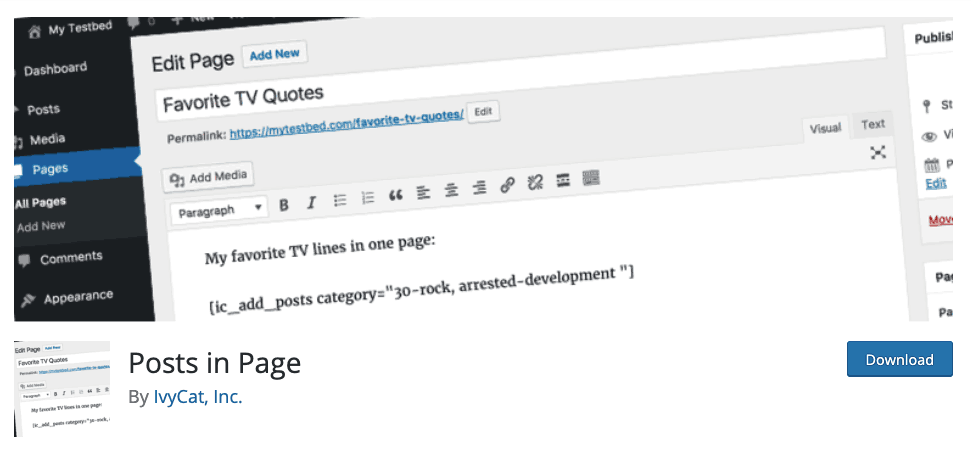
I will just quote the creator on what he said about the plugin: “This plugin just makes it easy for anyone to pull posts into other areas of the site without having to get their hands dirty with code.”
This plugin’s purpose is to save you a couple of headaches and above all – time. The UI is not something too pleasing to look at, but that is not the point. It basically only consists of a bunch of codes (shortcodes) that you can copy and paste to pages where you want your post to appear.
The best part about it is that it has a number of codes, and each of them does a different thing. Things like showing all posts, showing only a specific category of posts, showing posts with a specific tag, posts with specific terms in them, order them by title, and so on.
It really gives you more options on how you want to structure your site and what to put where. It makes the designing aspect more flexible and gives you more variety in what can go where under what circumstances. The plugin is also compatible with your custom post types, and it will also work great with Gutenberg.
How to Use Posts in Page
First and foremost, you have to download and install the plugin Posts in Page. When you are done, then proceed to the settings of your WordPress site, and you can find it there.
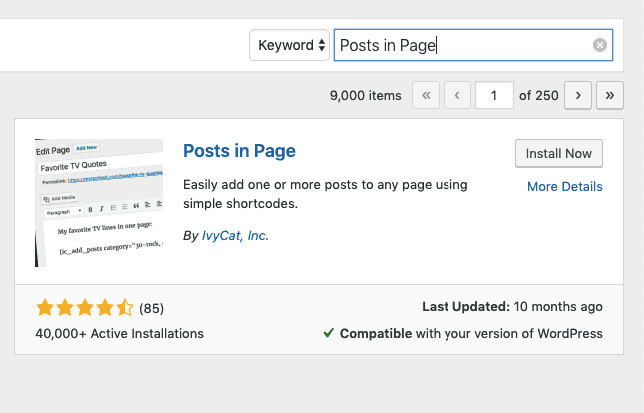
All you got to do now is choose which shortcode you want to implement into one of your pages. Then go ahead and copy and paste the shortcodes into your page section. Boom, just like that, you’re done. Of course, first, go and read up on how to use shortcodes so that you don’t mess anything up.
You would, perhaps, only want it to show specific posts instead of a whole category. That is easy to set up, too. You only have to find the ID of the post and add it to the shortcode that shows only specific posts on a page (that was one of the things that I desperately needed for my site).
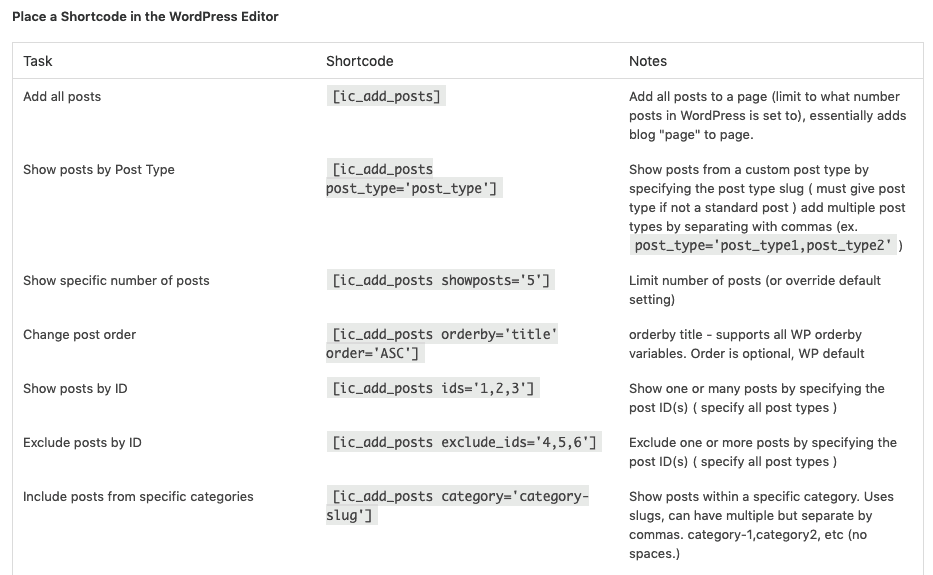
Once again, I would like to thank the creator of this plugin for saving me time and sparing my sanity. And I’m not the only one who needed it, just go ahead and see what other people think!
Final Thoughts
Posts in Page is such a versatile plugin that I assure you will come in handy. You will save up so much headache and time with this simple and slick plugin. The ability to add multiple categories and the ability to create an archive just the way you want it to be structured is such a breath of fresh air. (I only regret that I did not find this sooner.)