As nice it is to proudly pronounce WordPress authorship of your site, you may not…
There are lots of plugins that you can use to password protect different parts of your site, it’s even built right into WordPress. But sometimes you need to lock down the whole site with a single password so that no matter where on the site people land. Maybe you need to do some maintenance and want to make sure no one can get in, maybe you only want to show your site to a select few clients, or maybe you are teaching a class and want to give only your students access all at once. Password Protected is a plugin that does simply that, hides your entire site behind a single password.
What’s It Do?
Overall, Password Protected keeps things simple. If you enable it, your entire site will be hidden behind a login page which asks visiting users for a password. Not for individual pages, or certain post types, or a certain section, but the whole site. Whenever someone visits your WordPress site, they’ll be greeted with a login screen.

A screen like this
There is an option to allow feeds, such as RSS, to continue even if your site is password protected. You can also customize the look of the login page by using either Mark Jaquith’s Login Logo plugin or Uber Web’s Uber Login Logo plugin.
How’s It Work?
Once you install and activate the plugin you will have a new options page under Settings -> Password Protected. At the top, you will see checkboxes. Check “Enable” to turn on password protection. Underneath that, you will see text fields for you to enter and confirm your password. Enter your desired password into both of these fields. Once you hit “Save Changes,” your site will be hidden behind a login page which prompts users for a password.
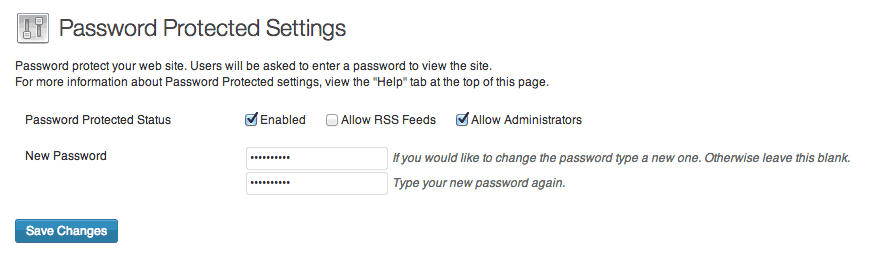
The Settings Page
There are two other options on the Settings page, “Allow Feeds” and “Allow Administrators.” If you check “Allow Feeds” then your WordPress feeds will still display content as normal, even when the rest of your site is password protected. There are only a few edge cases where this would be necessary, so you probably want to leave this off. “Allow Administrators” will make it so that if you are logged in as an admin, you won’t have to enter a password to view it. This is a pretty handy feature, and in most cases, it’s perfectly okay to check this box.
Password Protected will hide only your content behind a password, not your media files. So if somebody has a direct link to an image file, for instance, they will still be able to access it. This is done for obvious reasons. If the assets were password protected, none of the images or media on your site would work properly.
If you are using this plugin for certain groups, such as a rotating class or different clients, it is recommended that you change the password every time there are new users to make sure that everything is secure. Changing a password is as simple as going back to the Settings page and entering a new password, then click “Save Changes.”
As mentioned above, you can use the Login Logo plugin or the Uber Login Logo plugin to customize the look of the login page. These plugins will change the look of both your admin login page and the main site’s password page. By default, a user will see the WordPress logo at the top of the page with a single text field for the password.
Costs, Caveats, Etc.
Ben tends to update the plugin with new features fairly often, to add support for integration with other problems and to fix simple problems. He’s very active on the plugin’s WordPress support forums, so head over there if you have a question, or go to the plugin page on his website to leave a comment.
I will say one thing. Password Protected is by no means the most secure password plugin out there. It is meant for basic use on normal sites. If you have high sensitivity data or content that you really don’t want getting out, I recommend exploring some other options. But for most of your needs, you should have no problem at all, it would take a good amount of hacking to get through to the content.






