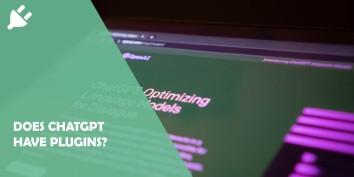ChatGPT, developed by OpenAI, has gained significant attention for its remarkable language generation capabilities. As…
Spotify offers users a vast library of music, podcasts, and playlists to explore and enjoy. One useful feature available to Spotify users is the ability to hide songs, albums, or playlists from view. However, there may come a time when you want to unhide a previously hidden song and add it back to your library. In this article, we’ll provide a step-by-step guide on how to unhide songs on Spotify so you can rediscover your favorite tracks and keep your music library organized.
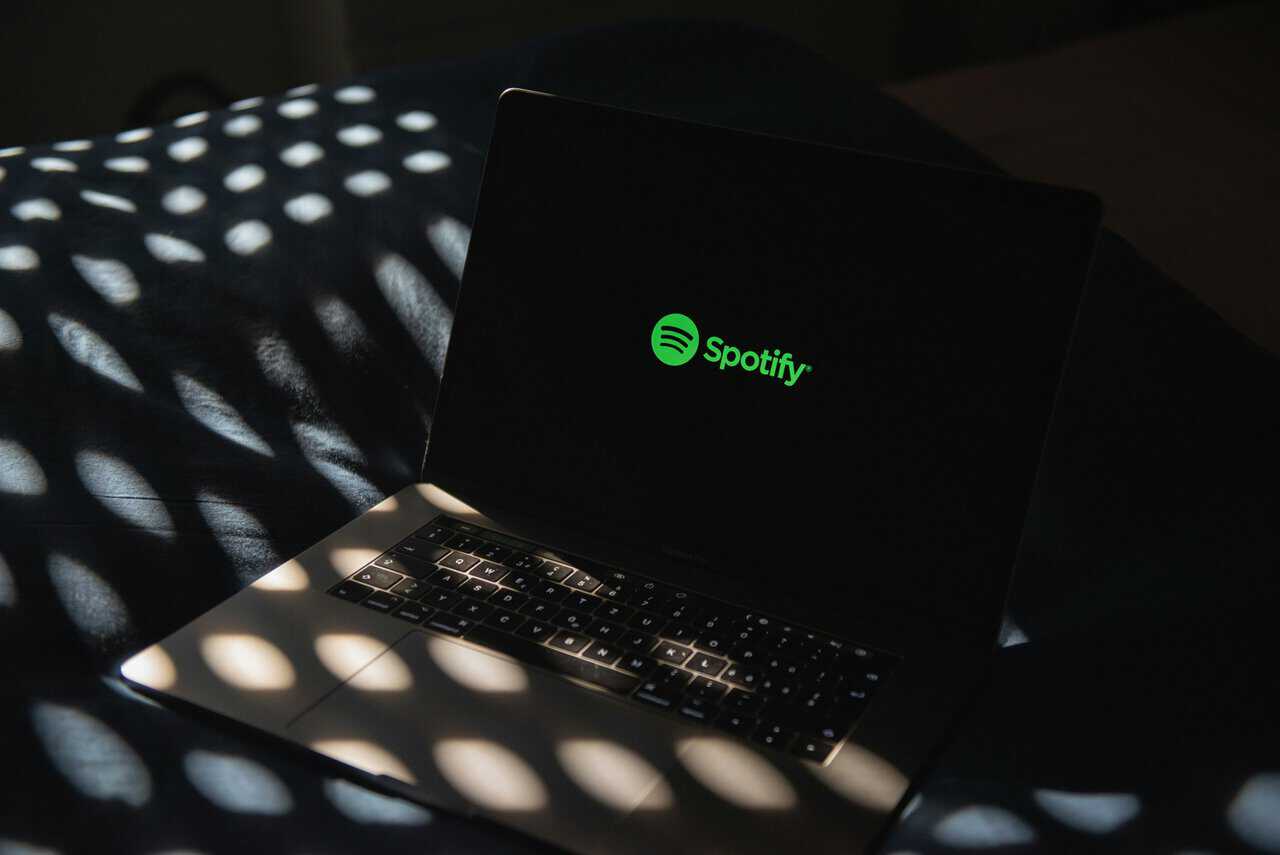
Understanding Spotify’s Hidden Feature
Spotify’s hidden feature allows users to remove songs, albums, or playlists from their library without deleting them entirely. When you hide a song on Spotify, it remains in your library but becomes invisible in your lists of saved music. This feature is particularly useful for decluttering your library or hiding songs you no longer wish to see.
Steps to Unhide Songs on Spotify
1. Open the Spotify App: Launch the Spotify app on your mobile device or desktop computer and log in to your account if prompted.
2. Access Your Library: Navigate to the “Your Library” tab located at the bottom of the screen on mobile devices or in the left sidebar on desktop computers.
3. Select “Liked Songs” or “Playlists”: Depending on where the hidden song is located, choose either the “Liked Songs” section or navigate to the specific playlist where the song is hidden.
4. Find the Hidden Song: Scroll through your Liked Songs or playlist until you locate the hidden song you want to unhide. Since hidden songs are not visible, you may need to search for them manually.
5. Unhide the Song: Once you’ve found the hidden song, you can unhide it by clicking or tapping on the three-dot menu icon next to the song title. This icon is typically located on the right side of the song listing.
6. Select “Remove from Hidden”: From the options menu that appears, choose “Remove from Hidden” or a similar option. This action will unhide the song and make it visible in your library once again.
7. Confirm the Unhide: Depending on the version of Spotify you’re using, you may be prompted to confirm your decision to unhide the song. Confirm the action to complete the process.
Alternative Method for Unhiding Songs
If you’re having trouble locating the hidden song within your Liked Songs or playlists, you can also unhide it using the search function:
1. Open the Spotify App: Launch the Spotify app on your device and log in to your account.
2. Access the Search Bar: Tap on the search bar located at the top of the screen.
3. Search for the Hidden Song: Enter the name of the hidden song you want to unhide into the search bar and press enter.
4. Locate the Hidden Song in Search Results: Scroll through the search results until you find the hidden song you want to unhide.
5. Unhide the Song: Tap on the three-dot menu icon next to the song title and select “Remove from Hidden” or a similar option from the menu that appears.
6. Confirm the Unhide: If prompted, confirm your decision to unhide the song to complete the process.
Unhiding songs on Spotify is a straightforward process that allows users to rediscover hidden gems and keep their music library organized. Whether you’re using the mobile app or desktop version of Spotify, you can easily unhide songs by accessing your Liked Songs or playlists and removing them from the hidden list. By following the step-by-step guide provided in this article, you can efficiently unhide songs on Spotify and enjoy seamless access to your favorite music.