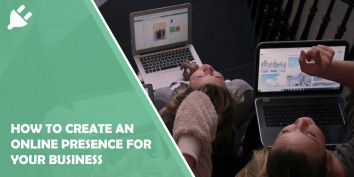Facebook is the world's largest social networking platform with over 2 billion active users. For…
Bing, Microsoft’s search engine, offers users a powerful platform for searching the web and discovering relevant information. Creating a Bing account allows you to personalize your search experience, save searches, set preferences, and access additional features. In this article, we’ll walk you through the process of creating a Bing account.

Step 1: Visit the Bing Sign-Up Page
Open your web browser and navigate to the Bing sign-up page. You can do this by typing “Bing sign up” in your search engine or directly entering “www.bing.com/account/general” into the address bar.
Step 2: Provide Your Microsoft Account Information
Since Bing is a Microsoft service, you’ll need a Microsoft account to sign up. If you already have a Microsoft account (for example, an Outlook or Xbox account), you can use those credentials to sign in. If not, click on the “Create one!” link to create a new Microsoft account.
Step 3: Fill in the Required Information
To create a new Microsoft account, you’ll need to provide some basic information, including your first and last name, desired email address, and password. You’ll also need to select your country/region and date of birth.
Step 4: Verify Your Email Address
After providing your email address and password, Microsoft will send a verification code to the email address you provided. Check your inbox for this verification code and enter it on the verification page to confirm your email address.
Step 5: Enter Your Phone Number (Optional)
Microsoft may offer the option to add a phone number to your account for extra security and account recovery. This step is optional, but it can help you regain access to your account if you ever forget your password.
Step 6: Agree to Terms and Privacy
Read through Microsoft’s terms of service and privacy statement. If you agree to them, check the box indicating your acceptance.
Step 7: Complete the Security Check
To ensure you’re not a robot, Microsoft may present you with a security check, such as identifying distorted characters or selecting specific images. Complete the security check as prompted.
Step 8: Personalize Your Bing Experience (Optional)
Once your Microsoft account is created, you can personalize your Bing experience by setting preferences for language, location, and search settings. These preferences will enhance your search results and tailor them to your preferences.
Step 9: Accessing Bing Features
After creating your Bing account, you’ll have access to a range of features, including the ability to save searches, set up alerts, customize your homepage, and track your search history. You can also link your Bing account to other Microsoft services and devices for a seamless experience across platforms.
Step 10: Start Searching with Bing
Now that your Bing account is set up, you’re ready to start exploring the web with Microsoft’s search engine. Simply go to the Bing homepage and begin entering your search queries. As a registered user, you can take advantage of personalized search results based on your preferences and history.
Creating a Bing account is a straightforward process that grants you access to a range of personalized features and settings. With your account in place, you can enjoy an enhanced search experience, save and organize your searches, and take advantage of the various customization options Bing has to offer. By following the steps outlined in this guide, you’ll be well on your way to creating your Bing account and enjoying the benefits it brings to your online searches.