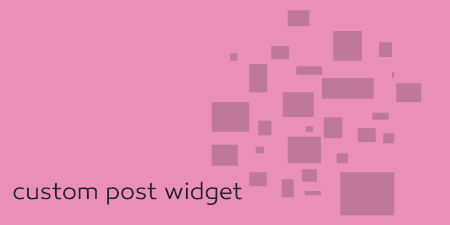Out of the box, the way to sort items in WordPress is to affect the…
The WordPress admin can get a little cluttered sometimes, especially when you have more than one custom post type. This can be a bit confusing for clients who just want to manage all of their content in one place.
What’s it Do?
Hierarchy simplifies the WordPress admin quite a bit. It takes all of your post types, including posts, pages, media and custom post types, and rolls them up into a single “Content” category. It also allows you to remove these menu options from the WordPress admin so you can keep things clean and uncluttered. From the content window you can browse through all of your posts and pages, grouped together by post type, and add a new post, delete a post, or anything else you would normally do, all in one place. It doesn’t change the functionality of WordPress, it just switches things around a bit to make it a bit more organized.
The plugin puts an emphasis on pages, which is often the backbone of your WordPress site. When you view the “Content” category, you will see that pages are all listed, while other custom post types are rolled up into groups. Using the plugin’s settings you can change other post types to behave like pages, and tweak what options are shown in the WordPress admin and what can be done from the Content tab.
How’s it Work?
After you install and activate your plugin, Hierarchy will create a new admin option “Content” which will include all of your pages, posts, and custom post types. But the first step is to set everything up.

Your new, organized admin option
Go to Settings -> Hierarchy and you will see a list of custom post types, with checkboxes next to each. The first is “Prevent New”. For each post type, you can check this box if you want to disable the ability to create new posts right from the Content menu. The “Show Entries” allows you to list out all of the entries for a post type in the Content menu, instead of just showing them as a single group. This is how Pages work. Lastly, you can check the “Omit” box to ignore the post type altogether. The last box is “Order” and lets you define what order the post types should be displayed in.
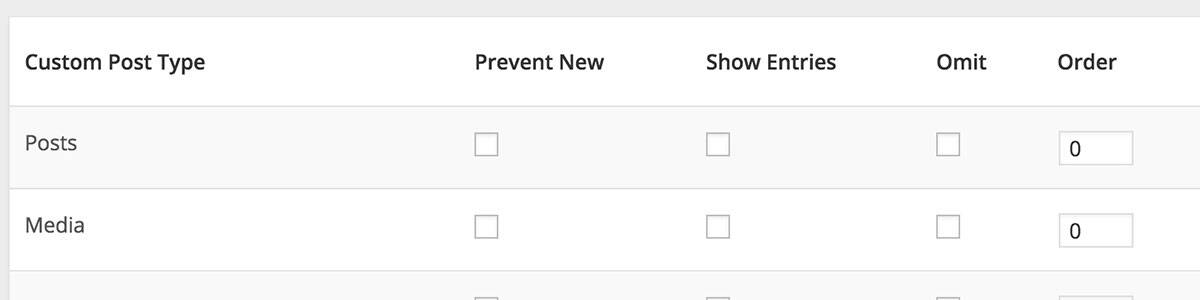
Setting up post type options
The next text field is for “Items per page” which is by default set to -1, to show all at once, but you can change this to whatever you would like. Below this is the “Hide from the Admin Menu” section. If you check the boxes here, then the post types will be removed from the WordPress admin altogether, and will only be viewed through the Content tab. This is really the best feature of the plugin and lets you remove a lot of clutter that comes with adding Custom Post Types.
Once you’re set up, you can go to the Content tab to see all of your custom post types in action. You will see that pages are listed out, and for each, you can either “View” or “Edit” them. Below this will be a list of your other custom post types. Rather than show each post for each post type, they are shown as uber groups, which you can click on to drill down further. For each, you can also manage categories, tags, and add a new post right from this menu.

All of your content rolled up in one location
Basically, Hierarchy keeps things tightly grouped and organized. This is version 1.0 for the plugin, and I am sure there are improvements on the way.
Costs, Caveats, Etc.
This is the plugin’s first release, but it works very well. It is managed by Jonathan Christopher, who has been behind some pretty solid plugins, SearchWP for example. If you’re looking for help with the plugin, you can visit the support forums, and Jonathan will be more then happy to assist.