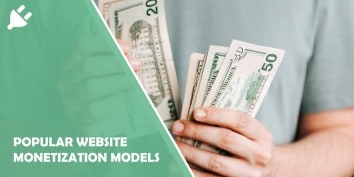You may have had someone tell you before that making money online is easy. Maybe…
As we all know, every popular website has a tiny icon that shows up in the browser tab, standing right beside the name of the website. This is called a favicon.
If you decided on putting up a favicon, you’re probably asking yourself, “How do I upload it onto my WordPress website?”. Well, that’s what the Favicon Rotator plugin is for.
So, what is Favicon Rotator?
![]()
Made by a company named “Archetyped”, Favicon Rotator is a simple plugin that makes uploading a favicon onto your website quick and easy. With Favicon Rotator, you can set up a favicon for your website in just a few seconds.
What are the features of Favicon Rotator?
Since this plugin is so simple and straightforward, it doesn’t offer lots of features, but the ones that are there are what you need the most.
Point and click
To give your website a favicon, you don’t have to code or do anything difficult. All there is to do is just find a favicon that you have stored on your PC, upload it through the plugin’s menu, and that’s about it. Your website is now set up with a favicon.
Multiple icons
If having just one favicon on your website is too boring for you, Favicon Rotator will let you upload multiple icons that will be randomly shown whenever someone visits your website.
Automatic icon conversion
In case you have an icon that you want to put on your website, but its resolution is too big, you don’t have to worry.
Favicon Rotator will resize your image so it fits perfectly in the browser tab, thus making sure that everything loads up faster, too.
Set icon for touch devices
Now that smartphones, tablets, and other touch devices are getting more popular, you should definitely think about setting a favicon for people browsing using these devices, too. Thanks to Favicon Rotator’s latest update, you’ll be able to set a favicon for Android, iPhone, and iPad devices.
How do I install Favicon Rotator?
![]()
Installing Favicon Rotator is as simple as installing any other WordPress plugin. All you have to do is head over to the “Plugins” tab on your WordPress dashboard, click “Add New”, search for “Favicon Rotator”, and it should be waiting for your right there.
After you’ve found the plugin, just click on “Install” and let WordPress do everything else for you.
How do I use Favicon Rotator?
Now that you have installed this plugin, you probably want to give it a shot and set up a favicon for your WordPress website.
Using Favicon Rotator is pretty simple. All there is to do is go to Theme > Favicon admin page, click “Add Icon” to upload your favicon for desktop browsers, and then click “Set Icon” to add a favicon for touch devices.
Once you’ve done those two things, you can click “Save Changes”. That’s it!
![]()
Now you have a favicon set up for your website, looking all fine and dandy. Congrats!
Costs, caveats, etc.
When talking about the price of Favicon Rotator, we don’t have much to say. This plugin is absolutely free to use forever.
There are also not many bad things about the plugin. Sure, it does look a bit old in design, but that changes nothing.
The plugin is straightforward and easy to use. And the main thing is that it does its job and does it well.
So, if you are running a WordPress website, Favicon Rotator will definitely come in handy. Don’t hesitate to install it!