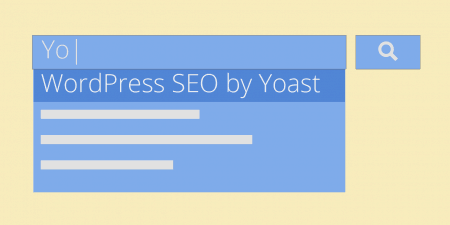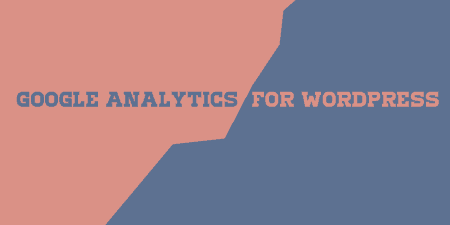As a developer/designer, I too often have a tendency to chalk up SEO to snake oil and…
There is no benefit of having a beautiful website if it is not getting any search traffic. To get more traffic from a search engine you need to build an SEO strategy and the top of that your website should be search engine friendly.
Unfortunately, the default WP installation doesn’t come with right SEO practices that you need to get a higher position on SERP. Elevate SEO can help you to achieve your ranking goal without much effort.
What is Elevate SEO?
Elevate SEO is a WordPress SEO plugin that helps you follow the best practices of search engine optimization. It is a great search engine optimization tool you can use to manage your WordPress SEO and it can definitely fight against much more popular solutions like WordPress SEO by Yoast.
The plugin helps you make your website search engine friendly, and it also handles social media and Google Search Console tasks for you. Moreover, it creates and submits a sitemap also for you in Google Search Console.
Furthermore, it automatically fetches the right information from your content when shared on the popular social media channels (Facebook, Twitter, and other Social Media.)
Elevate SEO is designed to solve many search engine optimization problems that get often overlooked by other SEO plugins. Where other SEO tools force to write like a robot, Elevate SEO doesn’t encourage to do anything like that.
How does it work?
Similar to other WordPress plugins, first you have to install and activate it. After installation, you’ll see a new tab name Elevate SEO under your dashboard. Click on that and you’ll be presented a new tab named Get Started. Here you will see several sliders. Check them out one by one by clicking the “Next” button.
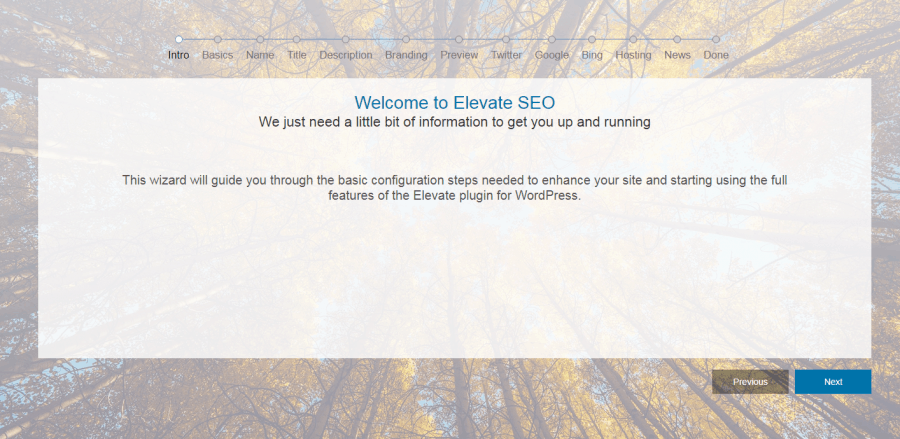
Get Started tab will ask you to configure your site properly for search engine optimization where you can set the following:
- Website Name – Write the name of your website.
- Tile – Write the title that you want to show in the search engine when someone searches for your website.
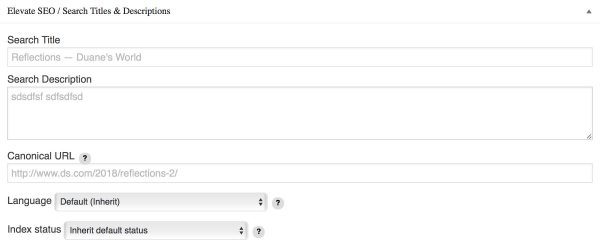
Title and Description Settings
- Description – It will provide extra information about your website to visitors.
- Branding – Here you can upload the image that you want to show when someone shares your content on social media.
- Preview – You can get a quick look at how your website will look in SERP.
- Twitter – You can configure your Twitter username so if someone shares your content on social media your Twitter username automatically gets tagged.
- Google Search Console – You can control your Search Console directly from your website by allowing access to Elevate SEO.
- Bing – It lets you configure Bing webmasters so you can attract more visitors from Bing search engine.
- Hosting – Here you’ll get the details about your website hosting.
Once the site configuration is done, everything else is pretty much straightforward. You can sit back relax and see the traffic growth of your website.
- General – You can change basic settings here like Site name, Home Search Title, Home search description, and Site owner. Here you will see option to enable Advanced settings click on that to unlock the advance settings.
- Search – You can insert Google Analytics as well as other third-party tracking code here. You can also create a Robots.txt file from here.
- Sitemap – Use this tab to create XML sitemap. Sitemap informs Google if something new added to your website.
- Redirects – Here you can do redirection settings such your HTTP to HTTPS.
- Performance – Here you can do settings to increase your website speed.
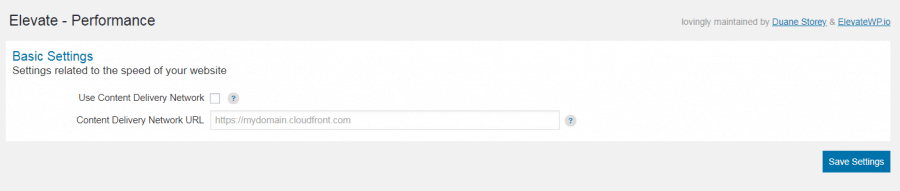
Performance Settings
- Social Media – Here you’ll get the option to Enable Facebook Open Graph and Twitter cards. Elevate automatically inserts special tags into your content to help search engines index your site as well as enhance the beauty of your social media post.
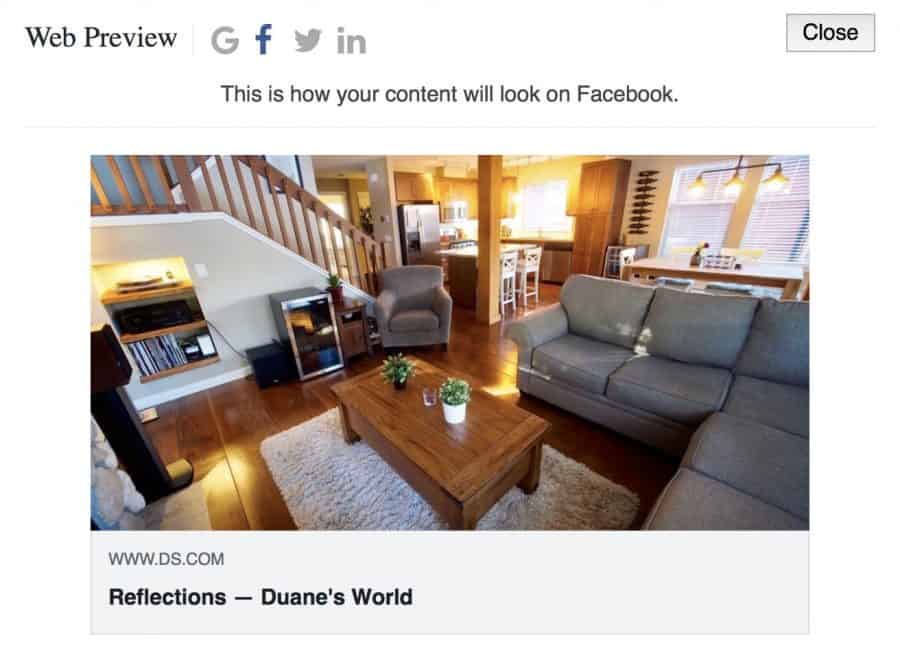
Social Media Preview
You can even see a preview of your post to know how does it looks before you share it on social media.
- Advanced – Here you will see more advance setting options:
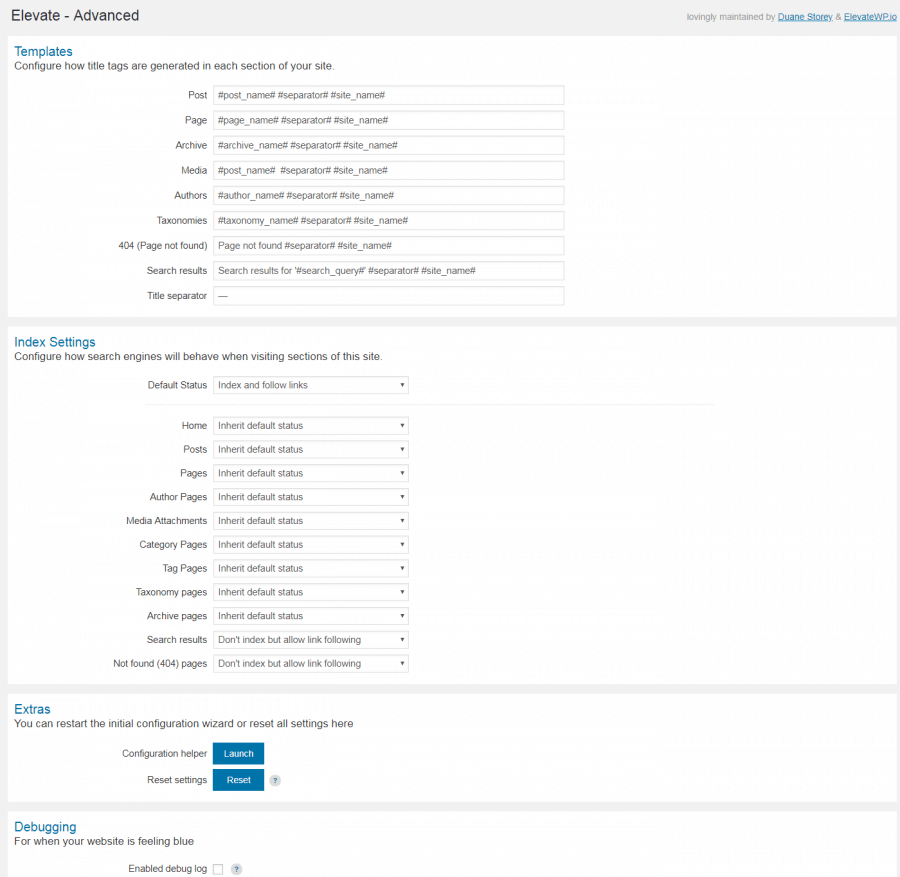
- Templates – You can specify how title tags should be generated in each section of your website.
- Index Settings – You can do configuration how search engines will behave when visiting the specific sections of your website
- Extras – If you think you made some mistakes you can reset the configuration settings.
- Debugging – Enable debug log option to help developers to find the problems on the plugin.
Track your website speed
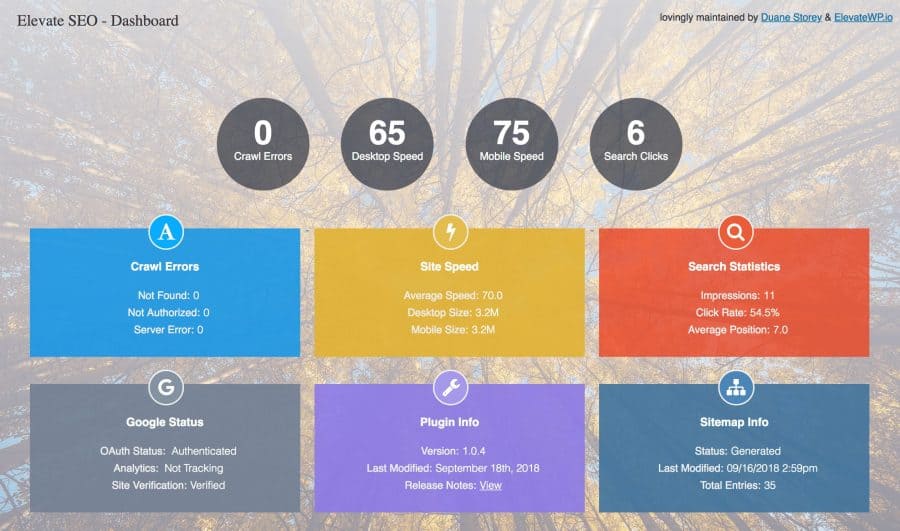
Elevate Speed Dashboard
Google loves websites that load faster in SERP and punishes ones that don’t. As a serious marketer, you would never want to have your website load slowly because it won’t only cost you ranking but conversion as well.
You can check your website speed and other useful performance metrics for mobile and desktop directly on the Elevate SEO dashboard. You’ll see your website speed in real-time as well as the problems that need to be fixed to increase your website speed.
It is recommended that you check your website speed regularly on the Elevate SEO dashboard, so if you find any problems you can fix that immediately.
Gutenberg Ready
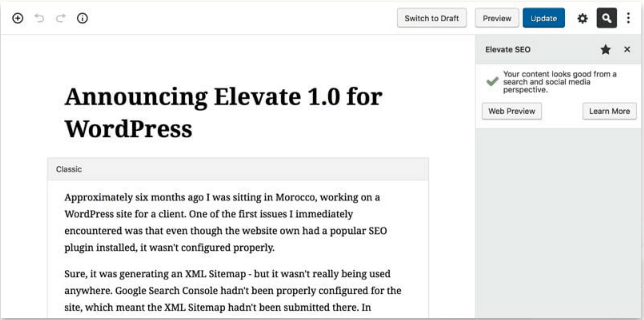
Gutenberg Editor Preview
WordPress will soon incorporate Gutenberg. It will make easy to create and post content on WordPress. The good news is that Elevate SEO already supports Gutenberg. Your post can be edited in both the Gutenberg and Classic Editors.
Costs, Caveats, Etc.
Elevate SEO is an easy-to-use lightweight WordPress SEO plugin developed by Duane Storey. It is completely free and does amazing search engine optimization job for websites that Google loves. It does all the leg work for you from creating sitemap creation to webmaster integration.
Despite being new in the game it is doing great, and we are expecting more amazing features in near future from the developer’s end. Elevate SEO is an amazing alternative to popular SEO plugins, and for those who want slick and simple SEO plugin.