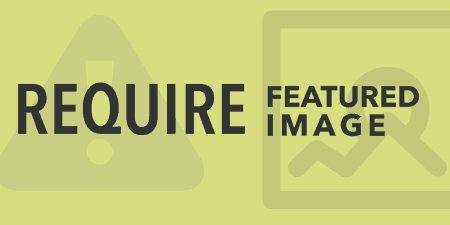If you're using the WordPress featured images feature, there might be a couple of reasons…
Featured Images have been around WordPress since right about Version 3.0. They operate a little different than content images, in that they are placed into your theme files, so all you have to do is upload an image, and the back-end takes care of the rest. Drag & Drop Featured Image takes this one step further by letting you simply drop your images from your desktop to your live WordPress site.
What’s It Do?
For pages where Featured Images are enabled, the Drag & Drop Featured Image plugin replaces the normal “Featured Image” meta box with, well, a drag and drop version. This allows you to take any image from your computer and simply drag it to the hotspot. It will then be uploaded as the featured image. You also have access to a file browser and the default WordPress media uploader.
The plugin also lets you tweak the settings of Featured Images generally, specifying which image types are allowed to be imported.
How’s It Work?
When you install and activate the plugin, there will be a new settings tab labeled Settings -> D&D Featured Image. You can click on this to customize the plugin’s functionality.
The first row in the Settings tab is to indicate which post types drag and drop featured images should be enabled. There will be a list of post, pages, and any custom post types you have installed, with a toggle button for “On” and “Off” above it. Simply click this button for any posts you want to enable the drag and drop featured image post meta box.
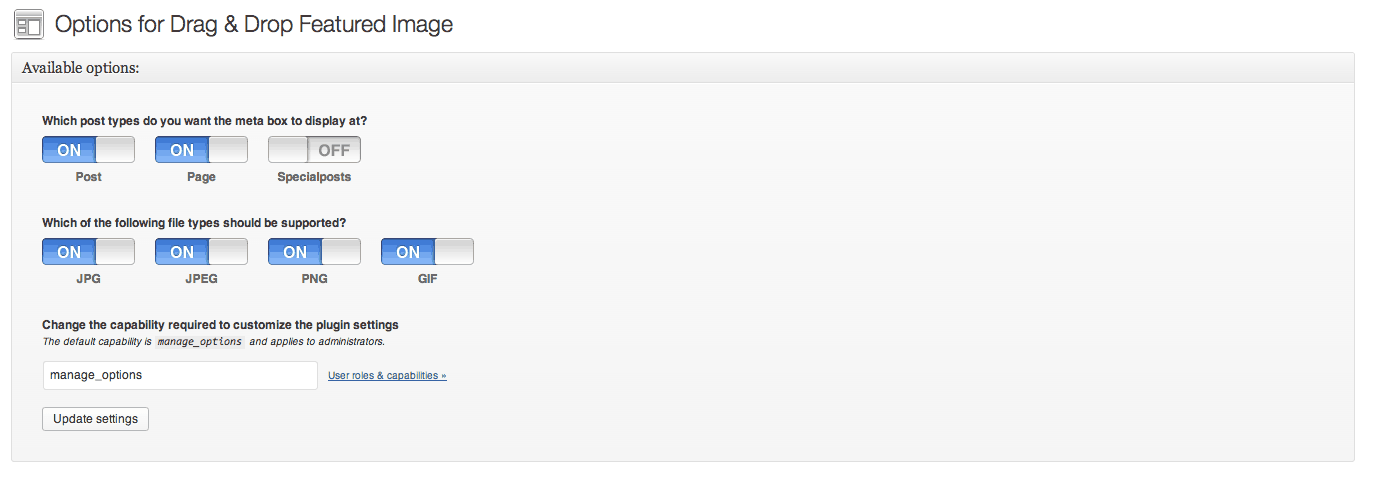
Featured image settings
Below this will be a list of image file types. By default, all of these will be switched to “On” meaning that you will be able to import all common image types (JPG, JPEG, PNG, and GIF), but you can switch any of these off. Below this is a text field so you can indicate what to call the capability the Plugin Settings are associated with. By default, this is set to “manage_options” and I would keep it like this unless you want to create a specific user role without access to the plugin. When you are finished changing the settings, click “Save Changes.”
If you go to any post or page that has a featured image, you will see that the default “Featured Image” meta box will be replaced by a box bordered by a dashed line. Instead of having to upload your images through the media uploader, you can simply drag any image from your computer to this box, and it will be automatically uploaded as the post’s featured image. After you drag an image in, you will see that image thumbnail appear and the box will be pushed down a little. If you ever want to replace this image, all you have to do is drop a new image into this box, and it will be swapped in. It’s just about that simple.
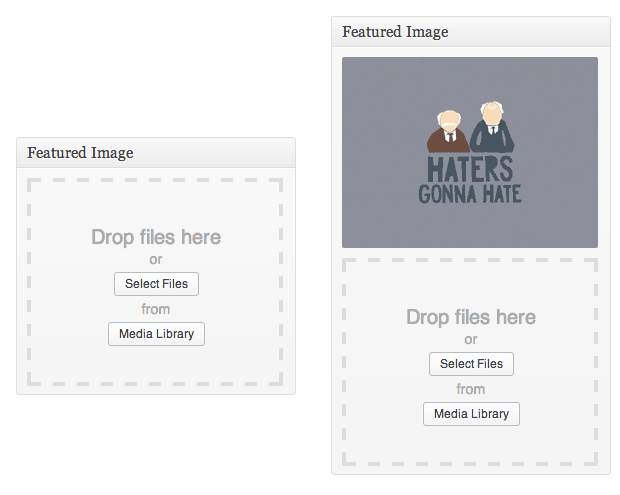
Drag an image into the box. That’s it.
You will also see two buttons in this box, “Select Files” and “Media Library.” The “Select Files” box will open up a file browser so that you can navigate the files on your computer without having to go through the media uploader. The “Media Library” button will open the default WordPress media uploader, which will let you access any files that you have already uploaded to WordPress, or upload any new files just as you normally would without the plugin.
Since everything is pulled in through AJAX requests, images will appear immediately after you drag them in, or select them from your file browser or media library. If, however, you are unable to see the featured image right away, you should try updating the post, and the image should be there. Also, any image that you drag in will be added to your Media Library so that it will be accessible in all the normal ways.
Costs, Caveats, Etc.
The plugin is completely free and has been updated alongside updates that have come to the Media Uploader and library in newer versions of WordPress. If you are having any trouble with it, you can visit the plugin’s support forums where the developer is very active.