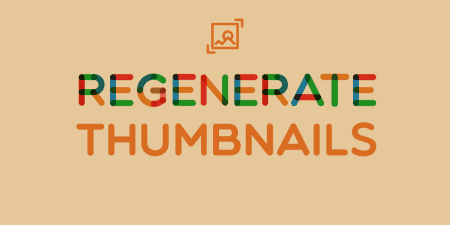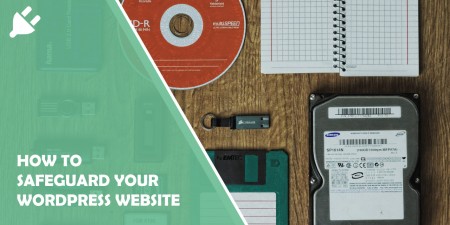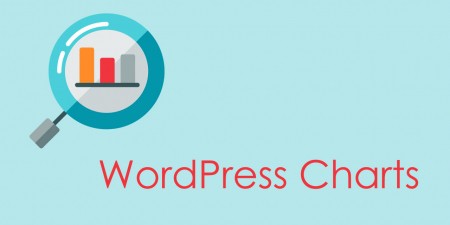WordPress gives you the handy ability to define your image sizes, and even add new…
When you get into the blogging world, in time you learn to set your priorities when it comes to posting. Good content is always in the first place. You need to create a bond between you and your readers, provide concise information and wrap it up in the shiniest paper because every one of those creative pieces is a true gift to the ones that know how to appreciate it. After completing that section, you get into proofreading, then you perfect the headline, add and optimize the images, optimize the keywords, include the links;
But there is another thing that people tend to forget but is extremely important for the end result – the thumbnail. „Cover sells“ is a saying for a good reason, and that’s because it’s very true. It’s a point of view whether it’s unfortunately or luckily, but it surely is true because it attracts and drives attention to what’s on the other side of the cover. And as usual, you pick a strong visual linked to the text, select the most amazing font (if there are any characters in it), but…
You notice that when cutting the thumbnail the whole story gets a little too complicated. The image gets butchered, with one side having a perfect fit while the other is excluded from the party and left on its own because the size doesn’t match WordPress’ preferences. You go on and pick a new image, but the same problem repeats because it doesn’t fulfill the 150×150 square size that WordPress desires, and if the image has a dominant horizontal or a vertical line, we reach an impasse that we totally wanted to avoid. But regardless, you want to point out something special and attractive, and when it comes to the creative expression you want to have it your way without a compromise!
And you could if you reach for a little something called Crop-Thumbnails. This is a plugin that allows you to play around with image sizes and provides the functionality to adjust the crop region of cropped images. In other words, it lets you be the creator of your images’ destiny and adjust them to your will. This is the type of magic that sounds appealing to you? Well, in that case, let me show you around this plugin’s code and introduce you to the spellbook that you need to cover in order to use Crop-Thumbnails to its full potential!
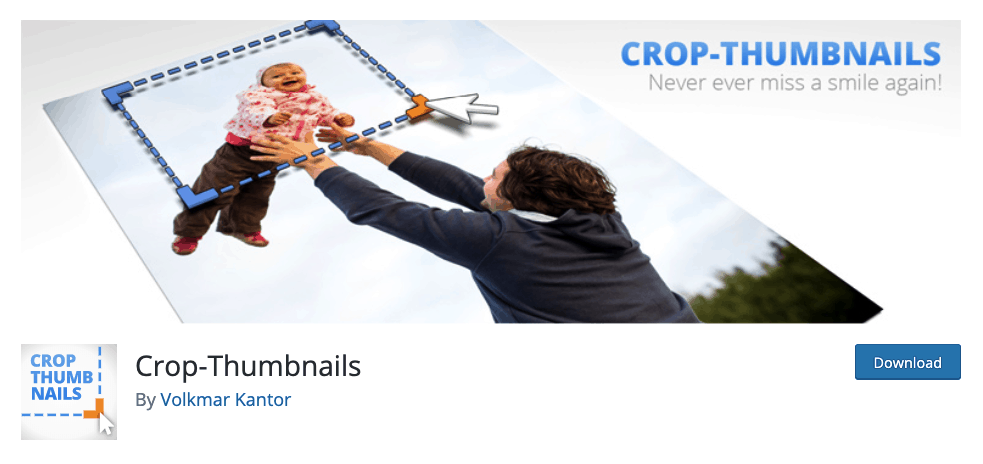
What is Crop-Thumbnails
Let’s get into details of this plugin’s functions, usage, and objectives. With Crop-Thumbnails, you can crop and adjust image sizes to fit your needs, so you can adjust the thumbnail or images for accurate proportions. You can pick one or more images in the crop-editor (if they have the same ratio) and cut out the part of the image you like.
The beautiful part of using this software is that it’s super easy for standard users, but can also be very detailed for advanced users, so no matter what your skill level is, you will be able to benefit from it. I like to start off by playing it safe when it comes to plugins, therefore I always make a backup (just in case, because getting data lost or seriously damaged is not a biscuit I’m willing to risk for) and check for any possible malfunctions. With this one, it takes a matter of seconds.
You only need to navigate to the „quicktest“ tab on the settings page and run the „plugin quick-test“. When all of the 7 boxes hit that satisfying green light of approval with „success“ written on it, that’s the indicator that it is time to start rocking.
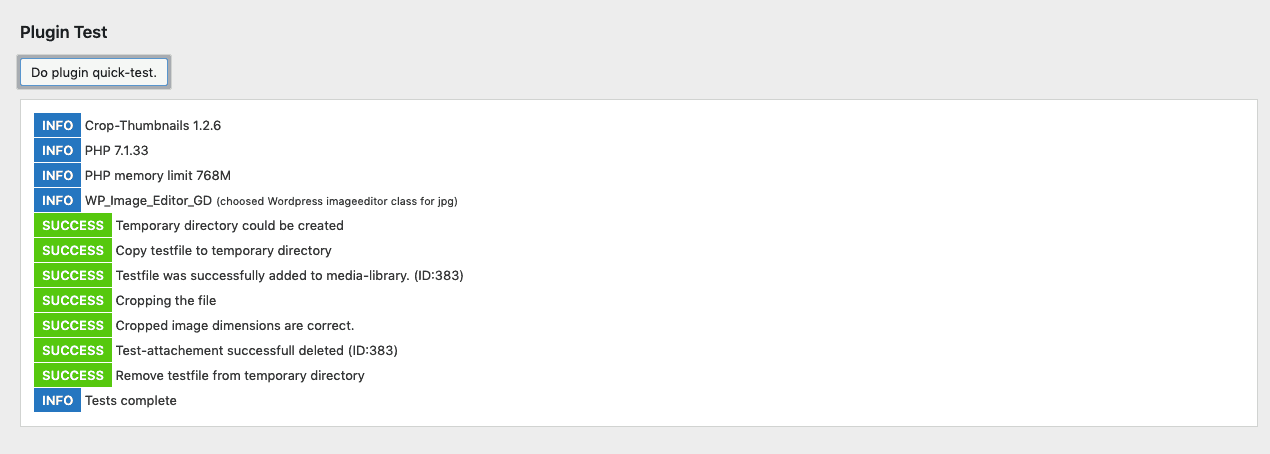
When you navigate to the settings of sizes and post types, you can set the crop size that you will be using. The system will create a few different variants to fulfill your needs, so you can select which sizes will be visible in the plugin interface in correspondence with the post types.
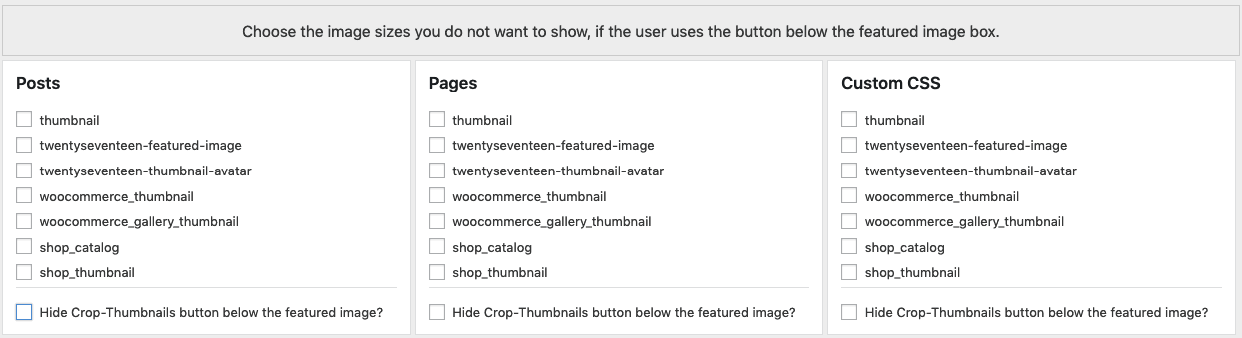
When you go to the media library, the plugin gets its chance to shine. You will get a „Crop-Thumbnail“ box displayed, so click on it to get to the editing area. Once there, you will have a preview of the image and its current size on one side, and multiple different ratios to choose from on the other side. Simply choose an image size from the list, change the selection of the image above, and when done editing, hit on that „Save crop“ button. Was that easy or what?
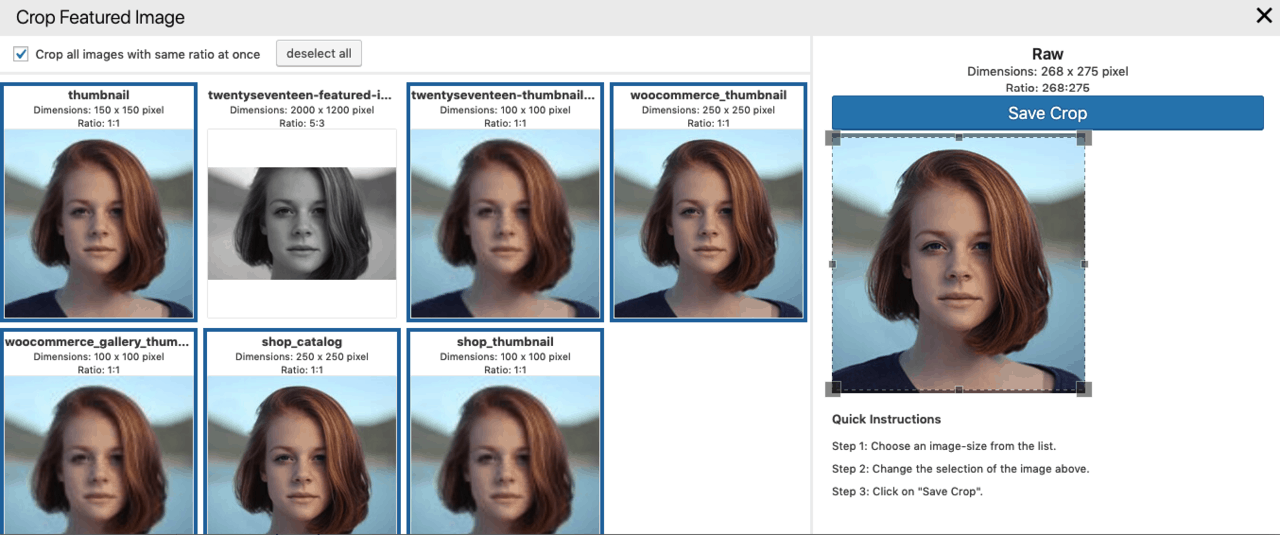
And just like that, with only a few minutes of work, your brand new thumbnail/image is ready for dominating the headlines, but this time in proper dimensions it deserves. But that’s not all. This plugin gave a lot of their attention to developers as well (theme developers especially), because it lets you do all kinds of exhibitions in the backend, such as:
- Adding custom cropped image sizes
- Adding a crop thumbnail button on a custom location
- Filter hooks
- Action hooks
There are many possibilities for you to explore, but you worry it might be too complicated and that mistakes are inevitable? Forget about those worries, because you can get all of the insights and tips to perfect your technique and get the wanted results every time!
Costs, Caveats, Etc.
Selecting the proper images is of extreme importance considering that humans are visual beings, and if you present your content to them with proper illustrations it will make an impact, without exceptions. But what is it worth if those images look scrappy, are badly shaped and are missing an angle that ruins the shot? With this simple plugin, you can always get the size right and adjust it in a way to always match your ideas. And what’s the charge for using this plugin you may ask? It’s completely FREE. Give it a test run by clicking on the download button and enjoy a hustle free image cropping experience that you will love from the first usage!