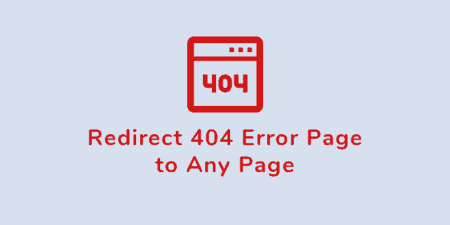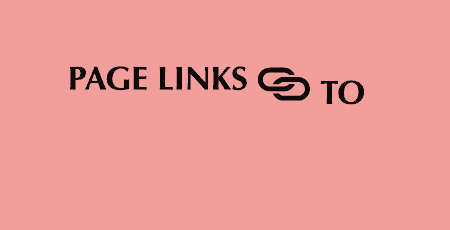Every once in a while we run into a plugin that's so simple that it…
Brizy is a new page builder that just recently got released and aims to make a name for itself on the lately very popular “drag and drop” market with other builders such as the widely popular Elementor.
What are page builders?
Just to clarify for those of you who are maybe new to the WordPress scene – a page builder is basically a visual editor which you use to build pages or create posts. Its defining feature is that, unlike the default WordPress editor, or even the new Gutenberg editor, it comes in a neat package (more precisely plugin) that already contains most of the tools needed to make a functional and eye-pleasing product, whereas in the default and Gutenberg editors you need to manually add all the separate plugins you need.
Aside from the tools that help you build a page you want, its other main characteristic is the user interface. The interface is, as we mentioned above, visual, which greatly eases the process of building a page, even if you don’t know much coding. Everything is laid out before you and all you need to do is add, arrange and edit all your content in template or custom blocks and you’re done.
Keep in mind, you still need a clear idea of what you’re trying to show and at least some design choices will have to be made, but you can make something great even if you’re a WordPress beginner. Of course, any and all coding knowledge serves only to deepen the builders’ functionality.
Now that we have that general idea of what page builders are, it’s time to see what sets Brizy apart from the pack.
Simple but effective
The first and main thing, which is also most advertised, is the simple use and minimal knowledge required to work with Brizy. The defining feature here is the ability to edit most of the page inline which offers a different experience than using only sidebars (which are also present here). You actually don’t know how much you’ve missed this feature until you try it.
Let’s say you have two columns, one with a picture and one with text and you want to change the size ratio between the two. Normally this would be done entering the needed percentages or using a slider within the sidebar, check to see if it’s good, rinse and repeat until you get it right. Brizy lets you drag the column border and adjusts in real time so you don’t have to bother with any numbers – if it looks good to you just live it.
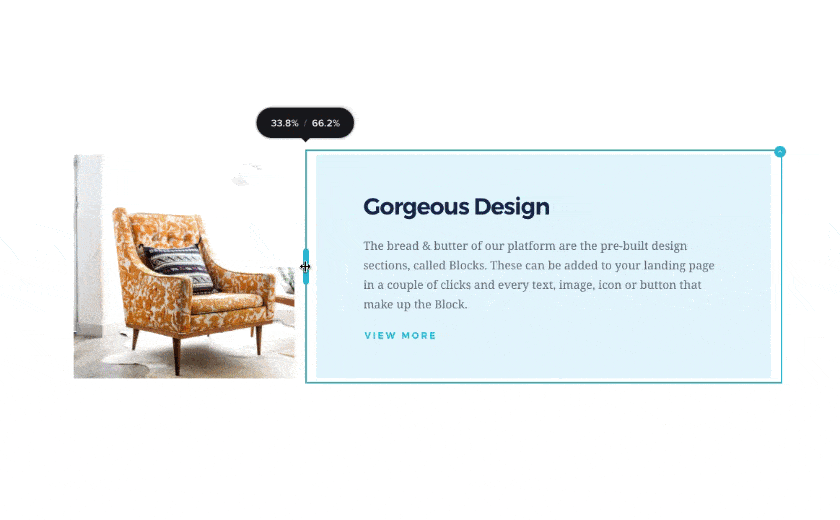
Resize your columns
This is just one of many examples of inline editing. Others include changing the color, parallax, and brightness of the blocks background; changing the size and font of the letters; changing the various sizes and shapes of elements that are included in the blocks and many, many more. Basically, everything that can be added to blocks (and the blocks themselves) can be in some way altered inline – fast and smooth.
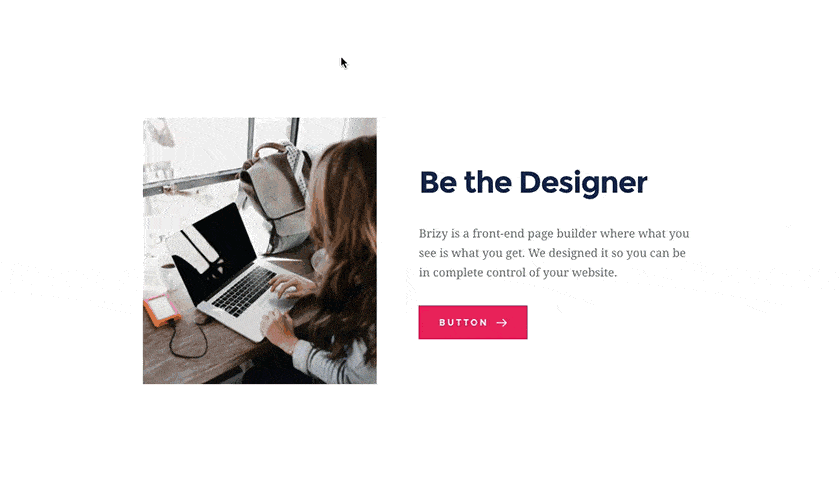
Smart and clutter free inline editor
Stepping back from this welcome new feature and digging a little deeper we can see what else Brizy has to offer.
Keeping with the “simple” theme we have to point out the user interface which is, at first glance, pretty basic, but the more you get into it you see that it just isn’t cluttered with unnecessary options that you mostly don’t even use and at the same time provides you with everything you need.
The drag and drop system works perfectly and is very intuitive to the point where it highlights the space where you’re “dropping” an element so you’re not left guessing. We found an elegant and eye-appealing logic in this so you don’t have to devote much of your tome concerning yourself where everything should be positioned.
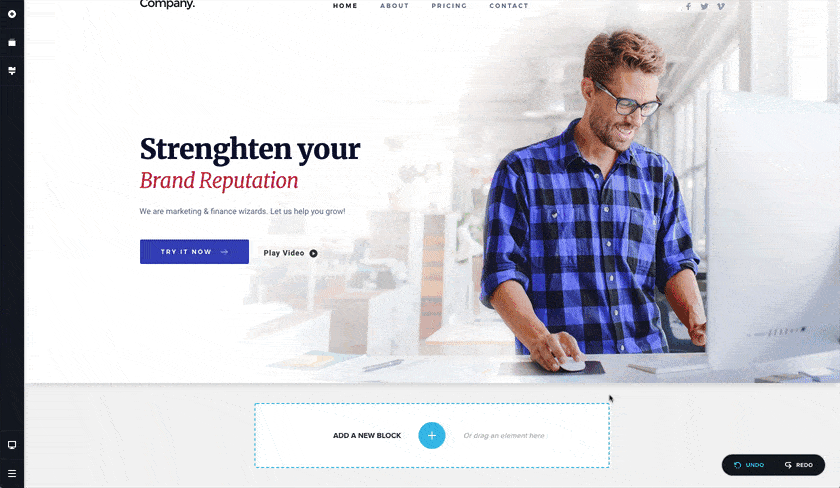
Add over 150 pre-made blocks
Just like all other page builders Brizy works on a block principle and does so with great versatility offering over 150 template (fully customizable) blocks. The blocks are sorted in 17 categories and of course, you have the option of adding blank blocks which you then make from scratch.
The pre-made blocks come in a light and dark version, at least in the free version with no difference between the two except for background and text color. Adding the blocks to the page also works inline, so you just hit the “plus” button at the bottom of the previous block and you’re done.
Inline with a side of – sidebar
All the features we’ve mentioned thus far have been concentrated primarily on inline editing, but Brizy does feature a sidebar that adds further editing options. It’s positioned on the left side of the screen and contains these sections, from top to bottom:
- Add elements
- Reorder blocks
- (Global) Styling
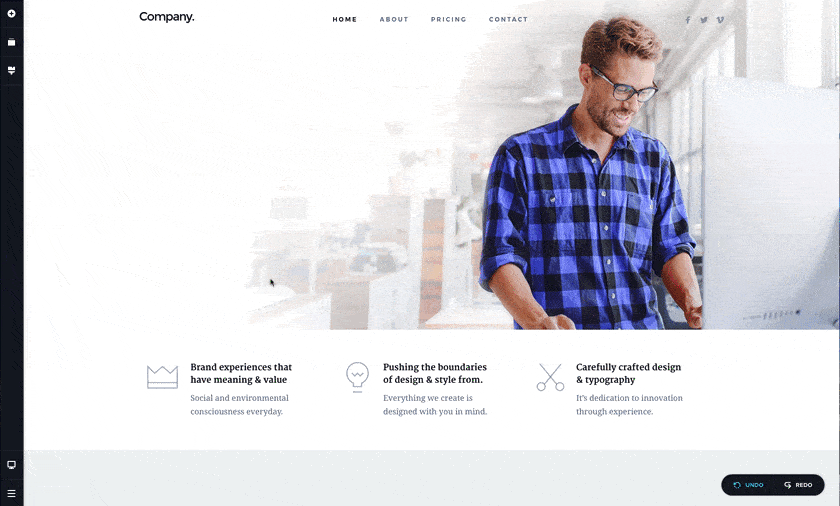
Add elements to create your own design
Adding elements to the various blocks is one of the few things that can’t be done inline, but that shouldn’t discourage you from using them, especially since it works, as we’ve already mentioned, with the simple drag and drop principle. The elements themselves are varied and cover almost everything you could need from text boxes and buttons to images, videos, and icons. Touching a little more one the icons, we have to point out that the official number given by the developers is over 4000. Dropping icons to the page is done via the sidebar, but choosing the icon itself is done, you’ve guessed it – inline.
Use over 4000 icons
The “reorder blocks” tab is used similarly to the overview in PowerPoint. Upon opening it you get to see all your blocks in a column and can rearrange them as you see fit. This presents an easy way to manage your page when all content is added and you get to see how it all fits together.
The styling tab is actually a global text editing tool that sets default font options for the whole page. What this does is let you format the default font, size, weight, line height and letter spacing for every type of text that’s going to be included. The options can be set for each type of text individually, so you have certain options for paragraphs and titles, but something completely different for buttons and on top of that you also have different options for desktop and mobile types of displays. We found it best configuring the default text settings right at the beginning with the most commonly represented on out page and the just change those that are different inline while working.
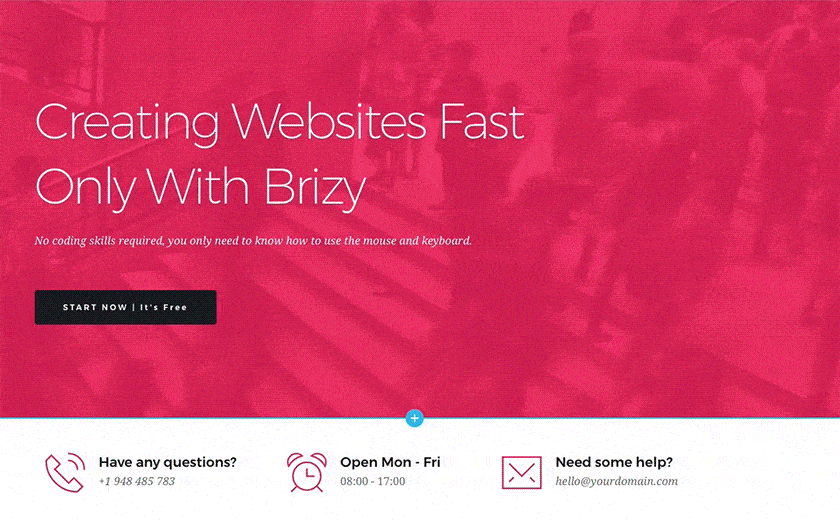
Change global fonts and colors across all pages
Moving down the sidebar we find the display settings which lets you quickly switch from a desktop view to a mobile view and back. In just one click everything you’ve put down is automatically reorganized and formatted for the desired platform.
The mobile display is, of course, helpful, but since it mimics the mobile phone it is somewhat to narrow to work with, especially if you have a lot of content. While testing, we’ve found that the most efficient way to work was firstly in the desktop version and then just switch to mobile and tweak it with some final touches. Honestly, the conversion is so good most of the time you won’t have to do much at all.
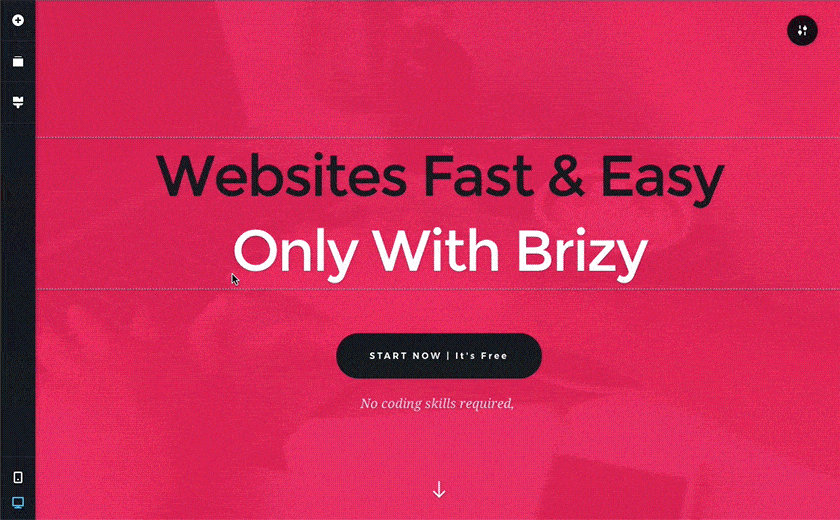
Use the mobile view to see how it looks on phones
Last but not least we get to the “options/settings” part of the sidebar. Not much to say about this, you can change the (limited) plugin settings, access the Brizy homepage, return to the default WordPress editor and change the template. The option to change the template is interesting.
Brizy namely comes integrated with its own template, but can also work with any other template you already have in WordPress. This lets you use all of the builder’s features but keeps your own visual identity that your page is maybe already known for. We have to point out that Brizy works best with its own template, so you will have to make certain adjustments for everything to gel, but it definitely can be done.
Free vs. Pro
As of writing Brizy is only available in the free version, with plans on a pro version release “coming soon”. In the text, we’ve covered all of the features the free version has, but if you do decide to go Pro, this is what you’ll find:
- Dynamic content – integration with tools like Pods, ACF & Toolset
- Premium designs – new templates
- Headers and footers – advanced features like sticky header, pre-made design etc.
- 3rd party integration – integration with services like Typekit, MailChimp, Unsplash, etc.
- Pop up builder – allows you to Design pop-up banners, call-to-action windows and more
- Role manager – limit what your clients can edit themselves
- Advanced forms – upgrade on the already present contact forms in the free version
A tool for beginners and pros
While testing Brizy we’ve come to the conclusion that it definitely has a place on the market, especially with those of us who are new to the work page building entails. Because of its simplicity and level of automatic features some experienced users might find it limiting, which may be true, but if you have the knowledge it can be surprisingly complex with all of its functions.
With everything said we have to say that the primary audience are newcomers to WordPress and business owners who want to set up and maintain a page themselves. For all of them, we can honestly recommend Brizy as a great tool for all their needs. You can start today by downloading the free version.