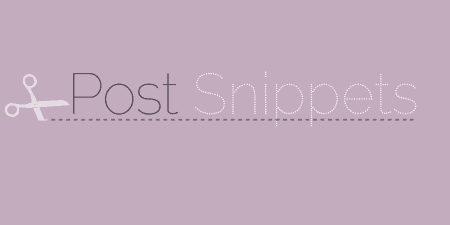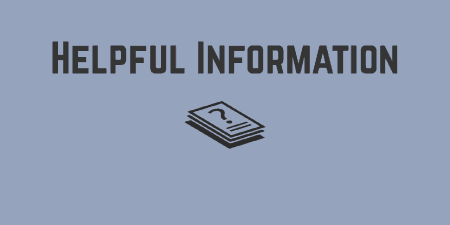Over the years, I've found myself in the functions.php file, creating custom shortcodes or snippets…
Rich snippets were added by Google a little while back, and have since been adopted by other search engines as a way of highlighting data that might be relevant to certain posts. This can include ratings for product reviews, job title, and organizations for job postings, author name for articles, and all sorts of useful categorizations. All In One Schema.org Rich Snippets implements schema.org snippets in an opinionated, and to my mind correct, implementation. Schema snippets can be useful to you in search engines if used properly and this plugin aims to aid with that.
What’s It Do?
The plugin adds a new meta box at the bottom of each of your posts which allows you to chose from a list of current Rich Snippets. If your post matches one of the categories, then you can enter the information needed to highlight the snippet. When you click publish, this snippet is placed at the bottom of your post with the correct markup needed to highlight the post in Google, Bing and others search results as a member of that particular schema.org categories (examples here).
You can customize the exact output and style of the plugin, and it is updated to keep up to date with new implementations by the Schema.org team.
How’s It Work?
When you install and activate the plugin, there will be a new option in the admin panel labeled Rich Snippets. You can click on this to customize the plugin.
The first section is your Configuration. This mostly has to do with the labels of the outputted text fields for each snippet. Each rich snippet has its own unique fields which are specified by the Schema.org team. For instance, an “Item Review” rich snippet should contain a Reviewer, a Review date, the Item name and the Item rating. In order to display on search engines properly, you will have to fill out these fields and markup the latter. AIOSRS takes care of both of these automatically, but you can change the label of each if you would like. For instance, instead of “Reviewer,” you can make the title of the outputted field “Reviewed By.”
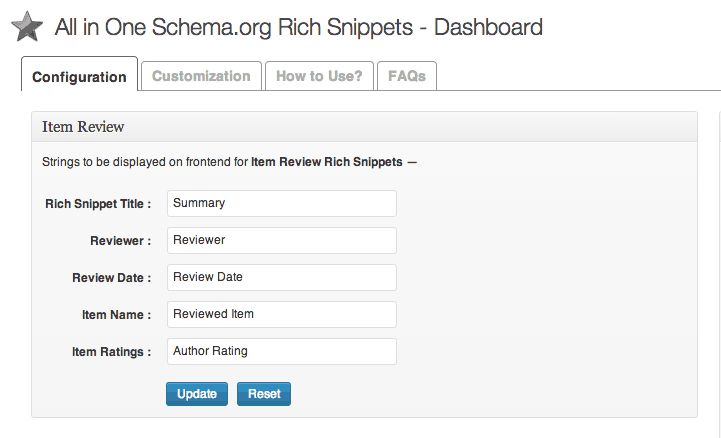
Customize the label of each snippet
The Configuration panel has a box for each of the rich snippets the plugin supports. Click on any of these to expand the box. You can then change the outputted titles of each of the snippets’ fields. If it’s not clear now, example outputs later will certainly help to understand.
The next tab is Customization, which deals directly with the style of the plugin’s output on rich snippet pages. Rich snippets will be displayed at the bottom of the post they are assigned to, in a box with a list of relevant data. You can change the color of this box’s background, borders, and both the title text and the individual data text. When you have made the appropriate changes, click Update Colors.
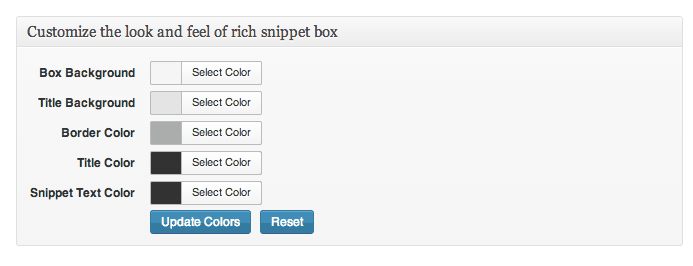
And customize the look of the snippets box
There is also a How to Use and FAQs section if you have further questions about how the plugin works.
To actually assign a post to a rich snippet, click “Add New” to create a new post, or “Edit” to edit an existing post. You’ll see a brand new box at the bottom of the page which is appropriately labeled “Configure Rich Snippet.” A drop-down menu will prompt you to “Select what the post is about.” If your current posts’ content matches one of the categories listed, then the plugin can append the appropriate rich snippet. If not, you can leave it blank.
Once you selected the type of rich snippet your post belongs to, a list of custom fields will emerge. These are different for each kind but will correspond to the titles in the Configuration panel of the plugin’s settings. For instance, the “Article” will simply ask for an Article Name, Author Name, Short Description and Article Image. The “Event” rich snippet, on the other hand, will require some more information, including Start and End Date, Address of Location and GEO location is applicable.
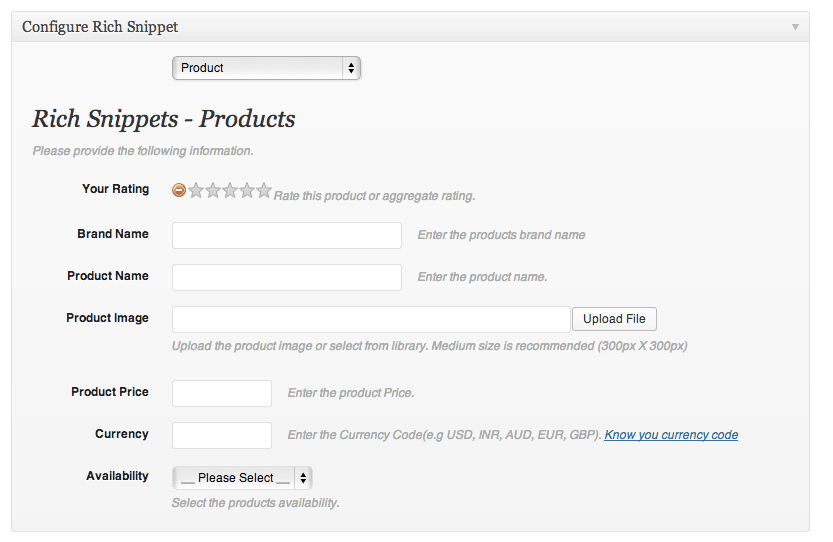
Fill in the fields to add a snippet
What this information really does is allow your posts and pages to be shown on search engines in unique ways. So if you do have an item review, then the star rating will be shown next to your post, right on Google. Or if you have a job post, that might all be laid out right in search engines. Not only does his help move you up the search engine results, but it makes your links much more enticing to browsing users.
But the plugin also adds the information from the rich snippet at the bottom of your page, on Google’s recommendation. There are some that want to hide this information, but Google may end up penalizing you for this, so it’s best to leave that information visible to your users. The data from the rich snippet will be displayed in a responsive box that matches the style options you set for it.
Costs, Caveats, Etc.
All in One is free, updated with new snippets all the time, and is well maintained by the developers. If you are looking for help or would like to request a new feature, you can visit the support forums where the developers are very active.