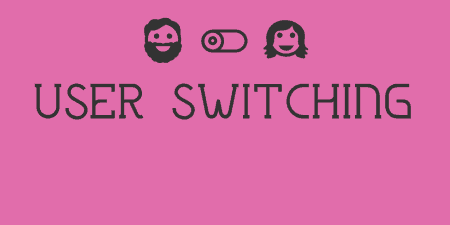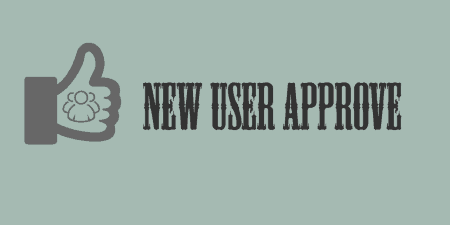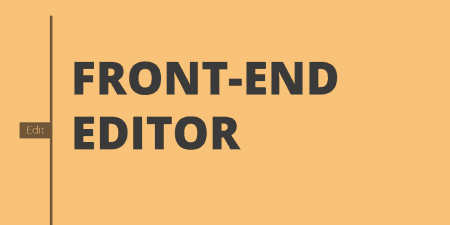Often times when browsing your WordPress site, you'll want to switch to different users so…
We’ve gone through a few different plugins that can help you manage users in the past, but User Role Editor is probably the most comprehensive plugin around when it comes to managing users and their capabilities.
What’s it Do?
User Role Editor gives you an easy way to walk through each one of your user roles (Subscriber, Editor, Author, etc.) and manage exactly what each user can do with a few checkboxes. The plugin’s admin provides a drop-down with all of your current user roles, and then a list of capabilities, things like read_posts or install_plugins. You simply need to check off which capabilities should be assigned to each role.
There are also a couple of handy features bundled with the plugin. For instance, you can convert capabilities to a “human readable” form which changes something like “edit_private_posts” to “Edit private posts,” making the whole process a bit more usable. You can also use the plugin to quickly add a new role, or assign a default role for new users. You can even manage capabilities for individual users.
How’s it Work?
After you install and activate the plugin, there are a few global options that you can set up. Go to Settings -> User Role Editor to get started. From the “General” tab you can specify whether or not capabilities in the editor should be listed out in “human readable” form, and whether or not the administrator role should be editable. The “Additional Modules” tab can basically be left alone, but the “Default Roles” tab allows you to specify what the role of a new user should be. This is normally “Subscriber” but you can select any existing role from the drop-down menu.
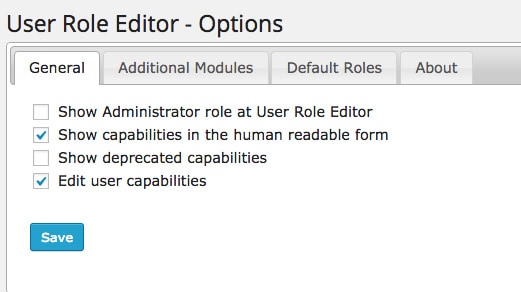
Basic settings
To actually start editing user roles, you can go to Users -> User Role Editor. At the top of the page, you will see a drop-down list of all the user roles that exist on your site. Below this, potential capabilities for users will be listed out, with a checkbox next to each, ranging from the ability to install and activate plugins to the ability to delete other people’s posts. Simply check off the capabilities you would like to enable for each role, and click the “Update” button.
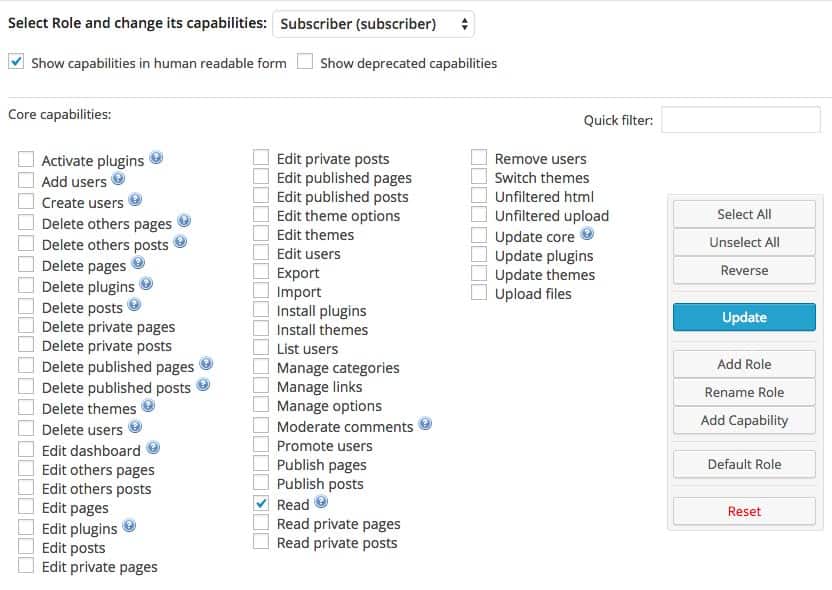
Editing capabilities with “human readable” option on
If you want to switch out capabilities for a single user, rather then an entire user role, you can go to Users -> All Users. When you hover over a user, you will see a new hyperlink for “Capabilities”. This will bring you to the same menu as above, except only a single user’s capabilities will be shown.
In the User Role Editor, there are also a few more things that you can do. On the right side, you will see buttons to “Add Role”, “Rename Role” and “Add Capability”. Each is fairly simple. For “Add Role,” you can choose to replicate another user role’s capabilities to give you a good baseline. If you chose to add a capability, you’ll need to actually hook into it within your theme to make it functional.
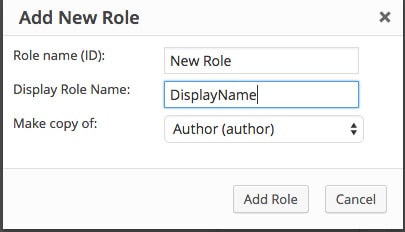
Adding a new role
All in all, User Role Editor solves a fairly common problem with a pretty nice interface, so if you find yourself needing to custom user role’s and capabilities, it is worth checking out.
Costs, Caveats, Etc.
User Role Editor is free and updated fairly frequently to keep up with the latest changes to WordPress, and occasionally, with new features. There is also a Pro Version available, with a bunch more features for managing users. If you are looking to get help with the plugin, the support forums are the best place to look.