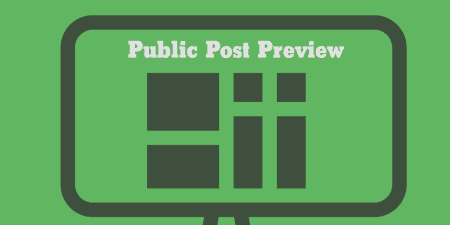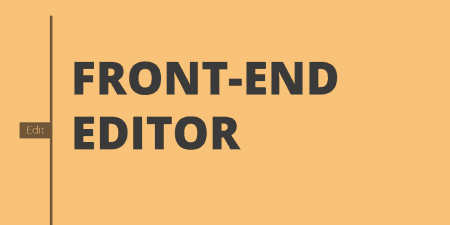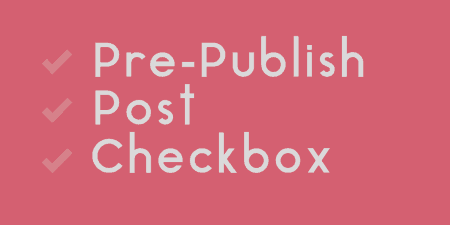Public Post Preview allows you to easily add a public link to posts, pages and…
Markdown is a text formatting syntax which makes it easier to add HTML elements to text while drafting posts. It uses an easy to learn syntax to translate common markup elements to make formatting a lot easier. WP-Markdown adds this to WordPress.
What’s it Do?
WP-Markdown works by converting your WordPress post editor to a pure text editor that accepts the Markdown format. That way, you can draft your posts in Markdown, and they will be published with proper formatting in HTML. The plugin also allows you to add Markdown to comments and features a help bar which you can add to either the post editor or comments. The help bar will give you a few tools that allow you to add Markdown elements and will show you a preview of what your post will look like when it’s output. WP-Markdown supports all post types, and it can be switched on or off for each individual post type.
How’s it Work?
After you install and activate the plugin, you can set it up by going to Settings -> Writing and scroll down to the Markdown section. Here you will see an option labeled “Enable MarkDown for:” with a list of post types on your site. Simply check the box next to the post types you want to add Markdown too to enable the functionality. Below this is another option titled “Enable MarkDown help bar for:”, with the option for the post editor, comments, and bbPress forums. The help bar adds a few buttons to the post editor which helps you add Markdown syntax to your posts. It will also enable a preview box right underneath the post editor, which will show you how your post will look when it is output and formatted.
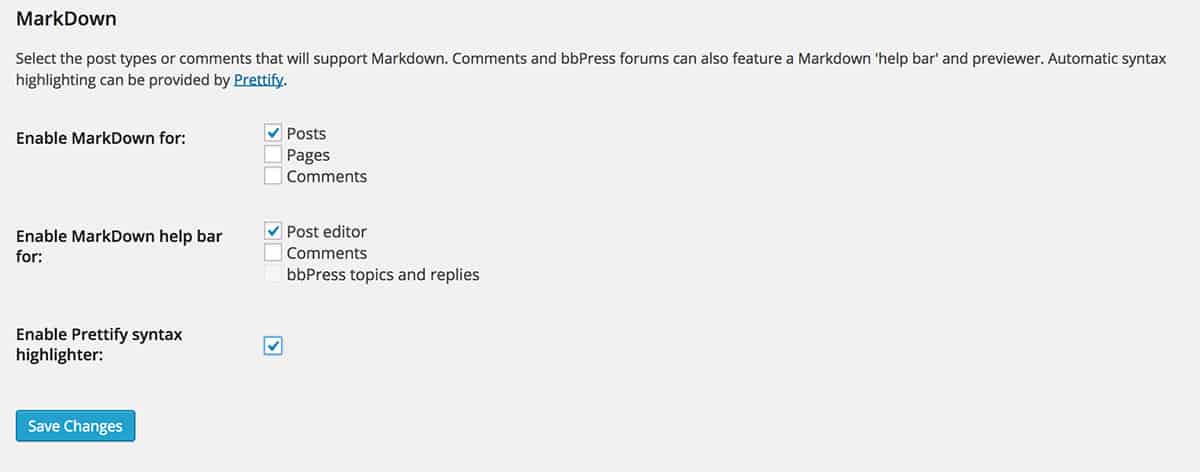
WP-Markdown options
The last option is “Enable Prettify syntax highlighter:”. If you are not already using a syntax highlighter, and have a lot of code samples in your posts, then you can turn this on. Whenever you add a code block in Markdown to your posts, the Prettify highlighter will automatically detect what language the code is written in, and highlight it appropriately.
With the plugin functionality switched on, you can go to the post editor to start drafting your posts. You will see that the Visual editor has been removed, so you have to use either HTML or Markdown in your posts. You can start drafting up your posts in Markdown right away. If you’ve enabled the help bar, you will see a few tools at the top that let you do things like add links, bold text, italics, and a couple of other things. This is similar to the TinyMCE toolbar. You will also see a preview box at the bottom of the post which will show you what your text will look like when it is formatted. This is a good quick reference guide if you want to make sure you are using the Markdown syntax correctly, especially at the beginning.
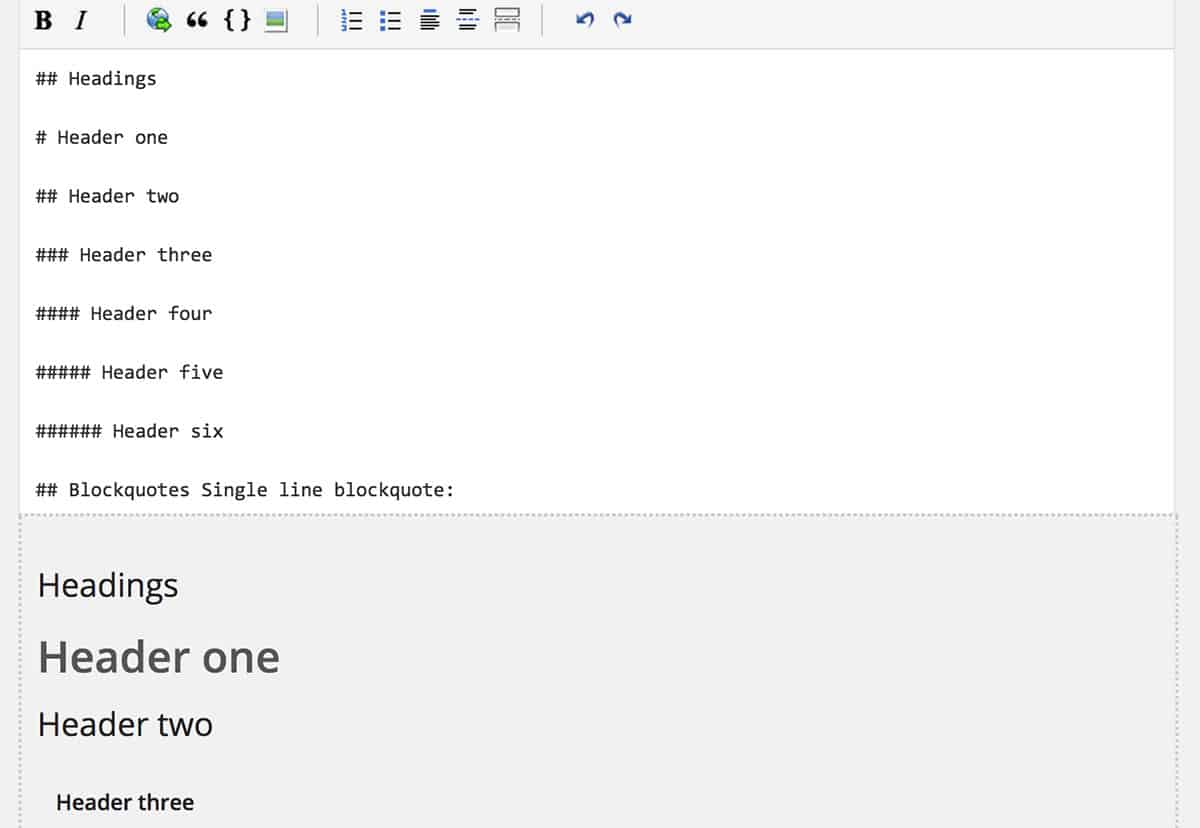
The help bar in action
If you’ve enabled WP-Markdown on comments, you will see the same functionality in the comments editor.
WP-Markdown is great for those that are looking to streamline their process and start using Markdown in WordPress. If you are looking for a plugin that allows you to mix and match the visual editor and Markdown posts, then Jetpack may be a better option.
Costs, Caveats, Etc.
WP-Markdown has been around for a little while now, and it has seen a few iterations since it’s beginning. It has seen quite a few updates and has become more reliable over time. If you’re looking for help with the plugin, you can visit the support forums.