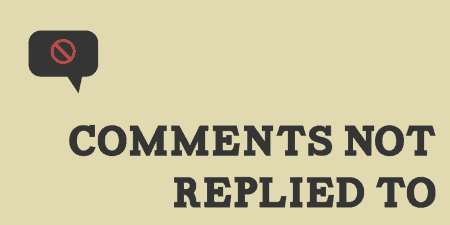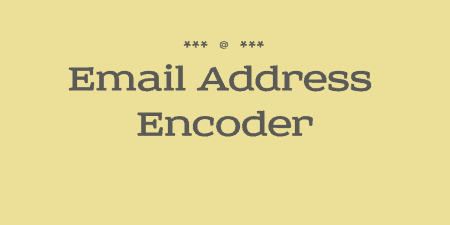If you are managing a blog or site with new posts all the time and…
When posting comments on other sites, you may come across a button to subscribe to the comments thread, or to be notified of replies to your comments. This functionality is included with Jetpack, but if you’re looking for a standalone version, Subscribe to Comments Reloaded takes care of all your comment subscription needs.
What’s It Do?
Subscribe to Comments Reloaded allows you to attach a simple checkbox to end of your comments form so users can subscribe to comments. If a user is subscribed to a comment thread, they will be notified when new comments are added or when their comments are replied to via email. The plugin lets you customize every step of the process, from which options users have, to the content of notification emails, with a few added options sprinkled in.
The plugin also auto-generates a “Manage Subscriptions” page for each user, so that every user can view and edit the various comment threads he/she is a part of.
How’s It Work?
After you install and activate the plugin, you can manage it from Settings -> Subscribe Comments. The first page you will see is Manage Subscriptions. This is where you will see all of the current subscriptions on your site, and where you can add new subscriptions manually, but for now, we can ignore this section.
The next tab is Comment Form. This contains options for the checkbox / drop-down menu appended to the end of all of your comments. The first section lets you chose whether or not to enable the checkbox, and whether it is checked by default (which means users are subscribed to comments by default). You can also choose to show an “Advanced Subscription.” This will change the normal checkbox to a drop-down menu which has three options for users. They can either subscribe to the comments thread, subscribe only to replies to their comment, or not subscribe at all. If you’d like to give your users a bit more flexibility this might be a good option, otherwise, you can just leave it all at its default. You can also customize the inline style and HTML output of the checkbox here.
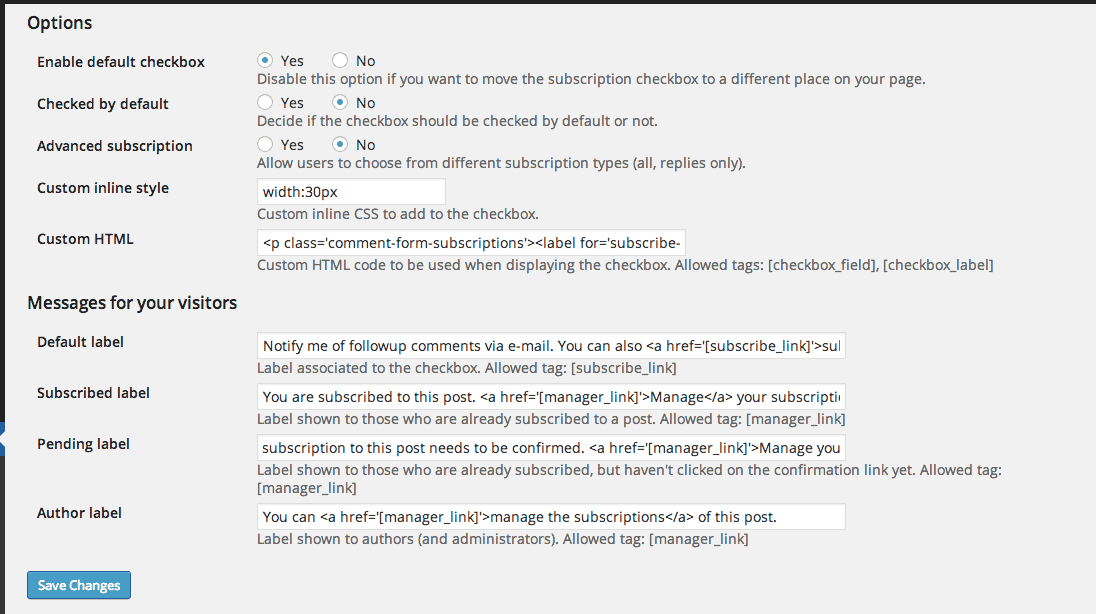
Comment Form Options
The next section has to do with the checkboxes content. By default, users will see a simple checkbox next to “Notify me of followup comments via e-mail.” You can change this message to whatever you want, as well as customize what it says when users are already subscribed, pending, or the message shown to authors of the post. When you’re all done, just click “Save Changes.”
You can hop over to any post with comments in order to see the checkbox in action. If for some reason, you are unable to see the checkbox you will have to add it manually. In order to do so, open up the template file for comments (comments.php) and add this towards the bottom:
<?php if (function_exists('subscribe_reloaded_show')) subscribe_reloaded_show(); ?>
Back in the Settings menu, the next tab is Management Page. This is the page users can visit to manage comments they are subscribed to, and either delete or suspend them. At the top, you can choose to disable this entirely, change the permalink of the management page and change the header (which is set to be blocked from search engines). The default URL for the management page is “/comment-subscriptions”. When a logged in user visit this page, they will see a list of comment threads they are subscribed with a checkbox next to each that allows them to delete, suspend or change to only be notified of replies for each one. If a user isn’t logged in and visits this page, they will be prompted to enter their email address, and they will be sent a special link to access the management page for that email. If an author visits the manage subscriptions page for a specific post, they will be able to manage the users subscribed to that post.
The second section of the Management Page options again lets you customize the text content that users will see on that management page. This includes the text guest users see (request link and request submitted), the text users will see if they want to subscribe to a comment thread they haven’t actually posted a comment to and the text that authors and administrators will see. If you are unsure, it’s best to leave it at its default or disable the feature entirely.
The next tab is Notifications. In this section, you can customize the contents of the emails users will receive when they are subscribed to comments. This includes the ability to change the name and e-mail address of the sender, the subject line and content of the email itself for notifications, the content of emails for the “double-check” option, which is part of a double opt-in feature, and the content of emails when user requests the URL for their “Manage Subscriptions” page. You’ll notice that each one of these has shortcodes in it like [post_title] or [manager_link]. Make sure that you leave this in, as they will contain the relevant variable information about the post, custom for each user.
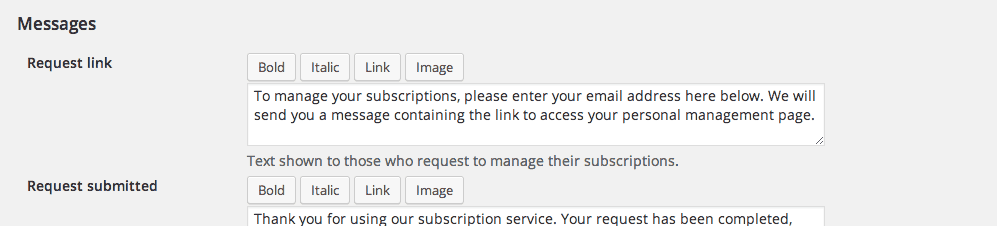
Customize Messages
Finally, the last tab is Options. This page contains global options for the plugin. It’s here that you can “Enable double check” which will ask users to confirm their email address via email when they subscribe to comments or turn subscriptions on or off for authors and administrators. There’s also a couple of handy options, like enabling HTML emails, and how to treat links in emails. Tweak as you wish, then click the “Save Changes” button.
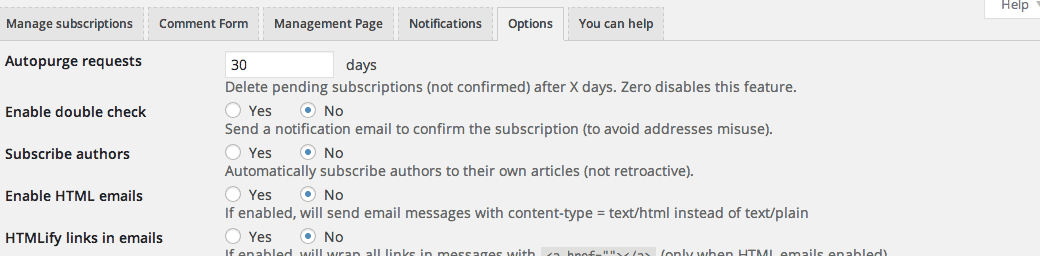
A few of the options
At any time you can visit the Manage Subscriptions tab to view the current comment subscriptions that exist on your site for all users.
Subscribe to Comments Reloaded is a fairly advanced plugin that can quite do a bit, so this is a pretty basic introduction. The best way to start using it is to install it and start tweaking sections, then see the results. The last quick tip I’ll leave you with is you can add the [[subscribe-url]] to any post or page to add the “Manage Subscriptions” page content, in case you want to customize it and combine it with other comments.
Costs, Caveats, Etc.
Subscribe to Comments Reloaded is free and updated fairly often. Like any mail-based plugin, it may be subject to restrictions by your web host. But if you do run into a problem, you can visit the support forums and find help quickly from the developer.