Did you know that WordPress is the most-hacked content management site? In fact, in 2018, it accounted for 90 percent of hacked CMS sites on the web.
So, taking steps to keep the bad guys out of your website and prevent problems like data loss, viruses, and file corruption is crucial.
Luckily, you can make your website secure with these ten simple steps. Even better, you won’t have to do much coding, either!
1. Use SSL and Login Protect
SSL stands for Secure Sockets Layer. It is a protocol that is used to authenticate and encrypt data transmitted between an application and a web server. Its primary function is to provide security. Having an SSL implies that all data is encrypted. In simple terms, only the intended recipients, such as browsers or servers, have the key to unlocking the data.
How do you obtain it then? It’s not exactly rocket science to obtain an SSL certificate, but you still want the procedure to be handled professionally. If you wanted to configure SSL completely, you could install a variety of plugins, but that would require a lot of work and come with no assurance of success. Exactly for this reason, we advise using WP Force SSL.
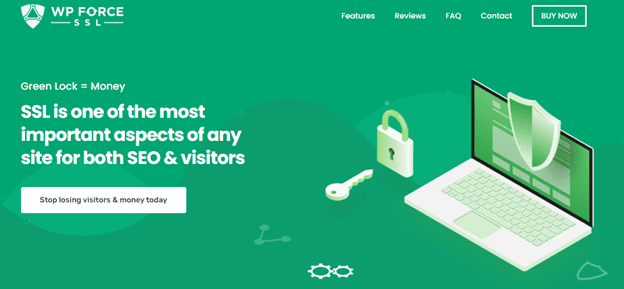
The typical SSL plugin is not WP Force SSL. An all-in-one SSL plugin, this is an excellent addition to the WebFactory Ltd family. To successfully configure SSL, you won’t need to worry about getting overwhelmed by merging numerous plugins. Certainly not any longer. You can find all the required features and tools in WP Force SSL.
It’s important to have login protection on your WordPress site to prevent unauthorized access to your website’s backend. Without proper login protection, hackers and bots can easily try to access your login page and attempt to guess your password, resulting in potential data breaches, malware injections, and even website takeovers. Therefore, implementing a login protection system is crucial to ensure the security and integrity of your WordPress site.
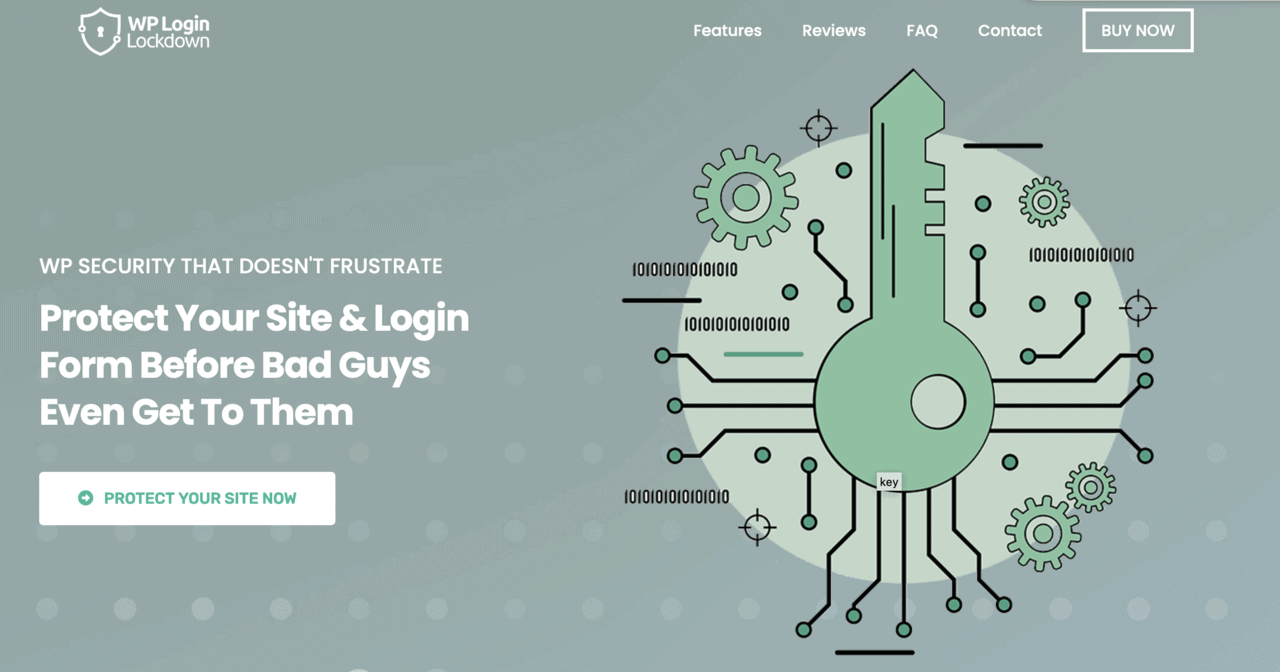
One useful tool for login protection is the WP Login Lockdown plugin. This plugin provides an added layer of security to your login page by limiting the number of login attempts allowed within a specific time frame. Once the maximum number of failed login attempts is reached, the plugin will block access to the login page from the user’s IP address. This helps prevent brute-force attacks, where hackers try to guess your password by using automated software to input different combinations of usernames and passwords until they find the correct one. With WP Login Lockdown, you can rest assured that your login page is secure, and your website is protected from potential threats.
In addition to limiting the number of login attempts, WP Login Lockdown also provides other features such as customizable lockout times and email notifications. You can set the lockout time for failed login attempts to any duration that suits your needs, ranging from a few minutes to several hours. You can also receive email notifications when someone tries to access your login page with invalid credentials, giving you an immediate alert in case of a potential security breach. Overall, WP Login Lockdown is a reliable and effective tool to enhance the security of your WordPress site and protect it from malicious attacks.
2. Avoid Weak Login Passwords
If you’re using an obvious or simple password like “12345,” you make it easy for an intruder to get in and wreak havoc on your site. All it could take is a few guesses or a password cracking tool.
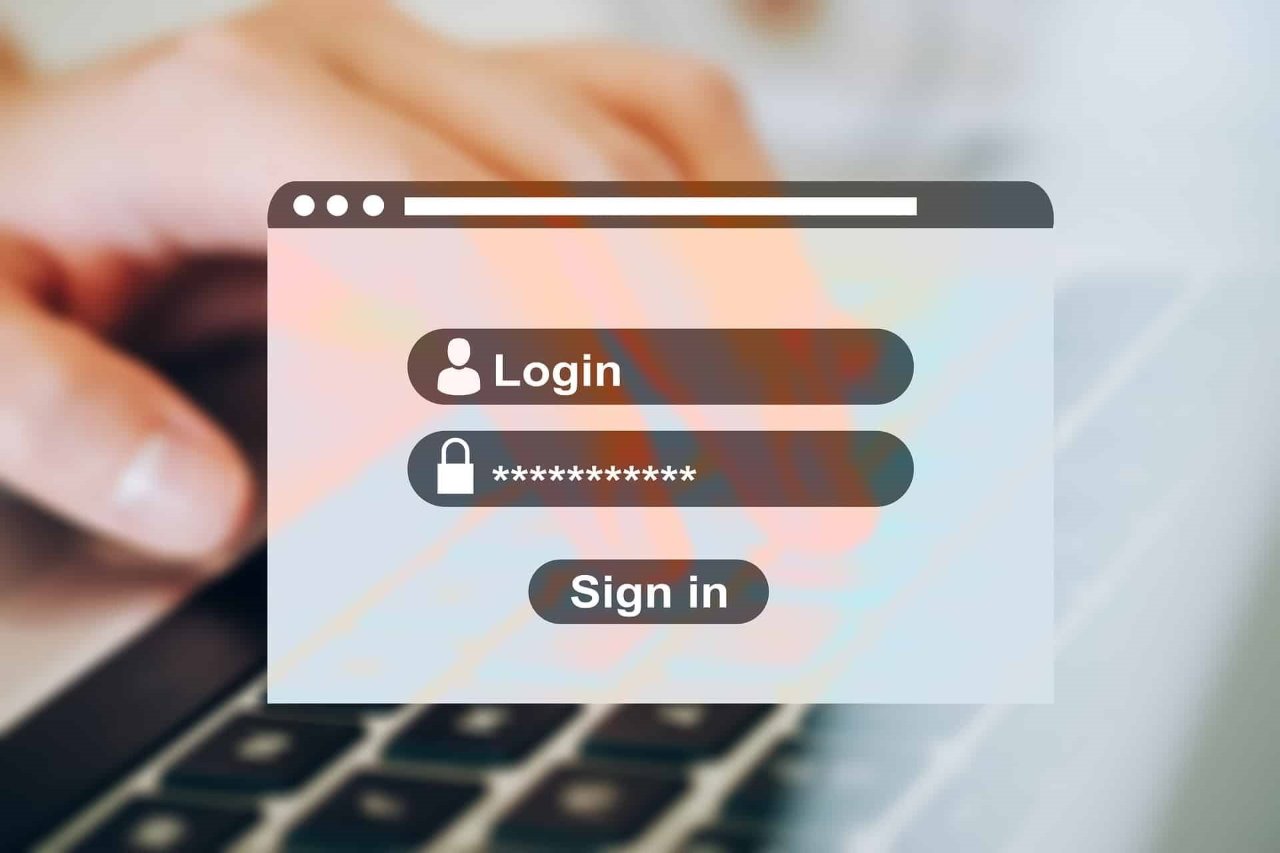
To secure WordPress, use a complex password of at least eight characters. You’ll want to mix numbers, lowercase and capital letters, and symbols for the most security.
3. Use a Hosting Company That Offers Good Security
While you may want just to save money, choosing a cheap host can mean not having access to server security features. These features, though, keep attackers from infecting your site or deleting its content.

Therefore, choose a WordPress hosting service that emphasizes security features such as encryption and malware scans to give you peace of mind. You’ll also want to select a host that offers around-the-clock support, in case you do get hacked.
4. Consider Using a WordPress Support Service
Signing up for an ongoing WordPress support service can save you time and money. Not only do these services handle site security for you, but you’ll have a technician available if things do go wrong.

You can select from various tiers of plans that update, audit, and monitor your site. Differences may include frequency of updates, number of support minutes per month, and add-ons like social media monitoring.
5. Turn off the File Editing Option
If you’re looking to know how to secure a WordPress site, avoid letting users edit your site’s code. By leaving that option enabled, someone could change your core WordPress site or plugin code to add something malicious or even break functionality.
To turn off file editing, you’ll want to go to your wp-config.php file. You can add “define(‘DISALLOW_FILE_EDIT’, true);” to your file.
6. Use a Unique Login URL
The default WP-login URL is easy to guess, and this puts you at risk for someone getting into your site more easily. It, combined with a simple password, means that your WordPress security is at high risk.
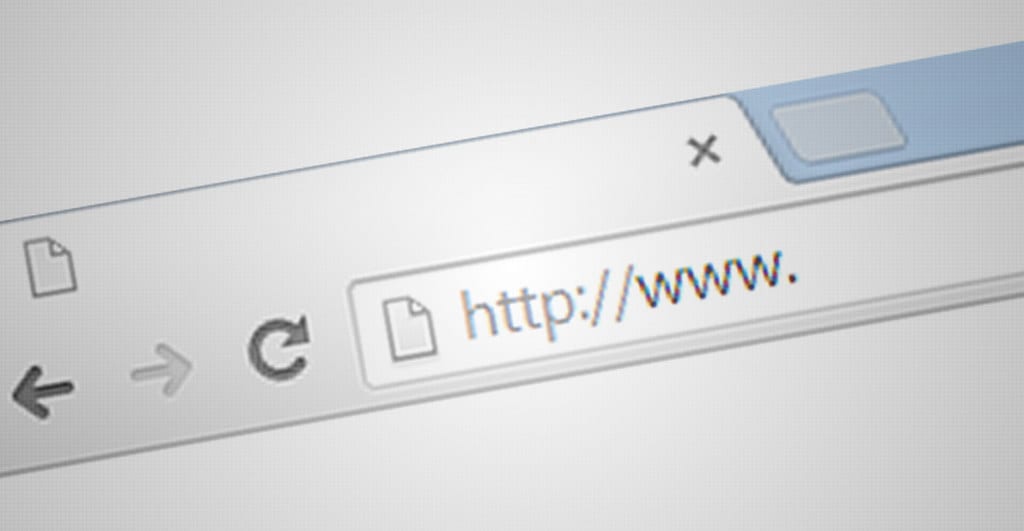
So, instead of using a simple WP-login URL like “yoursitename.com/wp-admin” that others can guess, change your WordPress settings to make this URL more complex. You may find a plugin such as WPS Hide Login helpful to do this easily.
7. Use Comprehensive WordPress Security Plugins
You can find several comprehensive WordPress Security plugins that perform various security tasks. These can help you with blocking suspicious login attempts, securing your database, and checking files for odd changes.
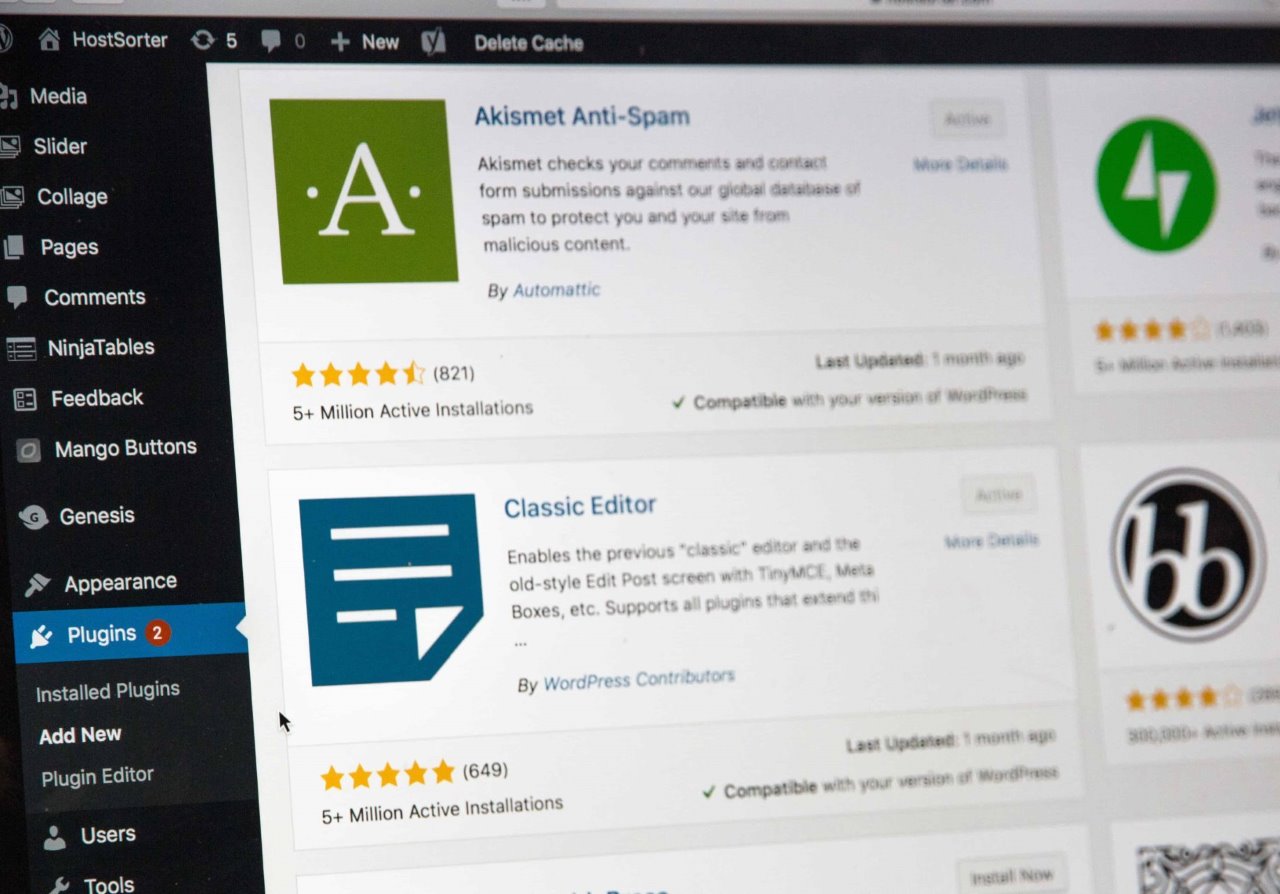
You can install BulletProof Security to get all these features in one plugin along with features that can hide important files and perform detailed security scans. You can also consider All in One WP Security and Firewall as another option. It includes an array of security features that save you time and make your website secure.
8. Don’t Allow Unlimited Login Attempts
A big mistake you can make is to let someone keep trying to log in to your site. In addition to merely trying common passwords, the attacker could try to break in with the help of brute force tools.

To put a stop to this, you should limit users to three to five attempts and then lock them out for at least an hour. Although you can’t easily do this natively in the WordPress settings, you can use the free Login LockDown plugin to do so.
9. Watch for Vulnerabilities
If you don’t stay on top of vulnerabilities in the news, you may not even know your site has a security problem until an event occurs.
Keeping an eye out on general website security tips and responding to news about any plugins or themes you use will help keep you informed.
You should also scan your site for vulnerabilities using a tool like Hacker Target’s WordPress Security Scan. This online tool has you enter your site’s URL and checks that your website and any add-ons for vulnerabilities. It also monitors your WordPress users and looks for other potential risks. Solutions like principle of least privilege (polp) can help protect your network if this is one site of many.
10. Use Two-Factor Authentication for Admin
While using strong passwords and limiting login attempts can suffice for regular users, your admin account needs some more hardening. Having intruder accessing it can cause the most damage.

WordPress doesn’t natively have a secondary authentication tool such as one that sends you a text message or emails to proceed to login. However, you can install the Two Factor Authentication plugin. It sends a one-time code to anybody who tries to log in with your site and has your correct username and password.
11. Keep WordPress Updated
Updates to WordPress, themes, and plugins often fix security holes. So if you’re using older versions, you put your site at unnecessary risk.
If you don’t have the feature enabled already, go to your WordPress settings and turn on automatic updates for the most convenience. If you customize your site and worry of having files overwritten, be sure to install updates as they become available manually.
Make Your Website Secure Now!
You’re now armed with ten keys to make your website secure. So, go ahead and try out the security plugins mentioned, make sure you install updates and strengthen your login system.
If you do get hacked for some reason, it’s a good idea to have a backup or your site ready and to hire a professional to clean up the site. While you could try to fix it yourself, an expert can both fix the issue and help secure your site better to prevent a hack happening again.
Be sure also to check out our reviews on popular WordPress security plugins.
