It’s not easy to keep up with website maintenance. Too many WordPress users have a “set it and forget it” mentality when it comes to websites. They set up the site and completely forget about maintenance.
That’s a huge mistake — the reason why is simple.
About 78% of all hacked sites are based on WordPress CMS. It’s not because WordPress is a significant security issue. Instead, it’s a user issue.
That’s the main reason why website maintenance is critical. You also want to continuously provide an excellent user experience and rank high in search results.
Read on to find out how you can accomplish all of that with these website maintenance tips for WordPress sites.
1. Use Plugins for Maintenance Mode
WordPress has a plugin for everything. It makes creating a website that’s functional easy because you don’t need to use code.
When you’re maintaining your site, you’re taking it offline for a short time. When you do that, search engine bots and visitors may get confused and think that your site is permanently shut down. You don’t want that. Instead, you want to put your website into maintenance mode.
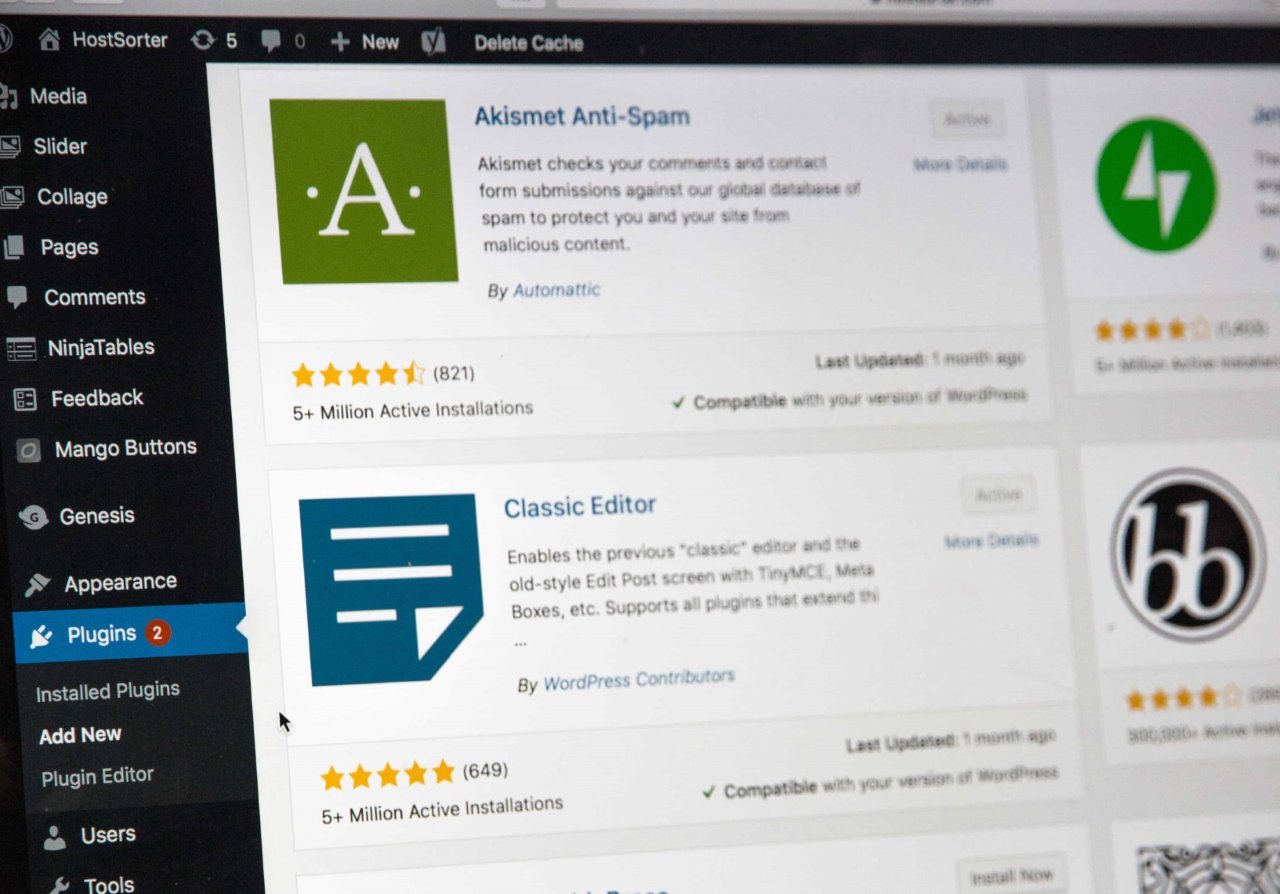
That can impact your search engine positioning and your brand reputation. What you want to do is use WordPress maintenance mode, which will use a 503 code for search engine crawlers to visit the site later.
2. Schedule Regular Updates
You can’t afford to let website maintenance fall by the wayside. You’ll only end up creating a bad user experience and leave your site open to hackers.
The easiest thing to do is to schedule an appointment in your calendar to update your website. You want to make sure that your WordPress themes and plugins are updated. You should also always run the latest version of WordPress.
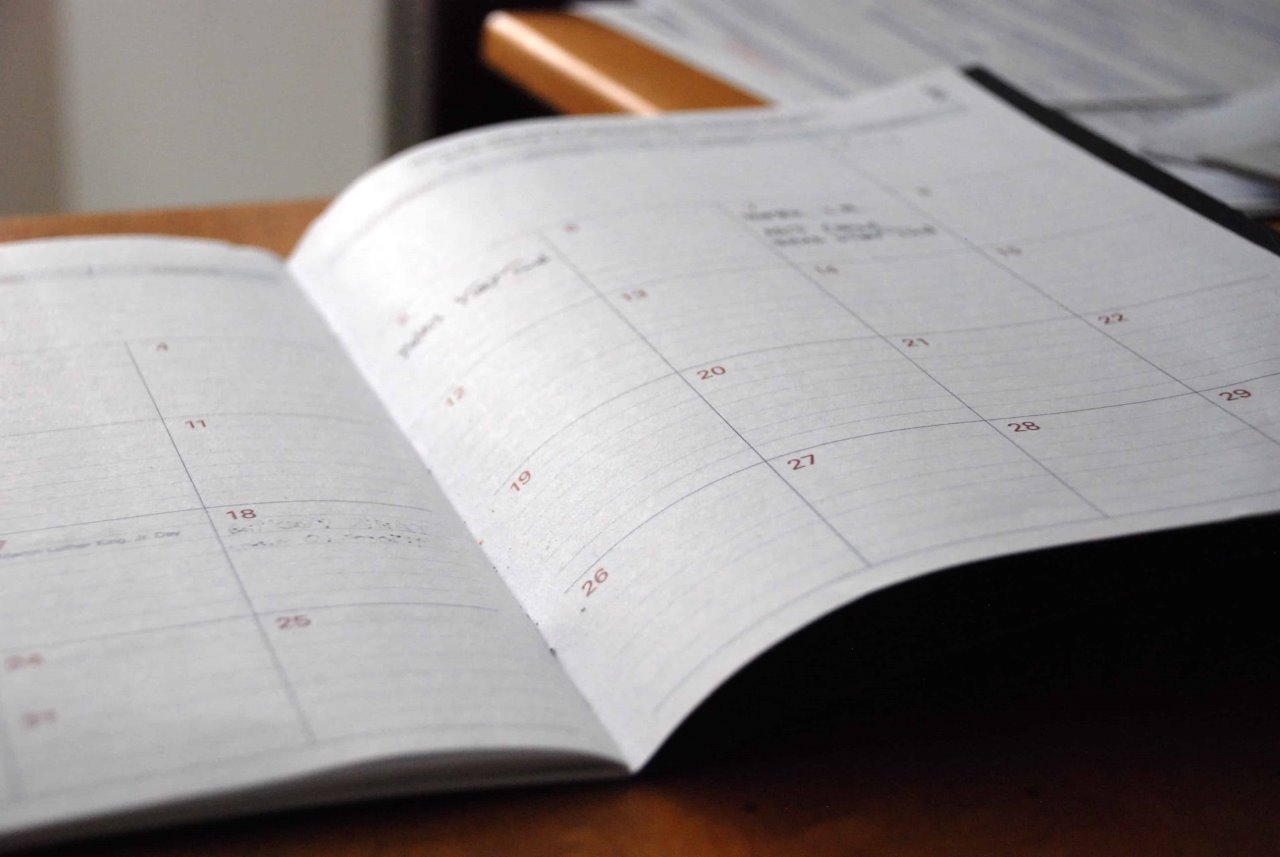
It usually takes 5 minutes or so to run updates once a week. This ensures that your website is secure.
3. Check for Broken Links
Your internal linking structure is a big part of SEO, as are external links. As you add new content and pages to your site, you want to go through and link to those pages.

External links should be checked regularly. You may find that after a while, sites that you’re linking to are down or the pages moved.
Of course, there’s a plugin that makes checking for broken links easy. You can use a plugin like Broken Link Checker that saves you from having to scroll through and test links on every single page of your site.
4. Backup Your Site
Backing up your site needs to be a part of your website maintenance plan. You may keep a secure website, but some things can happen that are out of your control.
Your website host could go down, or you could be sharing a server with another site that was hacked. New plugins may cause conflict, which could bring your site down.
You’ll want to make sure that you schedule backups in WordPress regularly. You can do this through your website host or install a plugin like Updraft Plus to schedule backups of your site.
5. Check Your Site Speed
Site speed is a massive part of the success of your website. Search engines prefer a faster, high-performance site over slow sites.
Users prefer faster sites, too. The longer your site takes to load, the more visitors your site loses. That means lost email sign-ups and lost sales.

You want to find out what needs to be optimized to make your site faster. That could be your website host, your images need to be compressed or other technical issues.
You can check your site’s speed using GTMetrix, Google Page Speed Test, and Pingdom.
6. Update Site Content
Giving your content a refresh is beneficial for users and search engines. No matter what industry you work in, things change and get updated often. Your content should reflect that.

Go through your site and make sure that you add new employees, remove old ones, and verify that your privacy policy is accurate.
7. Check Query Positioning
You already know what kind of impact search results have on your website. If your site doesn’t appear on the first page of results, it may not exist. That’s because users rarely go to the second page of search results.
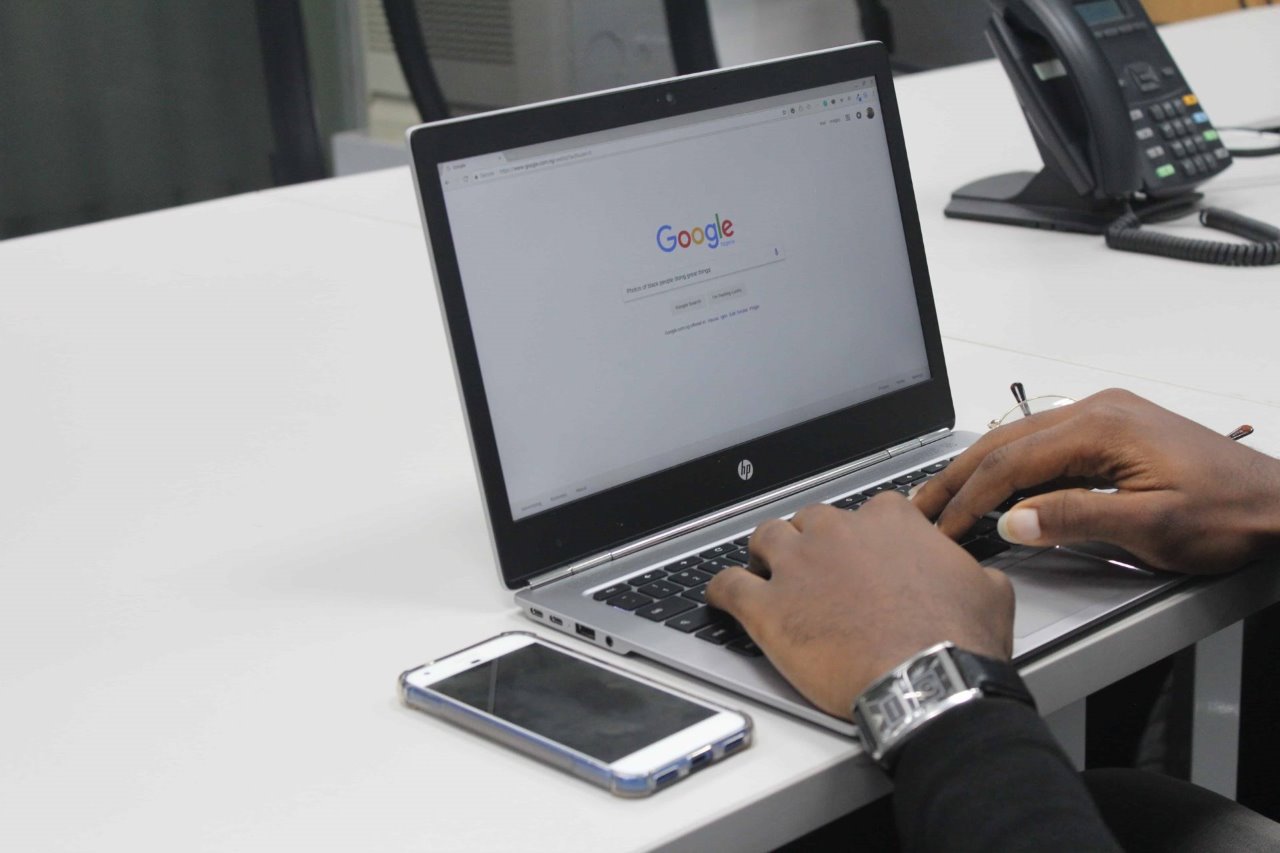
You want to get an idea as to where your site stands for specific search phrases. The best way to do that is to connect your website to Google’s Search Console. That will show you how your site is positioned for specific search phrases.
You’ll also get feedback right from Google if there are technical issues on your site that prevent it from being indexed.
8. Test Your Site
Finally, you want to test your site regularly. Things change online all of the time. Your host may upgrade servers, or update could be slowing your site down.
The best thing that you can do is to put yourself in the user’s shoes. Pick up a mobile device and scan through your site.
How does the content look on your phone? Is it readable? Is it easy to navigate? Take an objective view as if you’re looking at your site for the first time.
Website Maintenance Is Easy
Once you realize the essential steps in maintaining a WordPress site, website maintenance is simple. The main thing to do is to make sure you’re using the latest version of WordPress and plugins.
You also want to check for broken links and refresh your content whenever possible. That will help you create a better website experience for users and search engines. Your website will also remain safe and secure from hackers. If you feel like it’s too much work, you can always hire a WordPress Maintenance company and check WordPress maintenance plans.
Are you ready for more WordPress insights? Check out the Reviews section of the blog, where we review all of the latest WordPress plugins.
