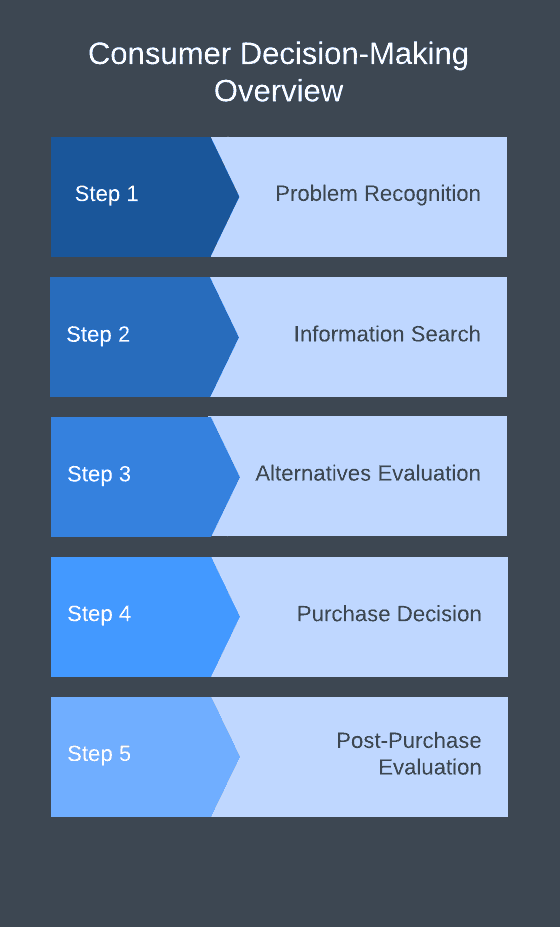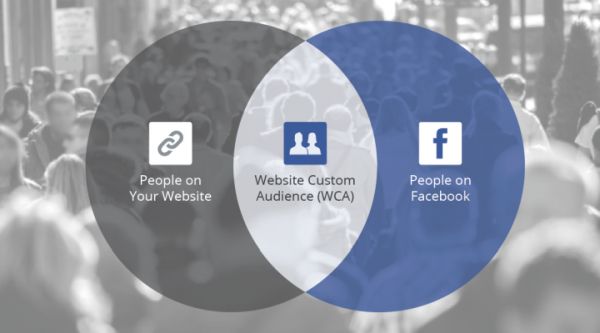Facebook and Google shopping ads can be powerful tools. While each channel is highly successful even when used individually, creating a powerful ad strategy is all about creating holistic campaigns that maximize conversions, and that is by integrating Google shopping ads with Facebook ads. Doing so allows you to a broader set of audience.
You’ll also need the following essentials with admin access:
- Google Merchant Account
- A Google Ads account
- Facebook page
To further help you with your multi-advertising approach, we’ve created a helpful guide that you can follow to make your strategy take off:
Step 1: Gain Insight on How The Consumer Decision-Making Process Works
Before we focus on developing a strategy that combines a Google shopping ad with Facebook ads, let’s first take a step back for a moment and ask what vital question:
What are the specific actions that ultimately lead to a purchase? Well, the whole consumer decision-making process follows a particular pattern:
- Consumers identify a specific pain point.
- They look for solutions for their problem.
- They’ll compare various products. (Chances are, most e-commerce customers want to see product comparisons first, shop around and see what’s there before ultimately making a purchase.)
- They identify the product they like and purchase it. It occurs consumers recognize the product or service that they need, and are convinced that the product is the best solution for their problem.
- The “aha” moment. It happens when the consumer buys the product and realize that all along, they made the right choice.
Facebook ads help consumers identify a particular pain point. Depending on your campaign, both Google and Facebook can help in the middle steps of consumer decision making.
Whether it’s a Facebook retargeting ad or a Google shopping ad, it follows the consumer’s journey from looking for solutions, comparing products, and making a final decision of a product that they want to buy.
When used alongside each other, Facebook and Google Shopping ads guides the entire customer buying process most naturally and holistically as possible.
Step 2: Hook Up Your Merchant Center to Google Ads
For you to start advertising campaigns on Google, you must enable the data transfer between your Google Ads and Merchant Center account. If you still don’t know how to set up a Google Merchant Center, please check the video tutorial:
Here’s a step by step guide on how you can do it:
- To get started, go to your Merchant Center account.
- The moment you log-in, you’ll see an icon with three dots that are stacked upon one another. Click “Account linking,” and then “Google Ads.”
- You’ll see your Google Ads account information. Once done, you’ll get to look at your customer ID. If you have various Google Ads accounts, you’ll also have multiple customer IDs, search for the specific customer ID that you want to link to the Merchant center and click, “Link.”
- Voila! You can now transfer product data coming from Google Ads to your merchant center.
Step 3: Create a Google Shopping Ads Campaign
Once your Google Ads and Merchant Center accounts are successfully linked, you can no start creating campaigns.
For you to start a Google Ads campaign, log in to your Google Ads account. Then click on Campaigns > + Campaign > Shopping.
You’re then directed to a page wherein you can add your campaign details:
Next, add:
- The name of the campaign.
- The merchant identifier.
- The country wherein your country applies explicitly.
- Optional Campaign priority (If you have multiple accounts that run simultaneously.)
- Optional Inventory filter (For instance, if you have 300 products in the inventory, but you only want to sell 100 in the campaign, then this allows you to be more specific.)
- Search partners to broaden your exposure to the campaign.
Moving forward, you have to select your bid strategy.
If you’re focused on conversion, then you can choose “Enable Enhanced CPC.” You also have the option to choose “enhanced-cost-per-click” (Enhanced CPC) or “maximum cost-per-click” (max. CPC). Max CPC means that you’re getting bids for clicks by setting a max mid manually that you’re willing to put out. On the other hand, Enhanced CPC helps you maximize conversions.
- Identify your specific budget.
- In “Advanced,” you have the option to add more specifics in your campaign (for example, URL tracking or ad scheduling.) While these fields aren’t necessarily required, it’s helpful especially if you want to stay on top of your game, especially in your campaigns.
- You’re finished!
- Save your campaign.
Step 4: Connect Your Audience from Google Ads to Facebook
If your goal is to create a multi-channel ad strategy, you need to transfer your audience from Google to Facebook. When you sync your audience from these platforms, you’ll be able to utilize Facebook custom audiences when you retarget on Google ads.
Moreover, when you transfer your Facebook data to Google, it allows you to be more precise with your target market.
Step 5: Create Facebook Ads to Generate Impressions
There’s no doubt that Google Shopping ads are an excellent driver for sales. But a consumer won’t buy something from you unless they realize that they need or want it. Facebook ads catalyze that realization by hooking your audience.
Facebook calls this as ‘impressions.’
Your end goal should be creating meaningful impressions before you convince your customers of buying. Otherwise, they’ll ignore the crucial steps of the buying process, and you’re bound to lose your audience’s attention.
You can utilize Facebook to generate those impressions by putting the product in front of potential customers. Once you can get their full attention, you can use Google Shopping to close the deal.
It is vital because selling an idea as essential as selling the actual product. Moreover, 55 percent of e-commerce consumers buy products after they’ve ‘discovered’ them on social media.
Step 6: Set Up a Facebook Retargeting Campaign
Facebook and Google Shopping ads work as an excellent tandem in driving conversions.
An excellent way to do this is through retargeting.
Have you ever visited a site in the past, checked out a product, closed the tab, only to realize a few hours later that you’ll see the same Facebook ad of the product?
Well, that’s retargeting.
Step 7: Set Up Link Tracking and Reporting
When you’re advertising for multiple channels, it’s crucial to gain insight on specific web traffic patterns to know what is precisely driving the conversion.
It’s all made possible by “UTMs,” otherwise known as Urchin Tracking Modules. They keep track of all the activities that are related to Google and Facebook ads.
To make your UTM, you can download the UTM.io., or use the Google Campaign URL Builder.
Step 8: Track campaign performance with UTMs
As we’ve mentioned earlier, you can utilize UTMs to measure your multi-channel campaign performance in Google Analytics.
Directly go to your Google Analytics page and go to “Customization.”
Then, click on “Custom Reports” to make your custom report.
Add metrics to measure the basics such as the number of bounce rates and users. You’ll also gain more insight by measuring the conversion rates, product checkout, internal promotion clicks, and more.
When all is done, save your custom report accordingly.
Step 9: Send Shoppers to a Specific Landing Page
Your goal is to convert potential customers. When someone clicks on your Google Shopping ad, they should be taken directly in a way for them to complete the entire purchase.
That’s what a landing page does. But what should you include in your landing page? It varies. Test out some ideas first and see what performs well in terms of the percentage of conversions per click.
Step 10: Highlight Product Perks in your Google Shopping Ads
Note that in Google Shopping Ads, your products are usually listed side-by-side with similar products from your competitors.
For you to rise on top, make your product stand out by giving away perks that stand out from the rest.
So the better your ad is at capturing your prospect’s attention, the higher the chance that people will click on your ad, be directed on your landing page and ultimately making a purchase.
Always be consistent with your wording guiding prospects to your ad.
Note that Google usually determines the shopping ad’s relevance on a few key factors, such as your Google Ads bid setting and your website. Similar keywords should carry through from your site, up to your Facebook and Google ads. If you need any help with this, we suggest checking what this Facebook Marketing Company in NYC has to offer.