If you want a website that’ll kill it, try WordPress web design. You can make an awesome site — quick!
You’ve already mastered your elevator pitch. In less than a minute, you can grab a potential customer’s attention. But then comes the question they inevitably ask. “Can I check out more info on your website?” You don’t even want to say it.
You can create a beautiful, powerful website without learning to code. The WordPress platform is perfect for beginners. It’s like a Trek with training wheels. With a little help, you can build a well-designed site in no time!
1. Schedule an Hour
You can build a simple WordPress site in under an hour. Depending on the content you need to add, you’ll probably want more time than that. But start with something simple. Get it online in an hour.
2. Register a Domain Name
To start a WordPress website, you’ll need a domain name. This is where your site will live on the web. Use your company name or some variant if it’s available.
If your company name is taken, you can use a term related to your industry. Or you can get more creative than that if you want. Your website should be easy to find. Pick something clear that goes with your brand.

What if the domain name you want is taken? It’s okay. Just chill, dude. Make a list. You’ll come up with something.
3. Get WordPress Hosting
If you don’t have a website yet, you probably don’t own a web server. Nor should you. Small business sites are best hosted with commercial web hosting.
Commercial hosts offer the tools you need to manage your site. Many boast a 99.9% uptime. This is the best option for WordPress for small businesses. You’ve worked with computers enough to know those are some impressive stats.
4. Install WordPress
Once you create an account with a hosting provider, you’re ready to start building your site. All providers will have instructions on how to install the WordPress platform.
Installing WordPress software takes less than five minutes. Your hosting provider will take care of all the work behind the scenes. And your site will go live immediately. That’s right. In about five minutes, your site’s up.
5. Select a Theme
Your theme determines your website’s visual appearance. WordPress installs a default theme when you install the platform. It kind of looks like a post office. Boring, but it gets the job done. Fortunately, the WordPress community offers lots of professionally-designed templates for free.
To change your theme, go to the WordPress dashboard and navigate to Appearance → Themes. You’ll have thousands of themes to choose from. Most are free, but many have additional features that can be unlocked for a one-time or recurring fee.
Once you install your theme, navigate to Appearance → Customize. There, you’ll pick colors, typesets, and other features. Many themes will come with pre-built templates so you don’t have to design your page from scratch.
6. Add Your Content
Now it’s time for the most important part of all: your content. WordPress breaks its content up into two basic content types, posts, and pages. Posts are often used for blogging content and usually appear with the newest first.
Pages are meant to be static content. This is where you add content, like your products page, services page, or about page. It’s also where you’ll put the legalese, like privacy policies and terms of use.
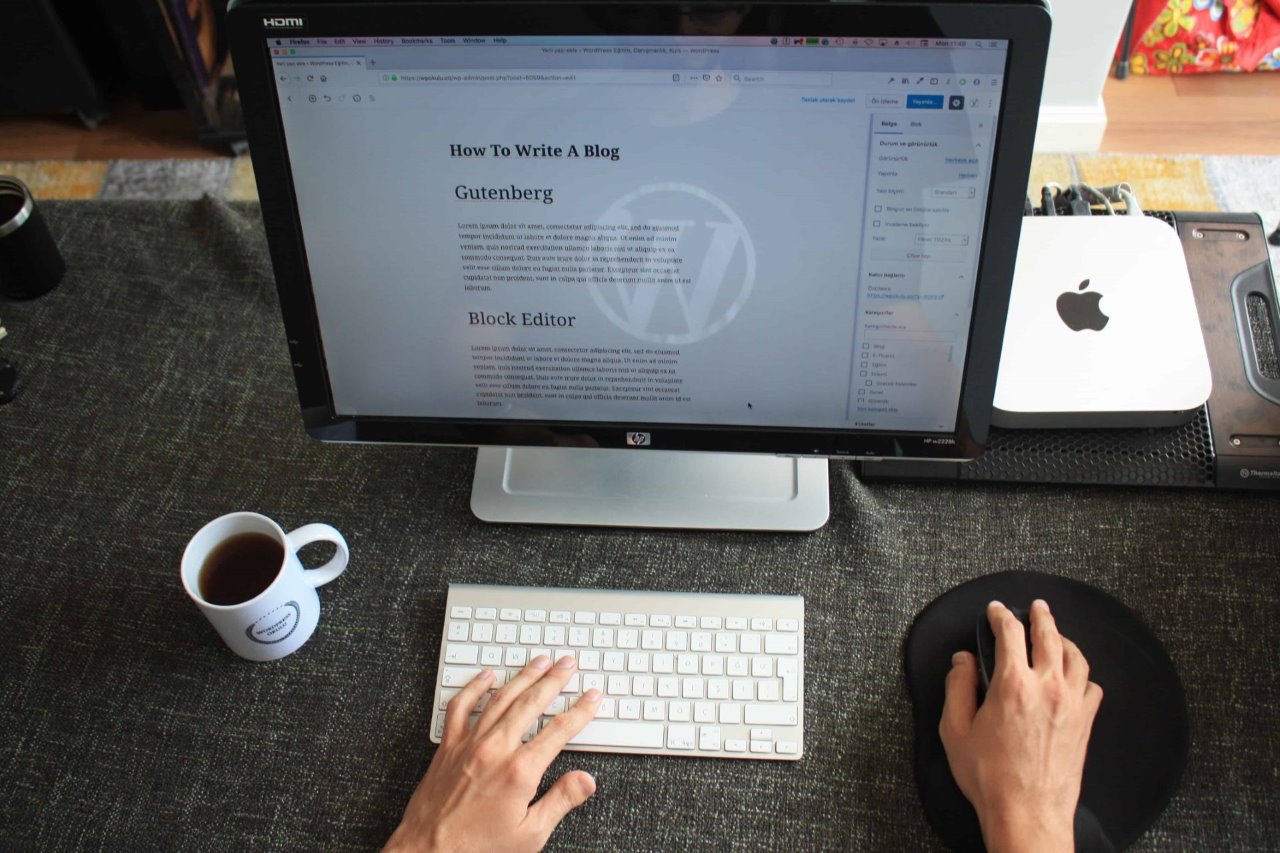
WordPress has its own content editor installed you’ll see when you create a page or post. But you can install other content editors like Divi, Elementor, or SiteOrigin. These editors offer site templates, page elements, and features to design a great site.
7. Customize Your Site
By default, WordPress shows the blogging page first. Your theme may change that, but if not, you’ll need to tell WordPress to show a static home page if that’s what you need.
To make this change, navigate to Settings → Reading. You’ll see the category “Front page displays.” Choose the “A static page” button. In the dropdowns, you can choose which page is your front page and which page is your posts page.
8. Add Your Title and Tagline
WordPress will add a default title and tagline. But you should make sure you customize it to your business (and motto if you have one). Change both at Settings → General.
9. Customize Comments Settings
WordPress has a built-in comment system. This is awesome for engaging with your customers, but unfortunately, spam is a thing.
Letting people leave comments without approval is like handing them a can of spray paint and letting them tag your office. To deal with this, add some comment moderation to your site.
To bring some order to commenting, visit Settings → Discussions. You can set some rules to ensure that users can’t post comments unless you approve them. This tip also helps you keep profane or offensive content off your site. You’ll also want to set up the official WordPress anti-spam plugin.
10. Create Navigation Menus
Users will need a way to navigate your site. WordPress has a powerful navigation menu system. Navigate to Appearance → Menus to start building your menus.
Try to keep menus as simple as possible and only a link or two deep. Google uses these internal links when indexing your site, so make it as easy to navigate as possible.
11. Install Plugins
Installing plugins used to be optional. But some great software has been created that brings more functionality to your site. Contact forms, photo galleries, and other elements are now expected by users.
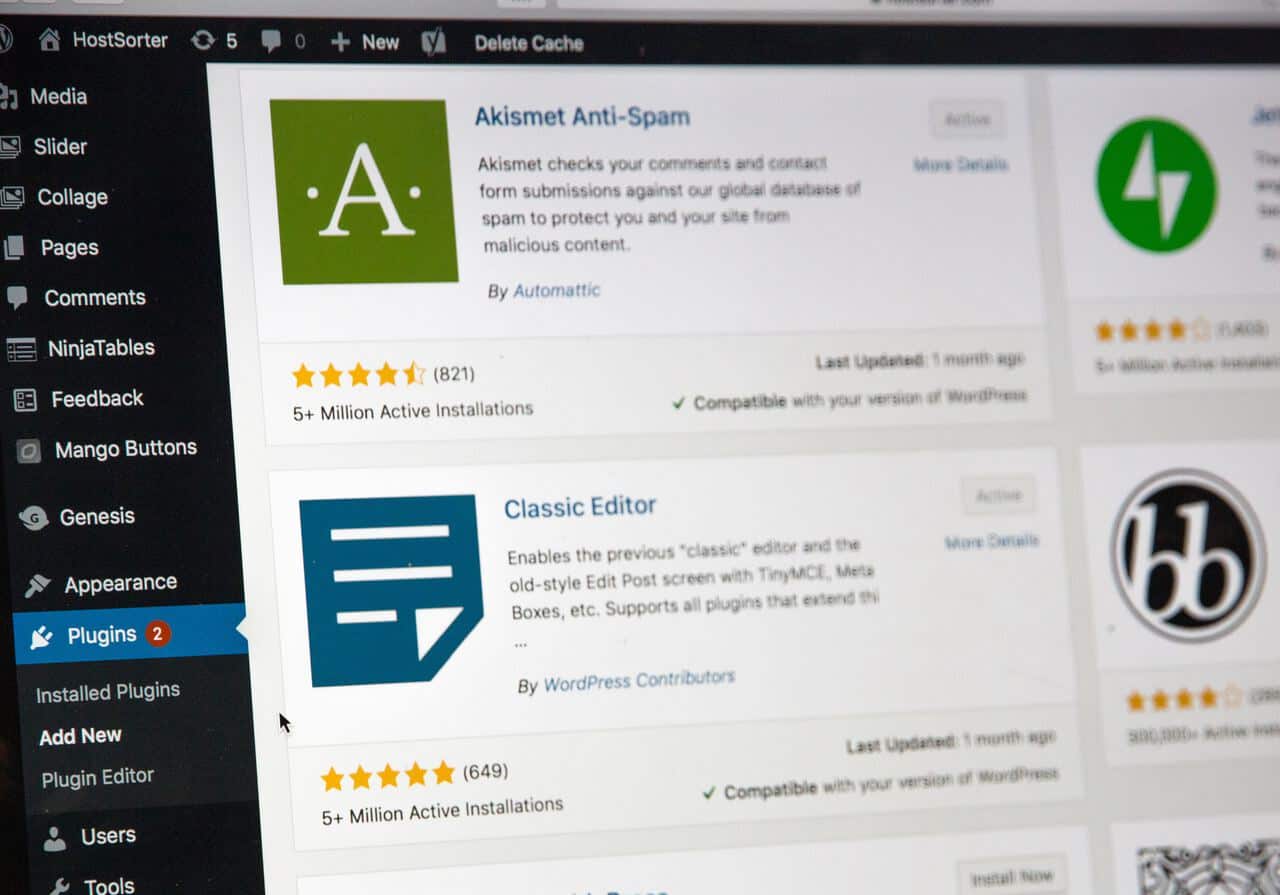
Some plugins you should consider are MonsterInsights, Yoast SEO, and WP Super Cache. These will help you improve your website content, search traffic, and load times.
12. Master WordPress Web Design
In under an hour, you may have built a site you love. But you still want more. Because WordPress is so widely used, there is a near unlimited amount of content out there.
You can read blogs, watch videos, and complete courses on WordPress. Much of the content is free. Join online Facebook groups, communities, or even in-person WordPress meetups.
13. Plan Your Future
The WordPress platform can do so much more than just build a static site with a blog. Expand it to include an eCommerce store. Build a web directory. Create a multilingual site. Publish a Q & A.
There are no limits to the possibilities and your creativity. You want to create more opportunities, don’t you? Well, get on it!
Create Your WordPress Site
Building your own WordPress site is easy. In under an hour, you can have a well-designed website that you can’t wait to show off to potential clients. Now it’s time to do it! All you have to do is start at Step 1. Make the time, and you’ll have that site up fast!
Complement your WordPress web design with the best and most reliable WordPress plugins. Tidy Repo has a curated list of the best ones, so download your first plugin today!
