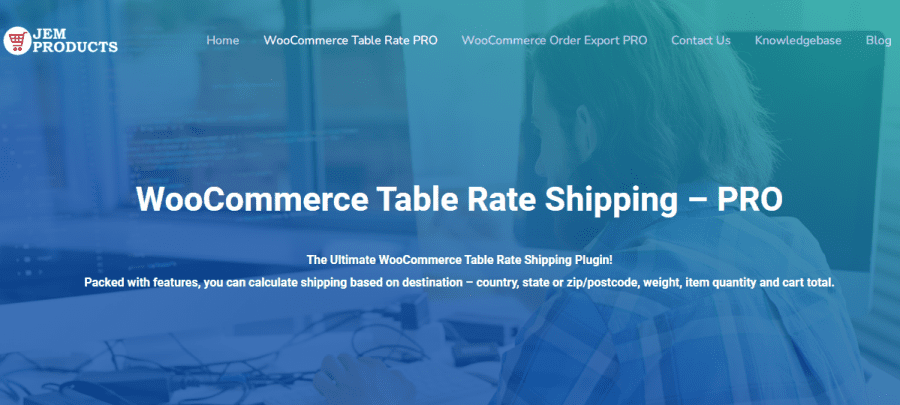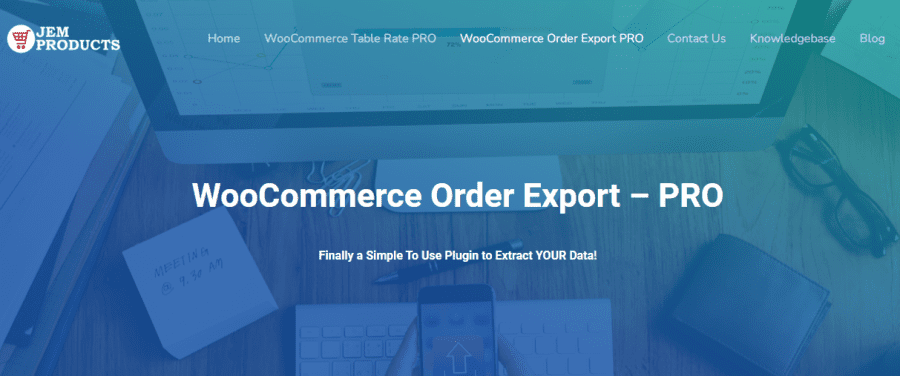WooCommerce is the magical plugin that allows us to run an online store without any problems whatsoever. But there comes a time when we are so knowledgeable about WordPress that we see things we can improve, but standalone plugins simply do not have that option.
Because of that, some plugins can fulfill the missing task and work together with another one. That’s the most remarkable thing about plugins like WooCommerce. You can add another plugin that will simplify something that you care about or needs improvement in your store.
Fortunately, there are tools for everything. And in this article, we’ll show you how, with the assistance of another tool, you can charge WooCommerce shipping by item like a pro!
So, without further ado, let’s jump in!
The Magical Plugin
To enable your store to charge WooCommerce shipping by item, you will need a bit of help from a plugin named WooCommerce Table Rate Shipping. It is a simple and easy tool to use, and it has a lot of cool features, but today we will show you how to charge by item count with this little helper.
Shipping Zone and Methods
First, you need to open your WP admin panel, navigate the WooCommerce Tab, and hit settings. After doing that, click on the Shipping category in the upper toolbar.
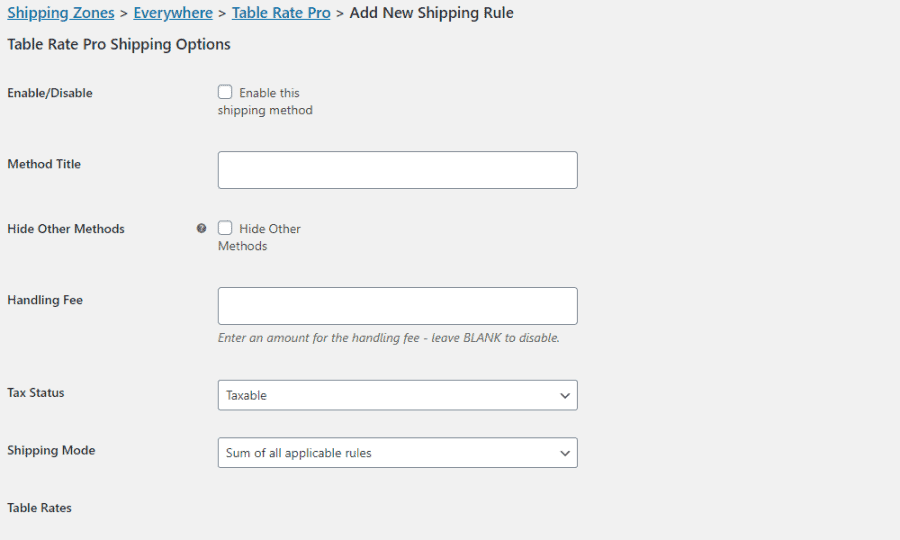
Now you must enter a shipping zone, which is a geographical area where a specific set of shipping methods and rates apply! After choosing the zone name and zone region, it is time to choose the shipping method.
Click on the small button on the bottom that says “choose shipping method, and pick Table Rate Pro, and WooCommerce will automatically save it for you! Then you will have a little edit button that you need to click on.
You will see a list of shipping methods, but it will be empty because you just activated this part. To add a new shipping method, click on the Add New text that is blue and underlined.
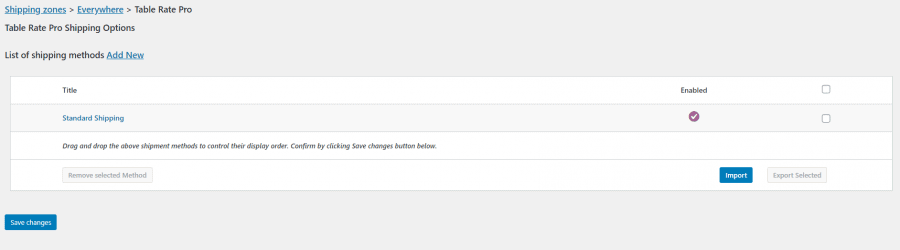
Now you will see some empty boxes waiting for you to fulfill them with information, and let’s get right to it. But first, you need to click on the enable checkbox!
The method title can be anything you want, and it will appear on the cart or checkout page. If you choose to include it, the handling fee is optional. You can also decide whether or not the shipping is taxable. It is entirely up to you.
Table Rates
The next thing is the table rates, and you need to add a new rule- to do so, click o the button that says so, and some new fields will appear in that table.
The first thing you will see is to set the class, and you can choose not to put any class if you want. Next, you have the condition, and in that field, you need to select Item Count. You can now set the minimum and maximum values from 0 to infinity.
However, putting 0 as the minimum and infinity(*) as the maximum will cover every scenario. No matter if they have 1 or 569 items in the cart, this will cover all of it.
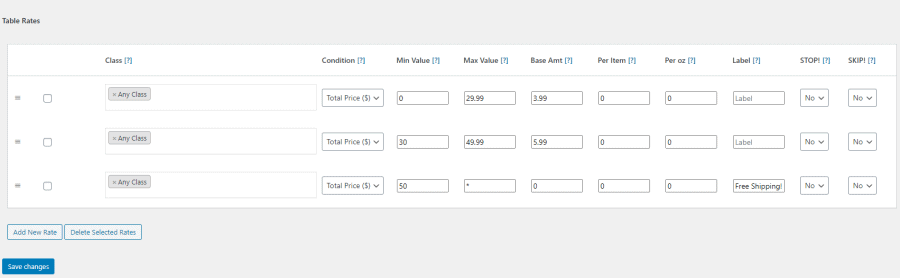
After that, it is time to tell the plugin how much you want to charge.
The Base Amt represents how much in $ you want to charge per order. The Per item box is if you’re going to charge per item, and you can set that by 1$ or whatever floats your boat. Save the changes, and voila, that’s it!
But you can always experiment with these fields and see what works the best for you. Perhaps you’d like to charge $5 per order and $2 per item. You know what your customers can and cannot afford, and you must keep that in mind when establishing these rules.
Now, you can go to your page and see how it works to see it in action, and if you want to change anything, you can always do that.
What About Exports?
If you’ve been in the online retail industry for a while, you’re probably familiar with stressful situations. Exports, on their own, can be difficult, right? However, in the world of WooCommerce, the shipping fee is a minor detail.
You can also minimize that stress level that the exporting job does with the help of a plugin named WooCommerce Order Export Pro. It lets you set up automatic reports that can be delivered monthly, or weekly, daily, whatever floats your boat.
This plugin can be a real lifesaver when running a store, so be sure to take all the advantages that you can get!
Final Words
This plugin will be an honest guide for your shop and a real friend, so make sure to use it the best you can, and maybe you can even profit from shipping payments.
Shipping is something that you need to consider when you have an online shop.
Furthermore, this plugin will help you to take your shipping game to the next level. Give it a chance and we promise you you won’t regret it.