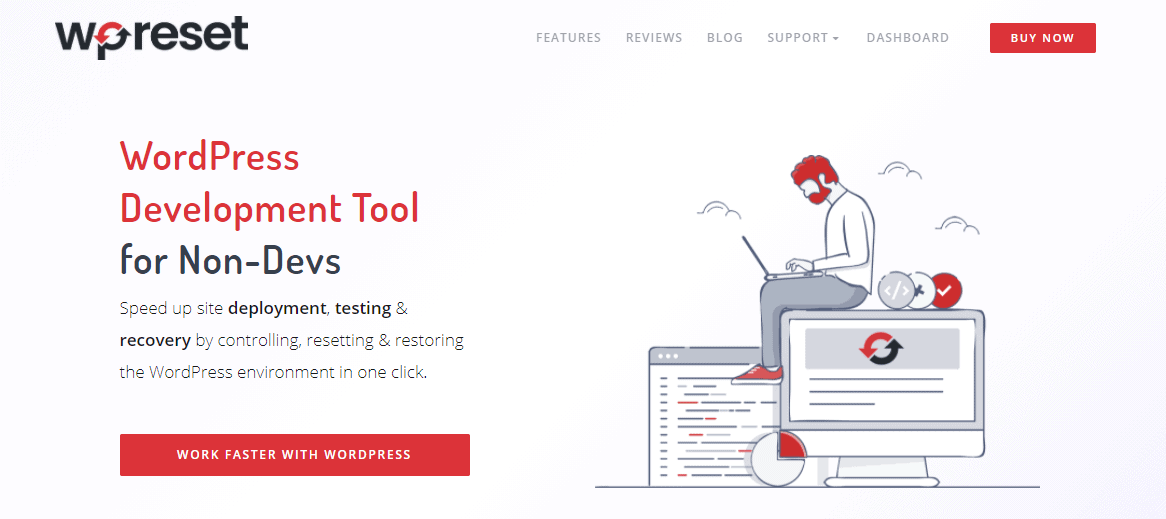If you have been in a situation where you can’t figure out what happened with your website, then you know how frustrating it can be. You don’t know what went wrong; you only know that you can’t access it. Maybe your password doesn’t work, or perhaps you installed a bad plugin.
Whatever the problem is, you want to fix it and access your beloved site. Many times when there is a problem, you can quickly solve it with a plugin. However, if the problem persists or is more severe, you will have to take out the big guns.
Luckily, we have just the solution for you.
Tell Me More About Emergency Recovery Script
Emergency Recovery Script is a file independent of WordPress that can help even when nothing is working. It allows you to recover your WordPress website in situations that seem unsolvable.
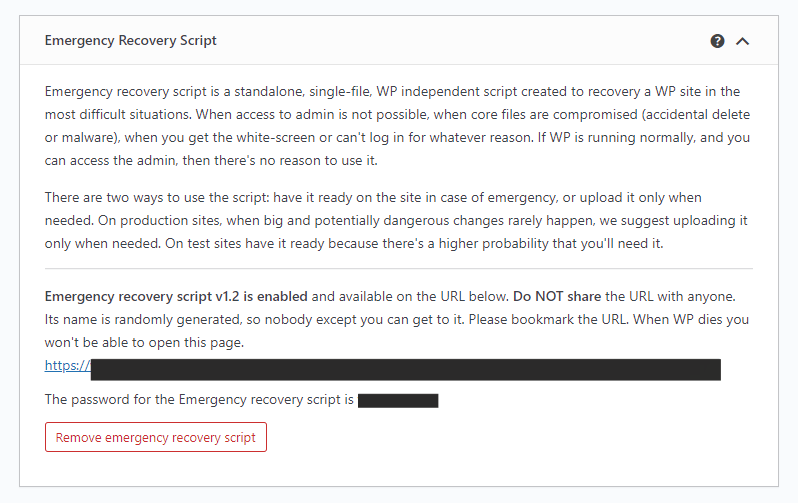
ERS analyzes your WordPress installation and provides you with helpful tools to solve any issues and access WP admin. So, if you’ve tried everything and you still can’t access your website, you should look into utilizing Emergency Recovery Script.
When Can I Use Emergency Recovery Script?
1. WP Update Damaged Your Website
In a situation where a new WP update kills your site, you can’t access any pages, or you are getting an error message, enable ERS, and you will be able to reinstall core files or reset WordPress. In only a few clicks, your website will be up and running again.
2. Missing Core Files
Core files are pretty self-explanatory; they are the vital aspect of your website that makes it work. Naturally, if you are missing some of those, your website won’t work. ERS is your friend in this situation too. If you don’t have a few core files with Emergency Recovery Script, you will see the specific files that need to be reinstalled and can do so in just one click.
3. Files Are Infected With Malware

One horrifying situation that you can find yourself in is having your website hacked or attacked with malware. Luckily, ERS is your savior once again. If you suspect that you can’t access your website because some core files have been infected, you can use Emergency Recovery Script to access the files and simply delete them. The tool will automatically detect them for you; all you have to do is click the “Delete” button.
4. You Can’t Log in/Forgot Your Password
I know this has happened to all of us at some point. No matter how many attempts you make, you can’t log in to your account. It’s a big problem when the website is part of your job, and you can’t access it. Emergency Recovery Script can also help you with that.
You can use it to easily gain access to your website by creating a new username and password.
5. Your URLs Got Messed Up, and You Can’t Access the Website
When you switch from HTTP to HTTPS without a valid SSL certificate, your URLs can get messed up, which prevents your website from working. With Emergency Recovery Script, you can change the site address and home address with ease and thus remove any related issues.
These are just a few situations where Emergency Recovery Script can prevent you from having to reinstall the whole website and risk losing important data.
To understand a bit more about how you can use ERS for these particular situations, check out the video below (ERS is covered after the first 18 seconds of the video):
Tools Offered by Emergency Recovery Script
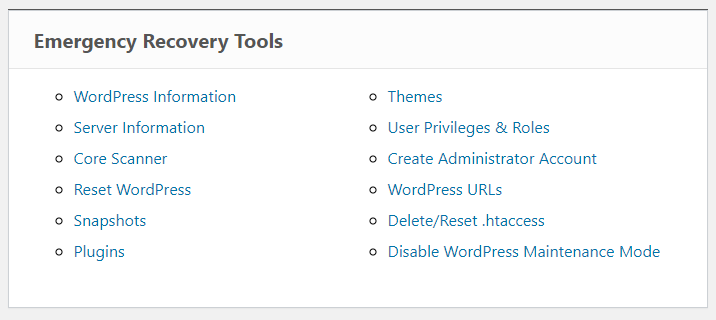
1. WordPress Information
ERS provides you with valuable WordPress information, such as the version you have, database access details, and site URLs. This information can be beneficial when you have multiple installations on one hosting account and want to make sure you have connected the Emergency Recovery Script to the correct one(s). It is also crucial to know this information before you dive into resolving any problems to understand what you are working with.
2. Server Information
Just like WP information, it doesn’t hurt to know your server information, such as PHP and MySQL versions. Furthermore, this tool also provides you with full access to the phpinfo() function.
3. Core Files
Like I mentioned before, core files are essential for a website, and if you have the wrong ones or something happens to them, it shuts down your website. This tool will check all of your core files and compare them to their master copy stored at wordpress.org. If there are any modified files, you will know about them and can swap them with their original versions. Also, any files that don’t belong in the core files folder will be reported, and you can then remove them.
Just a quick note, this tool checks the core files only, so if there is malware in the theme or plugin files, unfortunately, it won’t detect it.
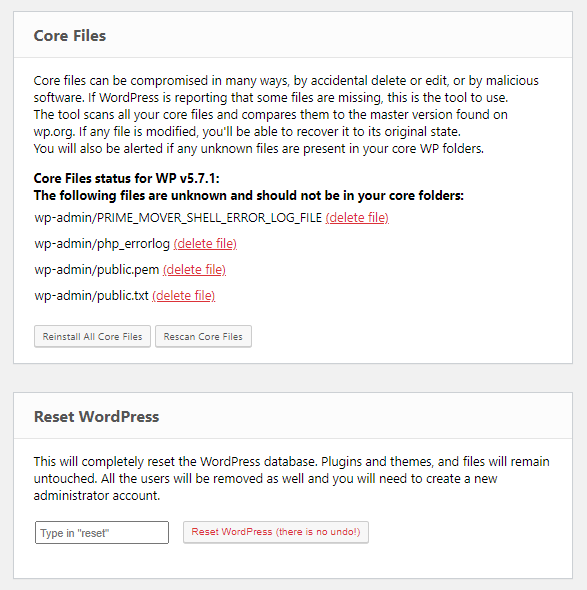
4. Reset WordPress
With this tool, you can completely reset your WP installation. However, with great power comes great responsibility, which means you shouldn’t use this tool for trivial things. The tool will wipe your database clean, but themes, plugins, and uploaded files will be left alone.
If there are really no other options, feel free to use this tool. However, keep in mind that it will delete user accounts as well.
5. Administrator Account
This tool ties in nicely with the previous one since it can help you once all user accounts are erased. Administrator Account will help you create a new account for yourself, which means using a brand new username, password, and email. You don’t have to worry about managing FTP, phpMyAdmin, or database tables. Your new user account is done in a flash. Just keep in mind to pick a username and email that are not already in use.
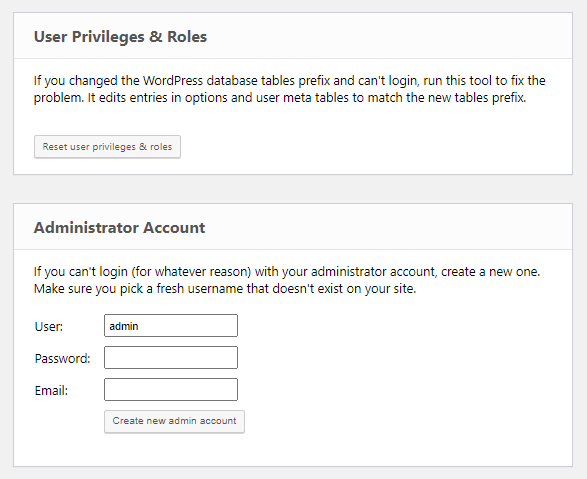
6. User Privileges & Roles
This tool is perfect for when you can’t access your website with a user role you previously had. If you can access it as a guest and not an admin, you can restore default privileges and roles with this tool. It will match them as closely as it can to the ones your account had.
7. Plugins & Themes
With these two tools, you can save your precious time, and instead of having to find a plugin or theme and then renaming its folder or deleting it, you can simply click “Disable”. When you can’t access your website because of a bad plugin or a bad theme, you can use this tool to disable it just as you would in WP admin.
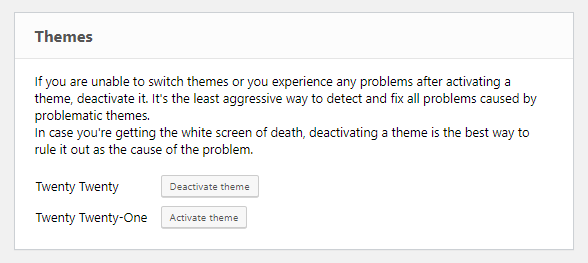
8. WordPress URLs
If you messed with your URLs and now you can’t access the website, this is the tool you will want to use. As said earlier, the problem with URLs mainly arises when you are switching from HTTP to HTTPS without a valid SSL certificate, but with this tool, you can quickly and easily change URLs and save your website.
9. Delete or Reset .htaccess
If you make a mistake when adjusting the .htaccess file, you will be in hot water because it will cause the white screen of death or error messages that do nothing for you. To fix that, you can either delete the file or restore it to default WP values with this tool.
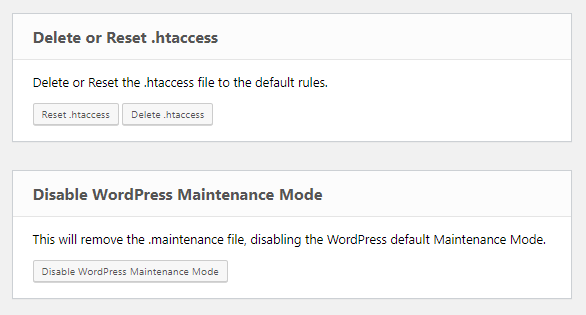
10. Disable WordPress Maintenance Mode
This tool is perfect for situations where your website is stuck in maintenance mode. Yes, maintaining a website is important, but you don’t want to be stuck in maintenance mode forever. So, when using maintenance mode goes wrong, you can count on this tool to make things right.
11. Snapshots
The Snapshots tool will list all of the database snapshots that you made with the WP Reset plugin. It will also allow you to upload them if they are saved off-site. Once you find the desired snapshot, all you have to do is click “Restore” and watch your website go back to its previous working state.
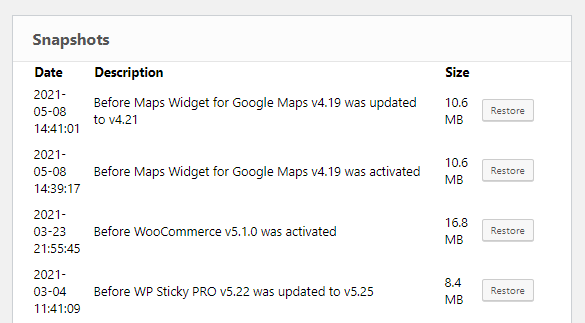
12. Options (coming soon)
With this tool, you can immediately find the WP option you are looking for without having to configure phpMyAdmin or other SQL clients. With it, you can also easily add, edit, or delete any options.
How Do I Get Emergency Recovery Script?
You can get your own free version of ERS at any time at this link. But if you want to get the full version, we highly suggest you install the WP Reset plugin. The whole script with all its features is available with the plugin. Together they act as a double shield against all of the potential problems that may arise. Plus, the combination will make things such as restoring snapshots in difficult situations a breeze!
FAQ
1. Is Emergency Recovery Script Safe?
ERS is entirely safe! You don’t have to be worried about anybody malicious or inexperienced accessing it because you get your own unique URL and password. Also, you control each ERS action. Learn more at this link!
2. Is Emergency Recovery Script Free?

Yes, some of its tools are free, but if you want to use all of them, we suggest you also get the WP Reset plugin.
3. How to Install Emergency Recovery Script?
To install it, you will have to download the file to your computer, use FTP to upload it to your WordPress root folder and input the password. For complete instructions, visit this site.
Final Thoughts
When your website doesn’t work, it feels like the end of the world, but it doesn’t have to be that way. A quick, easy, and free solution to all your potential WP problems is Emergency Recovery Script.
If you have a WordPress website, you need to have ERS, and if you want to go a step further and have even more features and possibilities, be sure to check out WP Reset as well.