When it comes to managing sites, especially those with a lot of data to present, nothing is as useful as a spreadsheet program.
And why is that? First of all, Google Sheets is completely free, and if you own a Google account, you already have access to it. It is part of the Google Drive package, alongside similar apps such as Google Docs, Slides, Forms, etc., that every Google account gets access to upon its creation.
Another point worth mentioning would be the design of Google Sheets. Upon opening a new sheet, it becomes clear that the program was built with the end-user in mind, as a lot of its features are intuitive, and those that are a bit complex can still be easily found within the menus. But while the design might be simple, it is by no means lacking or underperforming.
It is also important to note that another major benefit of Google Sheets is the fact that it is an online program. This way, it is readily available on any internet browser, and it is easy to embed its data into your WordPress site posts/pages.
But how does one do that? Well, there are multiple ways one can embed a Google Sheets file into their posts/pages. The best ways would be doing it manually or having a plugin do it for you.
So, how about we explore these two routes, and by the end of this article, integrating Google Sheets won’t be a problem at all.
How to embed Google Sheets into WordPress
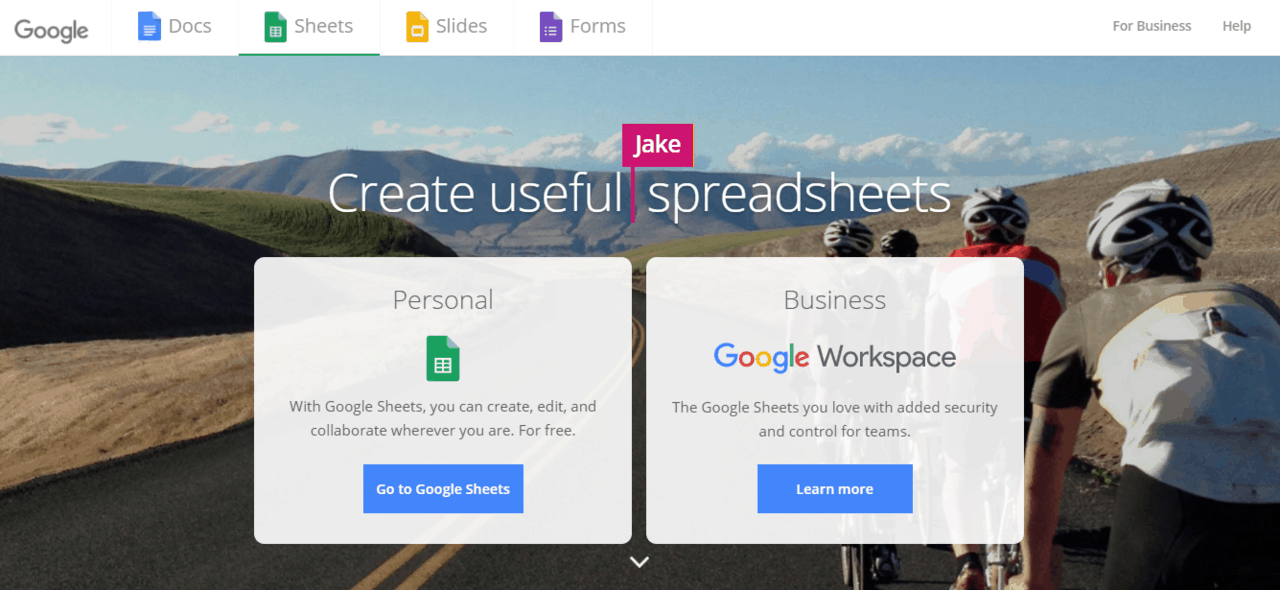
Let’s start first with how to manually embed Google Sheets into WordPress.
It is quite a simple process that entails generating a code using which a Google Sheets file can be embedded into WordPress.
The first step is to simply open the Google Sheets file you want to work with and locate the “File” tab. In it, you will find an option labeled “Publish to the web”.
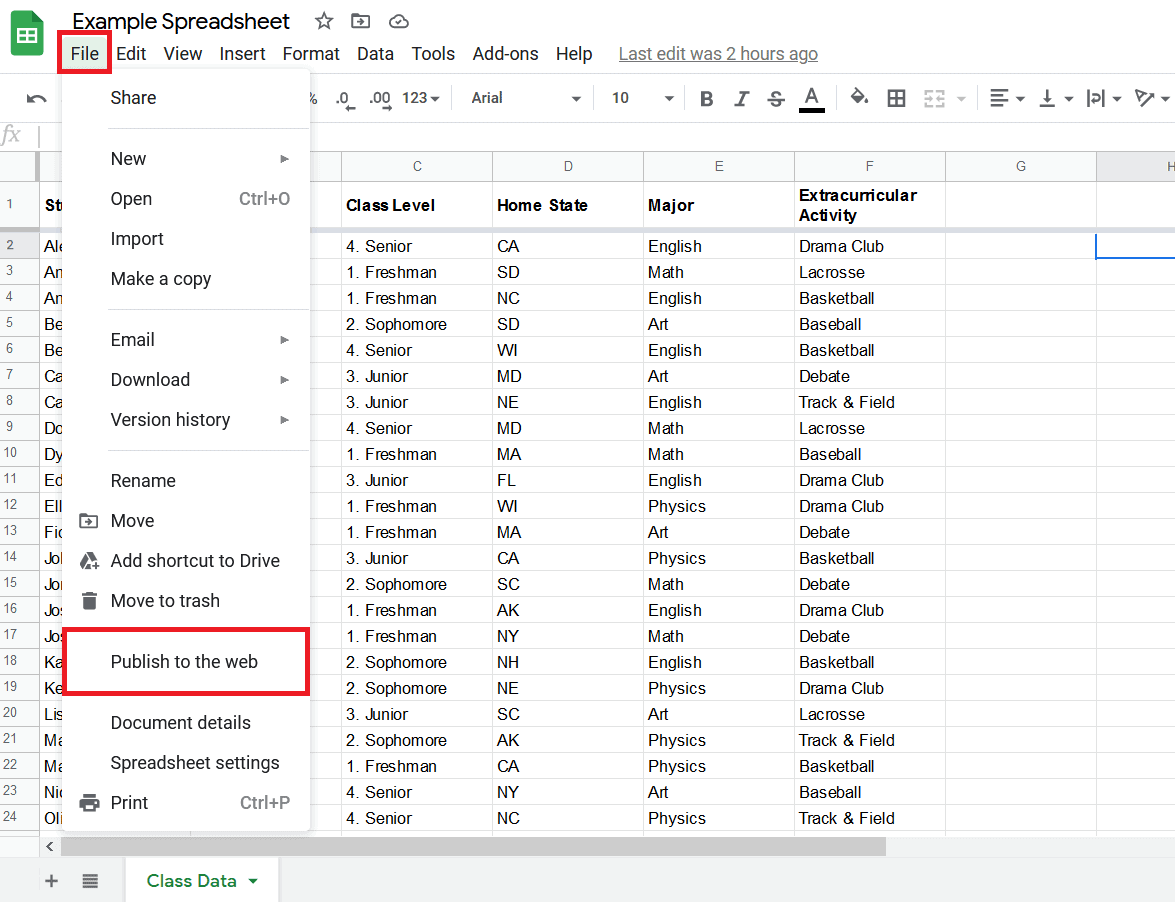
After you find and click on that option, a popup will appear through which you will be able to choose various settings for the embedded file, such as whether or not you want to embed the entire document or just a single sheet.
In that popup, you will also notice a setting that allows you to decide if you want to automatically republish the document/sheet after you make changes to it (so that its embedded version updates as soon as the change is made) or not (in this case you’ll have to manually republish, and if you do not, then your embedded document/sheet will be just an image of your data).
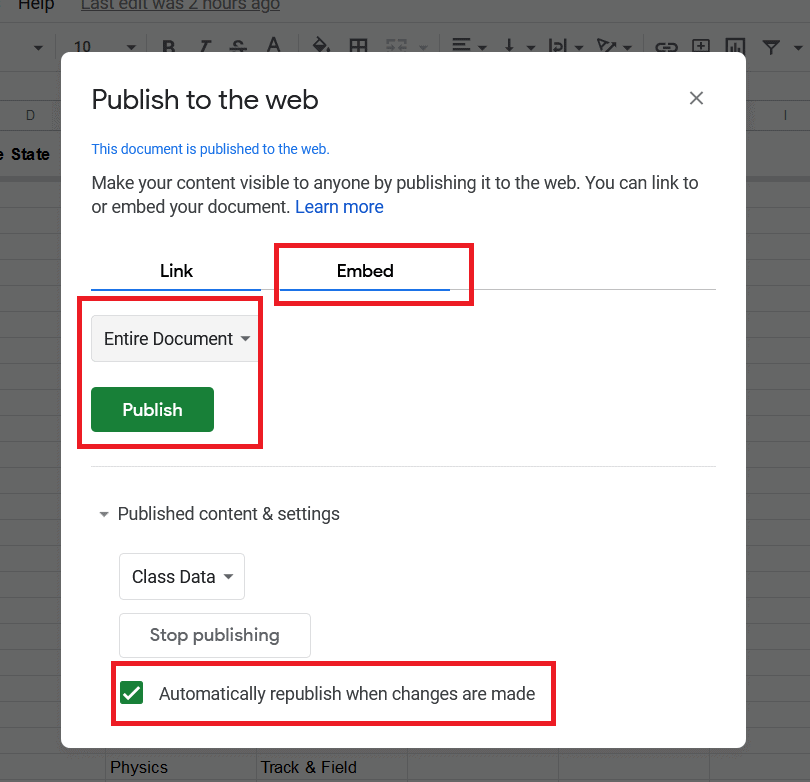
When you decide on the settings, press the Publish button. This will generate the embed code, which you will use in the following step.
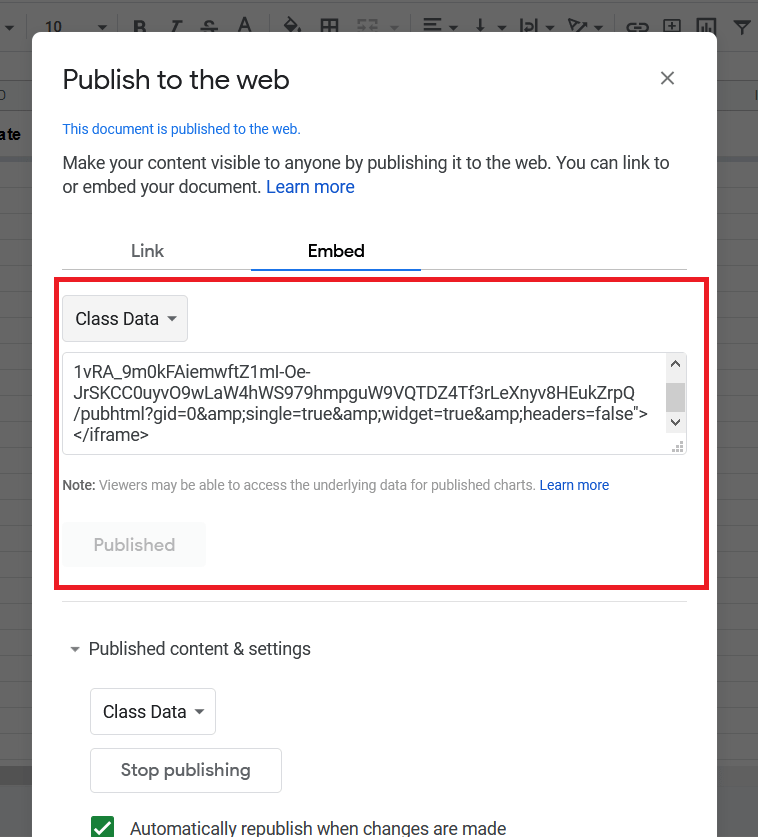
Embedding the Google Sheets code into WordPress
So now that you have generated the embed code in Google Sheets, go to your WordPress editor.
In the WordPress block editor, you have the ability to create a custom HTML block, which comes in handy for the purposes of this article.
Paste the Google Sheets embed code into the block, and by clicking the Preview button, you will be able to see what the embedded document/sheet looks like in WordPress.
However, if you are using the Classic TinyMCE editor, it is important to note that you need to paste the embed code not into the Visual tab of the editor but rather into the Text tab.
After you publish your page/post, the Google Sheets file you embedded should be visible on the front-end, where you will be able to visually edit it, if necessary.
Best WordPress plugins for embedding Google Sheets
Now, while the first method we’ve shown you is quite easy and simple, some may prefer to use a plugin that would automatically embed Google Sheets into WordPress in a few quick steps.
We’ve picked out a couple of plugins that are easy to use and will help you make your page a more user-friendly place.
1. TablePress
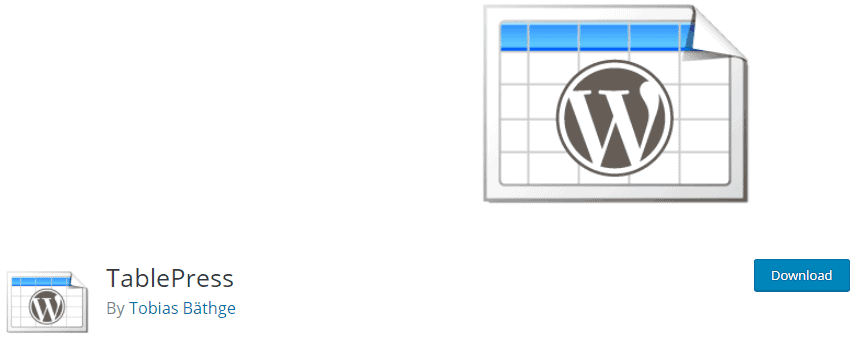
TablePress is one of the most installed plugins related to tables and sheets. It sports well over 800,000 active installs and receives regular updates. One of TablePress’s core features is its ability to create and manage tables, which you can embed into your posts and edit with no coding necessary. Plus, it supports over 30 languages!
To use it as an exporter of Google Sheets, all you need to do is click on the same Publish to the web option that was previously mentioned and choose the CSV format in the Link section. Finally, you just add that to TablePress.
2. Visualizer
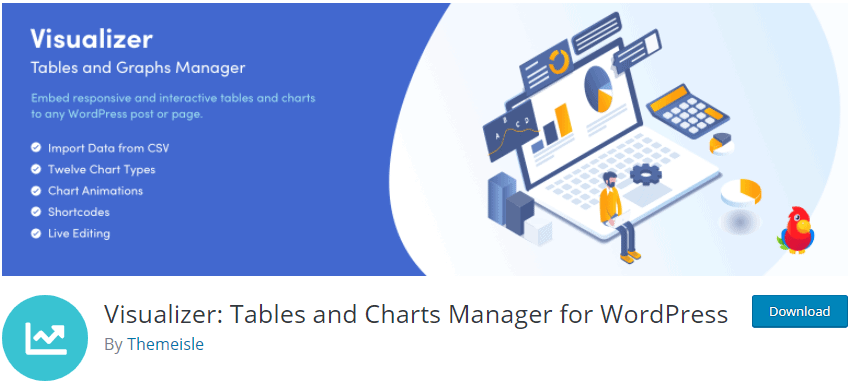
Visualizer is quite a popular plugin used by over 40,000 people, which allows importing GoogleSheets into WordPress, as well as further editing in its premium versions.
The premium versions also allow automatic syncing of tables as well as provide a wide variety of customizable editing options. Even the free version sports some interesting options for creating graphs.
3. CF7 Google Sheets Connector
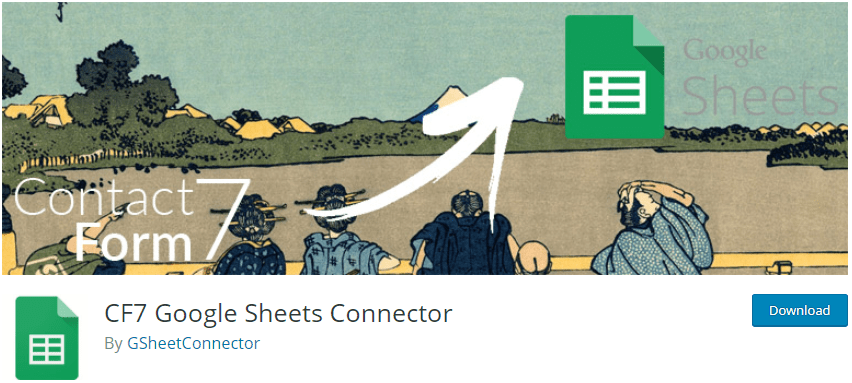
CF7 Google Sheets Connector is perfect for those who are already working with Contact Form 7; plus, it allows data sharing between your website and Google Sheets! It becomes especially useful when you have a large number of visitors that submit their data through Contact Form 7.
The plugin has a demo version as well as several premium packages.
4. EmbedPress
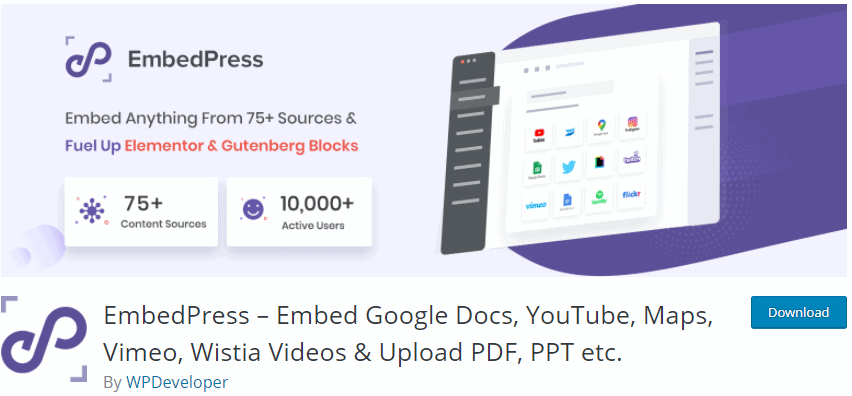
EmbedPress is also a noteworthy plugin that excels in embedding various types of content into your WordPress site. Besides sheets, it can embed videos, docs, maps, etc., and all it requires is a URL that you paste into WordPress, which EmbedPress then uses to automatically embed your content!
This plugin has over 100,000 total downloads and receives frequent updates.
Embedding Google Sheets is easy
In the end, it is up to you to decide which way of embedding you prefer, but in any case, if you just follow these simple steps, embedding Google Sheets will be as easy as a breeze!
If you only require the data from the Google Sheets files, then plugins will be the perfect way to import and edit it. And even though some plugins have premium options, they are definitely worth checking out and at least trying their free options.
